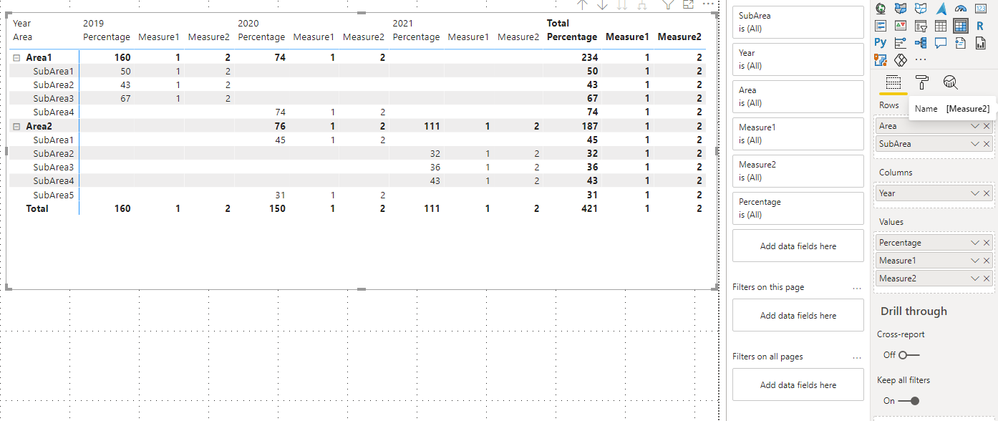FabCon is coming to Atlanta
Join us at FabCon Atlanta from March 16 - 20, 2026, for the ultimate Fabric, Power BI, AI and SQL community-led event. Save $200 with code FABCOMM.
Register now!- Power BI forums
- Get Help with Power BI
- Desktop
- Service
- Report Server
- Power Query
- Mobile Apps
- Developer
- DAX Commands and Tips
- Custom Visuals Development Discussion
- Health and Life Sciences
- Power BI Spanish forums
- Translated Spanish Desktop
- Training and Consulting
- Instructor Led Training
- Dashboard in a Day for Women, by Women
- Galleries
- Data Stories Gallery
- Themes Gallery
- Contests Gallery
- QuickViz Gallery
- Quick Measures Gallery
- Visual Calculations Gallery
- Notebook Gallery
- Translytical Task Flow Gallery
- TMDL Gallery
- R Script Showcase
- Webinars and Video Gallery
- Ideas
- Custom Visuals Ideas (read-only)
- Issues
- Issues
- Events
- Upcoming Events
The Power BI Data Visualization World Championships is back! Get ahead of the game and start preparing now! Learn more
- Power BI forums
- Forums
- Get Help with Power BI
- DAX Commands and Tips
- Re: Matrix- Adding calculated column
- Subscribe to RSS Feed
- Mark Topic as New
- Mark Topic as Read
- Float this Topic for Current User
- Bookmark
- Subscribe
- Printer Friendly Page
- Mark as New
- Bookmark
- Subscribe
- Mute
- Subscribe to RSS Feed
- Permalink
- Report Inappropriate Content
Matrix- Adding calculated column
Hi,
I have created a matrix visual to show the area and sub-area wise sales distribution as shown below. This matrix has several filters (country, market group, market) and I am showing the values as % of the column total. I would like to add two other columns to the existing matrix below.
Column 1 -To show the difference between Forecast vs 2021
Column 2-To show the difference between the forecast and the average of 2020 and 2021.
| 2019 | 2020 | 2021 | Forecast | |
| Area1 | 10% | 13% | 12% | 11% |
| SubArea1 | 3% | 6% | 6% | 6% |
| SubArea2 | 5% | 4% | 3% | 3% |
| SubArea3 | 2% | 2% | 2% | 2% |
| SubArea4 | 0% | 1% | 1% | 0% |
| Area2 | 90% | 87% | 88% | 89% |
| SubArea5 | 47% | 43% | 44% | 51% |
| SubArea6 | 24% | 22% | 23% | 21% |
| SubArea7 | 15% | 11% | 13% | 12% |
| SubArea8 | 4% | 11% | 8% | 5% |
| Total | 100% | 100% | 100% | 100% |
This is the data table.. there is only one.
| Market | SubMarket | Area | SubArea | Year | Forecast/Historcial | Units |
| M1 | A | Area1 | SubArea1 | 2019 | Historical | 50 |
| M2 | B | Area1 | SubArea2 | 2019 | Historical | 43 |
| M3 | C | Area1 | SubArea3 | 2019 | Historical | 67 |
| M4 | D | Area1 | SubArea4 | 2020 | Historical | 74 |
| M1 | E | Area2 | SubArea5 | 2020 | Historical | 31 |
| M2 | F | Area2 | SubArea1 | 2020 | Historical | 45 |
| M3 | G | Area2 | SubArea2 | 2021 | Historical | 32 |
| M4 | H | Area2 | SubArea3 | 2021 | Forecast | 36 |
| M1 | I | Area2 | SubArea4 | 2021 | Forecast | 43 |
Could someone please help me how to do this?
Thanks
Solved! Go to Solution.
- Mark as New
- Bookmark
- Subscribe
- Mute
- Subscribe to RSS Feed
- Permalink
- Report Inappropriate Content
Hi @NDD ,
I think you built your matrix like me as below. You may add [Area] and [SubArea] in Rows, add [Year] in Columns and then add a Percentage measure in Values.
Now you want to add another two "columns" in your matrix format. If you create two measures, one to calculate by logic of column1 and another calculate by logic of column2, then add two measures in value field in matrix, you will get an expanded result by [Year]. It looks like as below.
Here I suggest you to remove [Year] in Columns from Matrix. Then create measures to calculate 2019,2020,2021... separately. Then add measures into Values, you will get the result you want.
Best Regards,
Rico Zhou
If this post helps, then please consider Accept it as the solution to help the other members find it more quickly.
- Mark as New
- Bookmark
- Subscribe
- Mute
- Subscribe to RSS Feed
- Permalink
- Report Inappropriate Content
Hi @NDD ,
Could you tell me if your problem has been solved? If it is, kindly Accept it as the solution. More people will benefit from it. Or you are still confused about it, please provide me with more details about your table and your problem or share me with your pbix file without sensitive data.
Best Regards,
Rico Zhou
- Mark as New
- Bookmark
- Subscribe
- Mute
- Subscribe to RSS Feed
- Permalink
- Report Inappropriate Content
Hi @NDD
Can you post sample data as text and expected output?
Not enough information to go on;
please see this post regarding How to Get Your Question Answered Quickly:
https://community.powerbi.com/t5/Community-Blog/How-to-Get-Your-Question-Answered-Quickly/ba-p/38490
The most important parts are:
1. Sample data as text, use the table tool in the editing bar
2. Expected output from sample data
3. Explanation in words of how to get from 1. to 2.
4. Relation between your tables
Appreciate your Kudos!!
LinkedIn:www.linkedin.com/in/vahid-dm/
- Mark as New
- Bookmark
- Subscribe
- Mute
- Subscribe to RSS Feed
- Permalink
- Report Inappropriate Content
Hi @VahidDM ,
Thank you for your response. I edited my post .The first table is the matrix visual and below that is the description of the additional columns that I need . The second table is my data .. I have only one table.
Thank you
- Mark as New
- Bookmark
- Subscribe
- Mute
- Subscribe to RSS Feed
- Permalink
- Report Inappropriate Content
Hi @NDD ,
I think you built your matrix like me as below. You may add [Area] and [SubArea] in Rows, add [Year] in Columns and then add a Percentage measure in Values.
Now you want to add another two "columns" in your matrix format. If you create two measures, one to calculate by logic of column1 and another calculate by logic of column2, then add two measures in value field in matrix, you will get an expanded result by [Year]. It looks like as below.
Here I suggest you to remove [Year] in Columns from Matrix. Then create measures to calculate 2019,2020,2021... separately. Then add measures into Values, you will get the result you want.
Best Regards,
Rico Zhou
If this post helps, then please consider Accept it as the solution to help the other members find it more quickly.
Helpful resources

Power BI Dataviz World Championships
The Power BI Data Visualization World Championships is back! Get ahead of the game and start preparing now!

| User | Count |
|---|---|
| 7 | |
| 5 | |
| 4 | |
| 4 | |
| 3 |
| User | Count |
|---|---|
| 17 | |
| 10 | |
| 10 | |
| 7 | |
| 7 |