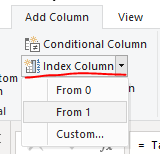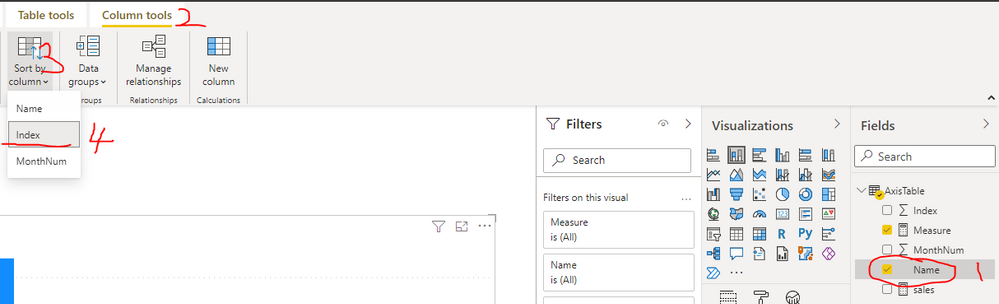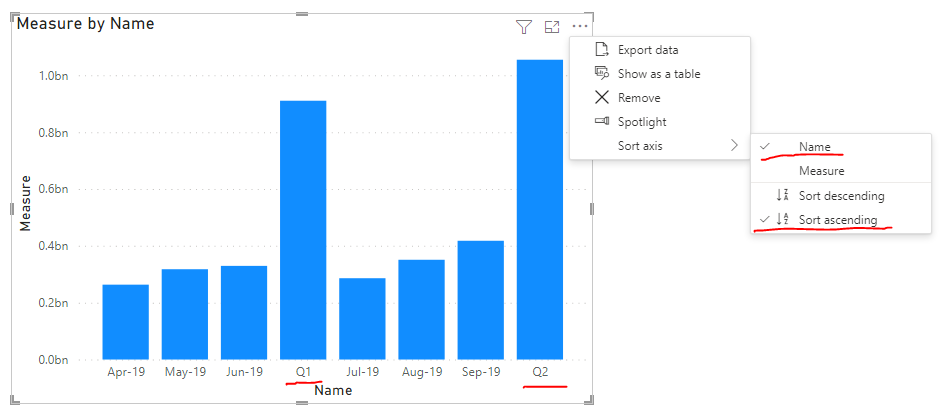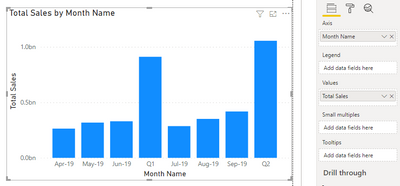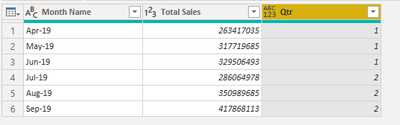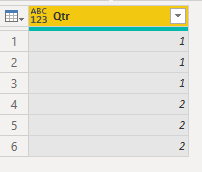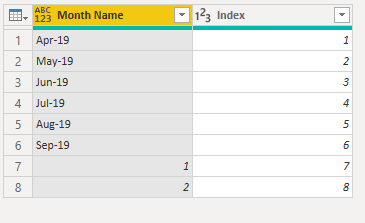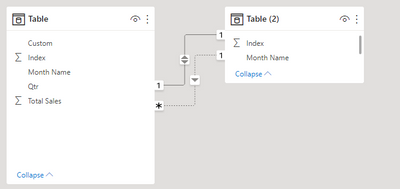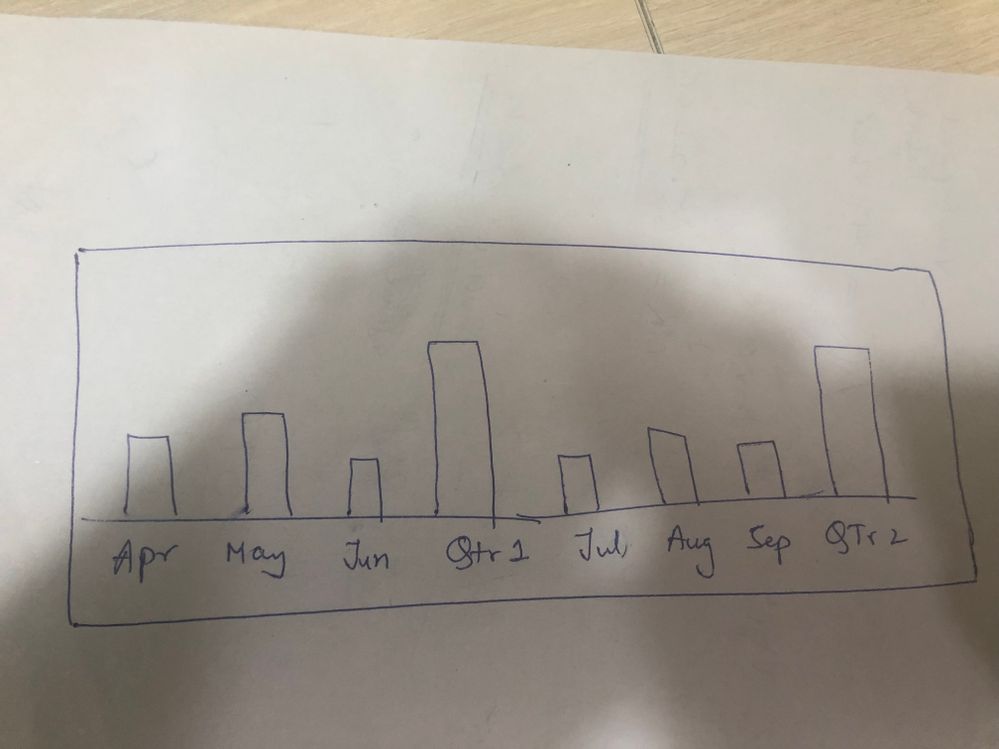FabCon is coming to Atlanta
Join us at FabCon Atlanta from March 16 - 20, 2026, for the ultimate Fabric, Power BI, AI and SQL community-led event. Save $200 with code FABCOMM.
Register now!- Power BI forums
- Get Help with Power BI
- Desktop
- Service
- Report Server
- Power Query
- Mobile Apps
- Developer
- DAX Commands and Tips
- Custom Visuals Development Discussion
- Health and Life Sciences
- Power BI Spanish forums
- Translated Spanish Desktop
- Training and Consulting
- Instructor Led Training
- Dashboard in a Day for Women, by Women
- Galleries
- Data Stories Gallery
- Themes Gallery
- Contests Gallery
- QuickViz Gallery
- Quick Measures Gallery
- Visual Calculations Gallery
- Notebook Gallery
- Translytical Task Flow Gallery
- TMDL Gallery
- R Script Showcase
- Webinars and Video Gallery
- Ideas
- Custom Visuals Ideas (read-only)
- Issues
- Issues
- Events
- Upcoming Events
Get Fabric Certified for FREE during Fabric Data Days. Don't miss your chance! Request now
- Power BI forums
- Forums
- Get Help with Power BI
- DAX Commands and Tips
- Re: How to create table for first 3 month then Qtr...
- Subscribe to RSS Feed
- Mark Topic as New
- Mark Topic as Read
- Float this Topic for Current User
- Bookmark
- Subscribe
- Printer Friendly Page
- Mark as New
- Bookmark
- Subscribe
- Mute
- Subscribe to RSS Feed
- Permalink
- Report Inappropriate Content
How to create table for first 3 month then Qtr 1, second 3 month Qtr 2 for
Hi Hello,
I have category and date. i need to create month wise sales like
:- Apr, May,June Then Qtr 1, July, Aug, Sep, Than Qtr 2
Jan,Feb,March month then Qtr 4
Visul show in Stacked Column or Clustered Please help if possible.
Solved! Go to Solution.
- Mark as New
- Bookmark
- Subscribe
- Mute
- Subscribe to RSS Feed
- Permalink
- Report Inappropriate Content
Hi @shri0025 ,
If you want to sort strictly by "month-quarter- month-quarter", you can try the following.
1. Create a new table and add Index column.
Table.FromRecords({
[Name = "Apr-19", MonthNum = 4],
[Name = "May-19", MonthNum = 5],
[Name = "Jun-19", MonthNum = 6],
[Name = "Q1", MonthNum = null],
[Name = "Jul-19", MonthNum = 7],
[Name = "Aug-19", MonthNum = 8],
[Name = "Sep-19", MonthNum = 9],
[Name = "Q2", MonthNum = null],
[Name = "Oct-19", MonthNum = 10],
[Name = "Nov-19", MonthNum = 11],
[Name = "Dec-19", MonthNum = 12],
[Name = "Q3", MonthNum = null],
[Name = "Jan-19", MonthNum = 1],
[Name = "Feb-19", MonthNum = 2],
[Name = "Mar-19", MonthNum = 3],
[Name = "Q4", MonthNum = null]
})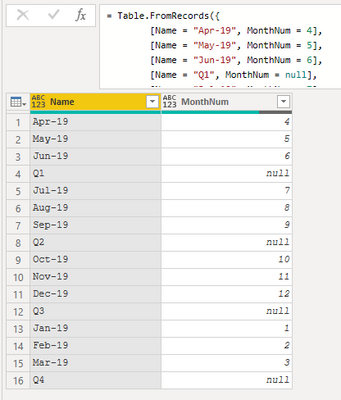
2. Create the following measures.
sales =
CALCULATE(
SUM('Table'[Total Sales]),
FILTER(
'Table',
'Table'[Month Name] = MAX(AxisTable[Name])
)
)Measure =
var QNo = VALUE( RIGHT( MAX(AxisTable[Name]), 1 ) )
var Q_M = If( QNo * 3 + 1 < 12, QNo * 3 + 1, 1 )
var Q_Sales =
CALCULATE(
SUMX(
ALLSELECTED(AxisTable[Name]),
[sales]
),
FILTER(
ALL(AxisTable),
AxisTable[MonthNum] in { Q_M, Q_M+1, Q_M+2 }
)
)
return
IF(
left( MAX(AxisTable[Name]), 1 ) = "Q",
Q_Sales,
[sales]
)
3. Sort the Name column by Index column and sort the bar chart by Name column in ascending order.
If the problem is still not resolved, please provide detailed error information or the expected result you expect. Let me know immediately, looking forward to your reply.
Best Regards,
Winniz
If this post helps, then please consider Accept it as the solution to help the other members find it more quickly.
- Mark as New
- Bookmark
- Subscribe
- Mute
- Subscribe to RSS Feed
- Permalink
- Report Inappropriate Content
Hi @shri0025 ,
If you want to sort strictly by "month-quarter- month-quarter", you can try the following.
1. Create a new table and add Index column.
Table.FromRecords({
[Name = "Apr-19", MonthNum = 4],
[Name = "May-19", MonthNum = 5],
[Name = "Jun-19", MonthNum = 6],
[Name = "Q1", MonthNum = null],
[Name = "Jul-19", MonthNum = 7],
[Name = "Aug-19", MonthNum = 8],
[Name = "Sep-19", MonthNum = 9],
[Name = "Q2", MonthNum = null],
[Name = "Oct-19", MonthNum = 10],
[Name = "Nov-19", MonthNum = 11],
[Name = "Dec-19", MonthNum = 12],
[Name = "Q3", MonthNum = null],
[Name = "Jan-19", MonthNum = 1],
[Name = "Feb-19", MonthNum = 2],
[Name = "Mar-19", MonthNum = 3],
[Name = "Q4", MonthNum = null]
})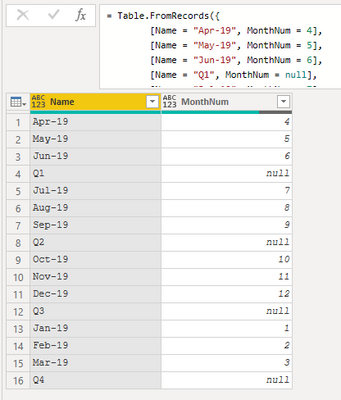
2. Create the following measures.
sales =
CALCULATE(
SUM('Table'[Total Sales]),
FILTER(
'Table',
'Table'[Month Name] = MAX(AxisTable[Name])
)
)Measure =
var QNo = VALUE( RIGHT( MAX(AxisTable[Name]), 1 ) )
var Q_M = If( QNo * 3 + 1 < 12, QNo * 3 + 1, 1 )
var Q_Sales =
CALCULATE(
SUMX(
ALLSELECTED(AxisTable[Name]),
[sales]
),
FILTER(
ALL(AxisTable),
AxisTable[MonthNum] in { Q_M, Q_M+1, Q_M+2 }
)
)
return
IF(
left( MAX(AxisTable[Name]), 1 ) = "Q",
Q_Sales,
[sales]
)
3. Sort the Name column by Index column and sort the bar chart by Name column in ascending order.
If the problem is still not resolved, please provide detailed error information or the expected result you expect. Let me know immediately, looking forward to your reply.
Best Regards,
Winniz
If this post helps, then please consider Accept it as the solution to help the other members find it more quickly.
- Mark as New
- Bookmark
- Subscribe
- Mute
- Subscribe to RSS Feed
- Permalink
- Report Inappropriate Content
So you want to show in one visual the data for each month as well as the total for each quarter?
- Mark as New
- Bookmark
- Subscribe
- Mute
- Subscribe to RSS Feed
- Permalink
- Report Inappropriate Content
Yes
- Mark as New
- Bookmark
- Subscribe
- Mute
- Subscribe to RSS Feed
- Permalink
- Report Inappropriate Content
Can you share an example of your input data please?
- Mark as New
- Bookmark
- Subscribe
- Mute
- Subscribe to RSS Feed
- Permalink
- Report Inappropriate Content
Hi Please find input data show to Visual bar Chart
| Month Name | Total Sales |
| Apr-19 | 263417035 |
| May-19 | 317719685 |
| Jun-19 | 329506493 |
| Q1 | 910643213 |
| Jul-19 | 286064978 |
| Aug-19 | 350989685 |
| Sep-19 | 417868113 |
| Q2 | 1054922777 |
- Mark as New
- Bookmark
- Subscribe
- Mute
- Subscribe to RSS Feed
- Permalink
- Report Inappropriate Content
Are you sure this is what your data looks like when it is imported into PowerBi?
In that case you can go to PowerQuery and add an index column:
Then go back to the report and select the column Month Name --> Sort by column: Index
Put Month Name and Total Sales in the Column chart and sort by Month:
If I answered your question, please mark it as a solution to help other members find it more quickly.
- Mark as New
- Bookmark
- Subscribe
- Mute
- Subscribe to RSS Feed
- Permalink
- Report Inappropriate Content
Hi Thanks For Help
I had mentioned Q1,Q2 only for reference. Otherwise My data only has month wise sales.
I want to add QTR bar as well after 3 months in the BAR CHART.
Please suggest.
- Mark as New
- Bookmark
- Subscribe
- Mute
- Subscribe to RSS Feed
- Permalink
- Report Inappropriate Content
@shri0025 In that case, can you please share the data how you import it in PowerBi?
Is it like this?
Month Name | Total Sales |
Apr-19 | 263417035 |
May-19 | 317719685 |
Jun-19 | 329506493 |
Jul-19 | 286064978 |
Aug-19 | 350989685 |
Sep-19 | 417868113 |
- Mark as New
- Bookmark
- Subscribe
- Mute
- Subscribe to RSS Feed
- Permalink
- Report Inappropriate Content
Hi
Yes Look like the Same
- Mark as New
- Bookmark
- Subscribe
- Mute
- Subscribe to RSS Feed
- Permalink
- Report Inappropriate Content
I'm not sure if this is the easiest solution, but it worked for me:
Go to the Query Editor and add a column for the Qtr:
Duplicate the table twice, in one table you keep only the Month Name column and in the other the Qtr Column:
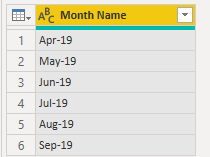
Remove the duplicates in the Qtr column and change the name to Month Name
Then append the last table to the second table and add an index column:
Close & apply and go to relationships. Create two relationships between the tables:
Table - Month Name to Table (2) - Month Name and Table - Qtr to Table (2) - Month Name (inactive).
Then create this measure:
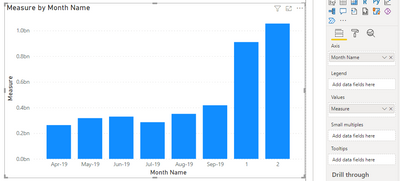
Hope this helps!
If I answered your question, please mark it as a solution to help other members find it more quickly.
- Mark as New
- Bookmark
- Subscribe
- Mute
- Subscribe to RSS Feed
- Permalink
- Report Inappropriate Content
- Mark as New
- Bookmark
- Subscribe
- Mute
- Subscribe to RSS Feed
- Permalink
- Report Inappropriate Content
- Mark as New
- Bookmark
- Subscribe
- Mute
- Subscribe to RSS Feed
- Permalink
- Report Inappropriate Content
Look Like Bellow
Helpful resources

Power BI Monthly Update - November 2025
Check out the November 2025 Power BI update to learn about new features.

Fabric Data Days
Advance your Data & AI career with 50 days of live learning, contests, hands-on challenges, study groups & certifications and more!

| User | Count |
|---|---|
| 9 | |
| 7 | |
| 6 | |
| 6 | |
| 5 |
| User | Count |
|---|---|
| 24 | |
| 21 | |
| 17 | |
| 14 | |
| 13 |