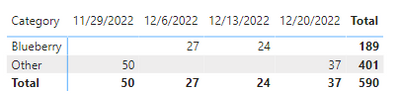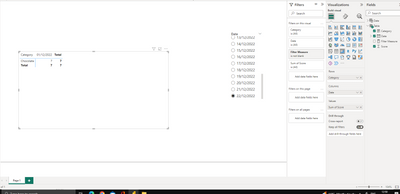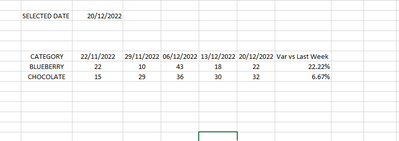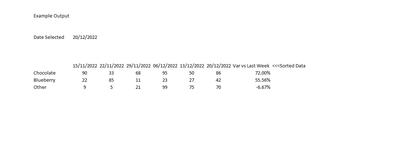FabCon is coming to Atlanta
Join us at FabCon Atlanta from March 16 - 20, 2026, for the ultimate Fabric, Power BI, AI and SQL community-led event. Save $200 with code FABCOMM.
Register now!- Power BI forums
- Get Help with Power BI
- Desktop
- Service
- Report Server
- Power Query
- Mobile Apps
- Developer
- DAX Commands and Tips
- Custom Visuals Development Discussion
- Health and Life Sciences
- Power BI Spanish forums
- Translated Spanish Desktop
- Training and Consulting
- Instructor Led Training
- Dashboard in a Day for Women, by Women
- Galleries
- Data Stories Gallery
- Themes Gallery
- Contests Gallery
- QuickViz Gallery
- Quick Measures Gallery
- Visual Calculations Gallery
- Notebook Gallery
- Translytical Task Flow Gallery
- TMDL Gallery
- R Script Showcase
- Webinars and Video Gallery
- Ideas
- Custom Visuals Ideas (read-only)
- Issues
- Issues
- Events
- Upcoming Events
The Power BI Data Visualization World Championships is back! Get ahead of the game and start preparing now! Learn more
- Power BI forums
- Forums
- Get Help with Power BI
- DAX Commands and Tips
- Re: Dax Filtered date to go 7 days back from selec...
- Subscribe to RSS Feed
- Mark Topic as New
- Mark Topic as Read
- Float this Topic for Current User
- Bookmark
- Subscribe
- Printer Friendly Page
- Mark as New
- Bookmark
- Subscribe
- Mute
- Subscribe to RSS Feed
- Permalink
- Report Inappropriate Content
Dax Filtered date to go 7 days back from selected date
Say i had a table like this
| Date | Score |
29/11/2022 | 50 |
30/11/2022 | 20 |
01/12/2022 | 7 |
02/12/2022 | 22 |
03/12/2022 | 15 |
04/12/2022 | 26 |
05/12/2022 | 27 |
06/12/2022 | 27 |
07/12/2022 | 13 |
08/12/2022 | 31 |
09/12/2022 | 32 |
10/12/2022 | 22 |
11/12/2022 | 19 |
12/12/2022 | 45 |
13/12/2022 | 24 |
14/12/2022 | 30 |
15/12/2022 | 42 |
16/12/2022 | 34 |
17/12/2022 | 33 |
18/12/2022 | 33 |
19/12/2022 | 21 |
20/12/2022 | 37 |
21/12/2022 | 10 |
22/12/2022 | 34 |
What i wanted to do is based on whatever date i select - i want to pull back the value from what it was 7 days ago - eg say i selected 20/12/2022
the data table results should look like this
| SELECTED DATE | 20/12/2022 |
| 20/12/2022 | 37 |
| 13/12/2022 | 24 |
| 06/12/2022 | 27 |
| 29/11/2022 | 50 |
Solved! Go to Solution.
- Mark as New
- Bookmark
- Subscribe
- Mute
- Subscribe to RSS Feed
- Permalink
- Report Inappropriate Content
Hi @Mahmed1
See it all at work in the attached file.
1. Create a date table DateT
2. Place DateT[Date] in a slicer to select the date
3. Create this measure
ShowMeasure =
VAR offsetDays_ = 7
VAR diff_ = DATEDIFF ( SELECTEDVALUE ( Table1[Date] ), SELECTEDVALUE ( DateT[Date] ), DAY )
RETURN
IF ( MOD ( diff_, offsetDays_ ) = 0, 1, 0 )
4. Place Table1[Date] and Table1[Score] in a table visual
5. Apply [ShowMeasure] as filter to the table visual and choose to show items when [ShowMeasure] is 1
|
|
Please accept the solution when done and consider giving a thumbs up if posts are helpful. Contact me privately for support with any larger-scale BI needs, tutoring, etc. |
- Mark as New
- Bookmark
- Subscribe
- Mute
- Subscribe to RSS Feed
- Permalink
- Report Inappropriate Content
See it all at work in the attached file (Page 1).
If you place both Category and Date in the rows of a matrix visual it will work.
With Date in columns I'm afraid the auto-exist behavior will make the current approach fail.
An alternative that will work though is to create another measure that leverages the one we had earlier. It assumes you want the SUM of the scores; if not, you can update it accordingly:
ScoreMeasure =
VAR aux_ = SUM(Table1[Score])
RETURN
IF([ShowMeasure] = 1, aux_)
|
|
Please accept the solution when done and consider giving a thumbs up if posts are helpful. Contact me privately for support with any larger-scale BI needs, tutoring, etc. |
- Mark as New
- Bookmark
- Subscribe
- Mute
- Subscribe to RSS Feed
- Permalink
- Report Inappropriate Content
Hey
thank you once again for all your help, in the measure, is it possible to limit the data to also only go back say 8 weeks
for eg - if i select 20/12/2022 it works beautifully to go back - 7 days
now i can have years worth of data so would be nice to only go back to say 8 weeks worth so charts doenst look
clustered
is this possible?
- Mark as New
- Bookmark
- Subscribe
- Mute
- Subscribe to RSS Feed
- Permalink
- Report Inappropriate Content
You could either
1. Place Date in rows and Category in columns, then you will be able to sort by date or
2. Try something like what they explain here:
https://community.powerbi.com/t5/Desktop/Matrix-Column-Head-Order/td-p/71572
|
|
Please accept the solution when done and consider giving a thumbs up if posts are helpful. Contact me privately for support with any larger-scale BI needs, tutoring, etc. |
- Mark as New
- Bookmark
- Subscribe
- Mute
- Subscribe to RSS Feed
- Permalink
- Report Inappropriate Content
See it all at work in the attached file (Page 1).
If you place both Category and Date in the rows of a matrix visual it will work.
With Date in columns I'm afraid the auto-exist behavior will make the current approach fail.
An alternative that will work though is to create another measure that leverages the one we had earlier. It assumes you want the SUM of the scores; if not, you can update it accordingly:
ScoreMeasure =
VAR aux_ = SUM(Table1[Score])
RETURN
IF([ShowMeasure] = 1, aux_)
|
|
Please accept the solution when done and consider giving a thumbs up if posts are helpful. Contact me privately for support with any larger-scale BI needs, tutoring, etc. |
- Mark as New
- Bookmark
- Subscribe
- Mute
- Subscribe to RSS Feed
- Permalink
- Report Inappropriate Content
hey
had a quick look and it appears to work beautifully so far
Is it possible to sort table based on date selected ie sort by 20-12 so that the category shows Other 1st?
Thank you
- Mark as New
- Bookmark
- Subscribe
- Mute
- Subscribe to RSS Feed
- Permalink
- Report Inappropriate Content
Awesome - thank you for taking time out
i will download this file and take see how this approach works
thank you again
- Mark as New
- Bookmark
- Subscribe
- Mute
- Subscribe to RSS Feed
- Permalink
- Report Inappropriate Content
Hey guys - when i put the dates in columns, and categories in rows it doesnt work 😞
The result should be like this (Ive put random numbers in and ranked by the variance column
- Mark as New
- Bookmark
- Subscribe
- Mute
- Subscribe to RSS Feed
- Permalink
- Report Inappropriate Content
Can you share the pbix?
|
|
Please accept the solution when done and consider giving a thumbs up if posts are helpful. Contact me privately for support with any larger-scale BI needs, tutoring, etc. |
- Mark as New
- Bookmark
- Subscribe
- Mute
- Subscribe to RSS Feed
- Permalink
- Report Inappropriate Content
how do i add an attachment?
- Mark as New
- Bookmark
- Subscribe
- Mute
- Subscribe to RSS Feed
- Permalink
- Report Inappropriate Content
You have to share the URL to the file hosted elsewhere: Dropbox, Onedrive... or just upload the file to a site like tinyupload.com (no sign-up required).
- Mark as New
- Bookmark
- Subscribe
- Mute
- Subscribe to RSS Feed
- Permalink
- Report Inappropriate Content
- Mark as New
- Bookmark
- Subscribe
- Mute
- Subscribe to RSS Feed
- Permalink
- Report Inappropriate Content
- Mark as New
- Bookmark
- Subscribe
- Mute
- Subscribe to RSS Feed
- Permalink
- Report Inappropriate Content
Hi I have used your example pbix file and tried to amend that
I will send the example file
Ultimately i want to achiythe snapshot excel view
thank you
- Mark as New
- Bookmark
- Subscribe
- Mute
- Subscribe to RSS Feed
- Permalink
- Report Inappropriate Content
Thank you once again
i really appreciate all your help - i have an additional metric i would like to add to this matrix please
i have used your solution and in a matrix put
Category in Rows
Dates in Columns
Scores in Values
this gives me a trend of weekly movement based on the selected date
what i would like to add at the end of the matrix is a % change column that compares the selected date against the previous week date and then ranks the whole dataset based on this column
(selected date/prev weekdate) -1
this way i can have a matrix that shows me movements week on week and then the very last column has a % variance for the selected week against previous (ranked highest to lowest)
how would you approach this?
thanks once again
- Mark as New
- Bookmark
- Subscribe
- Mute
- Subscribe to RSS Feed
- Permalink
- Report Inappropriate Content
Guys thank u so much
like i say, i am new to this, I didn't even see your attached files 🙂
if i getting it correctly, in my example
i would create another disconnected calender table ny using min or max of the date table or my tbl_scores table
and then i apply the measure in a filter?
how does the required dates part of the formula work? Does it create a virtual table with a 0 and 1?
- Mark as New
- Bookmark
- Subscribe
- Mute
- Subscribe to RSS Feed
- Permalink
- Report Inappropriate Content
You can download the file at the bottom of my first reply.
yes is better to have a new disconnected date table.
please provide some screenshots
- Mark as New
- Bookmark
- Subscribe
- Mute
- Subscribe to RSS Feed
- Permalink
- Report Inappropriate Content
Thank you
please see my latest response re additional metric
hopefully you can advise the best approach for this
i know i can compare selected date with last week in its own matrix by using dateadd going back 7 days potentially but wanted to add in 1 matrix visual but if this is not the best approach please advise otherwise
thank you again
- Mark as New
- Bookmark
- Subscribe
- Mute
- Subscribe to RSS Feed
- Permalink
- Report Inappropriate Content
Thank you i cant wait to try this
my tables already in my file are
Calender
tbl_Scores
tbl_Area
are you saying first duplicate this calender table?
- Mark as New
- Bookmark
- Subscribe
- Mute
- Subscribe to RSS Feed
- Permalink
- Report Inappropriate Content
I have 3 tables connected
Date Table
Scores Table
Area LookUp table
i have standard measures to show me scores for each date and area
do i now create a new disconnected calender table first?
- Mark as New
- Bookmark
- Subscribe
- Mute
- Subscribe to RSS Feed
- Permalink
- Report Inappropriate Content
Wow thank you for getting back to me
When you say disconnected date table - do you mean create another date table but have no relationships?
i already have a date table and scores table in my powerbi fil
sorry i am new to this
- Mark as New
- Bookmark
- Subscribe
- Mute
- Subscribe to RSS Feed
- Permalink
- Report Inappropriate Content
Helpful resources

Power BI Monthly Update - November 2025
Check out the November 2025 Power BI update to learn about new features.

Fabric Data Days
Advance your Data & AI career with 50 days of live learning, contests, hands-on challenges, study groups & certifications and more!

| User | Count |
|---|---|
| 21 | |
| 10 | |
| 9 | |
| 4 | |
| 4 |
| User | Count |
|---|---|
| 35 | |
| 31 | |
| 19 | |
| 13 | |
| 10 |