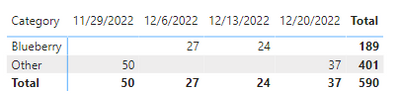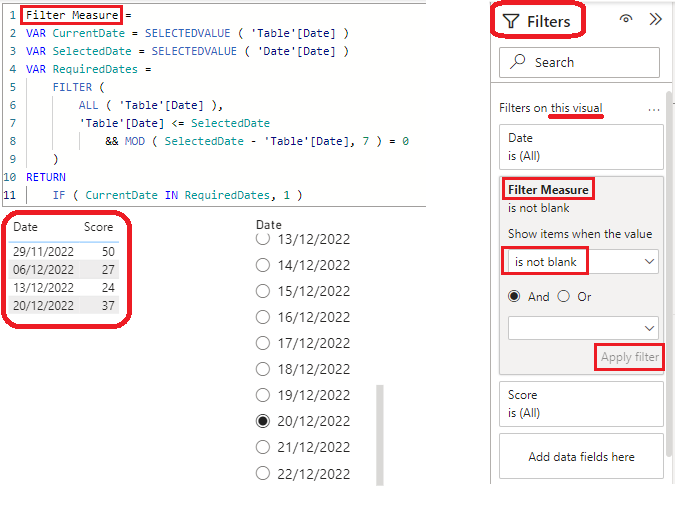FabCon is coming to Atlanta
Join us at FabCon Atlanta from March 16 - 20, 2026, for the ultimate Fabric, Power BI, AI and SQL community-led event. Save $200 with code FABCOMM.
Register now!- Power BI forums
- Get Help with Power BI
- Desktop
- Service
- Report Server
- Power Query
- Mobile Apps
- Developer
- DAX Commands and Tips
- Custom Visuals Development Discussion
- Health and Life Sciences
- Power BI Spanish forums
- Translated Spanish Desktop
- Training and Consulting
- Instructor Led Training
- Dashboard in a Day for Women, by Women
- Galleries
- Data Stories Gallery
- Themes Gallery
- Contests Gallery
- Quick Measures Gallery
- Notebook Gallery
- Translytical Task Flow Gallery
- TMDL Gallery
- R Script Showcase
- Webinars and Video Gallery
- Ideas
- Custom Visuals Ideas (read-only)
- Issues
- Issues
- Events
- Upcoming Events
To celebrate FabCon Vienna, we are offering 50% off select exams. Ends October 3rd. Request your discount now.
- Power BI forums
- Forums
- Get Help with Power BI
- DAX Commands and Tips
- Re: Dax Filtered date to go 7 days back from selec...
- Subscribe to RSS Feed
- Mark Topic as New
- Mark Topic as Read
- Float this Topic for Current User
- Bookmark
- Subscribe
- Printer Friendly Page
- Mark as New
- Bookmark
- Subscribe
- Mute
- Subscribe to RSS Feed
- Permalink
- Report Inappropriate Content
Dax Filtered date to go 7 days back from selected date
Say i had a table like this
| Date | Score |
29/11/2022 | 50 |
30/11/2022 | 20 |
01/12/2022 | 7 |
02/12/2022 | 22 |
03/12/2022 | 15 |
04/12/2022 | 26 |
05/12/2022 | 27 |
06/12/2022 | 27 |
07/12/2022 | 13 |
08/12/2022 | 31 |
09/12/2022 | 32 |
10/12/2022 | 22 |
11/12/2022 | 19 |
12/12/2022 | 45 |
13/12/2022 | 24 |
14/12/2022 | 30 |
15/12/2022 | 42 |
16/12/2022 | 34 |
17/12/2022 | 33 |
18/12/2022 | 33 |
19/12/2022 | 21 |
20/12/2022 | 37 |
21/12/2022 | 10 |
22/12/2022 | 34 |
What i wanted to do is based on whatever date i select - i want to pull back the value from what it was 7 days ago - eg say i selected 20/12/2022
the data table results should look like this
| SELECTED DATE | 20/12/2022 |
| 20/12/2022 | 37 |
| 13/12/2022 | 24 |
| 06/12/2022 | 27 |
| 29/11/2022 | 50 |
Solved! Go to Solution.
- Mark as New
- Bookmark
- Subscribe
- Mute
- Subscribe to RSS Feed
- Permalink
- Report Inappropriate Content
Hi @Mahmed1
See it all at work in the attached file.
1. Create a date table DateT
2. Place DateT[Date] in a slicer to select the date
3. Create this measure
ShowMeasure =
VAR offsetDays_ = 7
VAR diff_ = DATEDIFF ( SELECTEDVALUE ( Table1[Date] ), SELECTEDVALUE ( DateT[Date] ), DAY )
RETURN
IF ( MOD ( diff_, offsetDays_ ) = 0, 1, 0 )
4. Place Table1[Date] and Table1[Score] in a table visual
5. Apply [ShowMeasure] as filter to the table visual and choose to show items when [ShowMeasure] is 1
|
|
Please accept the solution when done and consider giving a thumbs up if posts are helpful. Contact me privately for support with any larger-scale BI needs, tutoring, etc. |
- Mark as New
- Bookmark
- Subscribe
- Mute
- Subscribe to RSS Feed
- Permalink
- Report Inappropriate Content
See it all at work in the attached file (Page 1).
If you place both Category and Date in the rows of a matrix visual it will work.
With Date in columns I'm afraid the auto-exist behavior will make the current approach fail.
An alternative that will work though is to create another measure that leverages the one we had earlier. It assumes you want the SUM of the scores; if not, you can update it accordingly:
ScoreMeasure =
VAR aux_ = SUM(Table1[Score])
RETURN
IF([ShowMeasure] = 1, aux_)
|
|
Please accept the solution when done and consider giving a thumbs up if posts are helpful. Contact me privately for support with any larger-scale BI needs, tutoring, etc. |
- Mark as New
- Bookmark
- Subscribe
- Mute
- Subscribe to RSS Feed
- Permalink
- Report Inappropriate Content
Hi @Mahmed1
See it all at work in the attached file.
1. Create a date table DateT
2. Place DateT[Date] in a slicer to select the date
3. Create this measure
ShowMeasure =
VAR offsetDays_ = 7
VAR diff_ = DATEDIFF ( SELECTEDVALUE ( Table1[Date] ), SELECTEDVALUE ( DateT[Date] ), DAY )
RETURN
IF ( MOD ( diff_, offsetDays_ ) = 0, 1, 0 )
4. Place Table1[Date] and Table1[Score] in a table visual
5. Apply [ShowMeasure] as filter to the table visual and choose to show items when [ShowMeasure] is 1
|
|
Please accept the solution when done and consider giving a thumbs up if posts are helpful. Contact me privately for support with any larger-scale BI needs, tutoring, etc. |
- Mark as New
- Bookmark
- Subscribe
- Mute
- Subscribe to RSS Feed
- Permalink
- Report Inappropriate Content
Hi @Mahmed1
You need to have a disconnected date table. Create a filter measure as per below, place it in the filter pane of the table visual, select "is not blank" and apply the filter.
Filter Measure =
VAR CurrentDate = SELECTEDVALUE ( 'Table'[Date] )
VAR SelectedDate = SELECTEDVALUE ( 'Date'[Date] )
VAR RequiredDates =
FILTER (
ALL ( 'Table'[Date] ),
'Table'[Date] <= SelectedDate
&& MOD ( SelectedDate - 'Table'[Date], 7 ) = 0
)
RETURN
IF ( CurrentDate IN RequiredDates, 1 )