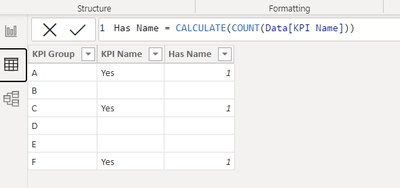Fabric Data Days starts November 4th!
Advance your Data & AI career with 50 days of live learning, dataviz contests, hands-on challenges, study groups & certifications and more!
Get registered- Power BI forums
- Get Help with Power BI
- Desktop
- Service
- Report Server
- Power Query
- Mobile Apps
- Developer
- DAX Commands and Tips
- Custom Visuals Development Discussion
- Health and Life Sciences
- Power BI Spanish forums
- Translated Spanish Desktop
- Training and Consulting
- Instructor Led Training
- Dashboard in a Day for Women, by Women
- Galleries
- Data Stories Gallery
- Themes Gallery
- Contests Gallery
- QuickViz Gallery
- Quick Measures Gallery
- Visual Calculations Gallery
- Notebook Gallery
- Translytical Task Flow Gallery
- TMDL Gallery
- R Script Showcase
- Webinars and Video Gallery
- Ideas
- Custom Visuals Ideas (read-only)
- Issues
- Issues
- Events
- Upcoming Events
Get Fabric Certified for FREE during Fabric Data Days. Don't miss your chance! Request now
- Power BI forums
- Forums
- Get Help with Power BI
- DAX Commands and Tips
- Re: Convert SAP BO measure with Foreach() operator...
- Subscribe to RSS Feed
- Mark Topic as New
- Mark Topic as Read
- Float this Topic for Current User
- Bookmark
- Subscribe
- Printer Friendly Page
- Mark as New
- Bookmark
- Subscribe
- Mute
- Subscribe to RSS Feed
- Permalink
- Report Inappropriate Content
Convert SAP BO measure with Foreach() operator to DAX formula
Hi I'm pretty new to SAP BO and I'm trying to convert a measure that I've found in a report to DAX language.
The foruma uses the context operator FOREACH() on two columns ([Data].[KPI Group] and Data].[KPI Name] ) and I don't know how to write it in DAX. Could you please help me figuring out?
Here's the code:
SUM( IF( [Not Available] FOREACH( [Data].[KPI Group];[Data].[KPI Name] )="Y" ) THEN 1 ELSE 0 )
Thanks
- Mark as New
- Bookmark
- Subscribe
- Mute
- Subscribe to RSS Feed
- Permalink
- Report Inappropriate Content
Hi:
Here is an example, with no ashortcuts, so you can see how it works.
. First you have your table of KPI data. Then you can add a Calc Col "Has Name"
Then you create a measure to sum those with names.
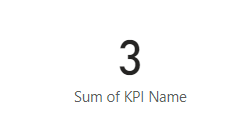
I hope this helps!
- Mark as New
- Bookmark
- Subscribe
- Mute
- Subscribe to RSS Feed
- Permalink
- Report Inappropriate Content
Hi, thanks for your answer. I've understood the sum as count part, but I didn't understand where my [Not Available] column is in your example...
The 3 columns are in the same table, so you can consider the SAP BO measure like this:
SUM( IF( [Not Available] FOREACH( [KPI Group]; [KPI Name] )="Y" ) THEN 1 ELSE 0 )
What I didn't understand is the bold part. The count part is ok, but what does the foreach with two arguments do in this case?
I paste some data for example:
| Not Available | KPI Name | KPI Group |
| X | W | |
| NO | X | W |
| YES | X | W |
| Y | Z | |
NO | Y | Z |
| YES | Y | Z |
| V | S | |
| NO | V | S |
| YES | V | S |
- Mark as New
- Bookmark
- Subscribe
- Mute
- Subscribe to RSS Feed
- Permalink
- Report Inappropriate Content
Hi: To help me understand a bit more.
In your example, there is a KPI (X) and KPI Group(W). The top three rows. What is the answer you want for the first three rows?
0, 0, 1 ?
- Mark as New
- Bookmark
- Subscribe
- Mute
- Subscribe to RSS Feed
- Permalink
- Report Inappropriate Content
Hi, let me explain better. I don't know what the result should be, because I don't know SAP BO logi behind that formula. I'm just trying to replicate it to PowerBI so that I can understand what it does. My doubt is on the foreach operator with two arguments as a parameter and how can I translate it in DAX language. Does it check if the Not Available field has "Y" value for alle the combination of KPI Name and KPI Group? I don't know. Do you know?
- Mark as New
- Bookmark
- Subscribe
- Mute
- Subscribe to RSS Feed
- Permalink
- Report Inappropriate Content
Result 3 is grouping those two parameters then marking with a 1, if Not Available = YES.
That is how do to this in DAX.
- Mark as New
- Bookmark
- Subscribe
- Mute
- Subscribe to RSS Feed
- Permalink
- Report Inappropriate Content
Hi:
OK, I think this is what you mean. You want to group the KPI Name & Group and then see if available. Here is two ways for a result like that. Result 3 is what I'd say you want. Then you can sum these results in a measure like shown prior. I hope this solves this one.
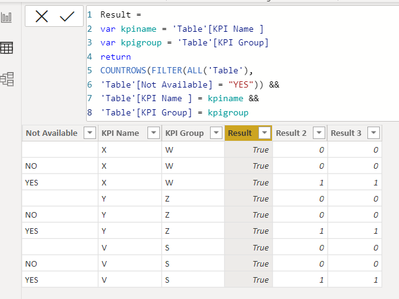
Result 2 is probably to simple based on what you say.
- Mark as New
- Bookmark
- Subscribe
- Mute
- Subscribe to RSS Feed
- Permalink
- Report Inappropriate Content
Hi, I tried your formula but [Not Available] is a table field, not a measure and I cannot assign it to a variable. I tried also to insert it in the IF condition but it cannot be accepted. Any other ideas?
- Mark as New
- Bookmark
- Subscribe
- Mute
- Subscribe to RSS Feed
- Permalink
- Report Inappropriate Content
Hi Marco:
A variable can be either a table field (e.g. Result3 var kpiname = Table[KPI name]
or it can be a measure.
var sales = [Total Sales]. When you write a variable in a measure and you want to relate to a table field, then the variables can look like this:
VAR KPIName = SELECTEDVALUE(Table[KPI Name]
I have explained how to group KPI Group & KPI Name in the way you presented your problem.(the problem is shown as a single table with three fields).
Are you able to mark this as solved? If you have a different scenario with different data that can be a separate question with new data.
Thank you..
Helpful resources

Fabric Data Days
Advance your Data & AI career with 50 days of live learning, contests, hands-on challenges, study groups & certifications and more!

Power BI Monthly Update - October 2025
Check out the October 2025 Power BI update to learn about new features.

| User | Count |
|---|---|
| 8 | |
| 7 | |
| 6 | |
| 5 | |
| 4 |
| User | Count |
|---|---|
| 25 | |
| 8 | |
| 8 | |
| 8 | |
| 8 |