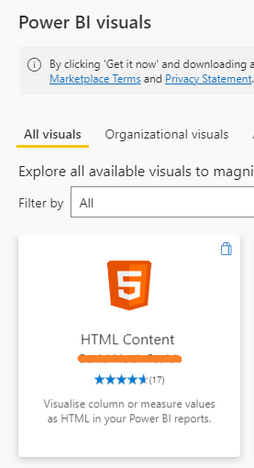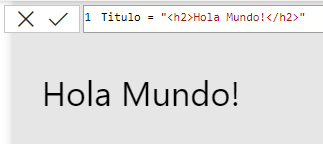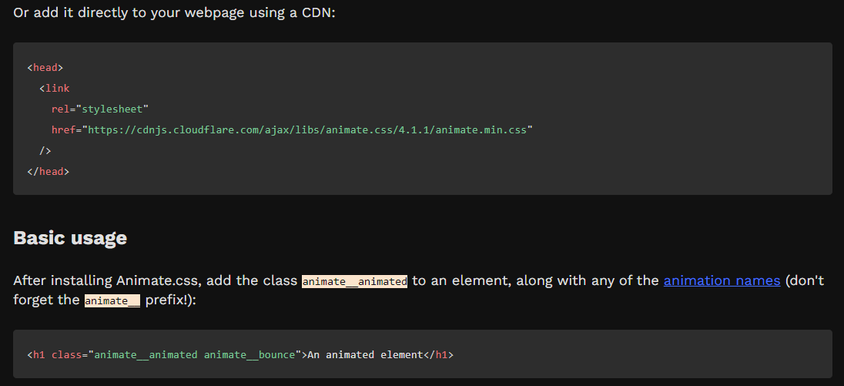FabCon is coming to Atlanta
Join us at FabCon Atlanta from March 16 - 20, 2026, for the ultimate Fabric, Power BI, AI and SQL community-led event. Save $200 with code FABCOMM.
Register now!The Power BI Data Visualization World Championships is back! Get ahead of the game and start preparing now! Learn more
- Microsoft Fabric Community
- Fabric community blogs
- Power BI Community Blog
- [PowerBi][UI] Animated Cards with HTML y CSS
- Subscribe to RSS Feed
- Mark as New
- Mark as Read
- Bookmark
- Subscribe
- Printer Friendly Page
- Report Inappropriate Content
- Subscribe to RSS Feed
- Mark as New
- Mark as Read
- Bookmark
- Subscribe
- Printer Friendly Page
- Report Inappropriate Content
Like any programming language, the possibilities are endless, and we could do many things that we see on websites. However, we will stick to a simple trick that does not require extensive and intense knowledge of the languages. We just need to know that HTML is a language used on websites and is based on tags. On the other hand, we have CSS generating the aesthetics and style of those tags.
Sounds like a lot of work, right? Will we write a lot of code? No, of course not. Thanks to the internet and its interactions, we can now reuse a lot of CSS code already exposed in internet repositories by simply calling a method and importing it.
The first step will be to load a custom visual that allows us to write HTML code. In this case, I chose one of the oldest and free ones.
The way these types of visualizations work is by writing the code in a measure's text. So, let's add the visualization and enter a measure with the following text:
With this, we can see that the visualization interprets the "h2" tags of HTML. We will apply the same logic to the cards. We must pay attention to a detail when using data from our model. The visualization renders text. This means that a "SUM()" will produce an error. To include it in the text, we need to convert it with FORMAT. This function converts its content to text. The code should look something like this:
"<h2>" & FORMAT ( SUM ('InternetSales'[Unit Cost]), "#0.0") & "</h2>"
We can take advantage of the fact that FORMAT allows us to choose a formatting to display the number as we would like to represent it. This way, we could create a traditional card.
The Animated Magic
To achieve an animation of the card, we will import an existing CSS library. This means we will be writing more code. We will follow the example of the library https://animate.style/
The link itself explains that to use it, we must first add something to the code, and then we can include it in the "class" of our tag.
The class of the tag is a set of pre-written CSS code that will be read from the address we provided at the beginning. In this case, it calls an animation execution when loading the visualization. In Power BI, this loading will be repeated with each page interaction, which will give movement after selecting a filter. Let's see how this looks.
Sum Price =
"
<head>
<link
rel=""stylesheet""
href=""https://cdnjs.cloudflare.com/ajax/libs/animate.css/4.1.1/animate.min.css""/>
</head>
<br>
<h1 class=""animate__animated animate__bounce"" style=""text-align:center;"">" & FORMAT ( SUM ('InternetSales'[Unit Price]), "#0,0") & "</h1>
"
This measure contains a text that defines a code. First, the code loads the library as instructed by the page within the <head> tag. Second, we use <br> which creates a "enter" or breakline to center the number a bit more. Finally, we use the <h1> title tag with our measure.
The difference with the previous <h1> tag is that this time we define a class attribute, also copied exactly from the website. The website shows different effects that we can use by simply replacing the word "bounce" with another one that we like. Before finishing the <h1> tag, we have a second style attribute that is used to define CSS code. In this case, I wrote it to center the text of the card.
In this way, we adjust the card and arrive at the following result:
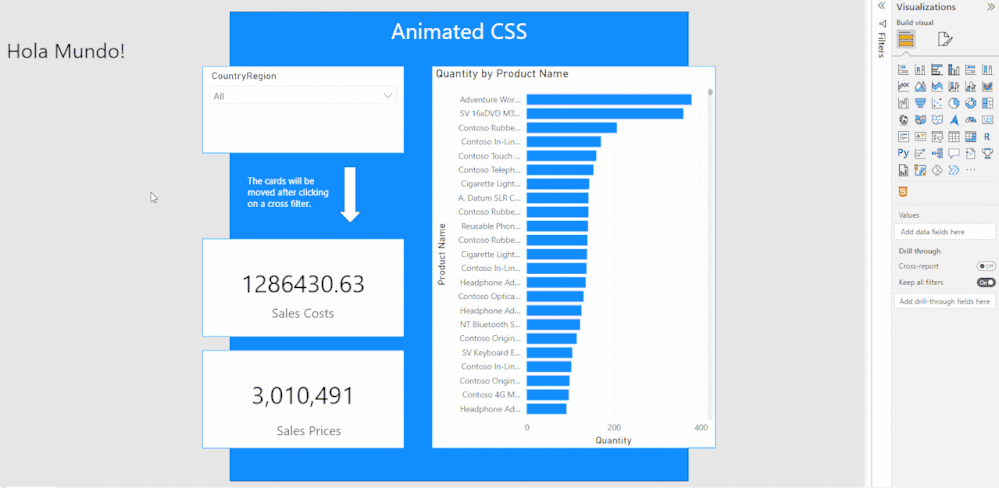
That is the final result we would achieve. The code we executed will animate with each refresh we have on the visualization. In this case, we will see it the first time and then after clicking a filter or interacting with charts. If we want a different type of result, it's worth mentioning again that the possibilities with code are enormous. You just need to learn more about the language.
I hope this trick is useful for you to create interesting and simple animations like this one. If you enjoy the language, you can go infinitely learning more. As always, I leave this development on my GitHub.
And you, have you ever written something in HTML inside Power BI?
Original Source LaDataWeb
You must be a registered user to add a comment. If you've already registered, sign in. Otherwise, register and sign in.
- Get Ready for the Power BI Dataviz World Champs!
- How to Schedule a Monthly Refresh for Power BI Rep...
- Impact IQ: 1-Click Power BI + Fabric Governance So...
- Exploring the Different Types of Slicers in Power ...
- Translytical Task Flows in Power BI
- Semantic Model Version History in Power BI
- Extracting Salesforce Data in Power BI Using Clien...
- DP-600: Microsoft Fabric Analytics Engineer. The C...
- DP-700: Microsoft Fabric Data Engineer: What It Is...
- TMDL View in Power BI: What It Means for Developer...
-
Aala_Ali
 on:
Get Ready for the Power BI Dataviz World Champs!
on:
Get Ready for the Power BI Dataviz World Champs!
-
venkatasuresh_g
 on:
How to Schedule a Monthly Refresh for Power BI Rep...
on:
How to Schedule a Monthly Refresh for Power BI Rep...
-
Ugk161610
 on:
Exploring the Different Types of Slicers in Power ...
on:
Exploring the Different Types of Slicers in Power ...
-
Abhilash_P
 on:
Translytical Task Flows in Power BI
on:
Translytical Task Flows in Power BI
- Trinkeshh on: DP-600: Microsoft Fabric Analytics Engineer. The C...
-
Abhilash_P
 on:
Power BI in 2025: A Landmark Year That Redefined A...
on:
Power BI in 2025: A Landmark Year That Redefined A...
-
Olayemi_Awofe
 on:
How to Manage One Dataset / Semantic Model, Many R...
on:
How to Manage One Dataset / Semantic Model, Many R...
-
Olayemi_Awofe
 on:
Does Referencing Queries in Power Query Really Red...
on:
Does Referencing Queries in Power Query Really Red...
-
Olayemi_Awofe
 on:
Revolutionizing Power BI Development: Create Dashb...
on:
Revolutionizing Power BI Development: Create Dashb...
-
Olayemi_Awofe
 on:
Power Query vs DAX: Where Should the Logic Live?
on:
Power Query vs DAX: Where Should the Logic Live?
-
How to
748 -
Tips & Tricks
732 -
Events
184 -
Support insights
121 -
Opinion
100 -
DAX
66 -
Power BI
65 -
Power Query
62 -
Power BI Dev Camp
45 -
Power BI Desktop
40 -
Roundup
39 -
Dataflow
31 -
Featured User Group Leader
27 -
Power BI Embedded
20 -
Time Intelligence
19 -
Data Protection
18 -
Tips&Tricks
18 -
PowerBI REST API
12 -
Power BI Service
8 -
Power Query Tips & Tricks
8 -
finance
8 -
Direct Query
7 -
Power BI REST API
6 -
Auto ML
6 -
financial reporting
6 -
Data Analysis
6 -
Power Automate
6 -
Data Visualization
6 -
Python
6 -
Tips and Tricks
6 -
powerbi
5 -
service
5 -
Power BI PowerShell
5 -
Machine Learning
5 -
Income Statement
5 -
Dax studio
5 -
Paginated Reports
4 -
External tool
4 -
Power BI Goals
4 -
Desktop
4 -
PowerShell
4 -
Bookmarks
4 -
Line chart
4 -
Group By
4 -
community
4 -
RLS
4 -
M language
4 -
Life Sciences
4 -
R script
3 -
Aggregation
3 -
Webinar
3 -
calendar
3 -
Gateways
3 -
R
3 -
M Query
3 -
CALCULATE
3 -
R visual
3 -
Reports
3 -
PowerApps
3 -
Data Science
3 -
Azure
3 -
Data model
3 -
Conditional Formatting
3 -
Visualisation
3 -
Administration
3 -
M code
3 -
Visuals
3 -
SQL Server 2017 Express Edition
3 -
Row and column conversion
2 -
Python script
2 -
Nulls
2 -
DVW Analytics
2 -
parameter
2 -
Industrial App Store
2 -
Week
2 -
Date duration
2 -
Formatting
2 -
Weekday Calendar
2 -
Support insights.
2 -
construct list
2 -
slicers
2 -
SAP
2 -
Power Platform
2 -
Workday
2 -
external tools
2 -
index
2 -
RANKX
2 -
Date
2 -
PBI Desktop
2 -
Date Dimension
2 -
Integer
2 -
Visualization
2 -
Power BI Challenge
2 -
Query Parameter
2 -
SharePoint
2 -
Power BI Installation and Updates
2 -
How Things Work
2 -
Tabular Editor
2 -
rank
2 -
ladataweb
2 -
Troubleshooting
2 -
Date DIFF
2 -
Transform data
2 -
Healthcare
2 -
Incremental Refresh
2 -
Number Ranges
2 -
Query Plans
2 -
Power BI & Power Apps
2 -
Random numbers
2 -
Day of the Week
2 -
Custom visual
2 -
VLOOKUP
2 -
pivot
2 -
calculated column
2 -
M
2 -
hierarchies
2 -
Power BI Anniversary
2 -
Language M
2 -
inexact
2 -
Date Comparison
2 -
Power BI Premium Per user
2 -
Forecasting
2 -
REST API
2 -
Editor
2 -
Split
2 -
measure
2 -
Microsoft-flow
2 -
Paginated Report Builder
2 -
Working with Non Standatd Periods
2 -
powerbi.tips
2 -
Custom function
2 -
Reverse
2 -
PUG
2 -
Custom Measures
2 -
Filtering
2 -
update
1 -
Table
1 -
Natural Query Language
1 -
Infographic
1 -
automation
1 -
Prediction
1 -
newworkspacepowerbi
1 -
Performance KPIs
1 -
HR Analytics
1 -
keepfilters
1 -
Connect Data
1 -
Financial Year
1 -
Schneider
1 -
dynamically delete records
1 -
Copy Measures
1 -
Friday
1 -
Training
1 -
Event
1 -
Custom Visuals
1 -
Free vs Pro
1 -
Format
1 -
Active Employee
1 -
Custom Date Range on Date Slicer
1 -
refresh error
1 -
PAS
1 -
certain duration
1 -
DA-100
1 -
bulk renaming of columns
1 -
Single Date Picker
1 -
Monday
1 -
PCS
1 -
Saturday
1 -
Slicer
1 -
Visual
1 -
forecast
1 -
Regression
1 -
CICD
1 -
Current Employees
1 -
date hierarchy
1 -
relationship
1 -
SIEMENS
1 -
Multiple Currency
1 -
Power BI Premium
1 -
On-premises data gateway
1 -
Binary
1 -
Power BI Connector for SAP
1 -
Sunday
1 -
Workspace
1 -
Announcement
1 -
Features
1 -
domain
1 -
pbiviz
1 -
sport statistics
1 -
Intelligent Plant
1 -
Circular dependency
1 -
GE
1 -
Exchange rate
1 -
Dendrogram
1 -
range of values
1 -
activity log
1 -
Decimal
1 -
Charticulator Challenge
1 -
Field parameters
1 -
deployment
1 -
ssrs traffic light indicators
1 -
SQL
1 -
trick
1 -
Scripts
1 -
Color Map
1 -
Industrial
1 -
Weekday
1 -
Working Date
1 -
Space Issue
1 -
Emerson
1 -
Date Table
1 -
Cluster Analysis
1 -
Stacked Area Chart
1 -
union tables
1 -
Number
1 -
Start of Week
1 -
Tips& Tricks
1 -
Theme Colours
1 -
Text
1 -
Flow
1 -
Publish to Web
1 -
Extract
1 -
Topper Color On Map
1 -
Historians
1 -
context transition
1 -
Custom textbox
1 -
OPC
1 -
Zabbix
1 -
Label: DAX
1 -
Business Analysis
1 -
Supporting Insight
1 -
rank value
1 -
Synapse
1 -
End of Week
1 -
Tips&Trick
1 -
Excel
1 -
Showcase
1 -
custom connector
1 -
Waterfall Chart
1 -
Power BI On-Premise Data Gateway
1 -
patch
1 -
Top Category Color
1 -
A&E data
1 -
Previous Order
1 -
Substring
1 -
Wonderware
1 -
Power M
1 -
Format DAX
1 -
Custom functions
1 -
accumulative
1 -
DAX&Power Query
1 -
Premium Per User
1 -
GENERATESERIES
1 -
Report Server
1 -
Audit Logs
1 -
analytics pane
1 -
step by step
1 -
Top Brand Color on Map
1 -
Tutorial
1 -
Previous Date
1 -
XMLA End point
1 -
color reference
1 -
Date Time
1 -
Marker
1 -
Lineage
1 -
CSV file
1 -
conditional accumulative
1 -
Matrix Subtotal
1 -
Check
1 -
null value
1 -
Show and Tell
1 -
Cumulative Totals
1 -
Report Theme
1 -
Bookmarking
1 -
oracle
1 -
mahak
1 -
pandas
1 -
Networkdays
1 -
Button
1 -
Dataset list
1 -
Keyboard Shortcuts
1 -
Fill Function
1 -
LOOKUPVALUE()
1 -
Tips &Tricks
1 -
Plotly package
1 -
Sameperiodlastyear
1 -
Office Theme
1 -
matrix
1 -
bar chart
1 -
Measures
1 -
powerbi argentina
1 -
Canvas Apps
1 -
total
1 -
Filter context
1 -
Difference between two dates
1 -
get data
1 -
OSI
1 -
Query format convert
1 -
ETL
1 -
Json files
1 -
Merge Rows
1 -
CONCATENATEX()
1 -
take over Datasets;
1 -
Networkdays.Intl
1 -
refresh M language Python script Support Insights
1 -
Tutorial Requests
1 -
Governance
1 -
Fun
1 -
Power BI gateway
1 -
gateway
1 -
Elementary
1 -
Custom filters
1 -
Vertipaq Analyzer
1 -
powerbi cordoba
1 -
Model Driven Apps
1 -
REMOVEFILTERS
1 -
XMLA endpoint
1 -
translations
1 -
OSI pi
1 -
Parquet
1 -
Change rows to columns
1 -
remove spaces
1 -
Get row and column totals
1 -
Retail
1 -
Power BI Report Server
1 -
School
1 -
Cost-Benefit Analysis
1 -
DIisconnected Tables
1 -
Sandbox
1 -
Honeywell
1 -
Combine queries
1 -
X axis at different granularity
1 -
ADLS
1 -
Primary Key
1 -
Microsoft 365 usage analytics data
1 -
Randomly filter
1 -
Week of the Day
1 -
Azure AAD
1 -
query
1 -
Dynamic Visuals
1 -
KPI
1 -
Intro
1 -
Icons
1 -
ISV
1 -
Ties
1 -
unpivot
1 -
Practice Model
1 -
Continuous streak
1 -
ProcessVue
1 -
Create function
1 -
Table.Schema
1 -
Acknowledging
1 -
Postman
1 -
Text.ContainsAny
1 -
Power BI Show
1 -
Get latest sign-in data for each user
1 -
Power Pivot
1 -
API
1 -
Kingsley
1 -
Merge
1 -
variable
1 -
Issues
1 -
function
1 -
stacked column chart
1 -
ho
1 -
ABB
1 -
KNN algorithm
1 -
List.Zip
1 -
optimization
1 -
Artificial Intelligence
1 -
Map Visual
1 -
Text.ContainsAll
1 -
Tuesday
1 -
help
1 -
group
1 -
Scorecard
1 -
Json
1 -
Tops
1 -
financial reporting hierarchies RLS
1 -
Featured Data Stories
1 -
MQTT
1 -
Custom Periods
1 -
Partial group
1 -
Reduce Size
1 -
FBL3N
1 -
Wednesday
1 -
Q&A
1 -
Quick Tips
1 -
data
1 -
PBIRS
1 -
Usage Metrics in Power BI
1 -
Multivalued column
1 -
Pipeline
1 -
Path
1 -
Yokogawa
1 -
Dynamic calculation
1 -
Data Wrangling
1 -
native folded query
1 -
transform table
1 -
UX
1 -
Cell content
1 -
General Ledger
1 -
Thursday
1
- 01-04-2026 - 01-10-2026
- 12-21-2025 - 12-27-2025
- 12-14-2025 - 12-20-2025
- 12-07-2025 - 12-13-2025
- 11-30-2025 - 12-06-2025
- 11-23-2025 - 11-29-2025
- 11-16-2025 - 11-22-2025
- 11-09-2025 - 11-15-2025
- 11-02-2025 - 11-08-2025
- 10-26-2025 - 11-01-2025
- 10-19-2025 - 10-25-2025
- 10-12-2025 - 10-18-2025
- View Complete Archives