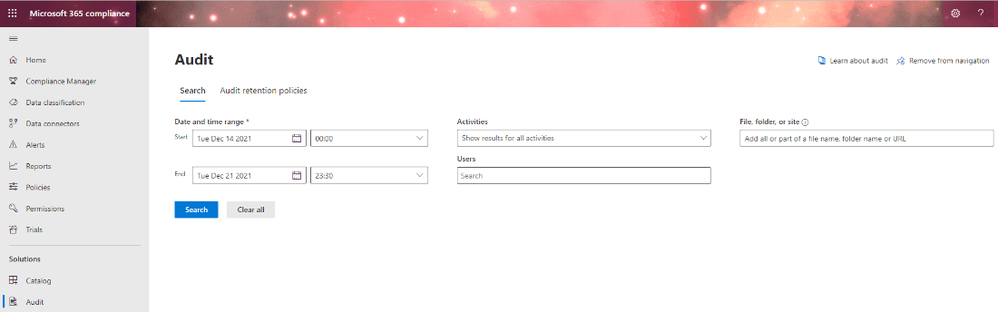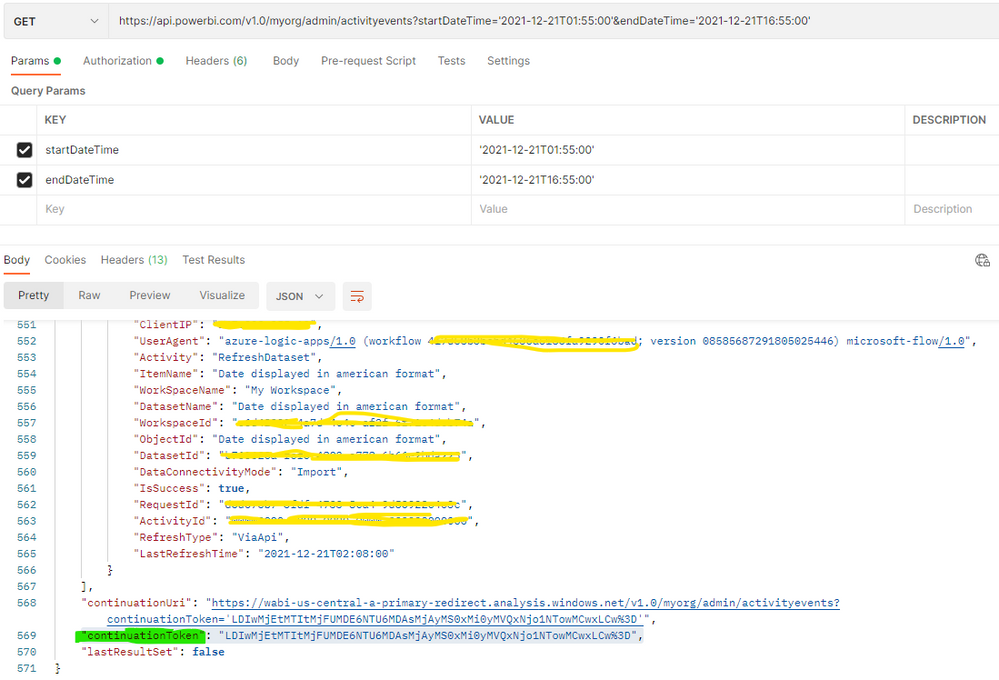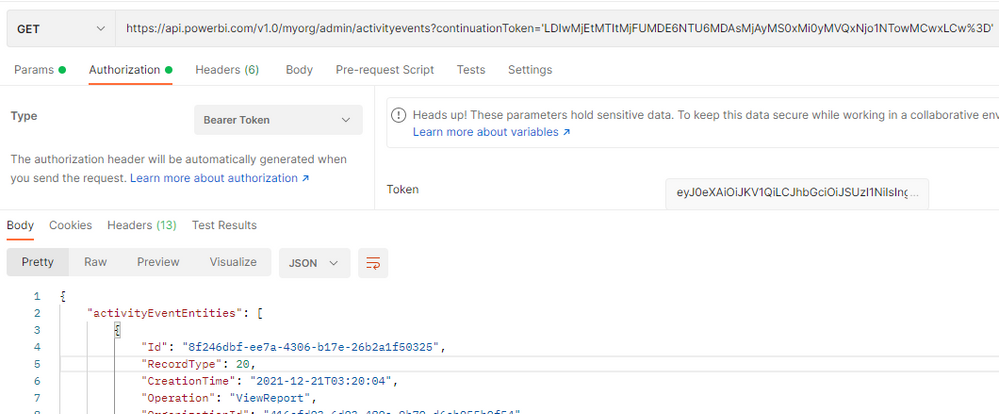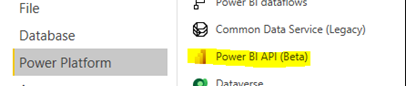FabCon is coming to Atlanta
Join us at FabCon Atlanta from March 16 - 20, 2026, for the ultimate Fabric, Power BI, AI and SQL community-led event. Save $200 with code FABCOMM.
Register now!Get Fabric Certified for FREE during Fabric Data Days. Don't miss your chance! Request now
- Microsoft Fabric Community
- Fabric community blogs
- Power BI Community Blog
- How to view the frequency of user usage for all wo...
- Subscribe to RSS Feed
- Mark as New
- Mark as Read
- Bookmark
- Subscribe
- Printer Friendly Page
- Report Inappropriate Content
How to view the frequency of user usage for all workspaces in Power BI?
- Subscribe to RSS Feed
- Mark as New
- Mark as Read
- Bookmark
- Subscribe
- Printer Friendly Page
- Report Inappropriate Content
Scenario
If we want to get the frequency of user usage for all workspaces over a period of time for analysis, how should we do it?
Preparation
Currently, there are two options to track user activity: The Power BI activity log and the unified audit log.
First we can refer to the documentation to understand the difference between audit logs and activity logs.
|
Unified audit log |
Power BI activity log |
|
Includes events from Power BI, plus events from SharePoint Online, Exchange Online, Dynamics 365, and other services. |
Includes only the Power BI auditing events. |
|
Only users with View-Only Audit Logs or Audit Logs permissions have access, such as global admins and auditors. |
Global admins, Power Platform admins, and Power BI admins have access. |
|
Global admins and auditors can search the unified audit log by using the Microsoft 365 Defender portal and the Microsoft 365 Compliance Center. |
There's no user interface to search the activity log yet. |
|
Global admins and auditors can download audit log entries by using Microsoft 365 Management APIs and cmdlets. |
Global admins, Power Platform admins, and Power BI admins can download activity log entries by using a Power BI REST API and management cmdlet. |
|
Keeps audit data for 90 days |
Keeps activity data for 30 days (public preview). |
|
Keeps audit data, even if the tenant is moved to a different Azure region. |
Doesn't keep activity data when the tenant is moved to a different Azure region. |
Part 1: Export audit logs.
Global admins and auditors can search the unified audit log by using the Microsoft 365 Compliance Center, or download audit log entries by using Microsoft 365 Management APIs and cmdlets.
The following explains how to use the Microsoft 365 Compliance.
a) Access Microsoft 365 compliance: https://compliance.microsoft.com/.
Or Select Admin portal in Power BI Service -> Audit logs -> Go to Microsoft 365 Admin Center.
b) Then select Audit tab, select date range and click search, then click Export to export the audit log to CSV file.
Part 2: Export activity logs.
(1) Use PowerShell.
Please run the following code in PowerShell to install the module, login to Power BI, and export the activity logs. In the export log section, you can add filters, date range, file storage path, etc. You can check the documentation for more details.
#Install Administrator Module (running as administrator)
Install-Module -Name MicrosoftPowerBIMgmt.Admin
#Login to Power BI
Login-PowerBI
#Export the required activity log to JSON format
Get-PowerBIActivityEvent -StartDateTime 2021-12-21T00:00:00 -EndDateTime 2021-12-21T18:00:00 -ActivityType viewreport | Out-File –FilePath C:\Users\Administrator\Desktop\Process.json
Syntax:
GET https://api.powerbi.com/v1.0/myorg/admin/activityevents?startDateTime={startDateTime}&endDateTime={endDateTime}&continuationToken={continuationToken}&$filter={$filter}
Permissions:
The user must have administrator rights (such as Office 365 Global Administrator or Power BI Service Administrator) or authenticate by using a service principal.
Considerations and limitations:
- The maximum 200 requests per hour.
- When using service principals for authentication, you must enable service principal authentication for this read-only admin API, that is, you need add the security group containing the application to "Allow service principals to use read-only Power BI admin APIs" in the Power BI Service's Admin portal.
- You can't sign into the Power BI portal by using service principal.
- Power BI admin rights are required to enable service principal in the Admin API settings in the Power BI admin portal.
The results of this basic API are returned on an hourly basis, so we need to get the next set of audit activity events by sending the continuation token to the API. The continuation token can be found in the response of the API.
Sample Request:
#Run Get Activity Events API.
GET https://api.powerbi.com/v1.0/myorg/admin/activityevents?startDateTime='2021-12-21T01:55:00'&endDateTime='2021-12-21T16:55:00'
# Get the continuation token shown above and Send the continuation token to get the next set of audit activity events.
GET https://api.powerbi.com/v1.0/myorg/admin/activityevents?continuationToken='LDIwMjEtMTItMjFUMDE6NTU6MDAsMjAyMS0xMi0yMVQxNjo1NTowMCwxLCw%3D'
(3) Use the Power BI API (Beta) custom connector.
PowerShell can only export activity logs for one day at a time, so if you want to get the activity logs for a period, you can try the Power BI API (Beta) connector.
a) Get the .mez file from this link: https://github.com/migueesc123/PowerBIRESTAPI/raw/master/Power%20BI%20API.mez
b) Place the connector. mez file in the [Documents]\Power BI Desktop\Custom Connectors folder. If this folder does not exist, create it.
In my example, the full path is “C:\Users\Administrator\Documents\Power BI Desktop\Custom Connectors folder”.
c) In Power BI Desktop, select File > Options and settings > Options > Security. Under Data Extensions, select (Not Recommended) Allow any extension to load without validation or warning. Click OK, and restart Power BI Desktop.
d) Launch Power BI Desktop and find the Power BI API (Beta) connector.
e) After authenticating, go to the functions folder in the Navigator window and look for "Event Activity Log”.
f) Enter a date range for the event activity logs. Then click the Invoke button and you can start querying the data from the API.
I hope this article can help you.
Author: Winniz Zhang
Reviewer: Ula Huang, Kerry Wang
You must be a registered user to add a comment. If you've already registered, sign in. Otherwise, register and sign in.
- What Happens Actually When You Change Cross Filter...
- SQL's APPLY Clause in PowerBI DAX ?
- Power BI TMDL View: Tasks You Can Finally Do Witho...
- QuickViz Challenge | Matrix Magic 🪄
- Fabric Data Days | Digital Flair!
- Meet the Judges | Dataviz Contest for Pros | Fabri...
- QuickViz Challenge | Time traveler
- From Chaos to Clarity: Designing a Scalable Data M...
- Exploring Simple Scenario Analysis in Power BI: In...
- How to Create Reusable Power BI Sample Data Using ...
-
vivmueller
 on:
What Happens Actually When You Change Cross Filter...
on:
What Happens Actually When You Change Cross Filter...
-
Murtaza_Ghafoor
 on:
Power BI TMDL View: Tasks You Can Finally Do Witho...
on:
Power BI TMDL View: Tasks You Can Finally Do Witho...
-
 slindsay
on:
QuickViz Challenge | Matrix Magic 🪄
slindsay
on:
QuickViz Challenge | Matrix Magic 🪄
-
 slindsay
on:
Fabric Data Days | Digital Flair!
slindsay
on:
Fabric Data Days | Digital Flair!
- maheshshinde on: QuickViz Challenge | Time traveler
-
ajaybabuinturi
 on:
From Chaos to Clarity: Designing a Scalable Data M...
on:
From Chaos to Clarity: Designing a Scalable Data M...
-
gopy6243
 on:
Exploring Simple Scenario Analysis in Power BI: In...
on:
Exploring Simple Scenario Analysis in Power BI: In...
-
ajaybabuinturi
 on:
How to Create Reusable Power BI Sample Data Using ...
on:
How to Create Reusable Power BI Sample Data Using ...
- Presi on: Understanding about The Pivot, Unpivot and Transpo...
-
axlrn
 on:
QuickViz Challenge | Raise the Bar!
on:
QuickViz Challenge | Raise the Bar!
-
How To
737 -
Tips & Tricks
717 -
Events
179 -
Support insights
121 -
Opinion
91 -
DAX
66 -
Power BI
65 -
Power Query
62 -
Power BI Dev Camp
45 -
Power BI Desktop
40 -
Roundup
38 -
Dataflow
31 -
Featured User Group Leader
27 -
Power BI Embedded
20 -
Time Intelligence
19 -
Tips&Tricks
18 -
Data Protection
16 -
PowerBI REST API
12 -
Power Query Tips & Tricks
8 -
finance
8 -
Power BI Service
8 -
Direct Query
7 -
Tips and Tricks
6 -
Power BI REST API
6 -
Auto ML
6 -
financial reporting
6 -
Data Analysis
6 -
Power Automate
6 -
Data Visualization
6 -
Python
6 -
Machine Learning
5 -
Income Statement
5 -
Dax studio
5 -
powerbi
5 -
service
5 -
Power BI PowerShell
5 -
Bookmarks
4 -
Line chart
4 -
Group By
4 -
community
4 -
RLS
4 -
M language
4 -
Life Sciences
4 -
Paginated Reports
4 -
External tool
4 -
Power BI Goals
4 -
Desktop
4 -
PowerShell
4 -
Data Science
3 -
Azure
3 -
Data model
3 -
Conditional Formatting
3 -
Visualisation
3 -
Administration
3 -
M code
3 -
Visuals
3 -
SQL Server 2017 Express Edition
3 -
R script
3 -
Aggregation
3 -
Webinar
3 -
calendar
3 -
Gateways
3 -
R
3 -
M Query
3 -
CALCULATE
3 -
R visual
3 -
Reports
3 -
PowerApps
3 -
SharePoint
2 -
Power BI Installation and Updates
2 -
How Things Work
2 -
Tabular Editor
2 -
rank
2 -
ladataweb
2 -
Troubleshooting
2 -
Date DIFF
2 -
Transform data
2 -
Healthcare
2 -
Incremental Refresh
2 -
Number Ranges
2 -
Query Plans
2 -
Power BI & Power Apps
2 -
Random numbers
2 -
Day of the Week
2 -
Custom visual
2 -
VLOOKUP
2 -
pivot
2 -
calculated column
2 -
M
2 -
hierarchies
2 -
Power BI Anniversary
2 -
Language M
2 -
inexact
2 -
Date Comparison
2 -
Power BI Premium Per user
2 -
Forecasting
2 -
REST API
2 -
Editor
2 -
Split
2 -
measure
2 -
Microsoft-flow
2 -
Paginated Report Builder
2 -
Working with Non Standatd Periods
2 -
powerbi.tips
2 -
Custom function
2 -
Reverse
2 -
PUG
2 -
Custom Measures
2 -
Filtering
2 -
Row and column conversion
2 -
Python script
2 -
Nulls
2 -
DVW Analytics
2 -
parameter
2 -
Industrial App Store
2 -
Week
2 -
Date duration
2 -
Formatting
2 -
Weekday Calendar
2 -
Support insights.
2 -
construct list
2 -
slicers
2 -
SAP
2 -
Power Platform
2 -
Workday
2 -
external tools
2 -
index
2 -
RANKX
2 -
Date
2 -
PBI Desktop
2 -
Date Dimension
2 -
Integer
2 -
Visualization
2 -
Power BI Challenge
2 -
Query Parameter
2 -
Report Server
1 -
Audit Logs
1 -
analytics pane
1 -
step by step
1 -
Top Brand Color on Map
1 -
Tutorial
1 -
Previous Date
1 -
XMLA End point
1 -
color reference
1 -
Date Time
1 -
Marker
1 -
Lineage
1 -
CSV file
1 -
conditional accumulative
1 -
Matrix Subtotal
1 -
Check
1 -
null value
1 -
Show and Tell
1 -
Cumulative Totals
1 -
Report Theme
1 -
Bookmarking
1 -
oracle
1 -
mahak
1 -
pandas
1 -
Networkdays
1 -
Button
1 -
Dataset list
1 -
Keyboard Shortcuts
1 -
Fill Function
1 -
LOOKUPVALUE()
1 -
Tips &Tricks
1 -
Plotly package
1 -
Sameperiodlastyear
1 -
Office Theme
1 -
matrix
1 -
bar chart
1 -
Measures
1 -
powerbi argentina
1 -
Canvas Apps
1 -
total
1 -
Filter context
1 -
Difference between two dates
1 -
get data
1 -
OSI
1 -
Query format convert
1 -
ETL
1 -
Json files
1 -
Merge Rows
1 -
CONCATENATEX()
1 -
take over Datasets;
1 -
Networkdays.Intl
1 -
refresh M language Python script Support Insights
1 -
Tutorial Requests
1 -
Governance
1 -
Fun
1 -
Power BI gateway
1 -
gateway
1 -
Elementary
1 -
Custom filters
1 -
Vertipaq Analyzer
1 -
powerbi cordoba
1 -
Model Driven Apps
1 -
REMOVEFILTERS
1 -
XMLA endpoint
1 -
translations
1 -
OSI pi
1 -
Parquet
1 -
Change rows to columns
1 -
remove spaces
1 -
Get row and column totals
1 -
Retail
1 -
Power BI Report Server
1 -
School
1 -
Cost-Benefit Analysis
1 -
DIisconnected Tables
1 -
Sandbox
1 -
Honeywell
1 -
Combine queries
1 -
X axis at different granularity
1 -
ADLS
1 -
Primary Key
1 -
Microsoft 365 usage analytics data
1 -
Randomly filter
1 -
Week of the Day
1 -
Azure AAD
1 -
query
1 -
Dynamic Visuals
1 -
KPI
1 -
Intro
1 -
Icons
1 -
ISV
1 -
Ties
1 -
unpivot
1 -
Practice Model
1 -
Continuous streak
1 -
ProcessVue
1 -
Create function
1 -
Table.Schema
1 -
Acknowledging
1 -
Postman
1 -
Text.ContainsAny
1 -
Power BI Show
1 -
Get latest sign-in data for each user
1 -
Power Pivot
1 -
API
1 -
Kingsley
1 -
Merge
1 -
variable
1 -
Issues
1 -
function
1 -
stacked column chart
1 -
ho
1 -
ABB
1 -
KNN algorithm
1 -
List.Zip
1 -
optimization
1 -
Artificial Intelligence
1 -
Map Visual
1 -
Text.ContainsAll
1 -
Tuesday
1 -
help
1 -
group
1 -
Scorecard
1 -
Json
1 -
Tops
1 -
financial reporting hierarchies RLS
1 -
Featured Data Stories
1 -
MQTT
1 -
Custom Periods
1 -
Partial group
1 -
Reduce Size
1 -
FBL3N
1 -
Wednesday
1 -
Q&A
1 -
Quick Tips
1 -
data
1 -
PBIRS
1 -
Usage Metrics in Power BI
1 -
Multivalued column
1 -
Pipeline
1 -
Path
1 -
Yokogawa
1 -
Dynamic calculation
1 -
Data Wrangling
1 -
native folded query
1 -
transform table
1 -
UX
1 -
Cell content
1 -
General Ledger
1 -
Thursday
1 -
update
1 -
Table
1 -
Natural Query Language
1 -
Infographic
1 -
automation
1 -
Prediction
1 -
newworkspacepowerbi
1 -
Performance KPIs
1 -
HR Analytics
1 -
keepfilters
1 -
Connect Data
1 -
Financial Year
1 -
Schneider
1 -
dynamically delete records
1 -
Copy Measures
1 -
Friday
1 -
Training
1 -
Event
1 -
Custom Visuals
1 -
Free vs Pro
1 -
Format
1 -
Active Employee
1 -
Custom Date Range on Date Slicer
1 -
refresh error
1 -
PAS
1 -
certain duration
1 -
DA-100
1 -
bulk renaming of columns
1 -
Single Date Picker
1 -
Monday
1 -
PCS
1 -
Saturday
1 -
Slicer
1 -
Visual
1 -
forecast
1 -
Regression
1 -
CICD
1 -
Current Employees
1 -
date hierarchy
1 -
relationship
1 -
SIEMENS
1 -
Multiple Currency
1 -
Power BI Premium
1 -
On-premises data gateway
1 -
Binary
1 -
Power BI Connector for SAP
1 -
Sunday
1 -
Workspace
1 -
Announcement
1 -
Features
1 -
domain
1 -
pbiviz
1 -
sport statistics
1 -
Intelligent Plant
1 -
Circular dependency
1 -
GE
1 -
Exchange rate
1 -
Dendrogram
1 -
range of values
1 -
activity log
1 -
Decimal
1 -
Charticulator Challenge
1 -
Field parameters
1 -
deployment
1 -
ssrs traffic light indicators
1 -
SQL
1 -
trick
1 -
Scripts
1 -
Color Map
1 -
Industrial
1 -
Weekday
1 -
Working Date
1 -
Space Issue
1 -
Emerson
1 -
Date Table
1 -
Cluster Analysis
1 -
Stacked Area Chart
1 -
union tables
1 -
Number
1 -
Start of Week
1 -
Tips& Tricks
1 -
Theme Colours
1 -
Text
1 -
Flow
1 -
Publish to Web
1 -
Extract
1 -
Topper Color On Map
1 -
Historians
1 -
context transition
1 -
Custom textbox
1 -
OPC
1 -
Zabbix
1 -
Label: DAX
1 -
Business Analysis
1 -
Supporting Insight
1 -
rank value
1 -
Synapse
1 -
End of Week
1 -
Tips&Trick
1 -
Excel
1 -
Showcase
1 -
custom connector
1 -
Waterfall Chart
1 -
Power BI On-Premise Data Gateway
1 -
patch
1 -
Top Category Color
1 -
A&E data
1 -
Previous Order
1 -
Substring
1 -
Wonderware
1 -
Power M
1 -
Format DAX
1 -
Custom functions
1 -
accumulative
1 -
DAX&Power Query
1 -
Premium Per User
1 -
GENERATESERIES
1
- 11-23-2025 - 11-29-2025
- 11-16-2025 - 11-22-2025
- 11-09-2025 - 11-15-2025
- 11-02-2025 - 11-08-2025
- 10-26-2025 - 11-01-2025
- 10-19-2025 - 10-25-2025
- 10-12-2025 - 10-18-2025
- 10-05-2025 - 10-11-2025
- 09-28-2025 - 10-04-2025
- 09-21-2025 - 09-27-2025
- 09-14-2025 - 09-20-2025
- 09-07-2025 - 09-13-2025
- 08-31-2025 - 09-06-2025
- View Complete Archives