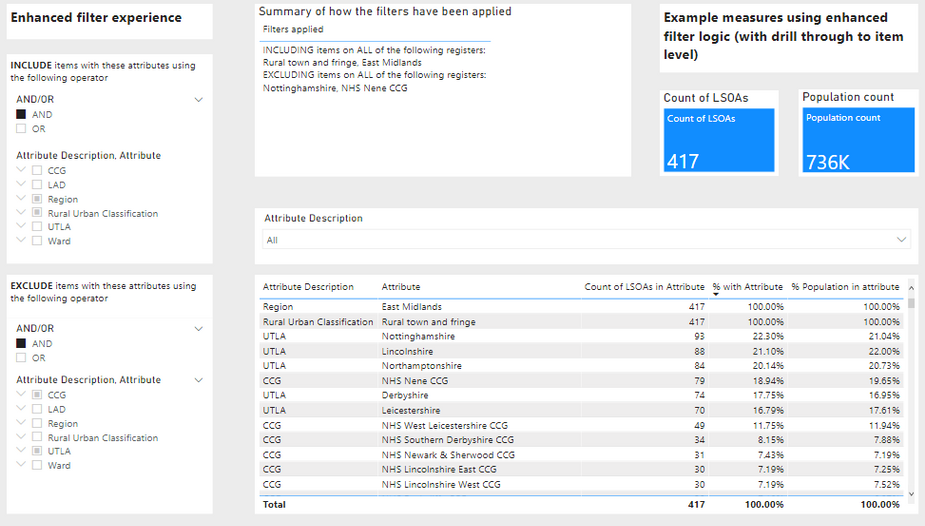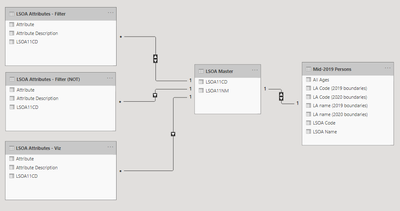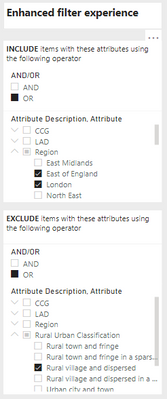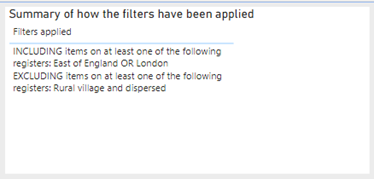FabCon is coming to Atlanta
Join us at FabCon Atlanta from March 16 - 20, 2026, for the ultimate Fabric, Power BI, AI and SQL community-led event. Save $200 with code FABCOMM.
Register now!To celebrate FabCon Vienna, we are offering 50% off select exams. Ends October 3rd. Request your discount now.
- Microsoft Fabric Community
- Fabric community blogs
- Power BI Community Blog
- How to create an advanced filter experience for us...
- Subscribe to RSS Feed
- Mark as New
- Mark as Read
- Bookmark
- Subscribe
- Printer Friendly Page
- Report Inappropriate Content
How to create an advanced filter experience for users
- Subscribe to RSS Feed
- Mark as New
- Mark as Read
- Bookmark
- Subscribe
- Printer Friendly Page
- Report Inappropriate Content
- Overview
- About this approach
- Limitations - performance with large data sets
- How it works
- Data model setup
- Step 1: Data prep
- Step 2: Create core data model
- Step 3: Create tables for AND/OR slicer options
- Step 4: Create the following core measures
- Step 5: Create report measures using the “ANDORNOT Logic” measure as a FILTER
- Step 6: Create front end report
Overview
About this approach
There are a number of examples that have shown how to add logic so that you can use filters with an "AND" operator rather than the standard "OR" logic when using a slicer to filter a main table. This example shows how to also add the ability for a "NOT" statement as well, to create what I think is an incredibly powerful level of flexibility for end users.
In this example, we can see that we have been able to filter to items with all of the attributes selected in the INCLUDE slicer and neither of the attributes selected in the EXCLUDE slicer (although they do still come through if they have only one of the attributes, which would change if the operator selected was OR)
The attached example has been built using open data and shows how the approach works
Limitations - performance with large data sets
This solution does work but there are likely opportunities to improve performance of these measures. In examples where the attribute tables have millions of rows performance can be slow, the current approach can result in a very large number of engine queries and depending on capacity in Power BI server can even result in visuals timing out due to lack of memory.
How it works
Follow the below process to create a similar filter experience in your reports. The example shown has been created using example data.
The approach I have used is based on the following excellent blog post.
Power BI: Implement AND/OR Selection | by ZhongTr0n | Towards Data Science
In my example, I have extended the logic to also allow users to EXCLUDE items. The core logic is similar, and the EXCLUSION criteria can be applied using either an OR logic or AND logic operator (i.e. Filter for Items that DON'T have X OR Y attribute versus Items that DON'T have X AND Y attribute)
Data model setup
Step 1: Data prep
To create this approach, you require 2 types of table:
- Master table – this contains the unique list of items that you are looking to filter – this could be customers, products etc… in the example, I have used geographic areas in the UK called LSOAs (Lower Super Output Areas)
- Attribute table – this table has 3 core elements to it
- Link ID – to map back to the master table
- Attribute description – to describe the type of characteristic we are looking at, this can be anything and can be used to distinguish between multiple different types of
- Attribute – for each unique item, whether or not they have the particular characteristic
Benefits of this approach: the attribute table is scalable, and can be set up to contain a range of different categories by unioning tables together into the same structure, which you can see in the example if you go to power query. The advantage of this is that if you want to add new attributes to the register, you can do so by editing the data source, and these new options will then appear in the front end without having to make any changes to either the data model or front end report.
Step 2: Create core data model
The data model requires 3 copies of the attribute table you wish to use for the filtering, which then all link to a master table of your unique items as shown below. This master table can then be joined on to various other fact tables or contain facts themselves that will be used in further calculations.
Step 3: Create tables for AND/OR slicer options
Add the following tables:
ANDOR_Table =
DATATABLE(
"AND/OR", STRING,
"Binary", INTEGER,
{
{"AND", 0},
{"OR", 1}
}
)
ANDOR_Table (NOT) =
DATATABLE(
"AND/OR", STRING,
"Binary", INTEGER,
{
{"AND", 0},
{"OR", 1}
}
)
Step 4: Create the following core measures
These key measures create the filter logic:
Determines the criteria for inclusion based on both the selections in the INCLUDE and EXCLUDE tables
AndOrLogicSwitch = IF (
AND (
SUM ( ANDOR_Table[Binary] ) = 0,
ISFILTERED ( 'LSOA Attributes - Filter'[Attribute] )
),
CALCULATE (
DISTINCTCOUNT ( 'LSOA Attributes - Filter'[Attribute] ),
ALL ('LSOA Master' )
),
1
)
AndOrLogicSwitch (NOT) = IF (
ISFILTERED ( 'LSOA Attributes - Filter (NOT)'[Attribute] ),
IF (
SUM ( 'ANDOR_Table (NOT)'[Binary] ) = 0,
CALCULATE (
DISTINCTCOUNT ( 'LSOA Attributes - Filter (NOT)'[Attribute] ),
ALL ( 'LSOA Master')
),
1
),
CALCULATE (
DISTINCTCOUNT ( 'LSOA Attributes - Filter (NOT)'[Attribute] ),
ALL ( 'LSOA Master')
)
)
Counts the number of attributes the item has on the INCLUDE and EXCLUDE tables, and compares that to the inclusion criteria to return a True/False (If True, then the item meets the selected criteria)
ANDORNOT Logic =
VAR ANDORCondition = [AndOrLogicSwitch]
VAR NOTCondition = [AndOrLogicSwitch (NOT)]
VAR Include =
and(
// This logic determines if the item meets the INCLUDE criteria
or(not(isfiltered('LSOA Attributes - Filter'[Attribute])),DISTINCTCOUNT ( 'LSOA Attributes - Filter'[Attribute]) >= ANDORCondition)
// This logic determines if the item meets the EXCLUDE criteria
, or(not(isfiltered('LSOA Attributes - Filter (NOT)'[Attribute])),DISTINCTCOUNT ( 'LSOA Attributes - Filter (NOT)'[Attribute] ) < NOTCondition))
RETURN
Include
Provides a summary of how the filters have been applied
Filters applied = IF (
ISFILTERED ( 'LSOA Attributes - Filter'[Attribute] ),
IF (
SUM ( ANDOR_Table[Binary] ) = 1,
"INCLUDING items on at least one of the following registers: "
& CONCATENATEX (
VALUES ( 'LSOA Attributes - Filter'[Attribute] ),
'LSOA Attributes - Filter'[Attribute] ,
" OR "
),
"INCLUDING items on ALL of the following registers: "
& CONCATENATEX (
VALUES ( 'LSOA Attributes - Filter'[Attribute] ),
'LSOA Attributes - Filter'[Attribute] ,
", "
)
),
""
)
& UNICHAR ( 10 ) & IF (
ISFILTERED ( 'LSOA Attributes - Filter (NOT)'[Attribute] ),
IF (
SUM ( 'ANDOR_Table (NOT)'[Binary] ) = 1,
" EXCLUDING items on at least one of the following registers: "
& CONCATENATEX (
VALUES ( 'LSOA Attributes - Filter (NOT)'[Attribute] ),
'LSOA Attributes - Filter (NOT)'[Attribute],
" OR "
),
" EXCLUDING items on ALL of the following registers: "
& CONCATENATEX (
VALUES ( 'LSOA Attributes - Filter (NOT)'[Attribute] ),
'LSOA Attributes - Filter (NOT)'[Attribute],
", "
)
),
""
)
This measure needs to be applied as a filter (LogicFilter=1) to any visuals that show row level detail from the master table, so that items that don’t meet the filter criteria are excluded.
LogicFilter = if([ANDORNOT Logic],1,0)
Step 5: Create report measures using the “ANDORNOT Logic” measure as a FILTER
The ANDORNOT Logic measure, when applied at a row level to the master table, determines whether or not the item should be included based on the various filter criteria that have been applied. Further measures can then be created similar to the example below, which counts the number of items in the master table that meet the filter criteria.
Count of LSOAs = countrows(filter('LSOA Master',[ANDORNOT Logic]))
For more complex, measures, such as summing or averaging associated facts, a structure like that shown below can be used;
Population count = CALCULATE(sum('Mid-2019 Persons'[All Ages]),filter('LSOA Master',[ANDORNOT Logic]))
Step 6: Create front end report
You can now add slicers from the Filter tables and the AND/OR tables to create the filter experience, as well as the filter summary measure which will show to users how the filters have been applied:
Hopefully this will be helpful to others, and I would be very grateful for any ideas on how to improve on what I have done, particularly to improve performance for larger data sets.
Thank you
Alex
Original post: Advanced filter experience: "AND", "OR" , "NOT" filter logic using slicer visuals and DAX!!
You must be a registered user to add a comment. If you've already registered, sign in. Otherwise, register and sign in.
- 🏆 Announcing the winners of the Notebooks for Pow...
- 🏆 Announcing the winners of the Translytical Task...
- Join the FabCon Hackathon!
- Visualizing an Entire Year with a Power BI Calenda...
- DAX Variables vs. Repeated Expressions: Why VAR Ma...
- One-Click Pause: How to Stop All Power BI Dataset ...
- Setting up Power BI REST API for the First Time
- ⚡ Power BI Performance Optimizations: From Minutes...
- Getting Started with Copilot in Power BI Desktop: ...
- Sorting Date & Month Columns in Descending Order i...
-
oberthju
 on:
⚡ Power BI Performance Optimizations: From Minutes...
on:
⚡ Power BI Performance Optimizations: From Minutes...
- _Abhilash on: Getting Started with Copilot in Power BI Desktop: ...
-
Peter_23
 on:
🏆 Announcing the judges' favorites from the Power...
on:
🏆 Announcing the judges' favorites from the Power...
-
 bhanu_gautam
on:
🏆 Announcing the finalists of the Power BI DataVi...
bhanu_gautam
on:
🏆 Announcing the finalists of the Power BI DataVi...
-
Abhilash_P
 on:
Power BI Copilot: Write DAX Measures Fast
on:
Power BI Copilot: Write DAX Measures Fast
-
 v-csrikanth
on:
Set a visual to allow report users dynamically sel...
v-csrikanth
on:
Set a visual to allow report users dynamically sel...
-
wardy912
 on:
August 2025 Power BI Update: Features That Matter ...
on:
August 2025 Power BI Update: Features That Matter ...
-
Shubham_rai955
 on:
Create a custom role in Power BI Report Server (SS...
on:
Create a custom role in Power BI Report Server (SS...
-
Olayemi_Awofe
 on:
Do Not Use Web.BrowserContents (2/2)
on:
Do Not Use Web.BrowserContents (2/2)
-
Shahid12523
 on:
Calculation Groups and Field Parameters
on:
Calculation Groups and Field Parameters
-
How to
698 -
Tips & Tricks
676 -
Events
162 -
Support insights
121 -
Opinion
84 -
DAX
66 -
Power BI
65 -
Power Query
62 -
Power BI Dev Camp
45 -
Power BI Desktop
40 -
Roundup
38 -
Dataflow
26 -
Featured User Group Leader
24 -
Power BI Embedded
20 -
Time Intelligence
19 -
Tips&Tricks
18 -
Data Protection
13 -
PowerBI REST API
12 -
Power Query Tips & Tricks
8 -
finance
8 -
Power BI Service
8 -
Direct Query
7 -
Power BI REST API
6 -
Auto ML
6 -
financial reporting
6 -
Data Analysis
6 -
Power Automate
6 -
Data Visualization
6 -
Python
6 -
Tips and Tricks
6 -
Income Statement
5 -
Dax studio
5 -
powerbi
5 -
service
5 -
Power BI PowerShell
5 -
Machine Learning
5 -
community
4 -
RLS
4 -
M language
4 -
Paginated Reports
4 -
External tool
4 -
Power BI Goals
4 -
Desktop
4 -
PowerShell
4 -
Bookmarks
4 -
Line chart
4 -
Group By
4 -
Data Science
3 -
Azure
3 -
Data model
3 -
Conditional Formatting
3 -
Visualisation
3 -
Life Sciences
3 -
Administration
3 -
M code
3 -
Visuals
3 -
SQL Server 2017 Express Edition
3 -
R script
3 -
Aggregation
3 -
Webinar
3 -
calendar
3 -
Gateways
3 -
R
3 -
M Query
3 -
CALCULATE
3 -
R visual
3 -
Reports
3 -
PowerApps
3 -
Incremental Refresh
2 -
Number Ranges
2 -
Query Plans
2 -
Power BI & Power Apps
2 -
Random numbers
2 -
Day of the Week
2 -
Custom Visual
2 -
VLOOKUP
2 -
pivot
2 -
calculated column
2 -
M
2 -
hierarchies
2 -
Power BI Anniversary
2 -
Language M
2 -
inexact
2 -
Date Comparison
2 -
Power BI Premium Per user
2 -
Forecasting
2 -
REST API
2 -
Editor
2 -
Split
2 -
measure
2 -
Microsoft-flow
2 -
Paginated Report Builder
2 -
Working with Non Standatd Periods
2 -
powerbi.tips
2 -
Custom function
2 -
Reverse
2 -
PUG
2 -
Custom Measures
2 -
Filtering
2 -
Row and column conversion
2 -
Python script
2 -
Nulls
2 -
DVW Analytics
2 -
parameter
2 -
Industrial App Store
2 -
Week
2 -
Date duration
2 -
Formatting
2 -
Weekday Calendar
2 -
Support insights.
2 -
construct list
2 -
slicers
2 -
SAP
2 -
Power Platform
2 -
Workday
2 -
external tools
2 -
index
2 -
RANKX
2 -
Date
2 -
PBI Desktop
2 -
Date Dimension
2 -
Integer
2 -
Visualization
2 -
Power BI Challenge
2 -
Query Parameter
2 -
SharePoint
2 -
Power BI Installation and Updates
2 -
How Things Work
2 -
Tabular Editor
2 -
rank
2 -
ladataweb
2 -
Troubleshooting
2 -
Date DIFF
2 -
Transform data
2 -
Healthcare
2 -
Sameperiodlastyear
1 -
Office Theme
1 -
matrix
1 -
bar chart
1 -
Measures
1 -
powerbi argentina
1 -
Canvas Apps
1 -
total
1 -
Filter context
1 -
Difference between two dates
1 -
get data
1 -
OSI
1 -
Query format convert
1 -
ETL
1 -
Json files
1 -
Merge Rows
1 -
CONCATENATEX()
1 -
take over Datasets;
1 -
Networkdays.Intl
1 -
refresh M language Python script Support Insights
1 -
Tutorial Requests
1 -
Governance
1 -
Fun
1 -
Power BI gateway
1 -
gateway
1 -
Elementary
1 -
Custom filters
1 -
Vertipaq Analyzer
1 -
powerbi cordoba
1 -
Model Driven Apps
1 -
REMOVEFILTERS
1 -
XMLA endpoint
1 -
translations
1 -
OSI pi
1 -
Parquet
1 -
Change rows to columns
1 -
remove spaces
1 -
Get row and column totals
1 -
Retail
1 -
Power BI Report Server
1 -
School
1 -
Cost-Benefit Analysis
1 -
DIisconnected Tables
1 -
Sandbox
1 -
Honeywell
1 -
Combine queries
1 -
X axis at different granularity
1 -
ADLS
1 -
Primary Key
1 -
Microsoft 365 usage analytics data
1 -
Randomly filter
1 -
Week of the Day
1 -
Azure AAD
1 -
query
1 -
Dynamic Visuals
1 -
KPI
1 -
Intro
1 -
Icons
1 -
ISV
1 -
Ties
1 -
unpivot
1 -
Practice Model
1 -
Continuous streak
1 -
ProcessVue
1 -
Create function
1 -
Table.Schema
1 -
Acknowledging
1 -
Postman
1 -
Text.ContainsAny
1 -
Power BI Show
1 -
Get latest sign-in data for each user
1 -
Power Pivot
1 -
API
1 -
Kingsley
1 -
Merge
1 -
variable
1 -
Issues
1 -
function
1 -
stacked column chart
1 -
ho
1 -
ABB
1 -
KNN algorithm
1 -
List.Zip
1 -
optimization
1 -
Artificial Intelligence
1 -
Map Visual
1 -
Text.ContainsAll
1 -
Tuesday
1 -
help
1 -
group
1 -
Scorecard
1 -
Json
1 -
Tops
1 -
financial reporting hierarchies RLS
1 -
Featured Data Stories
1 -
MQTT
1 -
Custom Periods
1 -
Partial group
1 -
Reduce Size
1 -
FBL3N
1 -
Wednesday
1 -
Q&A
1 -
Quick Tips
1 -
data
1 -
PBIRS
1 -
Usage Metrics in Power BI
1 -
Multivalued column
1 -
Pipeline
1 -
Path
1 -
Yokogawa
1 -
Dynamic calculation
1 -
Data Wrangling
1 -
native folded query
1 -
transform table
1 -
UX
1 -
Cell content
1 -
General Ledger
1 -
Thursday
1 -
update
1 -
Table
1 -
Natural Query Language
1 -
Infographic
1 -
automation
1 -
Prediction
1 -
newworkspacepowerbi
1 -
Performance KPIs
1 -
HR Analytics
1 -
keepfilters
1 -
Connect Data
1 -
Financial Year
1 -
Schneider
1 -
dynamically delete records
1 -
Copy Measures
1 -
Friday
1 -
Training
1 -
Event
1 -
Custom Visuals
1 -
Free vs Pro
1 -
Format
1 -
Active Employee
1 -
Custom Date Range on Date Slicer
1 -
refresh error
1 -
PAS
1 -
certain duration
1 -
DA-100
1 -
bulk renaming of columns
1 -
Single Date Picker
1 -
Monday
1 -
PCS
1 -
Saturday
1 -
Slicer
1 -
Visual
1 -
forecast
1 -
Regression
1 -
CICD
1 -
Current Employees
1 -
date hierarchy
1 -
relationship
1 -
SIEMENS
1 -
Multiple Currency
1 -
Power BI Premium
1 -
On-premises data gateway
1 -
Binary
1 -
Power BI Connector for SAP
1 -
Sunday
1 -
Workspace
1 -
Announcement
1 -
Features
1 -
domain
1 -
pbiviz
1 -
sport statistics
1 -
Intelligent Plant
1 -
Circular dependency
1 -
GE
1 -
Exchange rate
1 -
Dendrogram
1 -
range of values
1 -
activity log
1 -
Decimal
1 -
Charticulator Challenge
1 -
Field parameters
1 -
deployment
1 -
ssrs traffic light indicators
1 -
SQL
1 -
trick
1 -
Scripts
1 -
Color Map
1 -
Industrial
1 -
Weekday
1 -
Working Date
1 -
Space Issue
1 -
Emerson
1 -
Date Table
1 -
Cluster Analysis
1 -
Stacked Area Chart
1 -
union tables
1 -
Number
1 -
Start of Week
1 -
Tips& Tricks
1 -
Theme Colours
1 -
Text
1 -
Flow
1 -
Publish to Web
1 -
Extract
1 -
Topper Color On Map
1 -
Historians
1 -
context transition
1 -
Custom textbox
1 -
OPC
1 -
Zabbix
1 -
Label: DAX
1 -
Business Analysis
1 -
Supporting Insight
1 -
rank value
1 -
Synapse
1 -
End of Week
1 -
Tips&Trick
1 -
Excel
1 -
Showcase
1 -
custom connector
1 -
Waterfall Chart
1 -
Power BI On-Premise Data Gateway
1 -
patch
1 -
Top Category Color
1 -
A&E data
1 -
Previous Order
1 -
Substring
1 -
Wonderware
1 -
Power M
1 -
Format DAX
1 -
Custom functions
1 -
accumulative
1 -
DAX&Power Query
1 -
Premium Per User
1 -
GENERATESERIES
1 -
Report Server
1 -
Audit Logs
1 -
analytics pane
1 -
step by step
1 -
Top Brand Color on Map
1 -
Tutorial
1 -
Previous Date
1 -
XMLA End point
1 -
color reference
1 -
Date Time
1 -
Marker
1 -
Lineage
1 -
CSV file
1 -
conditional accumulative
1 -
Matrix Subtotal
1 -
Check
1 -
null value
1 -
Show and Tell
1 -
Cumulative Totals
1 -
Report Theme
1 -
Bookmarking
1 -
oracle
1 -
mahak
1 -
pandas
1 -
Networkdays
1 -
Button
1 -
Dataset list
1 -
Keyboard Shortcuts
1 -
Fill Function
1 -
LOOKUPVALUE()
1 -
Tips &Tricks
1 -
Plotly package
1
- 09-14-2025 - 09-20-2025
- 09-07-2025 - 09-13-2025
- 08-31-2025 - 09-06-2025
- 08-24-2025 - 08-30-2025
- 08-17-2025 - 08-23-2025
- 08-10-2025 - 08-16-2025
- 08-03-2025 - 08-09-2025
- 07-27-2025 - 08-02-2025
- 07-20-2025 - 07-26-2025
- 07-13-2025 - 07-19-2025
- 07-06-2025 - 07-12-2025
- 06-29-2025 - 07-05-2025
- 06-22-2025 - 06-28-2025
- View Complete Archives