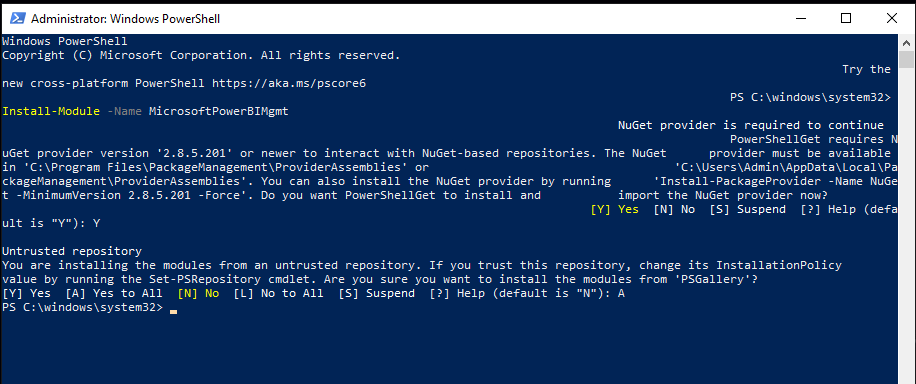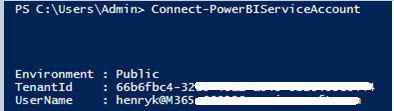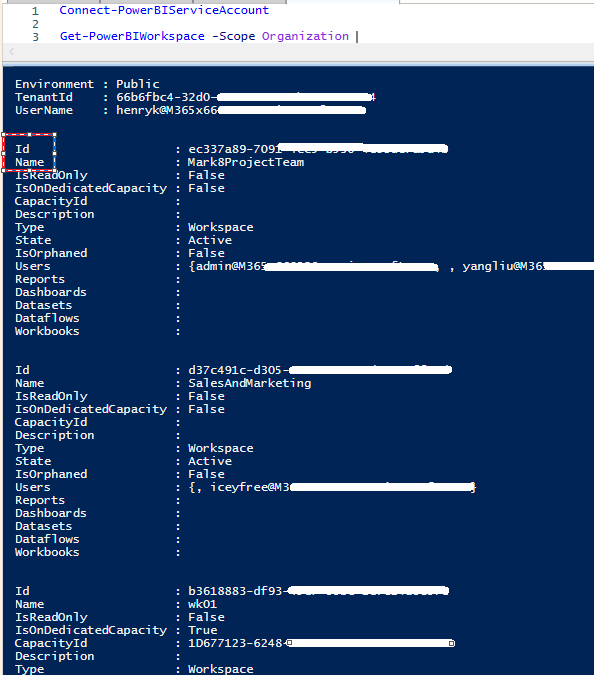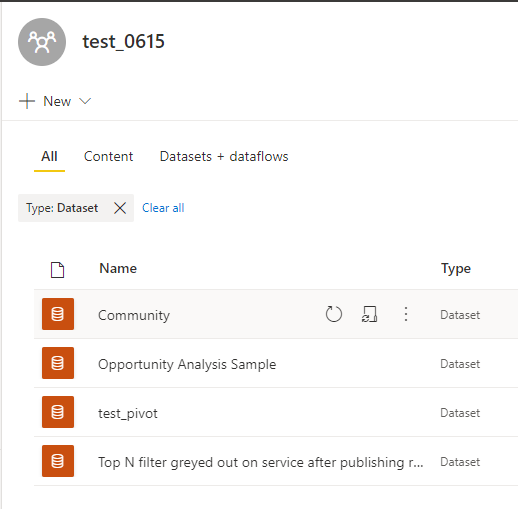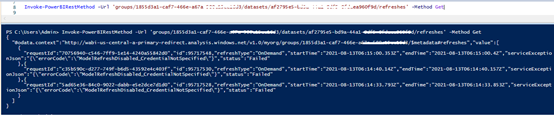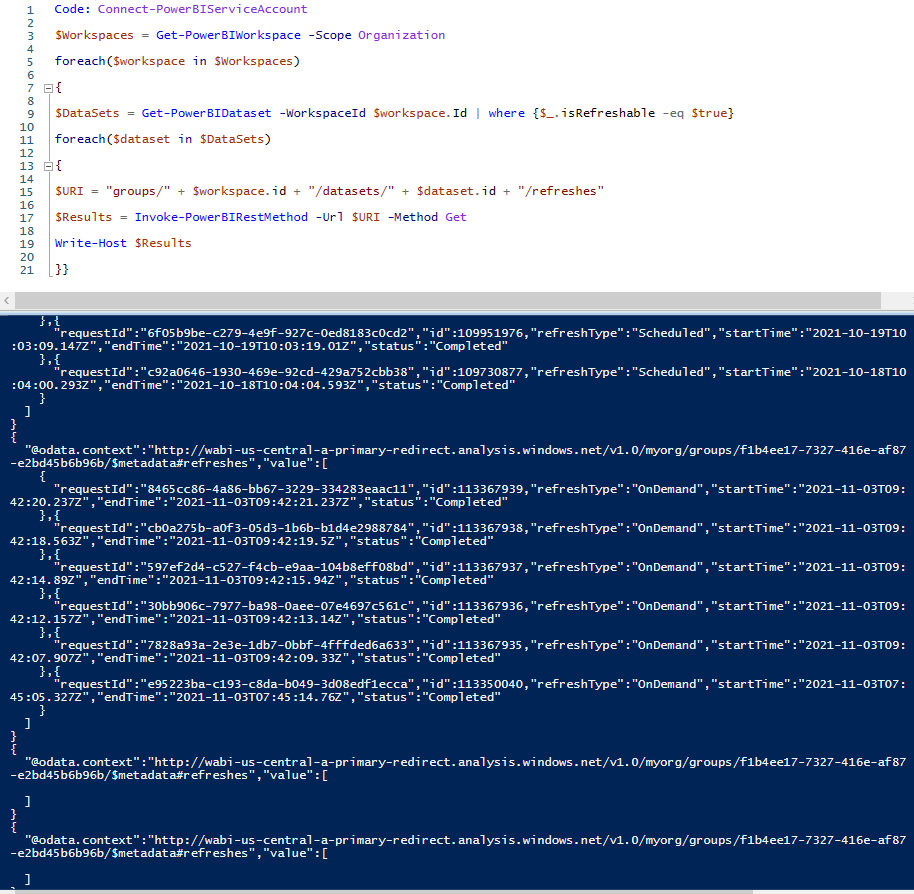FabCon is coming to Atlanta
Join us at FabCon Atlanta from March 16 - 20, 2026, for the ultimate Fabric, Power BI, AI and SQL community-led event. Save $200 with code FABCOMM.
Register now!View all the Fabric Data Days sessions on demand. View schedule
- Microsoft Fabric Community
- Fabric community blogs
- Power BI Community Blog
- Get historical refresh records for all datasets wi...
- Subscribe to RSS Feed
- Mark as New
- Mark as Read
- Bookmark
- Subscribe
- Printer Friendly Page
- Report Inappropriate Content
Get historical refresh records for all datasets within organization via PowerShell
- Subscribe to RSS Feed
- Mark as New
- Mark as Read
- Bookmark
- Subscribe
- Printer Friendly Page
- Report Inappropriate Content
Scenario:
As more and more reports are configured to be refreshed, sometimes you may encounter refresh failures. So we need quickly detect whether a dataset refresh has succeeded or not succeed. Based on such a scenario, we can then use PowerShell's related commands to get historical refresh records of all datasets in workspace.
Detailed steps:
Permissions:
The users must have administrator rights--Office 365 Global Administration/ Power BI Service Administrator, or authenticate using a service principal when they want to get a list of workspaces in the organization or a list of datasets in the workspace. Delegated permissions are supported.
Install the Power BI Management module by entering the following code in your local PowerShell. This is the Power BI Management module for PowerShell. After successful installation of this module, you can manage Power BI from PowerShell window.
Code: Install-Module -Name MicrosoftPowerBIMgmt
It’s a bit complicated to get historical refresh records of all datasets in all workspaces through the code directly. Therefore, I will break it down into three parts and it is getting deeper gradually.
Part1: Get the history of refresh records for the specified dataset in the specified organization workspace.
1.After the installation is complete, use the following command to log into your Power BI service account. To operate Power BI in PowerShell, you must log into the Power BI account successfully. Only in this way, the username information will be visible in PowerShell.
Code: Connect-PowerBIServiceAccount
2.After successfully performing the above two steps, we can invoke commands in PowerShell to manage Power BI.
3.Then enter the following command to view all workspaces in my tenant and their related information. We need to pay attention to the ID and Name information, because we can access the corresponding workspace through it in the subsequent steps.
Code: Get-PowerBIWorkspace -Scope Organization
4.First we can start with the basics, getting the refreshed records of the specified dataset in the specified workspace.
5.According to the Workspace created in the Power BI Service, find the ID of the specified workspace in the above screenshot and get the ID of all the datasets in this workspace with the following code. Because in the subsequent steps, we need to get the historical refresh records of the specified dataset by ID.
Code: Get-PowerBIDataset -Scope Organization -WorkspaceId 1855d3a1-caf7***
6.From the above screenshot, we can see that the returned result contains the ID of the Dataset and the name of the creator (ConfiguredBy).
7.With the ID of Dataset, we can query the refresh history under the corresponding ID. However, since PowerShell command itself does not have the command to query the refresh history, we need to call the PowerShell API.
Attached: Invoke-PowerBIRestMethod -Url 'groups' -Method Get
8.We replace the {groupID} and {DatasetID} in the below sample code with the Premium workspace ID and Dataset ID we obtained earlier, and that's the API we need for our query. Call the following code in PowerShell to get the history refresh data in Dataset.
Attached:
GET https://api.powerbi.com/v1.0/myorg/groups/{groupId}/datasets/{datasetId}/refreshes
Code: Invoke-PowerBIRestMethod -Url 'groups/1855d3a1-caf7***/datasets/af2795e5-bd9a-4***/refreshes' -Method Get
You can also add the $top parameter after it to get the desired history refresh record.
Attached:
$top: The requested number of entries in the refresh history. If not provided, the default is all available entries.
Code: Invoke-PowerBIRestMethod -Url 'groups/1855d3a1-ca***/datasets/af2795e5-***/refreshes?$top=1' -Method Get
The above is a complete step-by-step procedure detailing how to get the history of refresh records for the specified data set in the specified workspace.
Part2: Get the historical refresh records of all datasets in the current organization workspace.
Going further, if you want to get the history refresh records of a given dataset you only need to get its corresponding dataset ID, and the rest of the code remains unchanged. Therefore, we set the line of code to get the dataset ID as a parameter, and get the dataset ID and then the corresponding refresh record in a circular way.
Part3. Get the historical refresh records of all datasets in the workspaces within the organization.
The logic is the same as the part2, and we set the line of code to get the workspace ID as a parameter and get it sequentially through the loop. Finally, the whole operation flow is: get workspace A ID, query all its dataset's history refresh records; get workspace B ID, query all its dataset's history refresh records. After iterating through all workspaces, we get the final query result.
Code: Connect-PowerBIServiceAccount
$Workspaces = Get-PowerBIWorkspace -Scope Organization
foreach($workspace in $Workspaces)
{
$DataSets = Get-PowerBIDataset -WorkspaceId $workspace.Id | where {$_.isRefreshable -eq $true}
foreach($dataset in $DataSets)
{
$URI = "groups/" + $workspace.id + "/datasets/" + $dataset.id + "/refreshes"
$Results = Invoke-PowerBIRestMethod -Url $URI -Method Get
Write-Host $Results
}}
Author: Henry Kong
Reviewer: Ula Huang, Kerry Wang
You must be a registered user to add a comment. If you've already registered, sign in. Otherwise, register and sign in.
- QuickViz Challenge | Spotlight 🔦
- 🏆 Announcing the finalists of the Fabric Data Day...
- 🏆 Announcing the winner of the Fabric Data Days N...
- 🏆 Announcing the winners of the Fabric Data Days ...
- What Happens Actually When You Change Cross Filter...
- SQL's APPLY Clause in PowerBI DAX ?
- Power BI TMDL View: Tasks You Can Finally Do Witho...
- QuickViz Challenge | Matrix Magic 🪄
- Fabric Data Days | Digital Flair!
- Meet the Judges | Dataviz Contest for Pros | Fabri...
-
Mauro89
 on:
QuickViz Challenge | Spotlight 🔦
on:
QuickViz Challenge | Spotlight 🔦
-
AnshulG68
 on:
🏆 Announcing the finalists of the Fabric Data Day...
on:
🏆 Announcing the finalists of the Fabric Data Day...
- lahirucw on: 🏆 Announcing the winner of the Fabric Data Days N...
-
axlrn
 on:
🏆 Announcing the winners of the Fabric Data Days ...
on:
🏆 Announcing the winners of the Fabric Data Days ...
-
EsraaKamal
 on:
What Happens Actually When You Change Cross Filter...
on:
What Happens Actually When You Change Cross Filter...
- Prosundas on: SQL's APPLY Clause in PowerBI DAX ?
-
Murtaza_Ghafoor
 on:
Power BI TMDL View: Tasks You Can Finally Do Witho...
on:
Power BI TMDL View: Tasks You Can Finally Do Witho...
-
 slindsay
on:
QuickViz Challenge | Matrix Magic 🪄
slindsay
on:
QuickViz Challenge | Matrix Magic 🪄
- Adeelk02 on: Fabric Data Days | Digital Flair!
- maheshshinde on: QuickViz Challenge | Time traveler
-
How To
737 -
Tips & Tricks
717 -
Events
183 -
Support insights
121 -
Opinion
91 -
DAX
66 -
Power BI
65 -
Power Query
62 -
Power BI Dev Camp
45 -
Power BI Desktop
40 -
Roundup
38 -
Dataflow
31 -
Featured User Group Leader
27 -
Power BI Embedded
20 -
Time Intelligence
19 -
Tips&Tricks
18 -
Data Protection
16 -
PowerBI REST API
12 -
Power BI Service
8 -
Power Query Tips & Tricks
8 -
finance
8 -
Direct Query
7 -
Power Automate
6 -
Data Visualization
6 -
Python
6 -
Tips and Tricks
6 -
Power BI REST API
6 -
Auto ML
6 -
financial reporting
6 -
Data Analysis
6 -
service
5 -
Power BI PowerShell
5 -
Machine Learning
5 -
Income Statement
5 -
Dax studio
5 -
powerbi
5 -
Desktop
4 -
PowerShell
4 -
Bookmarks
4 -
Line chart
4 -
Group By
4 -
community
4 -
RLS
4 -
M language
4 -
Life Sciences
4 -
Paginated Reports
4 -
External tool
4 -
Power BI Goals
4 -
CALCULATE
3 -
R visual
3 -
Reports
3 -
PowerApps
3 -
Data Science
3 -
Azure
3 -
Data model
3 -
Conditional Formatting
3 -
Visualisation
3 -
Administration
3 -
M code
3 -
Visuals
3 -
SQL Server 2017 Express Edition
3 -
R script
3 -
Aggregation
3 -
Webinar
3 -
calendar
3 -
Gateways
3 -
R
3 -
M Query
3 -
index
2 -
RANKX
2 -
Date
2 -
PBI Desktop
2 -
Date Dimension
2 -
Integer
2 -
Visualization
2 -
Power BI Challenge
2 -
Query Parameter
2 -
SharePoint
2 -
Power BI Installation and Updates
2 -
How Things Work
2 -
Tabular Editor
2 -
rank
2 -
ladataweb
2 -
Troubleshooting
2 -
Date DIFF
2 -
Transform data
2 -
Healthcare
2 -
Incremental Refresh
2 -
Number Ranges
2 -
Query Plans
2 -
Power BI & Power Apps
2 -
Random numbers
2 -
Day of the Week
2 -
Custom visual
2 -
VLOOKUP
2 -
pivot
2 -
calculated column
2 -
M
2 -
hierarchies
2 -
Power BI Anniversary
2 -
Language M
2 -
inexact
2 -
Date Comparison
2 -
Power BI Premium Per user
2 -
Forecasting
2 -
REST API
2 -
Editor
2 -
Split
2 -
measure
2 -
Microsoft-flow
2 -
Paginated Report Builder
2 -
Working with Non Standatd Periods
2 -
powerbi.tips
2 -
Custom function
2 -
Reverse
2 -
PUG
2 -
Custom Measures
2 -
Filtering
2 -
Row and column conversion
2 -
Python script
2 -
Nulls
2 -
DVW Analytics
2 -
parameter
2 -
Industrial App Store
2 -
Week
2 -
Date duration
2 -
Formatting
2 -
Weekday Calendar
2 -
Support insights.
2 -
construct list
2 -
slicers
2 -
SAP
2 -
Power Platform
2 -
Workday
2 -
external tools
2 -
deployment
1 -
ssrs traffic light indicators
1 -
SQL
1 -
trick
1 -
Scripts
1 -
Color Map
1 -
Industrial
1 -
Weekday
1 -
Working Date
1 -
Space Issue
1 -
Emerson
1 -
Date Table
1 -
Cluster Analysis
1 -
Stacked Area Chart
1 -
union tables
1 -
Number
1 -
Start of Week
1 -
Tips& Tricks
1 -
Theme Colours
1 -
Text
1 -
Flow
1 -
Publish to Web
1 -
Extract
1 -
Topper Color On Map
1 -
Historians
1 -
context transition
1 -
Custom textbox
1 -
OPC
1 -
Zabbix
1 -
Label: DAX
1 -
Business Analysis
1 -
Supporting Insight
1 -
rank value
1 -
Synapse
1 -
End of Week
1 -
Tips&Trick
1 -
Excel
1 -
Showcase
1 -
custom connector
1 -
Waterfall Chart
1 -
Power BI On-Premise Data Gateway
1 -
patch
1 -
Top Category Color
1 -
A&E data
1 -
Previous Order
1 -
Substring
1 -
Wonderware
1 -
Power M
1 -
Format DAX
1 -
Custom functions
1 -
accumulative
1 -
DAX&Power Query
1 -
Premium Per User
1 -
GENERATESERIES
1 -
Report Server
1 -
Audit Logs
1 -
analytics pane
1 -
step by step
1 -
Top Brand Color on Map
1 -
Tutorial
1 -
Previous Date
1 -
XMLA End point
1 -
color reference
1 -
Date Time
1 -
Marker
1 -
Lineage
1 -
CSV file
1 -
conditional accumulative
1 -
Matrix Subtotal
1 -
Check
1 -
null value
1 -
Show and Tell
1 -
Cumulative Totals
1 -
Report Theme
1 -
Bookmarking
1 -
oracle
1 -
mahak
1 -
pandas
1 -
Networkdays
1 -
Button
1 -
Dataset list
1 -
Keyboard Shortcuts
1 -
Fill Function
1 -
LOOKUPVALUE()
1 -
Tips &Tricks
1 -
Plotly package
1 -
Sameperiodlastyear
1 -
Office Theme
1 -
matrix
1 -
bar chart
1 -
Measures
1 -
powerbi argentina
1 -
Canvas Apps
1 -
total
1 -
Filter context
1 -
Difference between two dates
1 -
get data
1 -
OSI
1 -
Query format convert
1 -
ETL
1 -
Json files
1 -
Merge Rows
1 -
CONCATENATEX()
1 -
take over Datasets;
1 -
Networkdays.Intl
1 -
refresh M language Python script Support Insights
1 -
Tutorial Requests
1 -
Governance
1 -
Fun
1 -
Power BI gateway
1 -
gateway
1 -
Elementary
1 -
Custom filters
1 -
Vertipaq Analyzer
1 -
powerbi cordoba
1 -
Model Driven Apps
1 -
REMOVEFILTERS
1 -
XMLA endpoint
1 -
translations
1 -
OSI pi
1 -
Parquet
1 -
Change rows to columns
1 -
remove spaces
1 -
Get row and column totals
1 -
Retail
1 -
Power BI Report Server
1 -
School
1 -
Cost-Benefit Analysis
1 -
DIisconnected Tables
1 -
Sandbox
1 -
Honeywell
1 -
Combine queries
1 -
X axis at different granularity
1 -
ADLS
1 -
Primary Key
1 -
Microsoft 365 usage analytics data
1 -
Randomly filter
1 -
Week of the Day
1 -
Azure AAD
1 -
query
1 -
Dynamic Visuals
1 -
KPI
1 -
Intro
1 -
Icons
1 -
ISV
1 -
Ties
1 -
unpivot
1 -
Practice Model
1 -
Continuous streak
1 -
ProcessVue
1 -
Create function
1 -
Table.Schema
1 -
Acknowledging
1 -
Postman
1 -
Text.ContainsAny
1 -
Power BI Show
1 -
Get latest sign-in data for each user
1 -
Power Pivot
1 -
API
1 -
Kingsley
1 -
Merge
1 -
variable
1 -
Issues
1 -
function
1 -
stacked column chart
1 -
ho
1 -
ABB
1 -
KNN algorithm
1 -
List.Zip
1 -
optimization
1 -
Artificial Intelligence
1 -
Map Visual
1 -
Text.ContainsAll
1 -
Tuesday
1 -
help
1 -
group
1 -
Scorecard
1 -
Json
1 -
Tops
1 -
financial reporting hierarchies RLS
1 -
Featured Data Stories
1 -
MQTT
1 -
Custom Periods
1 -
Partial group
1 -
Reduce Size
1 -
FBL3N
1 -
Wednesday
1 -
Q&A
1 -
Quick Tips
1 -
data
1 -
PBIRS
1 -
Usage Metrics in Power BI
1 -
Multivalued column
1 -
Pipeline
1 -
Path
1 -
Yokogawa
1 -
Dynamic calculation
1 -
Data Wrangling
1 -
native folded query
1 -
transform table
1 -
UX
1 -
Cell content
1 -
General Ledger
1 -
Thursday
1 -
update
1 -
Table
1 -
Natural Query Language
1 -
Infographic
1 -
automation
1 -
Prediction
1 -
newworkspacepowerbi
1 -
Performance KPIs
1 -
HR Analytics
1 -
keepfilters
1 -
Connect Data
1 -
Financial Year
1 -
Schneider
1 -
dynamically delete records
1 -
Copy Measures
1 -
Friday
1 -
Training
1 -
Event
1 -
Custom Visuals
1 -
Free vs Pro
1 -
Format
1 -
Active Employee
1 -
Custom Date Range on Date Slicer
1 -
refresh error
1 -
PAS
1 -
certain duration
1 -
DA-100
1 -
bulk renaming of columns
1 -
Single Date Picker
1 -
Monday
1 -
PCS
1 -
Saturday
1 -
Slicer
1 -
Visual
1 -
forecast
1 -
Regression
1 -
CICD
1 -
Current Employees
1 -
date hierarchy
1 -
relationship
1 -
SIEMENS
1 -
Multiple Currency
1 -
Power BI Premium
1 -
On-premises data gateway
1 -
Binary
1 -
Power BI Connector for SAP
1 -
Sunday
1 -
Workspace
1 -
Announcement
1 -
Features
1 -
domain
1 -
pbiviz
1 -
sport statistics
1 -
Intelligent Plant
1 -
Circular dependency
1 -
GE
1 -
Exchange rate
1 -
Dendrogram
1 -
range of values
1 -
activity log
1 -
Decimal
1 -
Charticulator Challenge
1 -
Field parameters
1
- 11-30-2025 - 12-05-2025
- 11-23-2025 - 11-29-2025
- 11-16-2025 - 11-22-2025
- 11-09-2025 - 11-15-2025
- 11-02-2025 - 11-08-2025
- 10-26-2025 - 11-01-2025
- 10-19-2025 - 10-25-2025
- 10-12-2025 - 10-18-2025
- 10-05-2025 - 10-11-2025
- 09-28-2025 - 10-04-2025
- 09-21-2025 - 09-27-2025
- 09-14-2025 - 09-20-2025
- 09-07-2025 - 09-13-2025
- View Complete Archives