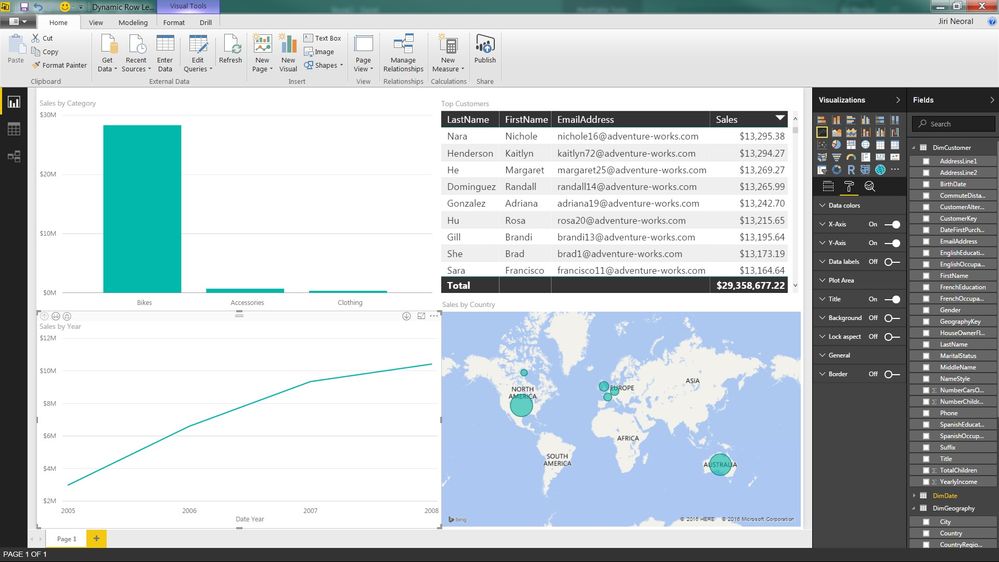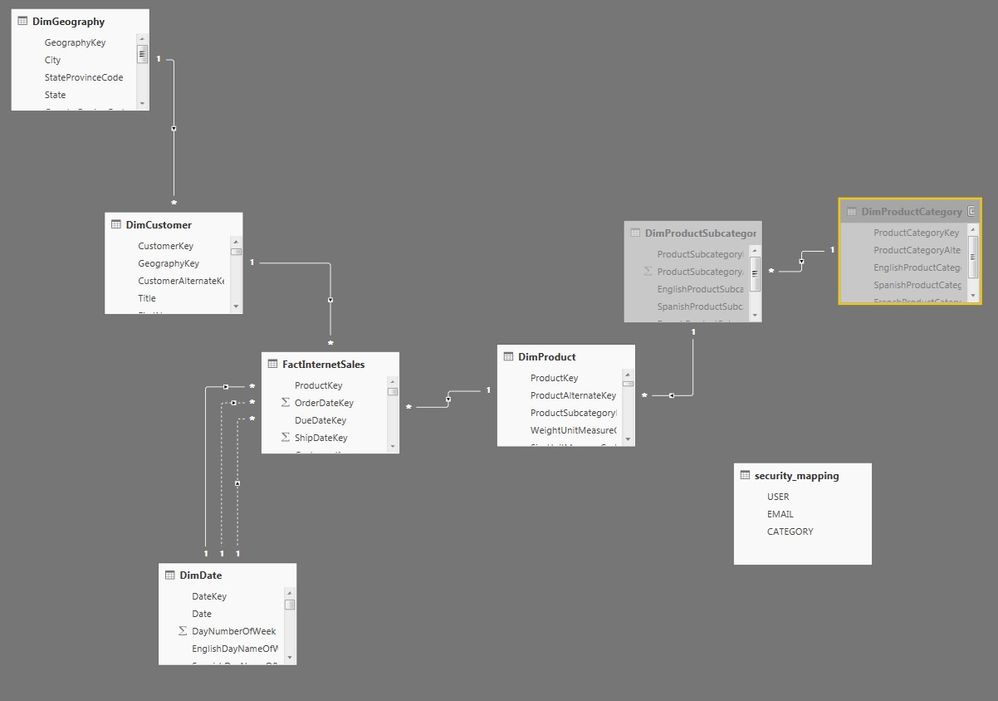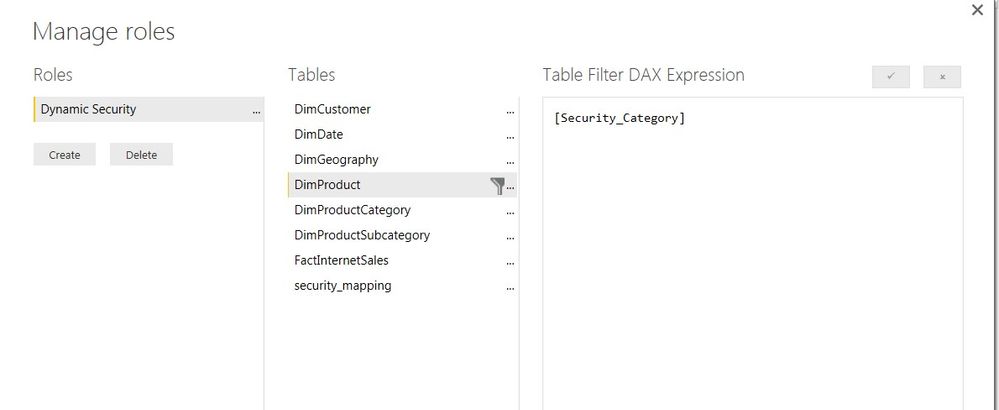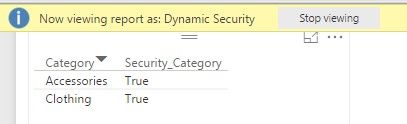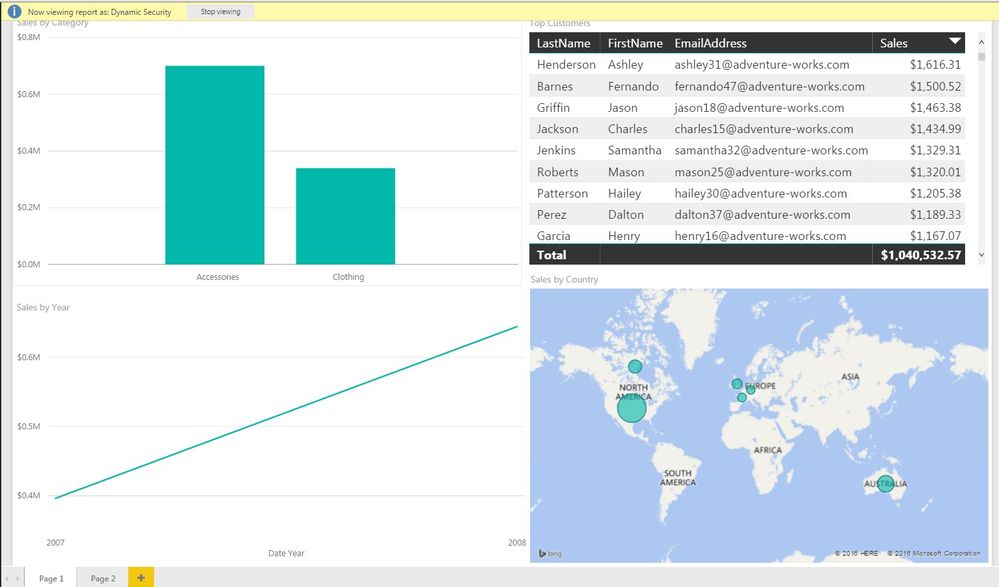FabCon is coming to Atlanta
Join us at FabCon Atlanta from March 16 - 20, 2026, for the ultimate Fabric, Power BI, AI and SQL community-led event. Save $200 with code FABCOMM.
Register now!Special holiday offer! You and a friend can attend FabCon with a BOGO code. Supplies are limited. Register now.
- Microsoft Fabric Community
- Fabric community blogs
- Power BI Community Blog
- Different approach to Dynamic Row Level Security
- Subscribe to RSS Feed
- Mark as New
- Mark as Read
- Bookmark
- Subscribe
- Printer Friendly Page
- Report Inappropriate Content
- Subscribe to RSS Feed
- Mark as New
- Mark as Read
- Bookmark
- Subscribe
- Printer Friendly Page
- Report Inappropriate Content
There were already written few blog posts both about Row Level Security. I would like to add one more about this topic. I use this pattern for several years in SQL Server Analysis Services. Biggest advantage of this approach is, that you don’t have to fight with table relationships, which can be sometimes tricky to make work correctly.
To follow with steps, you can download sample file, which uses Adventure Works Sample Data.
File can be downloaded here: https://drive.google.com/file/d/0B9ZohZ1CALKZOFZBRG9YZERWakk/view?usp=sharing
Introduction
Let’s have a look at the report and scenario. Adventure Works sales products, that are grouped to categories. Common requirement is to limit data in report, so category manager would see just his/her category. So if I want to grant access just to “Bikes” I could write DAX row filter
DAX formula:
[Category] = “Bikes”
This could work for few categories. But if you have 40. Role membership would be hard to maintain. Same thing can be handled by one role using configuration table.
Solution
For purpose of blog post, I will enter data manually using “Enter Data” option. You can replace data in table with real user names and email addresses. In real life I use for this configuration SQL Server Master Data Services, but any table would do.

Table security can stay unrelated
What I’ll need is to create calculated column to DimProduct table. Let’s call it Security_Category using function lookupvalue searching in security configuration table.
DAX formula
Security_Category = LOOKUPVALUE(security_mapping[CATEGORY],security_mapping[CATEGORY],[Category],security_mapping[USER],"domain\username")
first column is the value I want to return, second is searched column, third value I want to find, fourth second column to be searched, fifth value.
Arguments 4,5 are here to restrict access to particular user if we had multiple users in same configuration table.
DAX filter needs to be evaluated as true value. I can check if anything was found by function ISBLANK function
DAX formula
Security_Category = ISBLANK(LOOKUPVALUE(security_mapping[CATEGORY],security_mapping[CATEGORY],[Category],security_mapping[USER],"domain\username"))
Formula returns now true, where records weren’t found. I need it oppositely and can switch logical value using function NOT
DAX formula
Security_Category = NOT(ISBLANK(LOOKUPVALUE(security_mapping[CATEGORY],security_mapping[CATEGORY],[Category],security_mapping[USER],"domain\username")))
As next step I can create new role Dynamic Security in Power BI desktop and apply Row Filter on DimProduct table referencing calculated column with formula from previous step.
I can check what if visible to role members using View as role Dynamic Security.
To make it really dynamic, I will replace static value “domain\username” with function USERNAME() in formula.
DAX formula:
Security_Category = NOT(ISBLANK(LOOKUPVALUE(security_mapping[CATEGORY],security_mapping[CATEGORY],[Category],security_mapping[USER],USERNAME())))
Function USERNAME behaves differently in desktop where it returns username in format “domain\username” and when published to powerbi.com where it returns email address username@domain.com
Therefore before publihing replace column USER with column EMAIL in DAX formula
Security_Category = NOT(ISBLANK(LOOKUPVALUE(security_mapping[CATEGORY],security_mapping[CATEGORY],[Category],security_mapping[EMAIL],USERNAME())))
Conclusion
In this blog post I covered how to implement dynamic security in Power BI without relationships in data model using DAX formulas. Let me know if you have any questions or comments
Jiri
- « Previous
-
- 1
- 2
- 3
- Next »
You must be a registered user to add a comment. If you've already registered, sign in. Otherwise, register and sign in.
- Revolutionizing Power BI Development: Create Dashb...
- Power Query vs DAX: Where Should the Logic Live?
- Data Governance in Microsoft Fabric: Trust, Visibi...
- The "Hidden" Gems That Will Save You Hours
- Importance of Power BI Governance Framework
- When Semi-Additive Metrics Fall Short: Why You Nee...
- QuickViz Challenge | Spotlight 🔦
- 🏆 Announcing the finalists of the Fabric Data Day...
- 🏆 Announcing the winner of the Fabric Data Days N...
- 🏆 Announcing the winners of the Fabric Data Days ...
-
Olayemi_Awofe
 on:
Power Query vs DAX: Where Should the Logic Live?
on:
Power Query vs DAX: Where Should the Logic Live?
-
burakkaragoz
 on:
The "Hidden" Gems That Will Save You Hours
on:
The "Hidden" Gems That Will Save You Hours
- Hemanth_Elluri2 on: Importance of Power BI Governance Framework
- tech_enthusiast on: QuickViz Challenge | Spotlight 🔦
-
Abhilash_P
 on:
🏆 Announcing the finalists of the Fabric Data Day...
on:
🏆 Announcing the finalists of the Fabric Data Day...
- lahirucw on: 🏆 Announcing the winner of the Fabric Data Days N...
- RishabhVerma on: 🏆 Announcing the winners of the Fabric Data Days ...
-
EsraaKamal
 on:
What Happens Actually When You Change Cross Filter...
on:
What Happens Actually When You Change Cross Filter...
-
Prosundas
 on:
SQL's APPLY Clause in PowerBI DAX ?
on:
SQL's APPLY Clause in PowerBI DAX ?
- agnikroy06 on: Power BI TMDL View: Tasks You Can Finally Do Witho...
-
How to
740 -
Tips & Tricks
723 -
Events
183 -
Support insights
121 -
Opinion
93 -
DAX
66 -
Power BI
65 -
Power Query
62 -
Power BI Dev Camp
45 -
Power BI Desktop
40 -
Roundup
39 -
Dataflow
31 -
Featured User Group Leader
27 -
Power BI Embedded
20 -
Time Intelligence
19 -
Tips&Tricks
18 -
Data Protection
18 -
PowerBI REST API
12 -
Power BI Service
8 -
Power Query Tips & Tricks
8 -
finance
8 -
Direct Query
7 -
Data Visualization
6 -
Python
6 -
Tips and Tricks
6 -
Power BI REST API
6 -
Auto ML
6 -
financial reporting
6 -
Data Analysis
6 -
Power Automate
6 -
Power BI PowerShell
5 -
Machine Learning
5 -
Income Statement
5 -
Dax studio
5 -
powerbi
5 -
service
5 -
PowerShell
4 -
Bookmarks
4 -
Line chart
4 -
Group By
4 -
community
4 -
RLS
4 -
Life Sciences
4 -
M language
4 -
Paginated Reports
4 -
External tool
4 -
Power BI Goals
4 -
Desktop
4 -
Reports
3 -
PowerApps
3 -
Data Science
3 -
Azure
3 -
Data model
3 -
Conditional Formatting
3 -
Visualisation
3 -
Administration
3 -
M code
3 -
Visuals
3 -
SQL Server 2017 Express Edition
3 -
R script
3 -
Aggregation
3 -
Webinar
3 -
calendar
3 -
Gateways
3 -
R
3 -
M Query
3 -
CALCULATE
3 -
R visual
3 -
Date
2 -
PBI Desktop
2 -
Date Dimension
2 -
Integer
2 -
Visualization
2 -
Power BI Challenge
2 -
Query Parameter
2 -
SharePoint
2 -
Power BI Installation and Updates
2 -
How Things Work
2 -
Tabular Editor
2 -
Healthcare
2 -
rank
2 -
ladataweb
2 -
Troubleshooting
2 -
Date DIFF
2 -
Transform data
2 -
Incremental Refresh
2 -
Random numbers
2 -
Day of the Week
2 -
Number Ranges
2 -
Query Plans
2 -
Power BI & Power Apps
2 -
Language M
2 -
Custom visual
2 -
VLOOKUP
2 -
pivot
2 -
calculated column
2 -
M
2 -
hierarchies
2 -
Power BI Anniversary
2 -
inexact
2 -
Date Comparison
2 -
Power BI Premium Per user
2 -
Split
2 -
Forecasting
2 -
REST API
2 -
Editor
2 -
Reverse
2 -
measure
2 -
Microsoft-flow
2 -
Paginated Report Builder
2 -
Working with Non Standatd Periods
2 -
powerbi.tips
2 -
Custom function
2 -
PUG
2 -
Custom Measures
2 -
Filtering
2 -
Nulls
2 -
DVW Analytics
2 -
Row and column conversion
2 -
Python script
2 -
parameter
2 -
Industrial App Store
2 -
Week
2 -
Date duration
2 -
Formatting
2 -
Weekday Calendar
2 -
Support insights.
2 -
construct list
2 -
slicers
2 -
SAP
2 -
Power Platform
2 -
Workday
2 -
external tools
2 -
index
2 -
RANKX
2 -
rank value
1 -
Synapse
1 -
End of Week
1 -
Tips&Trick
1 -
Theme Colours
1 -
Text
1 -
Flow
1 -
Publish to Web
1 -
Extract
1 -
Topper Color On Map
1 -
Historians
1 -
context transition
1 -
Custom textbox
1 -
OPC
1 -
Zabbix
1 -
Label: DAX
1 -
Business Analysis
1 -
Supporting Insight
1 -
accumulative
1 -
DAX&Power Query
1 -
Premium Per User
1 -
GENERATESERIES
1 -
Excel
1 -
Showcase
1 -
custom connector
1 -
Waterfall Chart
1 -
Power BI On-Premise Data Gateway
1 -
patch
1 -
Top Category Color
1 -
A&E data
1 -
Previous Order
1 -
Substring
1 -
Wonderware
1 -
Power M
1 -
Format DAX
1 -
Custom functions
1 -
conditional accumulative
1 -
Matrix Subtotal
1 -
Check
1 -
null value
1 -
Report Server
1 -
Audit Logs
1 -
analytics pane
1 -
step by step
1 -
Top Brand Color on Map
1 -
Tutorial
1 -
Previous Date
1 -
XMLA End point
1 -
color reference
1 -
Date Time
1 -
Marker
1 -
Lineage
1 -
CSV file
1 -
LOOKUPVALUE()
1 -
Tips &Tricks
1 -
Plotly package
1 -
Show and Tell
1 -
Cumulative Totals
1 -
Report Theme
1 -
Bookmarking
1 -
oracle
1 -
mahak
1 -
pandas
1 -
Networkdays
1 -
Button
1 -
Dataset list
1 -
Keyboard Shortcuts
1 -
Fill Function
1 -
CONCATENATEX()
1 -
take over Datasets;
1 -
Networkdays.Intl
1 -
refresh M language Python script Support Insights
1 -
Sameperiodlastyear
1 -
Office Theme
1 -
matrix
1 -
bar chart
1 -
Measures
1 -
powerbi argentina
1 -
Canvas Apps
1 -
total
1 -
Filter context
1 -
Difference between two dates
1 -
get data
1 -
OSI
1 -
Query format convert
1 -
ETL
1 -
Json files
1 -
Merge Rows
1 -
remove spaces
1 -
Get row and column totals
1 -
Tutorial Requests
1 -
Governance
1 -
Fun
1 -
Power BI gateway
1 -
gateway
1 -
Elementary
1 -
Custom filters
1 -
Vertipaq Analyzer
1 -
powerbi cordoba
1 -
Model Driven Apps
1 -
REMOVEFILTERS
1 -
XMLA endpoint
1 -
translations
1 -
OSI pi
1 -
Parquet
1 -
Change rows to columns
1 -
Randomly filter
1 -
Week of the Day
1 -
Azure AAD
1 -
Retail
1 -
Power BI Report Server
1 -
School
1 -
Cost-Benefit Analysis
1 -
DIisconnected Tables
1 -
Sandbox
1 -
Honeywell
1 -
Combine queries
1 -
X axis at different granularity
1 -
ADLS
1 -
Primary Key
1 -
Microsoft 365 usage analytics data
1 -
Text.ContainsAny
1 -
Power BI Show
1 -
Get latest sign-in data for each user
1 -
query
1 -
Dynamic Visuals
1 -
KPI
1 -
Intro
1 -
Icons
1 -
ISV
1 -
Ties
1 -
unpivot
1 -
Practice Model
1 -
Continuous streak
1 -
ProcessVue
1 -
Create function
1 -
Table.Schema
1 -
Acknowledging
1 -
Postman
1 -
Text.ContainsAll
1 -
Tuesday
1 -
Power Pivot
1 -
API
1 -
Kingsley
1 -
Merge
1 -
variable
1 -
Issues
1 -
function
1 -
stacked column chart
1 -
ho
1 -
ABB
1 -
KNN algorithm
1 -
List.Zip
1 -
optimization
1 -
Artificial Intelligence
1 -
Map Visual
1 -
FBL3N
1 -
Wednesday
1 -
help
1 -
group
1 -
Scorecard
1 -
Json
1 -
Tops
1 -
financial reporting hierarchies RLS
1 -
Featured Data Stories
1 -
MQTT
1 -
Custom Periods
1 -
Partial group
1 -
Reduce Size
1 -
Cell content
1 -
General Ledger
1 -
Thursday
1 -
Q&A
1 -
Quick Tips
1 -
data
1 -
PBIRS
1 -
Usage Metrics in Power BI
1 -
Multivalued column
1 -
Pipeline
1 -
Path
1 -
Yokogawa
1 -
Dynamic calculation
1 -
Data Wrangling
1 -
native folded query
1 -
transform table
1 -
UX
1 -
Friday
1 -
update
1 -
Table
1 -
Natural Query Language
1 -
Infographic
1 -
automation
1 -
Prediction
1 -
newworkspacepowerbi
1 -
Performance KPIs
1 -
HR Analytics
1 -
keepfilters
1 -
Connect Data
1 -
Financial Year
1 -
Schneider
1 -
dynamically delete records
1 -
Copy Measures
1 -
Monday
1 -
PCS
1 -
Saturday
1 -
Training
1 -
Event
1 -
Custom Visuals
1 -
Free vs Pro
1 -
Format
1 -
Active Employee
1 -
Custom Date Range on Date Slicer
1 -
refresh error
1 -
PAS
1 -
certain duration
1 -
DA-100
1 -
bulk renaming of columns
1 -
Single Date Picker
1 -
Binary
1 -
Power BI Connector for SAP
1 -
Sunday
1 -
Slicer
1 -
Visual
1 -
forecast
1 -
Regression
1 -
CICD
1 -
Current Employees
1 -
date hierarchy
1 -
relationship
1 -
SIEMENS
1 -
Multiple Currency
1 -
Power BI Premium
1 -
On-premises data gateway
1 -
Decimal
1 -
Charticulator Challenge
1 -
Field parameters
1 -
Workspace
1 -
Announcement
1 -
Features
1 -
domain
1 -
pbiviz
1 -
sport statistics
1 -
Intelligent Plant
1 -
Circular dependency
1 -
GE
1 -
Exchange rate
1 -
Dendrogram
1 -
range of values
1 -
activity log
1 -
Number
1 -
Start of Week
1 -
Tips& Tricks
1 -
deployment
1 -
ssrs traffic light indicators
1 -
SQL
1 -
trick
1 -
Scripts
1 -
Color Map
1 -
Industrial
1 -
Weekday
1 -
Working Date
1 -
Space Issue
1 -
Emerson
1 -
Date Table
1 -
Cluster Analysis
1 -
Stacked Area Chart
1 -
union tables
1
- 12-21-2025 - 12-22-2025
- 12-14-2025 - 12-20-2025
- 12-07-2025 - 12-13-2025
- 11-30-2025 - 12-06-2025
- 11-23-2025 - 11-29-2025
- 11-16-2025 - 11-22-2025
- 11-09-2025 - 11-15-2025
- 11-02-2025 - 11-08-2025
- 10-26-2025 - 11-01-2025
- 10-19-2025 - 10-25-2025
- 10-12-2025 - 10-18-2025
- 10-05-2025 - 10-11-2025
- 09-28-2025 - 10-04-2025
- 09-21-2025 - 09-27-2025
- View Complete Archives