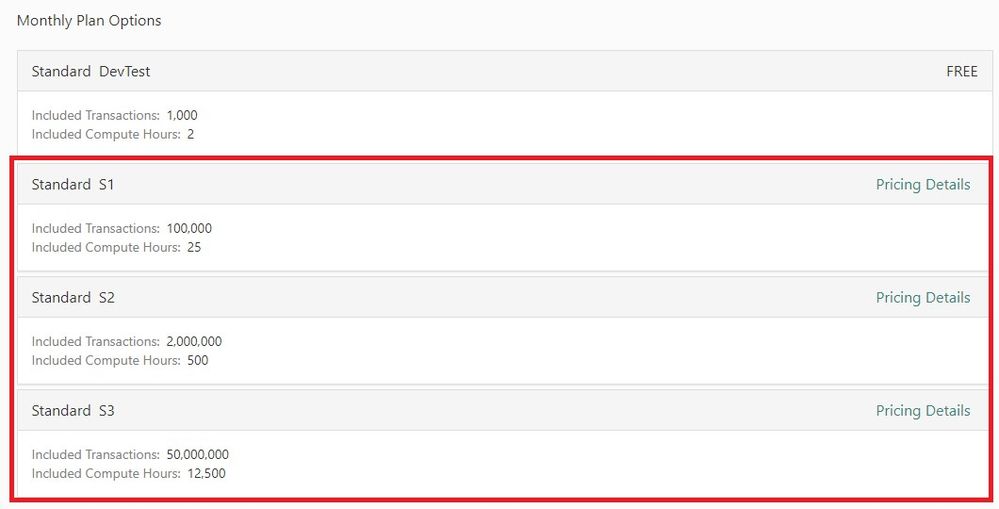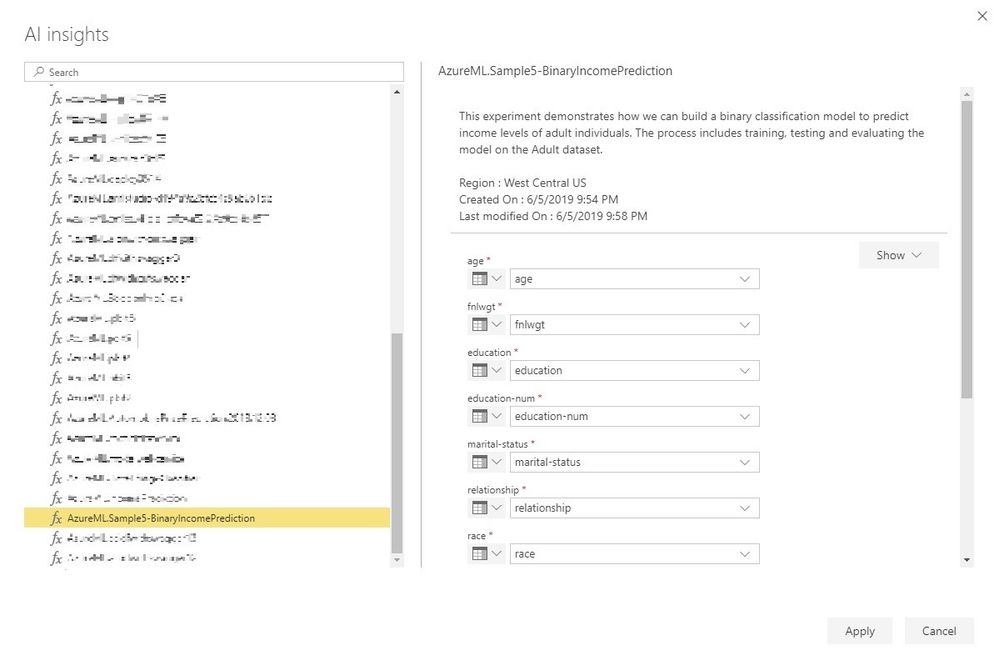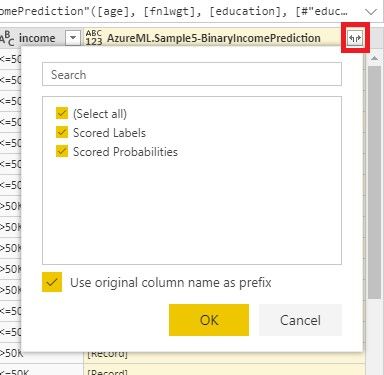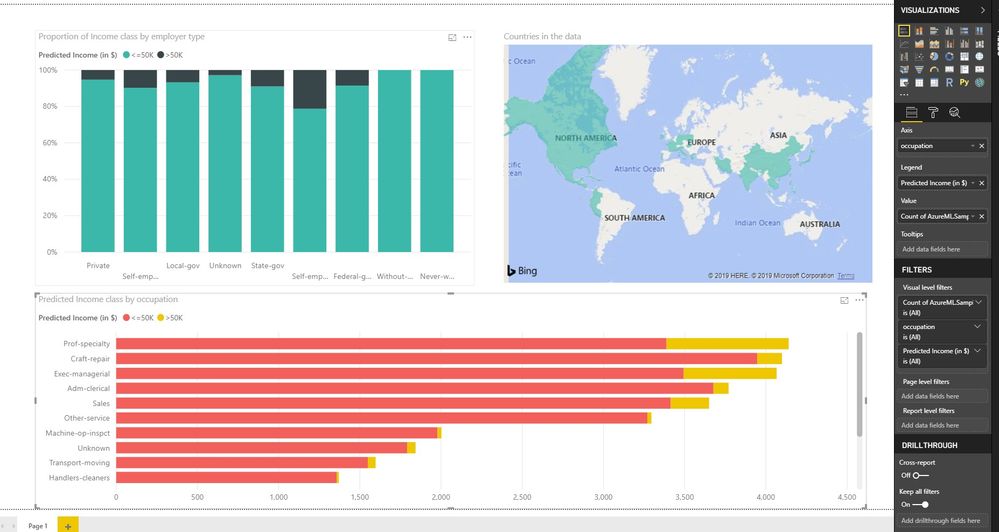Fabric Data Days starts November 4th!
Advance your Data & AI career with 50 days of live learning, dataviz contests, hands-on challenges, study groups & certifications and more!
Get registeredGet Fabric Certified for FREE during Fabric Data Days. Don't miss your chance! Request now
- Microsoft Fabric Community
- Fabric community blogs
- Power BI Community Blog
- Azure Machine Learning in Power BI Dataflows
- Subscribe to RSS Feed
- Mark as New
- Mark as Read
- Bookmark
- Subscribe
- Printer Friendly Page
- Report Inappropriate Content
- Subscribe to RSS Feed
- Mark as New
- Mark as Read
- Bookmark
- Subscribe
- Printer Friendly Page
- Report Inappropriate Content
Azure empowers you with the most advanced machine learning capabilities to quickly and easily build, train, and deploy your machine learning models using Azure Machine Learning (Azure ML). Power BI lets you visually explore and analyze your data. In this post we will see how we have made it easy to use the power of Azure ML in Power BI. Once you build your models in Azure ML and deploy them as Web-services, then in just a few clicks you can use them in Power BI to make predictions on your data.
Creating a web-service using Azure ML Studio
Azure ML Studio is a fully-managed cloud service that enables you to easily build, deploy, and share predictive analytics solutions. To start off sign up and login to Azure ML Studio. For this blog we simply used one of the out of the box samples. The sample builds a binary classification model to predict if the income levels of adult individuals would be greater or less than $50,000. You can learn more about the sample here. After running the Predictive Experiment from the sample we deploy the model as web-service using the “Deploy Web Service [New] Preview” option. “Classic” web service option is not supported in Power BI.
In the next page you will asked to give your web-service a name and select a Price plan. The “Standard DevTest” plan is not supported so make sure to use one of the other “Standard” plans.
Note: Power BI optimizes the number of requests sent to your web-service by sending batches of your data to the web-service. The number of transactions to your web-service originating from Power BI will be much lower than your data size (number of rows).
Creating a web-service using Azure ML Services
Azure Machine Learning service provides SDKs and services to quickly prep data, train, and deploy machine learning models. You can find all the documentation regarding Azure ML services here. You can follow the steps outlined here to create a web-service. In the scoring python script we must specify the schema the web-service expects using the inference_schema.schema_decorators from the azureml python SDK. This step is mandatory for the Web-service to the discovered in Power BI as an AI Function.
Here is the sample scoring python script used in our sample.
import json
import pickle
import numpy as np
import pandas as pd
import azureml.train.automl
from sklearn.externals import joblib
from azureml.core.model import Model
from inference_schema.schema_decorators import input_schema, output_schema
from inference_schema.parameter_types.numpy_parameter_type import NumpyParameterType
from inference_schema.parameter_types.pandas_parameter_type import PandasParameterType
def init():
global model
model_path = Model.get_model_path('linearregmodel')
# deserialize the model file back into a sklearn model
model = joblib.load(model_path)
input_sample = pd.DataFrame(data=[{
"age": 39,
"workclass": "State-gov",
"fnlwgt": 77516,
"education": "Bachelors",
"education-num": 13,
"martial-status": "Never-Married",
"occupation": "Adm-clerical",
"relationship": "Not-in-family",
"race": "White",
"sex": "Male",
"capital-gain": 2174,
"capital-loss": 0,
"hours-per-week": 40,
"native-country": "Cuba"
}])
output_sample = pd.DataFrame(data=[{
"Scored Labels": "<=50",
"Scored Probabilities": 0.20
}])
@input_schema('data', PandasParameterType(input_sample))
@output_schema('data', PandasParameterType(output_sample))
def run(data):
try:
result = model.predict(data)
# you can return any datatype as long as it is JSON-serializable
return result.tolist()
except Exception as e:
error = str(e)
return error
Sharing Azure ML web-services
In order for other users to use the web-service in Power BI you must to share it with them. Sharing is done through Role Based Access Control in the Azure portal. You can find the steps to do that here.
Using your Web-services in Power BI
Now for the easy part! With your web-services deployed you can login to your Power BI account and start using it in your dataflows!
- Create a dataflow and add an entity which you want to score. You can refer here for the steps.
- Click the AI Insights button in the PowerQueryOnline editor
- Power BI will now enumerate all the Azure ML web-services that you have access to.
- Find and select the appropriate web-service, the UI will auto map all the columns of your entity to the inputs of the web-service by matching their names and types.
- Click Apply to see a preview of the scoring. You will receive a warning indicating that your data will be sent to a service (Azure ML) outside of Power BI.
- A new column is added to your entity with the results of the scoring. The column is of “Record” type so the editor will not allow you to save as the type is not supported in dataflows. Simply expand the record as columns to add the fields returned by the web-service as additional columns to your entity
- If the data type of the expanded columns is not auto-detected, then simply change them manually before trying to save. Dataflows validation will not allow you save a query with untyped columns.
- Now refresh the dataflow to run the model prediction on your entire data
- Create and share reports using this data via dataflows connector.
Points to remember
- Use the “Deploy Web Service [New] Preview” and a non DevTest Plan when using Azure ML Studio web-service
- Specify the schema decorator in the scoring python script when using Azure ML Services. This helps Power BI discover the input schema that the web-service expects.
- Power BI expects the web-service to return a scored output for every input row.
- Power BI will warn you when using any Azure ML web-service that your data is being sent outside of Power BI. In addition to that note that web-services setup through the Azure ML Studio are secured to use HTTPS but not for Azure ML Services. You will need to follow the additional steps here to setup HTTPS. If you don't use HTTPS for your web-service, data that's sent to and from the service might be visible to others on the internet and open to other security risks.
- While it is possible to share web-services across Azure subscriptions, the user you are sharing with should be in the same Azure Tenant.
- “AI Insights” functionality is not available when using data that requires a Power BI Gateway.
You must be a registered user to add a comment. If you've already registered, sign in. Otherwise, register and sign in.
- Power Query Functions Explained: From Simple Clean...
- Understanding DAX Time Intelligence with Additiona...
- QuickViz Challenges | Fabric Data Days
- Notebooks Contest | Fabric Data Days
- Dataviz Contest for Pros | Fabric Data Days
- Fabric Data Days | Join a Study Group
- Student Dataviz Contest | Fabric Data Days
- Understanding Power BI Relationships & Filter Dire...
- Power BI usage analysis via Measure Killer, by Man...
- Translytical Task Flows in Microsoft Fabric
-
Magudeswaran_MR
 on:
Understanding DAX Time Intelligence with Additiona...
on:
Understanding DAX Time Intelligence with Additiona...
-
Nabha-Ahmed
 on:
Notebooks Contest | Fabric Data Days
on:
Notebooks Contest | Fabric Data Days
- GizoMan on: Fabric Data Days | Join a Study Group
-
Magudeswaran_MR
 on:
Understanding Power BI Relationships & Filter Dire...
on:
Understanding Power BI Relationships & Filter Dire...
- ItsGaet on: Fabric Data Days | Full Schedule
-
 v-ssriganesh
on:
Interactive DAX Exercises Trainer – Track Progress...
v-ssriganesh
on:
Interactive DAX Exercises Trainer – Track Progress...
- sandrojoliveira on: Bringing Version Control to Power BI: A Gentle Int...
-
Aala_Ali
 on:
Dataflows Gen1 and Gen2: Where is my data stored?
on:
Dataflows Gen1 and Gen2: Where is my data stored?
- adarsh_1 on: Fabric Data Days | Get Certified
- Nestor_Martire on: Fabric Data Days | ¡Destaca en tu carrera - en esp...
-
How to
731 -
Tips & Tricks
708 -
Events
173 -
Support insights
121 -
Opinion
88 -
DAX
66 -
Power BI
65 -
Power Query
62 -
Power BI Dev Camp
45 -
Power BI Desktop
40 -
Roundup
38 -
Dataflow
30 -
Featured User Group Leader
26 -
Power BI Embedded
20 -
Time Intelligence
19 -
Tips&Tricks
18 -
Data Protection
15 -
PowerBI REST API
12 -
Power BI Service
8 -
Power Query Tips & Tricks
8 -
finance
8 -
Direct Query
7 -
Data Visualization
6 -
Python
6 -
Tips and Tricks
6 -
Power BI REST API
6 -
Auto ML
6 -
financial reporting
6 -
Data Analysis
6 -
Power Automate
6 -
Power BI PowerShell
5 -
Machine Learning
5 -
Income Statement
5 -
Dax studio
5 -
powerbi
5 -
service
5 -
PowerShell
4 -
Bookmarks
4 -
Line chart
4 -
Group By
4 -
community
4 -
RLS
4 -
M language
4 -
Life Sciences
4 -
Paginated Reports
4 -
External tool
4 -
Power BI Goals
4 -
Desktop
4 -
Reports
3 -
PowerApps
3 -
Data Science
3 -
Azure
3 -
Data model
3 -
Conditional Formatting
3 -
Visualisation
3 -
Administration
3 -
M code
3 -
Visuals
3 -
SQL Server 2017 Express Edition
3 -
R script
3 -
Aggregation
3 -
Webinar
3 -
calendar
3 -
Gateways
3 -
R
3 -
M Query
3 -
CALCULATE
3 -
R visual
3 -
Date
2 -
PBI Desktop
2 -
Date Dimension
2 -
Integer
2 -
Visualization
2 -
Power BI Challenge
2 -
Query Parameter
2 -
SharePoint
2 -
Power BI Installation and Updates
2 -
How Things Work
2 -
Tabular Editor
2 -
rank
2 -
ladataweb
2 -
Troubleshooting
2 -
Date DIFF
2 -
Transform data
2 -
Healthcare
2 -
Incremental Refresh
2 -
Number Ranges
2 -
Query Plans
2 -
Power BI & Power Apps
2 -
Random numbers
2 -
Day of the Week
2 -
Custom Visual
2 -
VLOOKUP
2 -
pivot
2 -
calculated column
2 -
M
2 -
hierarchies
2 -
Power BI Anniversary
2 -
Language M
2 -
inexact
2 -
Date Comparison
2 -
Power BI Premium Per user
2 -
Forecasting
2 -
REST API
2 -
Editor
2 -
Split
2 -
measure
2 -
Microsoft-flow
2 -
Paginated Report Builder
2 -
Working with Non Standatd Periods
2 -
powerbi.tips
2 -
Custom function
2 -
Reverse
2 -
PUG
2 -
Custom Measures
2 -
Filtering
2 -
Row and column conversion
2 -
Python script
2 -
Nulls
2 -
DVW Analytics
2 -
parameter
2 -
Industrial App Store
2 -
Week
2 -
Date duration
2 -
Formatting
2 -
Weekday Calendar
2 -
Support insights.
2 -
construct list
2 -
slicers
2 -
SAP
2 -
Power Platform
2 -
Workday
2 -
external tools
2 -
index
2 -
RANKX
2 -
Theme Colours
1 -
Text
1 -
Flow
1 -
Publish to Web
1 -
Extract
1 -
Topper Color On Map
1 -
Historians
1 -
context transition
1 -
Custom textbox
1 -
OPC
1 -
Zabbix
1 -
Label: DAX
1 -
Business Analysis
1 -
Supporting Insight
1 -
rank value
1 -
Synapse
1 -
End of Week
1 -
Tips&Trick
1 -
Excel
1 -
Showcase
1 -
custom connector
1 -
Waterfall Chart
1 -
Power BI On-Premise Data Gateway
1 -
patch
1 -
Top Category Color
1 -
A&E data
1 -
Previous Order
1 -
Substring
1 -
Wonderware
1 -
Power M
1 -
Format DAX
1 -
Custom functions
1 -
accumulative
1 -
DAX&Power Query
1 -
Premium Per User
1 -
GENERATESERIES
1 -
Report Server
1 -
Audit Logs
1 -
analytics pane
1 -
step by step
1 -
Top Brand Color on Map
1 -
Tutorial
1 -
Previous Date
1 -
XMLA End point
1 -
color reference
1 -
Date Time
1 -
Marker
1 -
Lineage
1 -
CSV file
1 -
conditional accumulative
1 -
Matrix Subtotal
1 -
Check
1 -
null value
1 -
Show and Tell
1 -
Cumulative Totals
1 -
Report Theme
1 -
Bookmarking
1 -
oracle
1 -
mahak
1 -
pandas
1 -
Networkdays
1 -
Button
1 -
Dataset list
1 -
Keyboard Shortcuts
1 -
Fill Function
1 -
LOOKUPVALUE()
1 -
Tips &Tricks
1 -
Plotly package
1 -
Sameperiodlastyear
1 -
Office Theme
1 -
matrix
1 -
bar chart
1 -
Measures
1 -
powerbi argentina
1 -
Canvas Apps
1 -
total
1 -
Filter context
1 -
Difference between two dates
1 -
get data
1 -
OSI
1 -
Query format convert
1 -
ETL
1 -
Json files
1 -
Merge Rows
1 -
CONCATENATEX()
1 -
take over Datasets;
1 -
Networkdays.Intl
1 -
refresh M language Python script Support Insights
1 -
Tutorial Requests
1 -
Governance
1 -
Fun
1 -
Power BI gateway
1 -
gateway
1 -
Elementary
1 -
Custom filters
1 -
Vertipaq Analyzer
1 -
powerbi cordoba
1 -
Model Driven Apps
1 -
REMOVEFILTERS
1 -
XMLA endpoint
1 -
translations
1 -
OSI pi
1 -
Parquet
1 -
Change rows to columns
1 -
remove spaces
1 -
Get row and column totals
1 -
Retail
1 -
Power BI Report Server
1 -
School
1 -
Cost-Benefit Analysis
1 -
DIisconnected Tables
1 -
Sandbox
1 -
Honeywell
1 -
Combine queries
1 -
X axis at different granularity
1 -
ADLS
1 -
Primary Key
1 -
Microsoft 365 usage analytics data
1 -
Randomly filter
1 -
Week of the Day
1 -
Azure AAD
1 -
query
1 -
Dynamic Visuals
1 -
KPI
1 -
Intro
1 -
Icons
1 -
ISV
1 -
Ties
1 -
unpivot
1 -
Practice Model
1 -
Continuous streak
1 -
ProcessVue
1 -
Create function
1 -
Table.Schema
1 -
Acknowledging
1 -
Postman
1 -
Text.ContainsAny
1 -
Power BI Show
1 -
Get latest sign-in data for each user
1 -
Power Pivot
1 -
API
1 -
Kingsley
1 -
Merge
1 -
variable
1 -
Issues
1 -
function
1 -
stacked column chart
1 -
ho
1 -
ABB
1 -
KNN algorithm
1 -
List.Zip
1 -
optimization
1 -
Artificial Intelligence
1 -
Map Visual
1 -
Text.ContainsAll
1 -
Tuesday
1 -
help
1 -
group
1 -
Scorecard
1 -
Json
1 -
Tops
1 -
financial reporting hierarchies RLS
1 -
Featured Data Stories
1 -
MQTT
1 -
Custom Periods
1 -
Partial group
1 -
Reduce Size
1 -
FBL3N
1 -
Wednesday
1 -
Q&A
1 -
Quick Tips
1 -
data
1 -
PBIRS
1 -
Usage Metrics in Power BI
1 -
Multivalued column
1 -
Pipeline
1 -
Path
1 -
Yokogawa
1 -
Dynamic calculation
1 -
Data Wrangling
1 -
native folded query
1 -
transform table
1 -
UX
1 -
Cell content
1 -
General Ledger
1 -
Thursday
1 -
update
1 -
Table
1 -
Natural Query Language
1 -
Infographic
1 -
automation
1 -
Prediction
1 -
newworkspacepowerbi
1 -
Performance KPIs
1 -
HR Analytics
1 -
keepfilters
1 -
Connect Data
1 -
Financial Year
1 -
Schneider
1 -
dynamically delete records
1 -
Copy Measures
1 -
Friday
1 -
Training
1 -
Event
1 -
Custom Visuals
1 -
Free vs Pro
1 -
Format
1 -
Active Employee
1 -
Custom Date Range on Date Slicer
1 -
refresh error
1 -
PAS
1 -
certain duration
1 -
DA-100
1 -
bulk renaming of columns
1 -
Single Date Picker
1 -
Monday
1 -
PCS
1 -
Saturday
1 -
Slicer
1 -
Visual
1 -
forecast
1 -
Regression
1 -
CICD
1 -
Current Employees
1 -
date hierarchy
1 -
relationship
1 -
SIEMENS
1 -
Multiple Currency
1 -
Power BI Premium
1 -
On-premises data gateway
1 -
Binary
1 -
Power BI Connector for SAP
1 -
Sunday
1 -
Workspace
1 -
Announcement
1 -
Features
1 -
domain
1 -
pbiviz
1 -
sport statistics
1 -
Intelligent Plant
1 -
Circular dependency
1 -
GE
1 -
Exchange rate
1 -
Dendrogram
1 -
range of values
1 -
activity log
1 -
Decimal
1 -
Charticulator Challenge
1 -
Field parameters
1 -
deployment
1 -
ssrs traffic light indicators
1 -
SQL
1 -
trick
1 -
Scripts
1 -
Color Map
1 -
Industrial
1 -
Weekday
1 -
Working Date
1 -
Space Issue
1 -
Emerson
1 -
Date Table
1 -
Cluster Analysis
1 -
Stacked Area Chart
1 -
union tables
1 -
Number
1 -
Start of Week
1 -
Tips& Tricks
1
- 11-02-2025 - 11-05-2025
- 10-26-2025 - 11-01-2025
- 10-19-2025 - 10-25-2025
- 10-12-2025 - 10-18-2025
- 10-05-2025 - 10-11-2025
- 09-28-2025 - 10-04-2025
- 09-21-2025 - 09-27-2025
- 09-14-2025 - 09-20-2025
- 09-07-2025 - 09-13-2025
- 08-31-2025 - 09-06-2025
- 08-24-2025 - 08-30-2025
- 08-17-2025 - 08-23-2025
- 08-10-2025 - 08-16-2025
- 08-03-2025 - 08-09-2025
- View Complete Archives