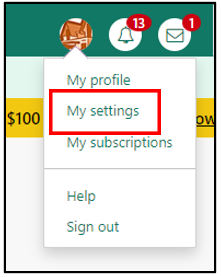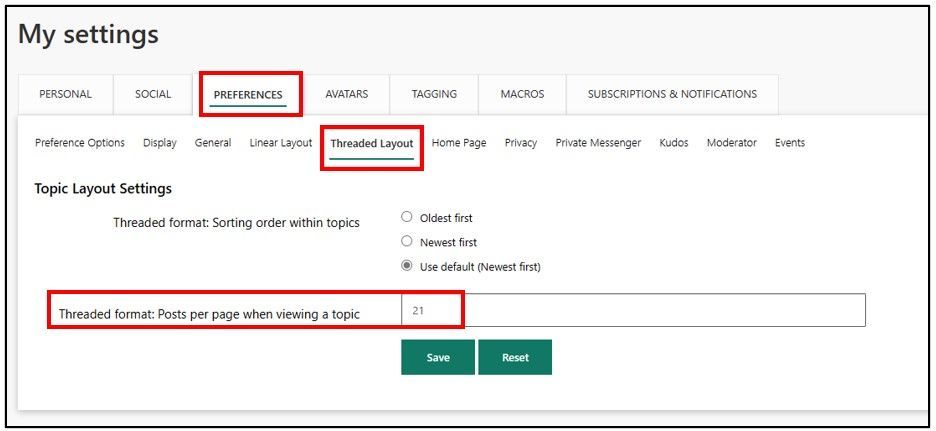FabCon is coming to Atlanta
Join us at FabCon Atlanta from March 16 - 20, 2026, for the ultimate Fabric, Power BI, AI and SQL community-led event. Save $200 with code FABCOMM.
Register now!The Power BI Data Visualization World Championships is back! Get ahead of the game and start preparing now! Learn more
- Microsoft Fabric Community
- Fabric community resources
- Fabric community support
- Using the Community
- About Inline Replies and Threading
- Article History
- Subscribe to RSS Feed
- Mark as New
- Mark as Read
- Bookmark
- Subscribe
- Printer Friendly Page
- Report Inappropriate Content
- Mark as New
- Bookmark
- Subscribe
- Mute
- Subscribe to RSS Feed
- Permalink
- Report Inappropriate Content
About Inline Replies and Threading
In this article, the following topics will be covered:
- Threaded replies
- Threaded topic display
- Replying to a threaded topic
- Reply to a reply
- Set number of posts per page
- Load more replies
Threaded replies
Inline replies and the threaded display style help to organize replies in order to make each reply's context more visually clear.
- When you reply to the main post, it is displayed aligned with the main post.
- When you directly respond to another reply within the discussion, your post is shown indented underneath that reply.
You can keep the conversation context relevant, and other users can see where your contribution fits into the conversation. Even when the threaded display style turned off, when users reply to individual replies, the community keeps track of the discussion's hierarchical structure. Turning on the threaded layout may cause discussions that are many years old to present a new, more readable layout.
It is safe to switch between the threaded display and the linear display. Users can choose their preferred layout using the board options menu.
Threaded topic display
Once you've switched to threaded view, you may notice that the way post pages are arranged has changed. If a thread is solved, you will see the accepted solution(s) surfaced at the top of the list of replies. This helps bring the relevant information to you first instead of having to search through the thread for the solution(s).
Reply to a reply
You can now Reply to the replies made to the original post. Replies to the main topic are always displayed inline with it. Replies made to other replies will display indented below the reply.
If you select Threaded Format from the board options menu settings (mentioned above), replies to any reply display in a threaded format. This way, you always tell which reply you a replying to.
When you click Reply to an existing reply, the reply box opens directly below that reply instead of in a new window. Additionally, you can drag and drop or browse to attach files to your reply after expanding the text toolbar options.
When you select Linear Format from the board options menu settings (mentioned above), all replies are displayed inline instead of being threaded. A post or a reply has three levels of threaded (indented) replies. Any reply after the third reply is at the same level of indentation as the third reply.
Set posts per page
To set the number of posts you want to see per page:
1. Go to My Settings by clicking your avatar in the top right hand corner.
2. Select the Preferences tab, then Threaded Layout.
3. Enter the number for replies you wish to see per page in the option Threaded format: Posts per page when viewing a topic.
4. Click Save.
Load more replies
Click Load more replies at the bottom of the page to view more replies.
You get the option to load previous replies and load next replies when there are more replies to the thread than the limit you set in the previous steps.