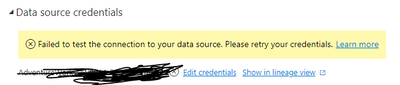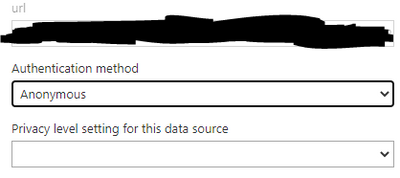Join us at the 2025 Microsoft Fabric Community Conference
Microsoft Fabric Community Conference 2025, March 31 - April 2, Las Vegas, Nevada. Use code FABINSIDER for a $400 discount.
Register now- Power BI forums
- Get Help with Power BI
- Desktop
- Service
- Report Server
- Power Query
- Mobile Apps
- Developer
- DAX Commands and Tips
- Custom Visuals Development Discussion
- Health and Life Sciences
- Power BI Spanish forums
- Translated Spanish Desktop
- Training and Consulting
- Instructor Led Training
- Dashboard in a Day for Women, by Women
- Galleries
- Webinars and Video Gallery
- Data Stories Gallery
- Themes Gallery
- Power BI DataViz World Championships Gallery
- Quick Measures Gallery
- R Script Showcase
- COVID-19 Data Stories Gallery
- Community Connections & How-To Videos
- 2021 MSBizAppsSummit Gallery
- 2020 MSBizAppsSummit Gallery
- 2019 MSBizAppsSummit Gallery
- Events
- Ideas
- Custom Visuals Ideas
- Issues
- Issues
- Events
- Upcoming Events
The Power BI DataViz World Championships are on! With four chances to enter, you could win a spot in the LIVE Grand Finale in Las Vegas. Show off your skills.
- Power BI forums
- Forums
- Get Help with Power BI
- Service
- Visuals not refreshing with sharepoint connection
- Subscribe to RSS Feed
- Mark Topic as New
- Mark Topic as Read
- Float this Topic for Current User
- Bookmark
- Subscribe
- Printer Friendly Page
- Mark as New
- Bookmark
- Subscribe
- Mute
- Subscribe to RSS Feed
- Permalink
- Report Inappropriate Content
Visuals not refreshing with sharepoint connection
I have an Excel-file that I want to visualize in Power BI. It is located on Sharepoint, so to get it into Power BI, I simply copied the link to the file on sharepoint, removed everything past the .xlsx, signed in with my office account, and then clicked connect. I have built a great report, and it has also been published to a workspace.
Today I changed some of the data (marked some rows with X) in the excel, and since the dataset in the workspace is on manual refresh, I clicked refresh there too. Then I went into the report, clicked on refresh visuals, but I still couldnt see a change.
When I go into the desktop app, I can click refresh and see that I get the latest data on my visuals, but it dosen't work in Power BI service. Only when I published the report to the workspace again did the report in the workspace show the latest data.
Does anyone know what's up with this?
The dataset in the workspace has sheduled refresh disabled due to the following message:
Data source error: Scheduled refresh is disabled because at least one data source is missing credentials. To start the refresh again, go to this dataset's settings page and enter credentials for all data sources. Then reactivate scheduled refresh.
Maybe this has to do with the problem I described earlier, but how would I fix it then?
Thanks for your help! I really appreciate it 🙂
Solved! Go to Solution.
- Mark as New
- Bookmark
- Subscribe
- Mute
- Subscribe to RSS Feed
- Permalink
- Report Inappropriate Content
Hi @Anonymous ,
Anonymous: is the default authentication method
Basic: need you enter the account and password
OAuth2: please refer these documents: An Introduction to OAuth 2, Oauth2 Authentication, oAuth Authorization VS Authentication
For privacy level, please refer these documents: Understand Power BI Desktop privacy levels - Power BI | Microsoft Learn, Privacy Levels for Cloud Data Sources | Microsoft Power BI Blog | Microsoft Power BI
Best regards,
Community Support Team_Binbin Yu
If this post helps, then please consider Accept it as the solution to help the other members find it more quickly.
- Mark as New
- Bookmark
- Subscribe
- Mute
- Subscribe to RSS Feed
- Permalink
- Report Inappropriate Content
For that, we have created a power bi report using an excel sheet. Then, we will publish the report online in the power bi service.
Open Power Bi desktop, Now you can see the report page on the power bi desktop.
Now we will publish the report on the web. To publish the report, click on the publish icon on the ribbon on the power bi desktop.
In the Publish to power bi dialog box, under select a destination, click on the My workspace. Click on the Select
Then in the Publishing to Power Bi dialog box, you can see that your power bi report(financial report) successfully published on the power bi web. Then click on Got it.
Now we will schedule a refresh in the power bi service, when we make a change in the report on the power bi desktop, it gets updated on the web.
In the office 365 admin center, Click on the app launcher, then select power bi.
Click on the My Workspace from the navigation in power bi service.
Then go to Dataset+Dataflows on the My workspace page in the power bi service.
Next to the name of the dataset, there is a refresh now icon, by clicking on the refresh icon, you can refresh the report immediately.
Next to the refresh now icon, click on the schedule refresh in the My workspace page in power bi service. Here we are using the financial report to set the schedule refresh.
Regards,
Mukesh
- Mark as New
- Bookmark
- Subscribe
- Mute
- Subscribe to RSS Feed
- Permalink
- Report Inappropriate Content
Hi @Anonymous ,
When you publish the report created in Power BI Desktop to the Power BI Service, you need to set the data credentials for the dataset in the Power BI Service, because Power BI need access the data source with this credential and get the latest data from data source.
Please set your data credential in dataset->settings->datasource credentials.
Best regards,
Community Support Team_Binbin Yu
If this post helps, then please consider Accept it as the solution to help the other members find it more quickly.
- Mark as New
- Bookmark
- Subscribe
- Mute
- Subscribe to RSS Feed
- Permalink
- Report Inappropriate Content
Thanks for the instructions @Anonymous!
When I click on "edit credentials", I get three options:
-Anonymous
-Basic
-OAuth2
Which one should I choose, and are there any differences?
Also, I get to choose of 4 different privacy levels: none, private, organizational, public.
What to go with?
The report should be available to everyone within our company I believe.
Thanks for the help! 🙂
- Mark as New
- Bookmark
- Subscribe
- Mute
- Subscribe to RSS Feed
- Permalink
- Report Inappropriate Content
Hi @Anonymous ,
Anonymous: is the default authentication method
Basic: need you enter the account and password
OAuth2: please refer these documents: An Introduction to OAuth 2, Oauth2 Authentication, oAuth Authorization VS Authentication
For privacy level, please refer these documents: Understand Power BI Desktop privacy levels - Power BI | Microsoft Learn, Privacy Levels for Cloud Data Sources | Microsoft Power BI Blog | Microsoft Power BI
Best regards,
Community Support Team_Binbin Yu
If this post helps, then please consider Accept it as the solution to help the other members find it more quickly.
- Mark as New
- Bookmark
- Subscribe
- Mute
- Subscribe to RSS Feed
- Permalink
- Report Inappropriate Content
Thanks! With anonymous it didn't work, but when i selected OAuth2 It worked.
Lovely to see that the PBI Service reports also get updated automatically when I update data in the excel. Thanks for your help! 🙂
Helpful resources

Join us at the Microsoft Fabric Community Conference
March 31 - April 2, 2025, in Las Vegas, Nevada. Use code MSCUST for a $150 discount!

Power BI Monthly Update - February 2025
Check out the February 2025 Power BI update to learn about new features.

Join our Community Sticker Challenge 2025
If you love stickers, then you will definitely want to check out our Community Sticker Challenge!

| User | Count |
|---|---|
| 40 | |
| 27 | |
| 25 | |
| 23 | |
| 21 |
| User | Count |
|---|---|
| 56 | |
| 32 | |
| 23 | |
| 22 | |
| 20 |