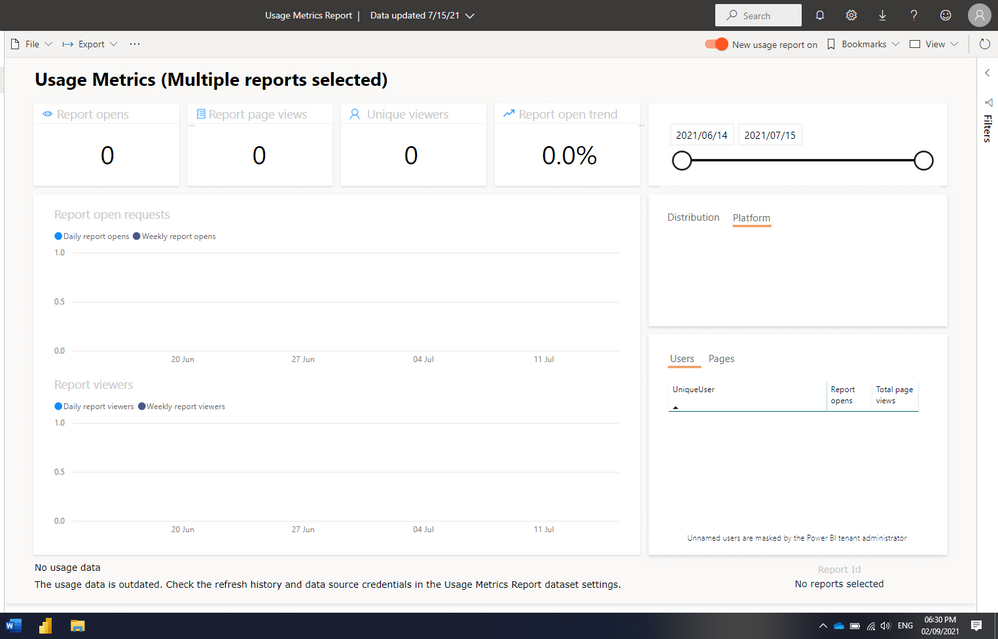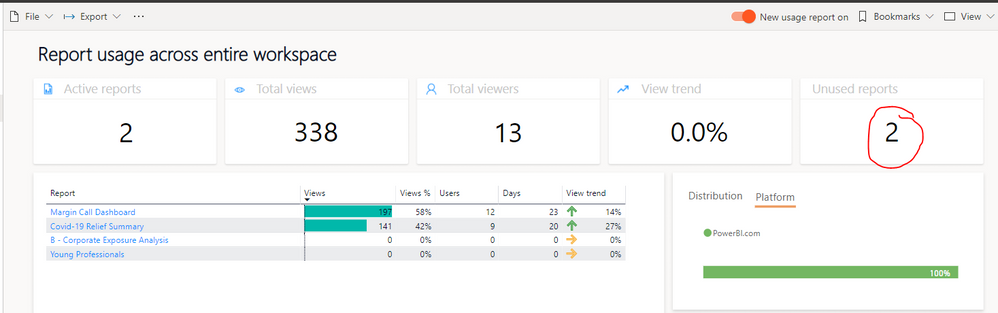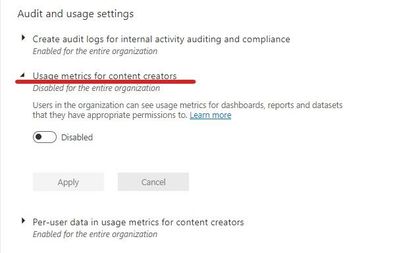- Power BI forums
- Updates
- News & Announcements
- Get Help with Power BI
- Desktop
- Service
- Report Server
- Power Query
- Mobile Apps
- Developer
- DAX Commands and Tips
- Custom Visuals Development Discussion
- Health and Life Sciences
- Power BI Spanish forums
- Translated Spanish Desktop
- Power Platform Integration - Better Together!
- Power Platform Integrations (Read-only)
- Power Platform and Dynamics 365 Integrations (Read-only)
- Training and Consulting
- Instructor Led Training
- Dashboard in a Day for Women, by Women
- Galleries
- Community Connections & How-To Videos
- COVID-19 Data Stories Gallery
- Themes Gallery
- Data Stories Gallery
- R Script Showcase
- Webinars and Video Gallery
- Quick Measures Gallery
- 2021 MSBizAppsSummit Gallery
- 2020 MSBizAppsSummit Gallery
- 2019 MSBizAppsSummit Gallery
- Events
- Ideas
- Custom Visuals Ideas
- Issues
- Issues
- Events
- Upcoming Events
- Community Blog
- Power BI Community Blog
- Custom Visuals Community Blog
- Community Support
- Community Accounts & Registration
- Using the Community
- Community Feedback
Register now to learn Fabric in free live sessions led by the best Microsoft experts. From Apr 16 to May 9, in English and Spanish.
- Power BI forums
- Forums
- Get Help with Power BI
- Service
- Re: Usage Metrics report Data not updating
- Subscribe to RSS Feed
- Mark Topic as New
- Mark Topic as Read
- Float this Topic for Current User
- Bookmark
- Subscribe
- Printer Friendly Page
- Mark as New
- Bookmark
- Subscribe
- Mute
- Subscribe to RSS Feed
- Permalink
- Report Inappropriate Content
Usage Metrics report Data not updating
Hi, My Usage Metrics report data is outdated (last updated 15/07/2021. The report shows up as 'unused' but it is definitely used. How do I refresh the data?
Solved! Go to Solution.
- Mark as New
- Bookmark
- Subscribe
- Mute
- Subscribe to RSS Feed
- Permalink
- Report Inappropriate Content
Hi @UlrikeKloppers ,
Please first make sure the Usage Metrics setting in Tenant setting is enabled:
If you suspect data consistency or refresh issues, it might make sense to delete the existing Usage Metrics Report dataset. Then you can run View Usage Metrics again to generate a new dataset with its associated improved usage metrics reports. Please follow these steps to delete the dataset and then create a fresh data refresh report:
-
Open the workspace that contains the report for which you want to reset the Usage Metrics Report dataset.
-
In the black header bar at the top, select the Settings icon, then select Settings.
- Switch to the Datasets tab, and select the Usage Metrics Report dataset.
- Copy the workspace and dataset IDs from the URL displayed in the address bar of your browser.
-
In your browser, go to https://docs.microsoft.com/rest/api/power-bi/datasets/deletedatasetingroup, and select the Try It button.
- Sign in to Power BI, paste the Workspace ID in the groupId text box and the dataset ID into the datasetId text box, and then select Run.
- Under the Run button, verify that the service returns a Response Code of 200. That code indicates that the dataset and its associated usage metrics reports have been deleted successfully.
Best Regards,
Winniz
If this post helps, then please consider Accept it as the solution to help the other members find it more quickly.
- Mark as New
- Bookmark
- Subscribe
- Mute
- Subscribe to RSS Feed
- Permalink
- Report Inappropriate Content
Hi Winniz, thank you for your response. I am trying to delete the dataset but get a Response code 404 (instead of the 200). I am not sure where I am going wrong.
I asked someone with organisational admin rights to assist and we managed to delete the dataset.
Thank you, it now refreshes again.
- Mark as New
- Bookmark
- Subscribe
- Mute
- Subscribe to RSS Feed
- Permalink
- Report Inappropriate Content
Hi @UlrikeKloppers ,
Please first make sure the Usage Metrics setting in Tenant setting is enabled:
If you suspect data consistency or refresh issues, it might make sense to delete the existing Usage Metrics Report dataset. Then you can run View Usage Metrics again to generate a new dataset with its associated improved usage metrics reports. Please follow these steps to delete the dataset and then create a fresh data refresh report:
-
Open the workspace that contains the report for which you want to reset the Usage Metrics Report dataset.
-
In the black header bar at the top, select the Settings icon, then select Settings.
- Switch to the Datasets tab, and select the Usage Metrics Report dataset.
- Copy the workspace and dataset IDs from the URL displayed in the address bar of your browser.
-
In your browser, go to https://docs.microsoft.com/rest/api/power-bi/datasets/deletedatasetingroup, and select the Try It button.
- Sign in to Power BI, paste the Workspace ID in the groupId text box and the dataset ID into the datasetId text box, and then select Run.
- Under the Run button, verify that the service returns a Response Code of 200. That code indicates that the dataset and its associated usage metrics reports have been deleted successfully.
Best Regards,
Winniz
If this post helps, then please consider Accept it as the solution to help the other members find it more quickly.
Helpful resources

Microsoft Fabric Learn Together
Covering the world! 9:00-10:30 AM Sydney, 4:00-5:30 PM CET (Paris/Berlin), 7:00-8:30 PM Mexico City

Power BI Monthly Update - April 2024
Check out the April 2024 Power BI update to learn about new features.