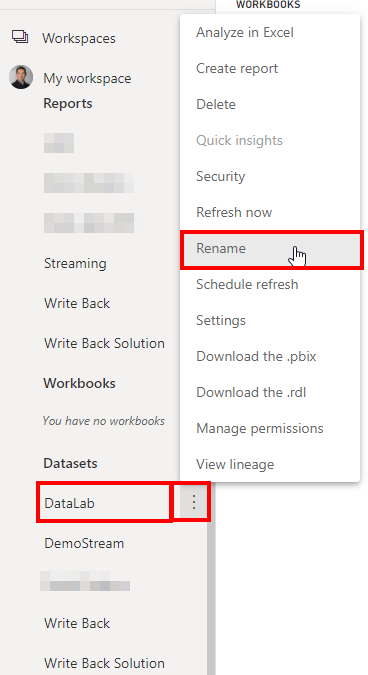New Offer! Become a Certified Fabric Data Engineer
Check your eligibility for this 50% exam voucher offer and join us for free live learning sessions to get prepared for Exam DP-700.
Get Started- Power BI forums
- Get Help with Power BI
- Desktop
- Service
- Report Server
- Power Query
- Mobile Apps
- Developer
- DAX Commands and Tips
- Custom Visuals Development Discussion
- Health and Life Sciences
- Power BI Spanish forums
- Translated Spanish Desktop
- Training and Consulting
- Instructor Led Training
- Dashboard in a Day for Women, by Women
- Galleries
- Community Connections & How-To Videos
- COVID-19 Data Stories Gallery
- Themes Gallery
- Data Stories Gallery
- R Script Showcase
- Webinars and Video Gallery
- Quick Measures Gallery
- 2021 MSBizAppsSummit Gallery
- 2020 MSBizAppsSummit Gallery
- 2019 MSBizAppsSummit Gallery
- Events
- Ideas
- Custom Visuals Ideas
- Issues
- Issues
- Events
- Upcoming Events
Don't miss out! 2025 Microsoft Fabric Community Conference, March 31 - April 2, Las Vegas, Nevada. Use code MSCUST for a $150 discount. Prices go up February 11th. Register now.
- Power BI forums
- Forums
- Get Help with Power BI
- Service
- Re: Renamed a dataset - now it's there twice in th...
- Subscribe to RSS Feed
- Mark Topic as New
- Mark Topic as Read
- Float this Topic for Current User
- Bookmark
- Subscribe
- Printer Friendly Page
- Mark as New
- Bookmark
- Subscribe
- Mute
- Subscribe to RSS Feed
- Permalink
- Report Inappropriate Content
Renamed a dataset - now it's there twice in the Service!
Hello,
Apologies if I've accidentally posted this twice - I thought I had posted it, but it's not there...
A while ago, I created a Power BI file with the intention of building my data model in there, and using it as a data source for other Power BI reports. I named it "Creating Dataset" and published it up to the Service. I also created some reports which drew on this dataset, and published them too.
Today, I renamed the file "Core Dataset" and published it again. I can now see that it is there in the Service twice - once under the old name and once under the new name!
How can I tidy this up so it is only there under the new name, without disrupting the reports which are fed by it?
Thank you!
Solved! Go to Solution.
- Mark as New
- Bookmark
- Subscribe
- Mute
- Subscribe to RSS Feed
- Permalink
- Report Inappropriate Content
Hello @s-turn ,
do not delete the dataset. All of your reports will not work.
Just rename first the data set to "Core Dataset", then rename the report on power bi service to "Core Dataset". Afterwards rename the local report to to "Core Dataset".
Like this all of your other reports should keep the connection to the original data set and you can work with the version with the new name. Also like this you have only one version of the report.
- Mark as New
- Bookmark
- Subscribe
- Mute
- Subscribe to RSS Feed
- Permalink
- Report Inappropriate Content
Hey @s-turn ,
when you publish a file with a new name it will be a new data set.
Go to the Power BI Service and rename the dataset and optional if you want also the corresponding report:
All the reports that are based on that dataset will still be connected to the same data set.
- Mark as New
- Bookmark
- Subscribe
- Mute
- Subscribe to RSS Feed
- Permalink
- Report Inappropriate Content
@selimovd thanks for the reply! So, does that mean that I can't change both the name of the .pbix file and the name of the dataset in the Service? I'd rather that they match, to avoid confusion...
- Mark as New
- Bookmark
- Subscribe
- Mute
- Subscribe to RSS Feed
- Permalink
- Report Inappropriate Content
Hey @s-turn ,
sure, you can change both. Rename both like in the screenshot I shared in my first reply.
I just meant you don't have to, but of course you can rename both.
- Mark as New
- Bookmark
- Subscribe
- Mute
- Subscribe to RSS Feed
- Permalink
- Report Inappropriate Content
@selimovd I mean I want one .pbix on my local drive called "Core Dataset", which is what I have, and I want it published up to the Service as a single dataset also called "Core Dataset". I do not want to have a second version of it on the Service.
I have just gone ahead and deleted the original one from the Service, as it was showing an error message anyway about being unable to refresh. This has had the effect of deleting all the reports that use it as a data source from the Service too. Presumably I can just republish them, which I'll try tomorrow, so hopefully not a disaster.
It would be nice if the Power BI Service had allowed me to see which version was linked to the published reports. A bit too late, I have just seen March's official blog which mentions a new "dataset details page" in the Service - that might have been handy!
- Mark as New
- Bookmark
- Subscribe
- Mute
- Subscribe to RSS Feed
- Permalink
- Report Inappropriate Content
Hello @s-turn ,
do not delete the dataset. All of your reports will not work.
Just rename first the data set to "Core Dataset", then rename the report on power bi service to "Core Dataset". Afterwards rename the local report to to "Core Dataset".
Like this all of your other reports should keep the connection to the original data set and you can work with the version with the new name. Also like this you have only one version of the report.
- Mark as New
- Bookmark
- Subscribe
- Mute
- Subscribe to RSS Feed
- Permalink
- Report Inappropriate Content
Thank you again. It was too late for me as I'd already deleted it, which meant all my reports did indeed disappear from the Service. However, I was able to republish them again. I had to go into each one in Desktop, whereupon I would get an error about the dataset not being available. I clicked on Edit in that pop-up, and this allowed me to choose the dataset (with its new name). The files then loaded as normal and I was able to publish them again.
Next time I will follow your advice!
- Mark as New
- Bookmark
- Subscribe
- Mute
- Subscribe to RSS Feed
- Permalink
- Report Inappropriate Content
Hey @s-turn ,
next time I just have to answer faster 😉
I'm sorry you had to fix it this time like that. Next time you know how to do that.
Helpful resources

Join us at the Microsoft Fabric Community Conference
March 31 - April 2, 2025, in Las Vegas, Nevada. Use code MSCUST for a $150 discount!

Power BI Monthly Update - January 2025
Check out the January 2025 Power BI update to learn about new features in Reporting, Modeling, and Data Connectivity.

| User | Count |
|---|---|
| 19 | |
| 16 | |
| 15 | |
| 12 | |
| 11 |
| User | Count |
|---|---|
| 33 | |
| 26 | |
| 25 | |
| 19 | |
| 19 |