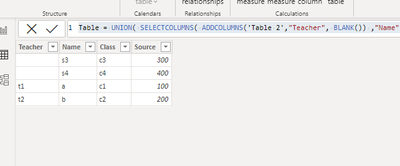Become a Certified Power BI Data Analyst!
Join us for an expert-led overview of the tools and concepts you'll need to pass exam PL-300. The first session starts on June 11th. See you there!
Get registered- Power BI forums
- Get Help with Power BI
- Desktop
- Service
- Report Server
- Power Query
- Mobile Apps
- Developer
- DAX Commands and Tips
- Custom Visuals Development Discussion
- Health and Life Sciences
- Power BI Spanish forums
- Translated Spanish Desktop
- Training and Consulting
- Instructor Led Training
- Dashboard in a Day for Women, by Women
- Galleries
- Webinars and Video Gallery
- Data Stories Gallery
- Themes Gallery
- Contests Gallery
- Quick Measures Gallery
- Notebook Gallery
- Translytical Task Flow Gallery
- R Script Showcase
- Ideas
- Custom Visuals Ideas (read-only)
- Issues
- Issues
- Events
- Upcoming Events
Power BI is turning 10! Let’s celebrate together with dataviz contests, interactive sessions, and giveaways. Register now.
- Power BI forums
- Forums
- Get Help with Power BI
- Service
- Need to create union in Power BI
- Subscribe to RSS Feed
- Mark Topic as New
- Mark Topic as Read
- Float this Topic for Current User
- Bookmark
- Subscribe
- Printer Friendly Page
- Mark as New
- Bookmark
- Subscribe
- Mute
- Subscribe to RSS Feed
- Permalink
- Report Inappropriate Content
Need to create union in Power BI
I need ti union two tables from SQL Server in power BI. But the issue is that the number of columns are not same for both the tables. So union()/concadenate() is not possible in Power BI.
So I tried the append and connected to Database.
It is good but the values are wrong.
So there any other ways to union these two tables in Power BI
Solved! Go to Solution.
- Mark as New
- Bookmark
- Subscribe
- Mute
- Subscribe to RSS Feed
- Permalink
- Report Inappropriate Content
Hi, @asdf1608
According to your description, you want to union the two tables which has differnt column names.
Here are the steps you can refer to :
This is my test data:
[1]We can crealize it in Power Query Editor. we can create a Blank Query and enter this:
= Table.RenameColumns(#"Table 2",{{"Stu_Name", "Name"}, {"Class_Name", "Class"}}) & #"Table 1"Then we can get this and you can also remove the column you do not want to in it :
[2]We can also realize it in Power Bi Desktop:
We can click "New Table" and enter this:
Table = UNION( SELECTCOLUMNS( ADDCOLUMNS('Table 2',"Teacher", BLANK()) ,"Name",[Stu_Name],"Class",[Class_Name],"Source",[Source],"Teacher",[Teacher]) , 'Table 1')Then we can also meet your need:
Thank you for your time and sharing, and thank you for your support and understanding of PowerBI!
Best Regards,
Aniya Zhang
If this post helps, then please consider Accept it as the solution to help the other members find it more quickly
- Mark as New
- Bookmark
- Subscribe
- Mute
- Subscribe to RSS Feed
- Permalink
- Report Inappropriate Content
Hi, @asdf1608
According to your description, you want to union the two tables which has differnt column names.
Here are the steps you can refer to :
This is my test data:
[1]We can crealize it in Power Query Editor. we can create a Blank Query and enter this:
= Table.RenameColumns(#"Table 2",{{"Stu_Name", "Name"}, {"Class_Name", "Class"}}) & #"Table 1"Then we can get this and you can also remove the column you do not want to in it :
[2]We can also realize it in Power Bi Desktop:
We can click "New Table" and enter this:
Table = UNION( SELECTCOLUMNS( ADDCOLUMNS('Table 2',"Teacher", BLANK()) ,"Name",[Stu_Name],"Class",[Class_Name],"Source",[Source],"Teacher",[Teacher]) , 'Table 1')Then we can also meet your need:
Thank you for your time and sharing, and thank you for your support and understanding of PowerBI!
Best Regards,
Aniya Zhang
If this post helps, then please consider Accept it as the solution to help the other members find it more quickly
Helpful resources

Join our Fabric User Panel
This is your chance to engage directly with the engineering team behind Fabric and Power BI. Share your experiences and shape the future.

Power BI Monthly Update - June 2025
Check out the June 2025 Power BI update to learn about new features.

| User | Count |
|---|---|
| 49 | |
| 32 | |
| 27 | |
| 27 | |
| 26 |
| User | Count |
|---|---|
| 61 | |
| 56 | |
| 34 | |
| 29 | |
| 28 |