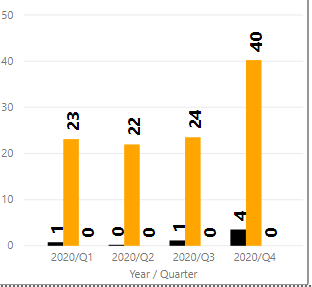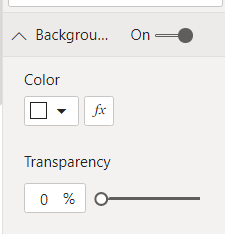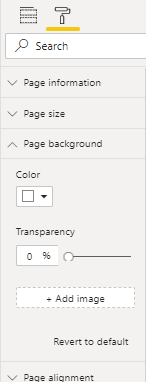FabCon is coming to Atlanta
Join us at FabCon Atlanta from March 16 - 20, 2026, for the ultimate Fabric, Power BI, AI and SQL community-led event. Save $200 with code FABCOMM.
Register now!- Power BI forums
- Get Help with Power BI
- Desktop
- Service
- Report Server
- Power Query
- Mobile Apps
- Developer
- DAX Commands and Tips
- Custom Visuals Development Discussion
- Health and Life Sciences
- Power BI Spanish forums
- Translated Spanish Desktop
- Training and Consulting
- Instructor Led Training
- Dashboard in a Day for Women, by Women
- Galleries
- Data Stories Gallery
- Themes Gallery
- Contests Gallery
- QuickViz Gallery
- Quick Measures Gallery
- Visual Calculations Gallery
- Notebook Gallery
- Translytical Task Flow Gallery
- TMDL Gallery
- R Script Showcase
- Webinars and Video Gallery
- Ideas
- Custom Visuals Ideas (read-only)
- Issues
- Issues
- Events
- Upcoming Events
The Power BI Data Visualization World Championships is back! Get ahead of the game and start preparing now! Learn more
- Power BI forums
- Forums
- Get Help with Power BI
- Service
- How to Add Watermark in Power BI Visualization
- Subscribe to RSS Feed
- Mark Topic as New
- Mark Topic as Read
- Float this Topic for Current User
- Bookmark
- Subscribe
- Printer Friendly Page
- Mark as New
- Bookmark
- Subscribe
- Mute
- Subscribe to RSS Feed
- Permalink
- Report Inappropriate Content
How to Add Watermark in Power BI Visualization
Hello Community experts
I am a new guy using Power BI. I have Power BI Pro license.
Add currently I want to add watermark on power BI visualization for below kind of visualization? Could you please help to tell me how to add a watermark on the visualization? Thank you in advance.
Solved! Go to Solution.
- Mark as New
- Bookmark
- Subscribe
- Mute
- Subscribe to RSS Feed
- Permalink
- Report Inappropriate Content
Change the opacity of the visual's background.
Then put your watermark image behind the visual.
- Mark as New
- Bookmark
- Subscribe
- Mute
- Subscribe to RSS Feed
- Permalink
- Report Inappropriate Content
Hi @Jason_Jing
You can add a watermark to an entire report page.
WIth the report open, but no visuals selected,
- Select the paint roller icon (Format) and choose "Background"
- Select "Add image" and add your watermark image.
- Adjust the "Transparency"
HTH
Michele
- Mark as New
- Bookmark
- Subscribe
- Mute
- Subscribe to RSS Feed
- Permalink
- Report Inappropriate Content
The problem here is, you can't adjust the position or size of the background image. So you want to move it higher than the middle of the page so people can still read it (because you have visuals in the middle that cover the background image), you can't accomplish this. At least not that I'm aware of. I'm certainly open to any suggestions for that hurdle.
- Mark as New
- Bookmark
- Subscribe
- Mute
- Subscribe to RSS Feed
- Permalink
- Report Inappropriate Content
Change the opacity of the visual's background.
Then put your watermark image behind the visual.
- Mark as New
- Bookmark
- Subscribe
- Mute
- Subscribe to RSS Feed
- Permalink
- Report Inappropriate Content
Thank you! What a great idea to change the transparency of the visuals! First, I created a watermark in Powerpoint, saved it as a png, uploaded it as the Canvas background using a Normal Image fit, and then I made the Canvas background Transparency 0%. Next, I clicked on my visuals (graph) and selected the General tab and then the Effects tab. I turned on the Background and changed the Transparency to 100%.
Helpful resources

Power BI Dataviz World Championships
The Power BI Data Visualization World Championships is back! Get ahead of the game and start preparing now!

| User | Count |
|---|---|
| 56 | |
| 56 | |
| 35 | |
| 18 | |
| 14 |