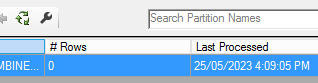Join us at FabCon Vienna from September 15-18, 2025
The ultimate Fabric, Power BI, SQL, and AI community-led learning event. Save €200 with code FABCOMM.
Get registered- Power BI forums
- Get Help with Power BI
- Desktop
- Service
- Report Server
- Power Query
- Mobile Apps
- Developer
- DAX Commands and Tips
- Custom Visuals Development Discussion
- Health and Life Sciences
- Power BI Spanish forums
- Translated Spanish Desktop
- Training and Consulting
- Instructor Led Training
- Dashboard in a Day for Women, by Women
- Galleries
- Data Stories Gallery
- Themes Gallery
- Contests Gallery
- Quick Measures Gallery
- Notebook Gallery
- Translytical Task Flow Gallery
- TMDL Gallery
- R Script Showcase
- Webinars and Video Gallery
- Ideas
- Custom Visuals Ideas (read-only)
- Issues
- Issues
- Events
- Upcoming Events
Enhance your career with this limited time 50% discount on Fabric and Power BI exams. Ends September 15. Request your voucher.
- Power BI forums
- Forums
- Get Help with Power BI
- Service
- Historical partitions in SSMS via XMLA
- Subscribe to RSS Feed
- Mark Topic as New
- Mark Topic as Read
- Float this Topic for Current User
- Bookmark
- Subscribe
- Printer Friendly Page
- Mark as New
- Bookmark
- Subscribe
- Mute
- Subscribe to RSS Feed
- Permalink
- Report Inappropriate Content
Historical partitions in SSMS via XMLA
Hello I'm trying to follow this tutorial from Guy in a Cube to use XMLA through SSMS to refresh historical data incrementally. I have set up incremental refresh in Desktop by using the RangeStart and RangeEnd parameters and specified 120 days history and 1 day incremental. However, when I try to view the partitions in SSMS, I can only see a single partition:
I only have a single day's worth of data at the moment, however a few months of historical data will soon be ingested to the source, so I was planning to set up the partitions in preparation for when the data is ready.
Is the reason why I am only seeing one partition because I just have a day's worth of data at the moment? The reason I ask is because when I check the refresh history of dataflows with incremental refresh configured, they still show historical partitions where no data exists.
Also, from my understanding the values I specify for RangeStart and RangeEnd are more or less arbitrary and only effect the data loaded when I am working in Desktop. When I actually publish to Service and refresh, the data that gets included is that which is specified by the incremental refreshes 'history' parameter. Is this assumption correct?
Solved! Go to Solution.
- Mark as New
- Bookmark
- Subscribe
- Mute
- Subscribe to RSS Feed
- Permalink
- Report Inappropriate Content
Hi @purple_SP
What happens is when you do the first refresh it will then apply the Incremental Refresh policy which will first create all the partitions.
Automatically it will then start loading each individual partition with the required data.
Once the refresh is complete you will then be able to go into SSMS and see all the individual partitions.
- Mark as New
- Bookmark
- Subscribe
- Mute
- Subscribe to RSS Feed
- Permalink
- Report Inappropriate Content
Thanks for the explanation!
- Mark as New
- Bookmark
- Subscribe
- Mute
- Subscribe to RSS Feed
- Permalink
- Report Inappropriate Content
Hi @purple_SP
What happens is when you do the first refresh it will then apply the Incremental Refresh policy which will first create all the partitions.
Automatically it will then start loading each individual partition with the required data.
Once the refresh is complete you will then be able to go into SSMS and see all the individual partitions.