FabCon is coming to Atlanta
Join us at FabCon Atlanta from March 16 - 20, 2026, for the ultimate Fabric, Power BI, AI and SQL community-led event. Save $200 with code FABCOMM.
Register now!- Power BI forums
- Get Help with Power BI
- Desktop
- Service
- Report Server
- Power Query
- Mobile Apps
- Developer
- DAX Commands and Tips
- Custom Visuals Development Discussion
- Health and Life Sciences
- Power BI Spanish forums
- Translated Spanish Desktop
- Training and Consulting
- Instructor Led Training
- Dashboard in a Day for Women, by Women
- Galleries
- Data Stories Gallery
- Themes Gallery
- Contests Gallery
- Quick Measures Gallery
- Notebook Gallery
- Translytical Task Flow Gallery
- TMDL Gallery
- R Script Showcase
- Webinars and Video Gallery
- Ideas
- Custom Visuals Ideas (read-only)
- Issues
- Issues
- Events
- Upcoming Events
Calling all Data Engineers! Fabric Data Engineer (Exam DP-700) live sessions are back! Starting October 16th. Sign up.
- Power BI forums
- Forums
- Get Help with Power BI
- Service
- Dynamic Row Level Security - Single Role for all t...
- Subscribe to RSS Feed
- Mark Topic as New
- Mark Topic as Read
- Float this Topic for Current User
- Bookmark
- Subscribe
- Printer Friendly Page
- Mark as New
- Bookmark
- Subscribe
- Mute
- Subscribe to RSS Feed
- Permalink
- Report Inappropriate Content
Dynamic Row Level Security - Single Role for all the User
Hi ,
We have two tables : One is a userrole table and another is Summary table. I want to implement dynamic RLS in this report with the following condition - If a Area level user login to the report with his login, he should be able to see all the data corresponding to that Area. Similarly for Region and country users. How can we implement this using single dynamic role?

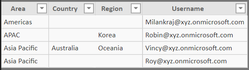
Solved! Go to Solution.
- Mark as New
- Bookmark
- Subscribe
- Mute
- Subscribe to RSS Feed
- Permalink
- Report Inappropriate Content
Hi Milan,
1. create a calculated column called Role in userroles table.
Role =
VAR areaname = userroles[Area]
VAR regionname = userroles[Region]
VAR countryname = userroles[Country]
VAR result =
IF (
countryname <> BLANK (),
"Country",
IF ( regionname <> BLANK (), "Region", IF ( areaname <> BLANK (), "Area", "" ) )
)
RETURN
result2. Create a Role called AllRoles in Manage Roles window.
Apply the below DAX filter in the summary table.
VAR role =
CALCULATE (
SELECTEDVALUE ( userroles[Role] ),
userroles[Username] = USERPRINCIPALNAME ()
)
VAR a =
CALCULATE (
SELECTEDVALUE ( userroles[Area] ),
userroles[Username] = USERPRINCIPALNAME ()
)
VAR r =
CALCULATE (
SELECTEDVALUE ( userroles[Region] ),
userroles[Username] = USERPRINCIPALNAME ()
)
VAR c =
CALCULATE (
SELECTEDVALUE ( userroles[Country] ),
userroles[Username] = USERPRINCIPALNAME ()
)
RETURN (
IF(role="Area",[AccountHdqArea]= a,
IF(role="Region",[AccountHdqRegion] = r,
IF(role="Country",[AccountHdqCountryName] = c)
)
)
)Apply the below DAX filter in the userroles table.
[Username] =USERPRINCIPALNAME()
Now you can map all the users in AllRoles in the Power BI service.
Try out this solution and let me know if it is working for you.
- Mark as New
- Bookmark
- Subscribe
- Mute
- Subscribe to RSS Feed
- Permalink
- Report Inappropriate Content
Hi Milan,
1. create a calculated column called Role in userroles table.
Role =
VAR areaname = userroles[Area]
VAR regionname = userroles[Region]
VAR countryname = userroles[Country]
VAR result =
IF (
countryname <> BLANK (),
"Country",
IF ( regionname <> BLANK (), "Region", IF ( areaname <> BLANK (), "Area", "" ) )
)
RETURN
result2. Create a Role called AllRoles in Manage Roles window.
Apply the below DAX filter in the summary table.
VAR role =
CALCULATE (
SELECTEDVALUE ( userroles[Role] ),
userroles[Username] = USERPRINCIPALNAME ()
)
VAR a =
CALCULATE (
SELECTEDVALUE ( userroles[Area] ),
userroles[Username] = USERPRINCIPALNAME ()
)
VAR r =
CALCULATE (
SELECTEDVALUE ( userroles[Region] ),
userroles[Username] = USERPRINCIPALNAME ()
)
VAR c =
CALCULATE (
SELECTEDVALUE ( userroles[Country] ),
userroles[Username] = USERPRINCIPALNAME ()
)
RETURN (
IF(role="Area",[AccountHdqArea]= a,
IF(role="Region",[AccountHdqRegion] = r,
IF(role="Country",[AccountHdqCountryName] = c)
)
)
)Apply the below DAX filter in the userroles table.
[Username] =USERPRINCIPALNAME()
Now you can map all the users in AllRoles in the Power BI service.
Try out this solution and let me know if it is working for you.
- Mark as New
- Bookmark
- Subscribe
- Mute
- Subscribe to RSS Feed
- Permalink
- Report Inappropriate Content
Thank you for a good solution @nandukrishnavs
I have tried to use this in my RLS-setup and have run into a problem. In my company, a user can have access to several different countries not in the same area. I have approached this by having new lines for each country.
When I try to use your approach I run into the problem that SELECTEDVALUE will only accept a single value, or return a blank.
Do you have any suggestions for when there is a possibility of an array of countries, that does not qualify as an area, that need to be accessed through the RLS?
Many thanks
Simon
- Mark as New
- Bookmark
- Subscribe
- Mute
- Subscribe to RSS Feed
- Permalink
- Report Inappropriate Content
@SimonGotte - You can try VALUES ()
PLease refer below code sample.
//getting the admin list
VAR adminUser = values(Admin[Admin])
//if the loged in user is available in admin list, no filter condition is applying
VAR result =
IF ( USERPRINCIPALNAME() IN adminUser,TRUE(),
[Counselor Email Address] = USERPRINCIPALNAME()
)
RETURN result
Regards,
Nandu Krishna
Helpful resources

FabCon Global Hackathon
Join the Fabric FabCon Global Hackathon—running virtually through Nov 3. Open to all skill levels. $10,000 in prizes!

Power BI Monthly Update - September 2025
Check out the September 2025 Power BI update to learn about new features.

