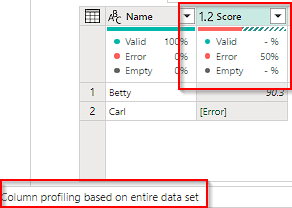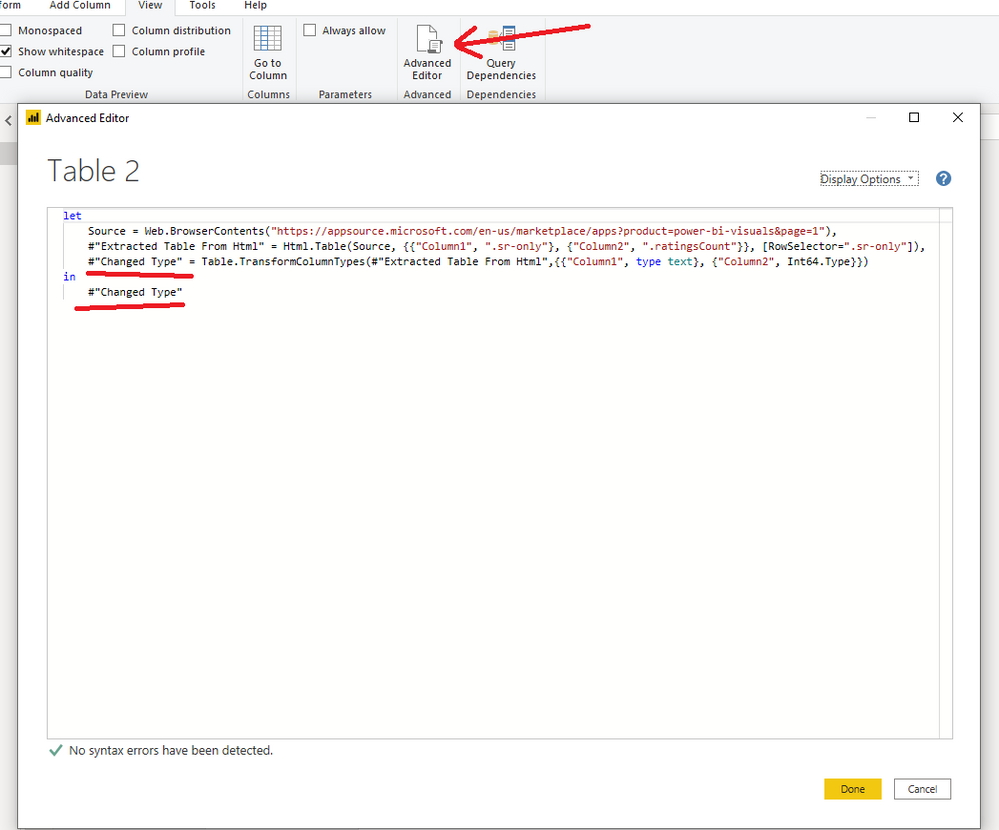FabCon is coming to Atlanta
Join us at FabCon Atlanta from March 16 - 20, 2026, for the ultimate Fabric, Power BI, AI and SQL community-led event. Save $200 with code FABCOMM.
Register now!- Power BI forums
- Get Help with Power BI
- Desktop
- Service
- Report Server
- Power Query
- Mobile Apps
- Developer
- DAX Commands and Tips
- Custom Visuals Development Discussion
- Health and Life Sciences
- Power BI Spanish forums
- Translated Spanish Desktop
- Training and Consulting
- Instructor Led Training
- Dashboard in a Day for Women, by Women
- Galleries
- Data Stories Gallery
- Themes Gallery
- Contests Gallery
- Quick Measures Gallery
- Notebook Gallery
- Translytical Task Flow Gallery
- TMDL Gallery
- R Script Showcase
- Webinars and Video Gallery
- Ideas
- Custom Visuals Ideas (read-only)
- Issues
- Issues
- Events
- Upcoming Events
Join the Fabric FabCon Global Hackathon—running virtually through Nov 3. Open to all skill levels. $10,000 in prizes! Register now.
- Power BI forums
- Forums
- Get Help with Power BI
- Service
- Dataflow - How can I stop automatic steps being a...
- Subscribe to RSS Feed
- Mark Topic as New
- Mark Topic as Read
- Float this Topic for Current User
- Bookmark
- Subscribe
- Printer Friendly Page
- Mark as New
- Bookmark
- Subscribe
- Mute
- Subscribe to RSS Feed
- Permalink
- Report Inappropriate Content
Dataflow - How can I stop automatic steps being added
I have a Datalake with multiple folders with lots of blobs that are JSON files each folder has different json structures and some are lists and others are records. I am trying to use a single dataflow to read in the content so that I can use subsequent dataflows to process specific folders and json files. The reason for this is to have a single datalake scheduled read transaction to get all the raw data.
The problem I have is I cannot find a way to save the dataflow with either the binary column or the Json [Content] column as they are automatically removed with the addtion of these frustrating steps which I want to prevent:
I have tried changing the Global and project settings but nothing I do seems to stop these being automatically added,,also tried changing the column types, duplicating the columns
How can this be achieved I just want the steps to stop at:
Kind Regards
Marcus
- Mark as New
- Bookmark
- Subscribe
- Mute
- Subscribe to RSS Feed
- Permalink
- Report Inappropriate Content
I was doing something similar, reading in a bunch of json files from datalake and using a Dataflow to split and read so only wanted to use one read query and reference multiple times. I managed to get around it by converting the "Content" binary column to text. The first step on my referenced query converts it back to Binary, and then i can continue executing all of my transformations from there.
- Mark as New
- Bookmark
- Subscribe
- Mute
- Subscribe to RSS Feed
- Permalink
- Report Inappropriate Content
Someone may have pointed this out but, you should check column profiles for errors before you save your dataflows. And make sure you do with column profiling set to entire data set:
You can add a step at the end of your dataflow that will check for errors :
(In this example I voluntarily created a record with a text value in column "Score" to cause a type casting error)
let
Source = #table({"Name", "Score"}, {{"Betty", 90.3}, {"Carl", "a"}}),
#"Changed column type" = Table.TransformColumnTypes(Source, {{"Name", type text}, {"Score", type number}}),
#"Kept errors" = Table.SelectRowsWithErrors(#"Changed column type"),
#"final-step" = if Table.RowCount(#"Kept errors") > 0 then #table({"Error count"},{{#"Kept errors"}}) else #"Changed column type"
in
#"final-step"
You can add your transformation steps right after "Source" step and the "final-step" should tell you if you have errors or not. If it returns data with expected row count, you're good. If not, then click of the only cell showing up to see records that have errors. Click on #"Kept errors" step to see error messages and fix them in previous steps.
This way Power BI will most certainly add steps when saving your dataflow but your table will only have one column with only one record and a null value in it. Which makes it easy to spot somethign's wrong with your dataflow.
It would be better if we could just change a setting and ask Power BI Service to prevent saving if it detects errors instead of screwing with our data. That is another forum... Good luck with that one...
- Mark as New
- Bookmark
- Subscribe
- Mute
- Subscribe to RSS Feed
- Permalink
- Report Inappropriate Content
I'm a total noob, but this is working for me. I was having this same issue, and found this article that explains why it happens is because it is trying to make sure that all columns have an assigned format and not just the defaults. I went into each query and clicked on a value in the results table, did ctrl-A to select all and then did a Detect Data Type. Once I did that it stopped automatically inserting those steps. The only thing is that you can't have a List or a Record as a column because it will still apply those steps since they aren't actual data types. I'm adding those columns as a new query so I can expand the data (this is cleaner then just expanding in the column based on the data) and then I'm removing that column and building a relationship so I can tie the two queries together.
- Mark as New
- Bookmark
- Subscribe
- Mute
- Subscribe to RSS Feed
- Permalink
- Report Inappropriate Content
Hi,
Unfortunately also no solution here but i did find a post from RADACAD about this topic:
https://radacad.com/working-with-records-lists-and-values-in-power-bi-dataflows
in short, you can also avoid the extra steps by disabling the "enable load" of the flow. This of course is not an ideal solution but it did work for me as I use the list as input for another flow.
- Mark as New
- Bookmark
- Subscribe
- Mute
- Subscribe to RSS Feed
- Permalink
- Report Inappropriate Content
I'm facing exactly the same issue here. Anyone have a solution for it ?
Thanks a lot !
- Mark as New
- Bookmark
- Subscribe
- Mute
- Subscribe to RSS Feed
- Permalink
- Report Inappropriate Content
Same issue happening for me. I keep deleting the steps, but they keep reappearing, and when pulling into Desktop, I cannot make the changes I need because of the dataflow limitations. Any update?
- Mark as New
- Bookmark
- Subscribe
- Mute
- Subscribe to RSS Feed
- Permalink
- Report Inappropriate Content
I may have found a way around the one that shows a fX (function) symbol and says "Remove Columns" ...
The PowerQuery editor for Dataflows seems to be adding this in an attempt to get rid of columns where every current value is null. However, I want it to retain the column because I am writing the code ahead of the data - as in the system doesn't yet have values in it yet, but will in the future.
Try explicitly setting the type of the columns that you want to keep. My best guess is that it was implicitly converting my column to the nullable binary. But by explicitly setting the type in the previous step, it finally kept my column. It was a little funky in my case because that column was explicitly set in the original query which was merged with my final table, so not sure why I had to tell PowerQuery the column type twice.
- Mark as New
- Bookmark
- Subscribe
- Mute
- Subscribe to RSS Feed
- Permalink
- Report Inappropriate Content
Could you provide more details on this solution? I can't figure out how to implement it.
- Mark as New
- Bookmark
- Subscribe
- Mute
- Subscribe to RSS Feed
- Permalink
- Report Inappropriate Content
- Select column(s) in the editor
- From the Transform menu, click the Data Type drop down button and select the desired data type
- Repeat for each column
NOTE: For step #1, you can Ctrl+Click to select multiple non-contiguous columns or Shift+Click to select multiple columns if you want to set several to the same data type at once, e.g. if you have 5 columns that are integers and 2 that are text and 3 that are decimal, you would select the 5 integers and transform them, then select the 2 text and transform them, then the 3 decimal
- Mark as New
- Bookmark
- Subscribe
- Mute
- Subscribe to RSS Feed
- Permalink
- Report Inappropriate Content
This right here, worked like a charm!
- Mark as New
- Bookmark
- Subscribe
- Mute
- Subscribe to RSS Feed
- Permalink
- Report Inappropriate Content
This worked for me! thanks 🙂
- Mark as New
- Bookmark
- Subscribe
- Mute
- Subscribe to RSS Feed
- Permalink
- Report Inappropriate Content
Hi @mpjtaylor ,
To my knowledge, your requirement about locking applied steps could not be realized currently.
But this is at idea/feedback level alone. May be ,hopes Power Bi will implement this in nearby future.
Best Regards,
Stephen Tao
If this post helps, then please consider Accept it as the solution to help the other members find it more quickly.
- Mark as New
- Bookmark
- Subscribe
- Mute
- Subscribe to RSS Feed
- Permalink
- Report Inappropriate Content
Hi @mpjtaylor ,
Based on my test, you can't cancel the automatic steps. But you can maually delete the steps which you don't want.
You can delete a step in Query Settings.
Or you can delete a step in the advanced editor. You need to keep the grammar correct.
Best Regards,
Stephen Tao
If this post helps, then please consider Accept it as the solution to help the other members find it more quickly.
- Mark as New
- Bookmark
- Subscribe
- Mute
- Subscribe to RSS Feed
- Permalink
- Report Inappropriate Content
Thanks Stephen,
Deleting the steps and saving they just get recreated,
- Mark as New
- Bookmark
- Subscribe
- Mute
- Subscribe to RSS Feed
- Permalink
- Report Inappropriate Content
i'm facing this problem too now...did you find a solution?