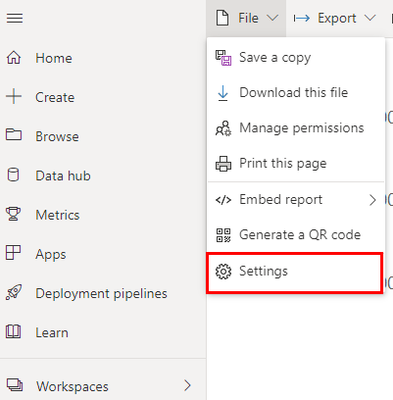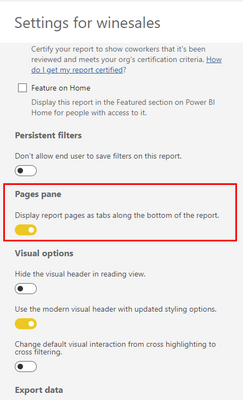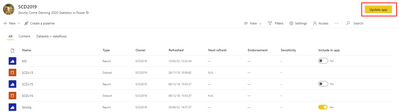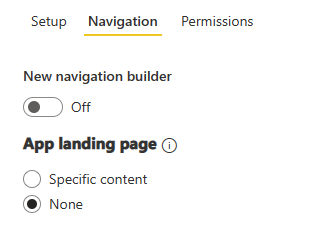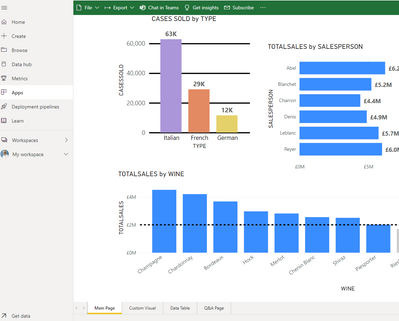FabCon is coming to Atlanta
Join us at FabCon Atlanta from March 16 - 20, 2026, for the ultimate Fabric, Power BI, AI and SQL community-led event. Save $200 with code FABCOMM.
Register now!- Power BI forums
- Get Help with Power BI
- Desktop
- Service
- Report Server
- Power Query
- Mobile Apps
- Developer
- DAX Commands and Tips
- Custom Visuals Development Discussion
- Health and Life Sciences
- Power BI Spanish forums
- Translated Spanish Desktop
- Training and Consulting
- Instructor Led Training
- Dashboard in a Day for Women, by Women
- Galleries
- Data Stories Gallery
- Themes Gallery
- Contests Gallery
- QuickViz Gallery
- Quick Measures Gallery
- Visual Calculations Gallery
- Notebook Gallery
- Translytical Task Flow Gallery
- TMDL Gallery
- R Script Showcase
- Webinars and Video Gallery
- Ideas
- Custom Visuals Ideas (read-only)
- Issues
- Issues
- Events
- Upcoming Events
The Power BI Data Visualization World Championships is back! Get ahead of the game and start preparing now! Learn more
- Power BI forums
- Forums
- Get Help with Power BI
- Service
- Changing app layout - toolbar colour and tabs menu
- Subscribe to RSS Feed
- Mark Topic as New
- Mark Topic as Read
- Float this Topic for Current User
- Bookmark
- Subscribe
- Printer Friendly Page
- Mark as New
- Bookmark
- Subscribe
- Mute
- Subscribe to RSS Feed
- Permalink
- Report Inappropriate Content
Changing app layout - toolbar colour and tabs menu
Hi All,
For apps please can you tell me if it's possible to:
1. Change the toolbar colour (electric blue is clashing with our corporate colors)
2. Have the report tabs along the bottom of the screen instead of as a tool bar on the left hand side (as below)
Thank you!
CW
Solved! Go to Solution.
- Mark as New
- Bookmark
- Subscribe
- Mute
- Subscribe to RSS Feed
- Permalink
- Report Inappropriate Content
Hi @PowerWhy
You can change the App colour by updating the App in the workspace. On the setup tab, in "App Theme Color" you can select an alternative colour from the palette available.
To give page tabs along the bottom in an App is a bit more involved.
First you'll need to go to the Settings of the Report in the App Workspace, and turn on the "Pages Pane" which will display tabs along the bottom of the Report.
Then update the App in the Workspace (The same place you can change the App colour)
When you update the App, turn the "New Navigation Builder" switch off.
This has two further options:
1) App Landing page Specific content, will open the main page of a Report in the App collection. This should be your main Report
2) App Landing Page None, will simply give a list of the content in the App which the user can click on to navigate.
This works well for Apps with only one Report in them. You'll have to use the Navigation to easily switch between multiple Reports.
Hope this helps
Stuart
- Mark as New
- Bookmark
- Subscribe
- Mute
- Subscribe to RSS Feed
- Permalink
- Report Inappropriate Content
Hi @PowerWhy
You can change the App colour by updating the App in the workspace. On the setup tab, in "App Theme Color" you can select an alternative colour from the palette available.
To give page tabs along the bottom in an App is a bit more involved.
First you'll need to go to the Settings of the Report in the App Workspace, and turn on the "Pages Pane" which will display tabs along the bottom of the Report.
Then update the App in the Workspace (The same place you can change the App colour)
When you update the App, turn the "New Navigation Builder" switch off.
This has two further options:
1) App Landing page Specific content, will open the main page of a Report in the App collection. This should be your main Report
2) App Landing Page None, will simply give a list of the content in the App which the user can click on to navigate.
This works well for Apps with only one Report in them. You'll have to use the Navigation to easily switch between multiple Reports.
Hope this helps
Stuart
Helpful resources

Power BI Monthly Update - November 2025
Check out the November 2025 Power BI update to learn about new features.

Fabric Data Days
Advance your Data & AI career with 50 days of live learning, contests, hands-on challenges, study groups & certifications and more!