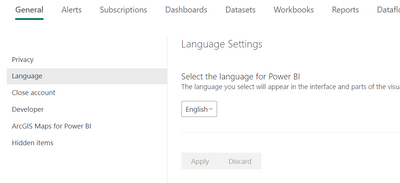FabCon is coming to Atlanta
Join us at FabCon Atlanta from March 16 - 20, 2026, for the ultimate Fabric, Power BI, AI and SQL community-led event. Save $200 with code FABCOMM.
Register now!- Power BI forums
- Get Help with Power BI
- Desktop
- Service
- Report Server
- Power Query
- Mobile Apps
- Developer
- DAX Commands and Tips
- Custom Visuals Development Discussion
- Health and Life Sciences
- Power BI Spanish forums
- Translated Spanish Desktop
- Training and Consulting
- Instructor Led Training
- Dashboard in a Day for Women, by Women
- Galleries
- Data Stories Gallery
- Themes Gallery
- Contests Gallery
- QuickViz Gallery
- Quick Measures Gallery
- Visual Calculations Gallery
- Notebook Gallery
- Translytical Task Flow Gallery
- TMDL Gallery
- R Script Showcase
- Webinars and Video Gallery
- Ideas
- Custom Visuals Ideas (read-only)
- Issues
- Issues
- Events
- Upcoming Events
Get Fabric Certified for FREE during Fabric Data Days. Don't miss your chance! Request now
- Power BI forums
- Forums
- Get Help with Power BI
- Service
- Change default language for all users in Power BI ...
- Subscribe to RSS Feed
- Mark Topic as New
- Mark Topic as Read
- Float this Topic for Current User
- Bookmark
- Subscribe
- Printer Friendly Page
- Mark as New
- Bookmark
- Subscribe
- Mute
- Subscribe to RSS Feed
- Permalink
- Report Inappropriate Content
Change default language for all users in Power BI Service
Hi,
Is it possible to manage the default language for all users in Power BI Service?
I need all users (current and new) to have our native language as the default language and not "Default (browser language)".
Not that they can't change it afterwards, but at least the default option is managed by the company.
Is it possible and in that case, how?
Thank you so much in advance!
- Mark as New
- Bookmark
- Subscribe
- Mute
- Subscribe to RSS Feed
- Permalink
- Report Inappropriate Content
The default language for all users in Power BI Service can be managed by setting the default language in the Power BI Tenant Settings.
To do this, follow these steps:
- Sign in to Power BI Service as an admin.
- Go to the gear icon in the top right corner and select "Tenant settings".
- Under the "Languages" section, select the language you want to set as the default.
- Click "Save".
Once you have set the default language, all new users will have that language set as their default, and existing users can change their language by going to their profile settings.
Please dont forget this as solution if it helped 🙂
- Mark as New
- Bookmark
- Subscribe
- Mute
- Subscribe to RSS Feed
- Permalink
- Report Inappropriate Content
I am using power bi report server, i wonder if the power bi report server portal have any way to do that?
Thank you so much
- Mark as New
- Bookmark
- Subscribe
- Mute
- Subscribe to RSS Feed
- Permalink
- Report Inappropriate Content
Hi,
Thanks for the suggestion.
I don't see any language section under "Admin Portal -> Tenant settings". Do you mind posting a screenshot?
- Mark as New
- Bookmark
- Subscribe
- Mute
- Subscribe to RSS Feed
- Permalink
- Report Inappropriate Content
No nit admin portal, Go to setting and you'll find it 🙂
- Mark as New
- Bookmark
- Subscribe
- Mute
- Subscribe to RSS Feed
- Permalink
- Report Inappropriate Content
Hi,
That only changes my own language setting and not all users.
- Mark as New
- Bookmark
- Subscribe
- Mute
- Subscribe to RSS Feed
- Permalink
- Report Inappropriate Content
The language of Power BI Service can be changed at the tenant-level in Azure Active Directory (AD), which will affect all users within the tenant. To change the language in Azure AD, follow these steps:
- Sign in to the Azure portal with an account that has Global administrator privileges.
- Go to the Azure Active Directory service.
- Select "Users" from the left-side navigation.
- Select "User settings".
- Under "Language", select the desired language from the dropdown list.
- Click on "Save".
Note that this change will only affect the user interface and not the data within the reports and dashboards. Additionally, some users may need to sign out and sign back in for the changes to take effect.
Helpful resources

Power BI Monthly Update - November 2025
Check out the November 2025 Power BI update to learn about new features.

Fabric Data Days
Advance your Data & AI career with 50 days of live learning, contests, hands-on challenges, study groups & certifications and more!