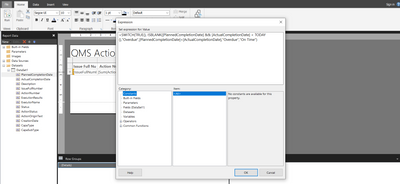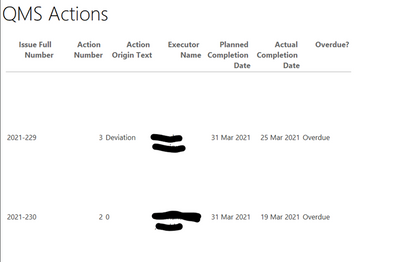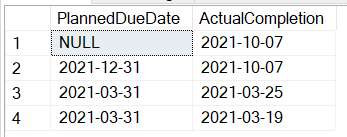FabCon is coming to Atlanta
Join us at FabCon Atlanta from March 16 - 20, 2026, for the ultimate Fabric, Power BI, AI and SQL community-led event. Save $200 with code FABCOMM.
Register now!- Power BI forums
- Get Help with Power BI
- Desktop
- Service
- Report Server
- Power Query
- Mobile Apps
- Developer
- DAX Commands and Tips
- Custom Visuals Development Discussion
- Health and Life Sciences
- Power BI Spanish forums
- Translated Spanish Desktop
- Training and Consulting
- Instructor Led Training
- Dashboard in a Day for Women, by Women
- Galleries
- Data Stories Gallery
- Themes Gallery
- Contests Gallery
- Quick Measures Gallery
- Visual Calculations Gallery
- Notebook Gallery
- Translytical Task Flow Gallery
- TMDL Gallery
- R Script Showcase
- Webinars and Video Gallery
- Ideas
- Custom Visuals Ideas (read-only)
- Issues
- Issues
- Events
- Upcoming Events
Calling all Data Engineers! Fabric Data Engineer (Exam DP-700) live sessions are back! Starting October 16th. Sign up.
- Power BI forums
- Forums
- Get Help with Power BI
- Report Server
- Re: Switch or IIF expression for calculated field
- Subscribe to RSS Feed
- Mark Topic as New
- Mark Topic as Read
- Float this Topic for Current User
- Bookmark
- Subscribe
- Printer Friendly Page
- Mark as New
- Bookmark
- Subscribe
- Mute
- Subscribe to RSS Feed
- Permalink
- Report Inappropriate Content
Switch or IIF expression for calculated field
Hi there,
I have two fields that i want to use to calculate a third field: "Planned due date" and "Actual Completion Date".
I want to achieve the following:
If Planned Due Date is empty and Actual Completion Date is < Today, then the third column should show "Overdue"
If Planned Due Date < Actual Completion Date then the column should also show "Overdue". otherwise it should show "On Time" .
Can anyone help me with this?
Kirsten
Solved! Go to Solution.
- Mark as New
- Bookmark
- Subscribe
- Mute
- Subscribe to RSS Feed
- Permalink
- Report Inappropriate Content
Hey @kirstenvo ,
I assume that you use a textbox, then this expression maybe provides what you are looking for:
=
IIF(
IsNothing(Fields!PlannedCompletion.Value) And Fields!ActualCompletion.Value < TODAY(),
"over due"
,IIF(Not(IsNothing(Fields!PlannedCompletion.Value)) And Fields!PlannedCompletion.Value <Fields!ActualCompletion.Value , "over due" , "on time")
)
Please be aware that IsNothing is the name of the ReportingBuilder (SQL Server Reporting Services) function used for inspection instead of IsBlank (a DAX function).
My data:
Hopefully, this provides what you are looking for.
Regards,
Tom
Did I answer your question? Mark my post as a solution, this will help others!
Proud to be a Super User!
I accept Kudos 😉
Hamburg, Germany
- Mark as New
- Bookmark
- Subscribe
- Mute
- Subscribe to RSS Feed
- Permalink
- Report Inappropriate Content
Hey @kirstenvo ,
you can get rid of the Time part using the function FormatDateTime( ... , DateFormat.ShortDate) like so
FormatDateTime(Fields!ActualCompletionDate.Value , DateFormat.ShortDate)Of course you have to wrap both column references in FormatDateTime 😉
Hopefully, this provides what you are looking for.
Regards,
Tom
Did I answer your question? Mark my post as a solution, this will help others!
Proud to be a Super User!
I accept Kudos 😉
Hamburg, Germany
- Mark as New
- Bookmark
- Subscribe
- Mute
- Subscribe to RSS Feed
- Permalink
- Report Inappropriate Content
@Greg_Deckler thank you for your quick reply. The expression is not working for me (yet)
My expression:
=SWITCH(TRUE(), ISBLANK(Fields!PlannedDueDate.Value)&&Fields!ActualCompletionDate.Value<TODAY(),"Overdue",Fields!PlannedDueDate.Value<Fields!ActualCompletionDate.Value,"Overdue","On Time")
I select the Fields (DataSet1) in the catagory, there is where I get this format. I did try to replace "Fields!PlannedDueDate.Value" into [Planned Due Date] etc. but that didn't work either.
- Mark as New
- Bookmark
- Subscribe
- Mute
- Subscribe to RSS Feed
- Permalink
- Report Inappropriate Content
@kirstenvo First, need to understand if this is a measure or column calculation. If Fields is your table name, then should be 'Fields'[PlannedDueDate] if PlannedDueDate is your column name. Same for the other references. If this is a measure, then you will need aggregators around your columns like: MAX('Fields'[PlannedDueDate]).
If this is some kind of calculation that is not DAX but being done some other way in your paginated report authoring tool, I don't know the syntax for that.
Follow on LinkedIn
@ me in replies or I'll lose your thread!!!
Instead of a Kudo, please vote for this idea
Become an expert!: Enterprise DNA
External Tools: MSHGQM
YouTube Channel!: Microsoft Hates Greg
Latest book!: DAX For Humans
DAX is easy, CALCULATE makes DAX hard...
- Mark as New
- Bookmark
- Subscribe
- Mute
- Subscribe to RSS Feed
- Permalink
- Report Inappropriate Content
@Greg_Deckler I am quite new to Power BI Report Builder, i have added a Data Set (DataSet1) which contains the fields that i want to use, then I added a table and dragged all the required fields into it one by one. Then I clicked on "Insert Column" where I wanted to show the calculated value. If I right-click on that field and click on expression, I get the pop-up that you see in the screenshot.
- Mark as New
- Bookmark
- Subscribe
- Mute
- Subscribe to RSS Feed
- Permalink
- Report Inappropriate Content
@kirstenvo Yeah, what I provided was to create a new column in your dataset using DAX. DAX does not work in Report Builder. Completely different syntax. I recommend this reference as a start: Expressions (Report Builder) - SQL Server Reporting Services (SSRS) | Microsoft Docs
Follow on LinkedIn
@ me in replies or I'll lose your thread!!!
Instead of a Kudo, please vote for this idea
Become an expert!: Enterprise DNA
External Tools: MSHGQM
YouTube Channel!: Microsoft Hates Greg
Latest book!: DAX For Humans
DAX is easy, CALCULATE makes DAX hard...
- Mark as New
- Bookmark
- Subscribe
- Mute
- Subscribe to RSS Feed
- Permalink
- Report Inappropriate Content
@Greg_Deckler Thank you for your help so far. I have read the article you send. For me it seems possible to show what i want to show, is it? And if so, are you able to help me with it or do I need to search help somewhere else?
- Mark as New
- Bookmark
- Subscribe
- Mute
- Subscribe to RSS Feed
- Permalink
- Report Inappropriate Content
@kirstenvo Sorry, I can't really help with Report Builder equation stuff. Not my area of speciality. Maybe @TomMartens or @mahoneypat
Follow on LinkedIn
@ me in replies or I'll lose your thread!!!
Instead of a Kudo, please vote for this idea
Become an expert!: Enterprise DNA
External Tools: MSHGQM
YouTube Channel!: Microsoft Hates Greg
Latest book!: DAX For Humans
DAX is easy, CALCULATE makes DAX hard...
- Mark as New
- Bookmark
- Subscribe
- Mute
- Subscribe to RSS Feed
- Permalink
- Report Inappropriate Content
Hey @kirstenvo ,
I assume that you use a textbox, then this expression maybe provides what you are looking for:
=
IIF(
IsNothing(Fields!PlannedCompletion.Value) And Fields!ActualCompletion.Value < TODAY(),
"over due"
,IIF(Not(IsNothing(Fields!PlannedCompletion.Value)) And Fields!PlannedCompletion.Value <Fields!ActualCompletion.Value , "over due" , "on time")
)
Please be aware that IsNothing is the name of the ReportingBuilder (SQL Server Reporting Services) function used for inspection instead of IsBlank (a DAX function).
My data:
Hopefully, this provides what you are looking for.
Regards,
Tom
Did I answer your question? Mark my post as a solution, this will help others!
Proud to be a Super User!
I accept Kudos 😉
Hamburg, Germany
- Mark as New
- Bookmark
- Subscribe
- Mute
- Subscribe to RSS Feed
- Permalink
- Report Inappropriate Content
@TomMartens The expression is working but not showing exactly the right data, in the example below, the two records, the planned completion date is after the actual completion date so the Overdue? column should show "On Time". What do I have to change to the expression to have this shown correctly?
- Mark as New
- Bookmark
- Subscribe
- Mute
- Subscribe to RSS Feed
- Permalink
- Report Inappropriate Content
hey @kirstenvo ,
my data looks like this:
the expression:
=IIF(IsNothing(Fields!PlannedDueDate.Value)
, IIF( Fields!ActualCompletion.Value > Today(), "Overdue", "unexpected")
, IIF( Fields!PlannedDueDate.Value < Fields!ActualCompletion.Value , "Overdue" , "OnTime")
)alltogether
hopefully, this provides what you are looking for.
Regards,
Tom
Did I answer your question? Mark my post as a solution, this will help others!
Proud to be a Super User!
I accept Kudos 😉
Hamburg, Germany
- Mark as New
- Bookmark
- Subscribe
- Mute
- Subscribe to RSS Feed
- Permalink
- Report Inappropriate Content
Hi @TomMartens , Thank you for your help! Planned completion date is never empty, only actual completion date can be empty. I have now figured out the expression below and that one works almost perfect for me :). I now have only one thing to solve and that is that i have an action with the planned completion date and actual completion date on the same day but probably on a different time causing it to say "Overdue". I want the expression to don't look at the time, only the date, can you help me with that?
My expression now:
= IIF( IsNothing(Fields!ActualCompletionDate.Value) And Fields!PlannedCompletionDate.Value < TODAY(), "Overdue" ,IIF(Fields!ActualCompletionDate.Value > Fields!PlannedCompletionDate.Value , "Overdue" , "On Time") )
Kirsten
- Mark as New
- Bookmark
- Subscribe
- Mute
- Subscribe to RSS Feed
- Permalink
- Report Inappropriate Content
Hey @kirstenvo ,
you can get rid of the Time part using the function FormatDateTime( ... , DateFormat.ShortDate) like so
FormatDateTime(Fields!ActualCompletionDate.Value , DateFormat.ShortDate)Of course you have to wrap both column references in FormatDateTime 😉
Hopefully, this provides what you are looking for.
Regards,
Tom
Did I answer your question? Mark my post as a solution, this will help others!
Proud to be a Super User!
I accept Kudos 😉
Hamburg, Germany
- Mark as New
- Bookmark
- Subscribe
- Mute
- Subscribe to RSS Feed
- Permalink
- Report Inappropriate Content
@kirstenvo Here is some psuedo code:
Column =
SWITCH(TRUE(),
ISBLANK([Planned Due Date]) && [Actual Completion Date] < TODAY(),"Overdue",
[Planned Due Date] < [Actual Completion Date],"Overdue",
"On Time"
)Follow on LinkedIn
@ me in replies or I'll lose your thread!!!
Instead of a Kudo, please vote for this idea
Become an expert!: Enterprise DNA
External Tools: MSHGQM
YouTube Channel!: Microsoft Hates Greg
Latest book!: DAX For Humans
DAX is easy, CALCULATE makes DAX hard...
- Mark as New
- Bookmark
- Subscribe
- Mute
- Subscribe to RSS Feed
- Permalink
- Report Inappropriate Content
Hi Greg,
I am working with the formula for a while but I have noticed another problem, I am using the following DAX formula:
- Mark as New
- Bookmark
- Subscribe
- Mute
- Subscribe to RSS Feed
- Permalink
- Report Inappropriate Content
Helpful resources

FabCon Global Hackathon
Join the Fabric FabCon Global Hackathon—running virtually through Nov 3. Open to all skill levels. $10,000 in prizes!

Power BI Monthly Update - October 2025
Check out the October 2025 Power BI update to learn about new features.

| User | Count |
|---|---|
| 8 | |
| 5 | |
| 3 | |
| 3 | |
| 2 |