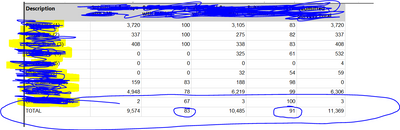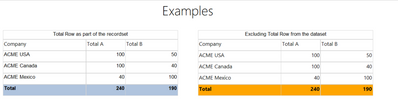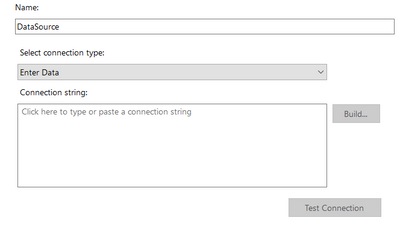FabCon is coming to Atlanta
Join us at FabCon Atlanta from March 16 - 20, 2026, for the ultimate Fabric, Power BI, AI and SQL community-led event. Save $200 with code FABCOMM.
Register now!- Power BI forums
- Get Help with Power BI
- Desktop
- Service
- Report Server
- Power Query
- Mobile Apps
- Developer
- DAX Commands and Tips
- Custom Visuals Development Discussion
- Health and Life Sciences
- Power BI Spanish forums
- Translated Spanish Desktop
- Training and Consulting
- Instructor Led Training
- Dashboard in a Day for Women, by Women
- Galleries
- Data Stories Gallery
- Themes Gallery
- Contests Gallery
- Quick Measures Gallery
- Notebook Gallery
- Translytical Task Flow Gallery
- TMDL Gallery
- R Script Showcase
- Webinars and Video Gallery
- Ideas
- Custom Visuals Ideas (read-only)
- Issues
- Issues
- Events
- Upcoming Events
To celebrate FabCon Vienna, we are offering 50% off select exams. Ends October 3rd. Request your discount now.
- Power BI forums
- Forums
- Get Help with Power BI
- Report Server
- Re: Rollup Using SSRS Expression and make a row bo...
- Subscribe to RSS Feed
- Mark Topic as New
- Mark Topic as Read
- Float this Topic for Current User
- Bookmark
- Subscribe
- Printer Friendly Page
- Mark as New
- Bookmark
- Subscribe
- Mute
- Subscribe to RSS Feed
- Permalink
- Report Inappropriate Content
Rollup Using SSRS Expression and make a row bold
Hello,
I have a requirement to make the total row bold but when I try this expression it makes the entire field bold.
=IIf(Fields!Submitted_Surveys_with_LMI.Value="Total","Bold","Default"). I want only the Row Total bold. If this cannot work how can I write an expression for RollUP for each field to get the total so that I can have control over fields.
- Mark as New
- Bookmark
- Subscribe
- Mute
- Subscribe to RSS Feed
- Permalink
- Report Inappropriate Content
Hi,
Reading the expression, made me think the "TOTAL" is part of the recordset, if that is the case, I would apply the formatting condition on each column.
Please, let me know if I am not reading your question correctly.
Thanks!
- Mark as New
- Bookmark
- Subscribe
- Mute
- Subscribe to RSS Feed
- Permalink
- Report Inappropriate Content
Yes I only want the last row made bold.
- Mark as New
- Bookmark
- Subscribe
- Mute
- Subscribe to RSS Feed
- Permalink
- Report Inappropriate Content
Hi,
To produce the output shown above, you need to:
- Create a blank report
- Create a data source, select "Enter Data" as your Connection Type, and click OK
- Create a Datasets, use the Data Source --> Query Type (Text) created in Step 2. Use the following, XML as the source
<Query>
<XmlData>
<Data>
<Row>
<Company>ACME USA</Company>
<Total_A>100</Total_A>
<Total_B>50</Total_B>
<RowOrder>0</RowOrder>
</Row>
<Row>
<Company>ACME Canada</Company>
<Total_A>100</Total_A>
<Total_B>40</Total_B>
<RowOrder>1</RowOrder>
</Row>
<Row>
<Company>ACME Mexico</Company>
<Total_A>40</Total_A>
<Total_B>100</Total_B>
<RowOrder>2</RowOrder>
</Row>
<Row>
<Company>Total</Company>
<Total_A>240</Total_A>
<Total_B>190</Total_B>
<RowOrder>3</RowOrder>
</Row>
</Data>
</XmlData>
<ElementPath>Data{}/Row{Company(String),Total_A(Float),Total_B(Float),RowOrder(Float)}</ElementPath>
</Query>
- Add the table to the report
- Right-click on the detail row [Company] and select Text Box property
- Click the Fill option and enter the following expression
=IIF(Fields!Company.Value="Total","LightSteelBlue","Transparent") - Repeat Step 6 for the other columns
I hope it helps. Unfortunately, the forum does not allow me to upload the rdl or any other file format.