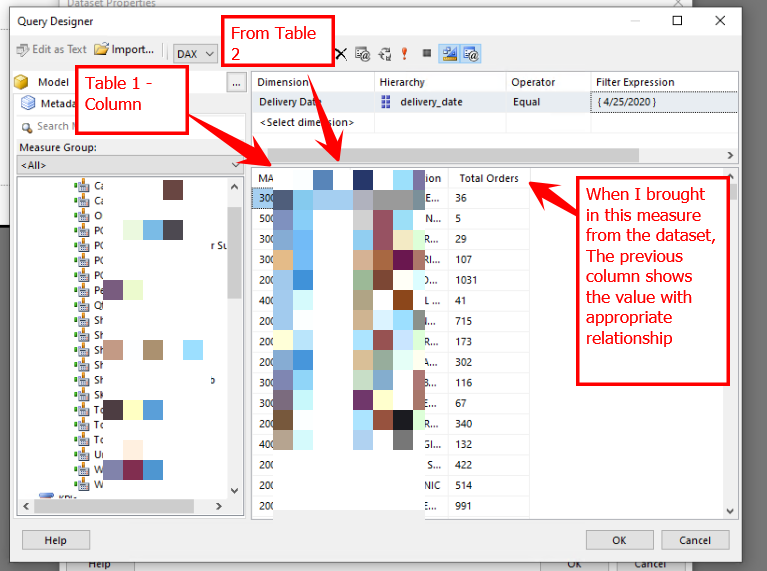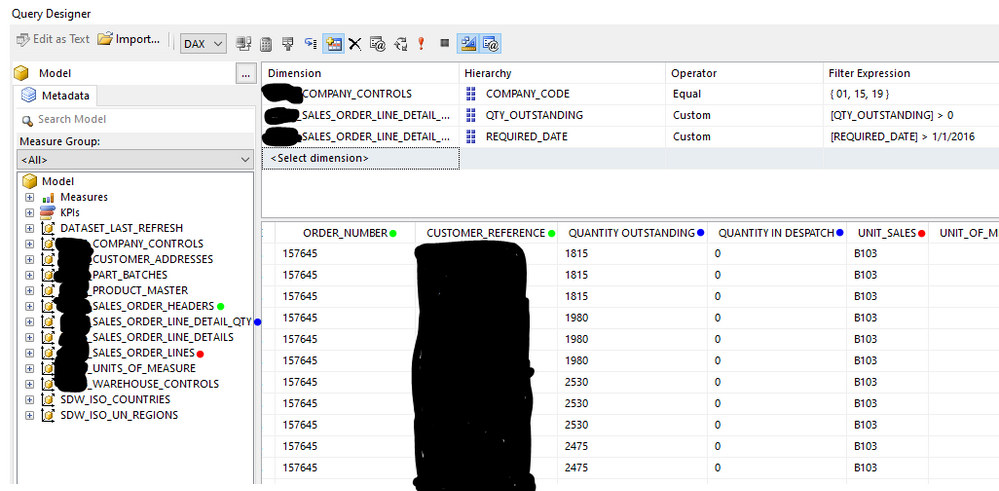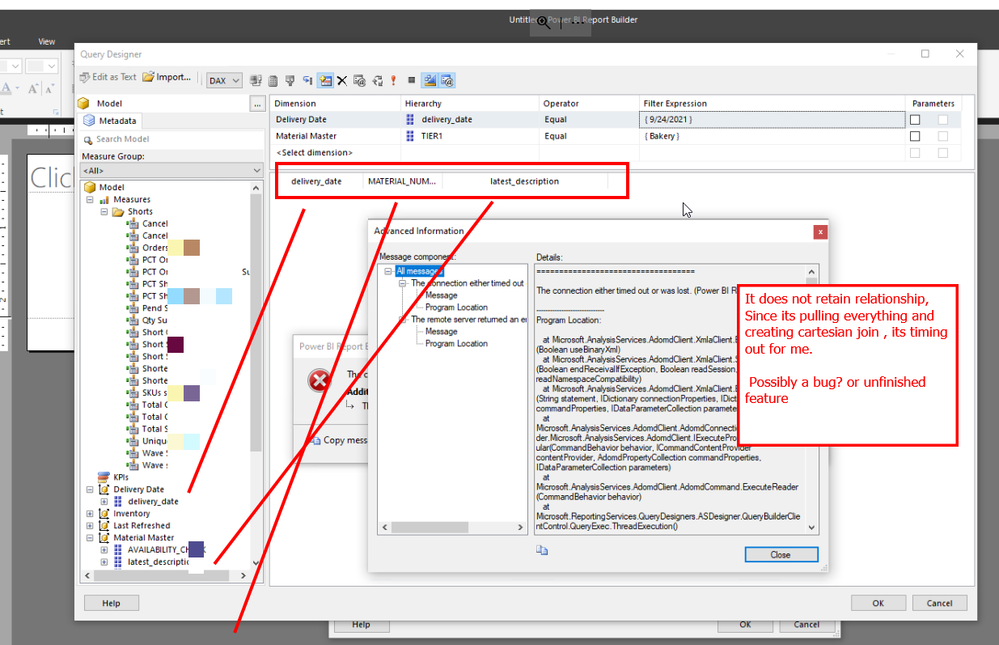FabCon is coming to Atlanta
Join us at FabCon Atlanta from March 16 - 20, 2026, for the ultimate Fabric, Power BI, AI and SQL community-led event. Save $200 with code FABCOMM.
Register now!- Power BI forums
- Get Help with Power BI
- Desktop
- Service
- Report Server
- Power Query
- Mobile Apps
- Developer
- DAX Commands and Tips
- Custom Visuals Development Discussion
- Health and Life Sciences
- Power BI Spanish forums
- Translated Spanish Desktop
- Training and Consulting
- Instructor Led Training
- Dashboard in a Day for Women, by Women
- Galleries
- Data Stories Gallery
- Themes Gallery
- Contests Gallery
- QuickViz Gallery
- Quick Measures Gallery
- Visual Calculations Gallery
- Notebook Gallery
- Translytical Task Flow Gallery
- TMDL Gallery
- R Script Showcase
- Webinars and Video Gallery
- Ideas
- Custom Visuals Ideas (read-only)
- Issues
- Issues
- Events
- Upcoming Events
The Power BI Data Visualization World Championships is back! Get ahead of the game and start preparing now! Learn more
- Power BI forums
- Forums
- Get Help with Power BI
- Report Server
- Re: Can we retain table relationships when using '...
- Subscribe to RSS Feed
- Mark Topic as New
- Mark Topic as Read
- Float this Topic for Current User
- Bookmark
- Subscribe
- Printer Friendly Page
- Mark as New
- Bookmark
- Subscribe
- Mute
- Subscribe to RSS Feed
- Permalink
- Report Inappropriate Content
Can we retain table relationships when using 'Add Power BI Dataset Connection' in Report Builder?
I'm trying to recreate a Power BI table report as a paginated report. In Power BI Report Builder, I was able to connect to the Power BI dataset by right-clicking on Data Sources and selecting 'Add Power BI Dataset Connection'. However, problems arose when adding the dataset. In Query Designer, I can see all 10+ of the tables in my Power BI dataset. I was able to drag & drop the necessary fields into the workspace, but when I executed the query, I had a ton of duplication issues. It was obvious the tables were no longer joined by related fields.
Is there any way to use the 'Add Power BI Dataset Connection' in Power BI Report Builder for Power BI datasets with multiple tables AND retain the relationships? Power BI Report Builder is pretty cumbersome and it would be amazing to add Power BI datasets with relational integrity. That would make life so much easier.
Solved! Go to Solution.
- Mark as New
- Bookmark
- Subscribe
- Mute
- Subscribe to RSS Feed
- Permalink
- Report Inappropriate Content
The solution can be found here:
In summary, when you connect to power bi dataset from power bi desktop/report builder, the connection mode is set as live connection which means you can't do any modification on the data model(e.g.: table relationship) so you can't see the relationship. However, you can use the RELATED function to get field from dimension tables into a single fact table. Once all of the required fields are in one table, you can build the query in Power BI Report Builder from the single source. It's certainly a pain, but it works.
- Mark as New
- Bookmark
- Subscribe
- Mute
- Subscribe to RSS Feed
- Permalink
- Report Inappropriate Content
I agree. Why doesn't report builder retain the relationships/joins when connecting to your dataset/data model? You have to create the relationships twice? I feel like this is a design flaw.
- Mark as New
- Bookmark
- Subscribe
- Mute
- Subscribe to RSS Feed
- Permalink
- Report Inappropriate Content
The solution can be found here:
In summary, when you connect to power bi dataset from power bi desktop/report builder, the connection mode is set as live connection which means you can't do any modification on the data model(e.g.: table relationship) so you can't see the relationship. However, you can use the RELATED function to get field from dimension tables into a single fact table. Once all of the required fields are in one table, you can build the query in Power BI Report Builder from the single source. It's certainly a pain, but it works.
- Mark as New
- Bookmark
- Subscribe
- Mute
- Subscribe to RSS Feed
- Permalink
- Report Inappropriate Content
What if you have an extremely large dataset that can't handle one single table? I don't understand why you have to create the relationships twice. Seems to be a design flaw to me.
- Mark as New
- Bookmark
- Subscribe
- Mute
- Subscribe to RSS Feed
- Permalink
- Report Inappropriate Content
@Trudgeon : I did the following and able to get the relationship of the tables from datasest. I am not sure why its not using proper relationship when I don't have measures pulled in as part of query designer. Try the following and you can see the relationship from dataset is retained in the query.
If this post helps, then please consider Accepting it as the solution, Give Kudos to motivate the contributors.
- Mark as New
- Bookmark
- Subscribe
- Mute
- Subscribe to RSS Feed
- Permalink
- Report Inappropriate Content
@ponnusamy Thank you for the response. I'm confused because I feel like I'm doing the same thing you did. I brought in columns from different tables (denoted by colors in image), but I'm getting obvious duplications from a lack of relationships.
Looking at the resulting query, there are no joins. Since this was built from an imported PowerBI dataset, I would've expected that the table joins from BI would be maintained Report Builder...but it appears not to be the case. I suppose I can manually join the tables in the code, but it seems like there might be a simpler way.
- Mark as New
- Bookmark
- Subscribe
- Mute
- Subscribe to RSS Feed
- Permalink
- Report Inappropriate Content
@Trudgeon : I see one difference, I am using measures from the dataset and you are not. However, without using a predefined measure I would also expect PowerBI to maintiain the relationship defined in the dataset (Model). I am assuming that it could be unfinished feature or bug in the tool. Try to bring in one measure from the dataset to the query.
If this post helps, then please consider Accepting it as the solution, Give Kudos to motivate the contributors.
Helpful resources

Power BI Dataviz World Championships
The Power BI Data Visualization World Championships is back! Get ahead of the game and start preparing now!

| User | Count |
|---|---|
| 10 | |
| 5 | |
| 5 | |
| 4 | |
| 3 |