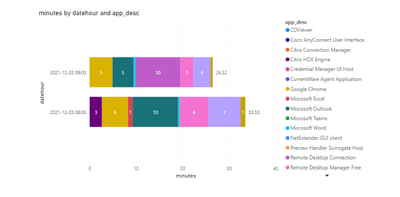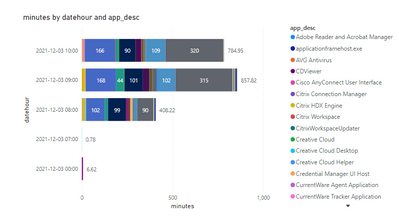FabCon is coming to Atlanta
Join us at FabCon Atlanta from March 16 - 20, 2026, for the ultimate Fabric, Power BI, AI and SQL community-led event. Save $200 with code FABCOMM.
Register now!- Power BI forums
- Get Help with Power BI
- Desktop
- Service
- Report Server
- Power Query
- Mobile Apps
- Developer
- DAX Commands and Tips
- Custom Visuals Development Discussion
- Health and Life Sciences
- Power BI Spanish forums
- Translated Spanish Desktop
- Training and Consulting
- Instructor Led Training
- Dashboard in a Day for Women, by Women
- Galleries
- Data Stories Gallery
- Themes Gallery
- Contests Gallery
- QuickViz Gallery
- Quick Measures Gallery
- Visual Calculations Gallery
- Notebook Gallery
- Translytical Task Flow Gallery
- TMDL Gallery
- R Script Showcase
- Webinars and Video Gallery
- Ideas
- Custom Visuals Ideas (read-only)
- Issues
- Issues
- Events
- Upcoming Events
Get Fabric Certified for FREE during Fabric Data Days. Don't miss your chance! Request now
- Power BI forums
- Forums
- Get Help with Power BI
- Report Server
- Admin Profile over riding report parameters when v...
- Subscribe to RSS Feed
- Mark Topic as New
- Mark Topic as Read
- Float this Topic for Current User
- Bookmark
- Subscribe
- Printer Friendly Page
- Mark as New
- Bookmark
- Subscribe
- Mute
- Subscribe to RSS Feed
- Permalink
- Report Inappropriate Content
Admin Profile over riding report parameters when viewing report
Hi
I am currently hosting a report on the Power BI Server and sharing it to users within my company. For standard users, the report shows just fine as they are set as read-only and are not admins on the server.
But when someone who is an admin such as myself access the report will show me the report without the filters applied. I have used the manage rolls section within Modeling within the report to make the report pull in the user's names to filter down the data and then added the corresponding users into the allocated group within the Power BI Server and as mentioned above this works for standard users.
How do I get the hosted report to Ignore the fact our profiles are admins and view the report with the Roles filtered pre-applied?
Staff View:
How I'm viewing it as admin even though I'm using a staff link:
Thanks
Alex
Solved! Go to Solution.
- Mark as New
- Bookmark
- Subscribe
- Mute
- Subscribe to RSS Feed
- Permalink
- Report Inappropriate Content
@Anonymous wrote:
How do I get the hosted report to Ignore the fact our profiles are admins and view the report with the Roles filtered pre-applied?
Whether you are an admin should not make a difference to report filters unless what you are talking about is using security roles to apply the filters. Then it is normal that admins do not get role restrictions applied.
So if you are talking about security roles you have 2 possible work arounds:
1) Use the filters pane to manually filter the data you want to see
2) Get a second windows account created and set that up with admin rights and remove your normal user from the admin role. This will give you extra security since you will not always be running as an admin and will let your normal account have security role filters applied to it.
- Mark as New
- Bookmark
- Subscribe
- Mute
- Subscribe to RSS Feed
- Permalink
- Report Inappropriate Content
Hi @Anonymous ,
Do you mean logging in through an employee to display the content under the corresponding administrator privileges? You need to re-add its members to the role and assign permissions, only users with "publisher" or "content administrator" permissions to the report will have the row level security option available and will not be grayed out.
Another thing to note is the connection mode of the data source, the Direct query mode has certain restrictions on the management of RLS.
For more details, you can read related document.
If the problem is still not resolved, please point it out and provide related operation screenshoots. Looking forward to your feedback.
Best Regards,
Stephen
If this post helps, then please consider Accept it as the solution to help the other members find it more quickly.
- Mark as New
- Bookmark
- Subscribe
- Mute
- Subscribe to RSS Feed
- Permalink
- Report Inappropriate Content
@Anonymous wrote:
How do I get the hosted report to Ignore the fact our profiles are admins and view the report with the Roles filtered pre-applied?
Whether you are an admin should not make a difference to report filters unless what you are talking about is using security roles to apply the filters. Then it is normal that admins do not get role restrictions applied.
So if you are talking about security roles you have 2 possible work arounds:
1) Use the filters pane to manually filter the data you want to see
2) Get a second windows account created and set that up with admin rights and remove your normal user from the admin role. This will give you extra security since you will not always be running as an admin and will let your normal account have security role filters applied to it.
Helpful resources

Power BI Monthly Update - November 2025
Check out the November 2025 Power BI update to learn about new features.

Fabric Data Days
Advance your Data & AI career with 50 days of live learning, contests, hands-on challenges, study groups & certifications and more!

| User | Count |
|---|---|
| 5 | |
| 3 | |
| 2 | |
| 2 | |
| 1 |
| User | Count |
|---|---|
| 13 | |
| 7 | |
| 7 | |
| 5 | |
| 4 |