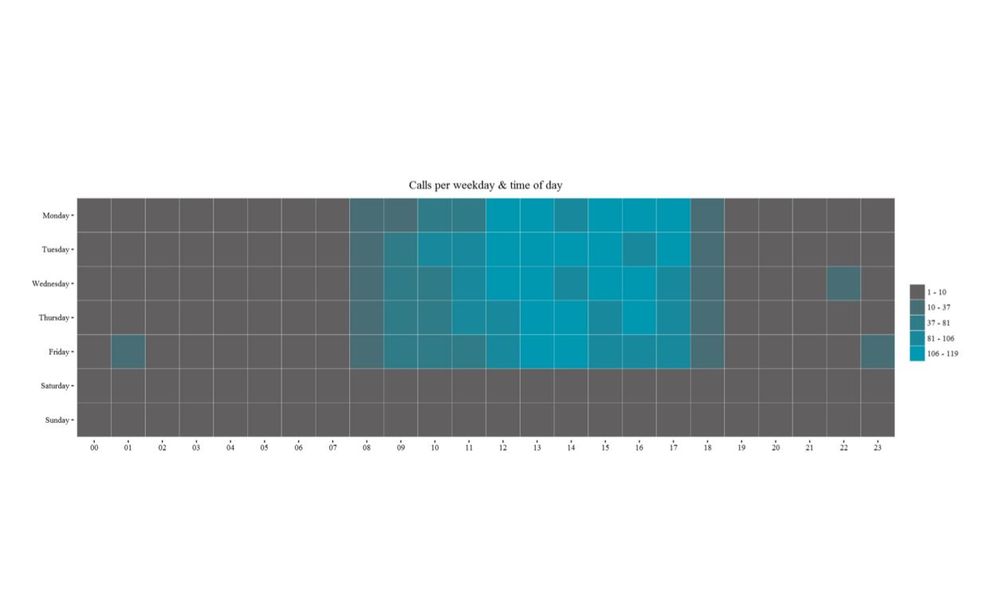FabCon is coming to Atlanta
Join us at FabCon Atlanta from March 16 - 20, 2026, for the ultimate Fabric, Power BI, AI and SQL community-led event. Save $200 with code FABCOMM.
Register now!- Power BI forums
- Get Help with Power BI
- Desktop
- Service
- Report Server
- Power Query
- Mobile Apps
- Developer
- DAX Commands and Tips
- Custom Visuals Development Discussion
- Health and Life Sciences
- Power BI Spanish forums
- Translated Spanish Desktop
- Training and Consulting
- Instructor Led Training
- Dashboard in a Day for Women, by Women
- Galleries
- Data Stories Gallery
- Themes Gallery
- Contests Gallery
- QuickViz Gallery
- Quick Measures Gallery
- Visual Calculations Gallery
- Notebook Gallery
- Translytical Task Flow Gallery
- TMDL Gallery
- R Script Showcase
- Webinars and Video Gallery
- Ideas
- Custom Visuals Ideas (read-only)
- Issues
- Issues
- Events
- Upcoming Events
The Power BI Data Visualization World Championships is back! It's time to submit your entry. Live now!
- Power BI forums
- Galleries
- R Script Showcase
- Heatmaps
Your file has been submitted successfully. We’re processing it now - please check back in a few minutes to view your report.
- Mark as New
- Bookmark
- Subscribe
- Mute
- Subscribe to RSS Feed
- Permalink
- Report Inappropriate Content
Heatmaps
Description
Prerequisites (The sample .pbix files will not work without these prerequites completed)
1. Install R Engine
Power BI Desktop does not include, deploy or install the R engine. To run R scripts in Power BI Desktop, you must separately installR on your local computer. You can download and install R for free from many locations, including the Revolution Open download page, and the CRAN Repository.
2. Install the required R packages.
Download the R script attached to this message and run it to install all required packages on your local machine.
Required R packages:
dplyr, ggplot2, ggthemes, zoo
Tested on:
CRAN 3.3.1, MRO 3.3.0, powerbi.com
- Mark as New
- Bookmark
- Subscribe
- Mute
- Subscribe to RSS Feed
- Permalink
- Report Inappropriate Content
@Anonymous Looks nice and thanks for adding the R installation script!
@vrocca Thanks! In R studio I usually use the install.packages('packagename') to add a new package. And above your script or markdown document library('packagename')
- Mark as New
- Bookmark
- Subscribe
- Mute
- Subscribe to RSS Feed
- Permalink
- Report Inappropriate Content
Hi @fathomson,
I'm new to R and just installed Microsoft R Open onto my laptop. I have also downloaded the rscript. However, when I click on Packages->Install Packages....this appears ( see attached).
I think I'm perhaps doing it wrong. Ultimately, I need the 2 dimension heat map to be on powerbi so that I can use it on my data. I'm a bit confused as to how to go about this so would be great if you could list down a step by step guide to this.
Thanks,
Lina
- Mark as New
- Bookmark
- Subscribe
- Mute
- Subscribe to RSS Feed
- Permalink
- Report Inappropriate Content
Hi @fathomson,
I'm new to R and just installed Microsoft R Open onto my laptop. I have also downloaded the rscript. However, when I click on Packages->Install Packages....this appears ( see attached).
I think I'm perhaps doing it wrong. Ultimately, I need the 2 dimension heat map to be on powerbi so that I can use it on my data. I'm a bit confused as to how to go about this so would be great if you could list down a step by step guide to this.
Thanks,
Lina
- Mark as New
- Bookmark
- Subscribe
- Mute
- Subscribe to RSS Feed
- Permalink
- Report Inappropriate Content
Is there any way we could change this from a count per hour / day. To an average count per hour / day?
- Mark as New
- Bookmark
- Subscribe
- Mute
- Subscribe to RSS Feed
- Permalink
- Report Inappropriate Content
I wish I'd seen this posting before I started my example...![]()
My version uses the same ggplot and geom_tile functions as @fathomson but, rather than use R to massage the data with dplyr etc., it links directly to fields dragged from PBI - a typical Date dimension column and uses a calculated Time Bucket column as the other dimension against which to map the Call Count measure. I DO use the 'complete' function from the 'tidyr' package to fill in missing values and avoid holes in the heatmap.
I also played with presenting the value of the measure on the tile and some other formatting options. I tried to use the viridis palette package, but it's not supported on PBI Service yet.
Required R packages: ggplot2, ggthemes, tidyr. (see attached R script)

- Mark as New
- Bookmark
- Subscribe
- Mute
- Subscribe to RSS Feed
- Permalink
- Report Inappropriate Content
Here are the links to download the packages referenced:
dplyr: https://cran.r-project.org/src/contrib/dplyr_0.5.0.tar.gz
ggplot2: https://cran.r-project.org/src/contrib/ggplot2_2.1.0.tar.gz
ggthemes: https://cran.fhcrc.org/src/contrib/ggthemes_3.2.0.tar.gz
zoo: https://cran.r-project.org/src/contrib/zoo_1.7-13.tar.gz
Alternatively, you can install these throug R Studio by clicking on Packages > Install and entering the name of the package.
Hope that helps.
Victor Rocca | www.victorrocca.com
- Mark as New
- Bookmark
- Subscribe
- Mute
- Subscribe to RSS Feed
- Permalink
- Report Inappropriate Content
There doesnt appear to be any R script attached to this topic?