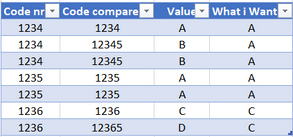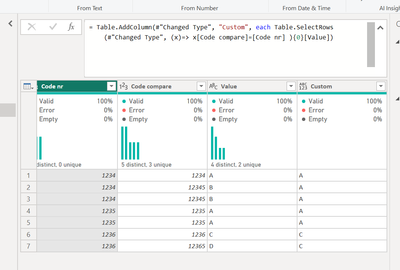FabCon is coming to Atlanta
Join us at FabCon Atlanta from March 16 - 20, 2026, for the ultimate Fabric, Power BI, AI and SQL community-led event. Save $200 with code FABCOMM.
Register now!- Power BI forums
- Get Help with Power BI
- Desktop
- Service
- Report Server
- Power Query
- Mobile Apps
- Developer
- DAX Commands and Tips
- Custom Visuals Development Discussion
- Health and Life Sciences
- Power BI Spanish forums
- Translated Spanish Desktop
- Training and Consulting
- Instructor Led Training
- Dashboard in a Day for Women, by Women
- Galleries
- Data Stories Gallery
- Themes Gallery
- Contests Gallery
- QuickViz Gallery
- Quick Measures Gallery
- Visual Calculations Gallery
- Notebook Gallery
- Translytical Task Flow Gallery
- TMDL Gallery
- R Script Showcase
- Webinars and Video Gallery
- Ideas
- Custom Visuals Ideas (read-only)
- Issues
- Issues
- Events
- Upcoming Events
The Power BI Data Visualization World Championships is back! Get ahead of the game and start preparing now! Learn more
- Power BI forums
- Forums
- Get Help with Power BI
- Power Query
- xlookup problem
- Subscribe to RSS Feed
- Mark Topic as New
- Mark Topic as Read
- Float this Topic for Current User
- Bookmark
- Subscribe
- Printer Friendly Page
- Mark as New
- Bookmark
- Subscribe
- Mute
- Subscribe to RSS Feed
- Permalink
- Report Inappropriate Content
xlookup problem
Hello,
I'm having problems getting the same results in power query or powerbi as im getting in excel.
In the original table I have 3 columns. I need to create a new column "What i want".
As you can see, the column "Value" depends on the column "Code Compare" but what I need is a new column that gets the "Value" according to the column "Code nr".
In Excel I'm using the following code:
xlookup([@[Code nr]]; [Code compare]; [Value]; "";0)
I tried to use the lookupvalue function in dax but with no success.
Thank you.
Solved! Go to Solution.
- Mark as New
- Bookmark
- Subscribe
- Mute
- Subscribe to RSS Feed
- Permalink
- Report Inappropriate Content
Hello - this is how you can get the result expected with Power Query:
Table.AddColumn(#"Changed Type", "Custom", each Table.SelectRows(#"Changed Type", (x)=> x[Code compare]=[Code nr] ){0}[Value])
- Mark as New
- Bookmark
- Subscribe
- Mute
- Subscribe to RSS Feed
- Permalink
- Report Inappropriate Content
Thanks for posting the script. You are getting additional rows when you expand the tables in the last step, is because the previous step, in which the new column is added, is returning a table in each row, and that table has more than one row. When you expand the column of tables, each row in the original table is expanded by the number of rows that are in the table in each F_origin. You will need to either filter the rows in each F_origin prior to expanding, like this:
Table.TransformColumns (
#"Personalizado Adicionado",
{
{
"F_origin",
(t) => Table.SelectRows ( t, each t[Column1] = "Your critieria here" )
}
}
)Or drill down further when you add F_origin as a new column, like this:
Table.AddColumn(#"Preenchido para Baixo", "F_origin", each Table.AddColumn(#"Preenchido para Baixo", "Custom", each Table.SelectRows(#"Preenchido para Baixo", (x)=> x[Ord. Fabrico]=[#"Ord. Fabrico (Origem)"] ){0}[Formato][ColumnName]{RowIndexBase0}))
- Mark as New
- Bookmark
- Subscribe
- Mute
- Subscribe to RSS Feed
- Permalink
- Report Inappropriate Content
Hello - this is how you can get the result expected with Power Query:
Table.AddColumn(#"Changed Type", "Custom", each Table.SelectRows(#"Changed Type", (x)=> x[Code compare]=[Code nr] ){0}[Value])
- Mark as New
- Bookmark
- Subscribe
- Mute
- Subscribe to RSS Feed
- Permalink
- Report Inappropriate Content
Hello @jennratten , thank you for replying.
I got the result using your solution but now powerquery is duplicating the row values.
- Mark as New
- Bookmark
- Subscribe
- Mute
- Subscribe to RSS Feed
- Permalink
- Report Inappropriate Content
Can you please post your script? That will help identify why the rows are being duplicated.
- Mark as New
- Bookmark
- Subscribe
- Mute
- Subscribe to RSS Feed
- Permalink
- Report Inappropriate Content
Hi @jennratten ,
I created two pages, one with a table named "what i need" and the other with "what i dont need".
The second one is the powerquery attempt.
Thank you
- Mark as New
- Bookmark
- Subscribe
- Mute
- Subscribe to RSS Feed
- Permalink
- Report Inappropriate Content
Hello - I am unable to download the file you attached. Can you instead post your script here? For your query table, click Advanced Editor from the ribbon in the query editor, copy the text, click the script button in the response message here and paste the script. Thanks!
- Mark as New
- Bookmark
- Subscribe
- Mute
- Subscribe to RSS Feed
- Permalink
- Report Inappropriate Content
- Mark as New
- Bookmark
- Subscribe
- Mute
- Subscribe to RSS Feed
- Permalink
- Report Inappropriate Content
Thanks for posting the script. You are getting additional rows when you expand the tables in the last step, is because the previous step, in which the new column is added, is returning a table in each row, and that table has more than one row. When you expand the column of tables, each row in the original table is expanded by the number of rows that are in the table in each F_origin. You will need to either filter the rows in each F_origin prior to expanding, like this:
Table.TransformColumns (
#"Personalizado Adicionado",
{
{
"F_origin",
(t) => Table.SelectRows ( t, each t[Column1] = "Your critieria here" )
}
}
)Or drill down further when you add F_origin as a new column, like this:
Table.AddColumn(#"Preenchido para Baixo", "F_origin", each Table.AddColumn(#"Preenchido para Baixo", "Custom", each Table.SelectRows(#"Preenchido para Baixo", (x)=> x[Ord. Fabrico]=[#"Ord. Fabrico (Origem)"] ){0}[Formato][ColumnName]{RowIndexBase0}))
Helpful resources

Power BI Dataviz World Championships
The Power BI Data Visualization World Championships is back! Get ahead of the game and start preparing now!

| User | Count |
|---|---|
| 19 | |
| 10 | |
| 9 | |
| 7 | |
| 6 |