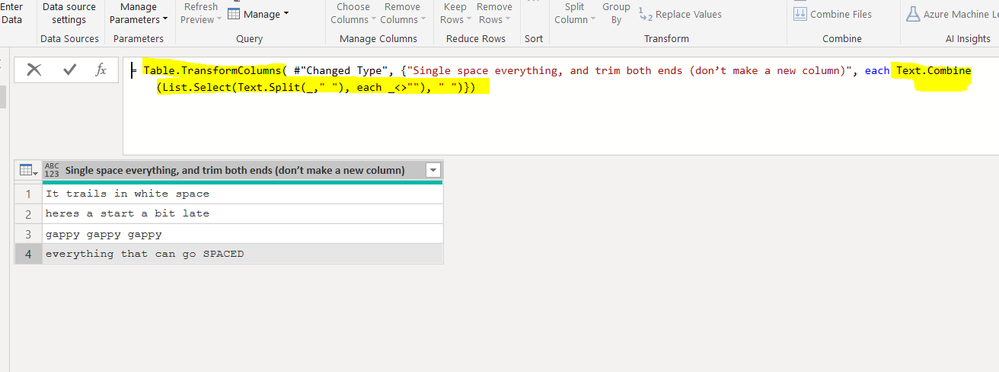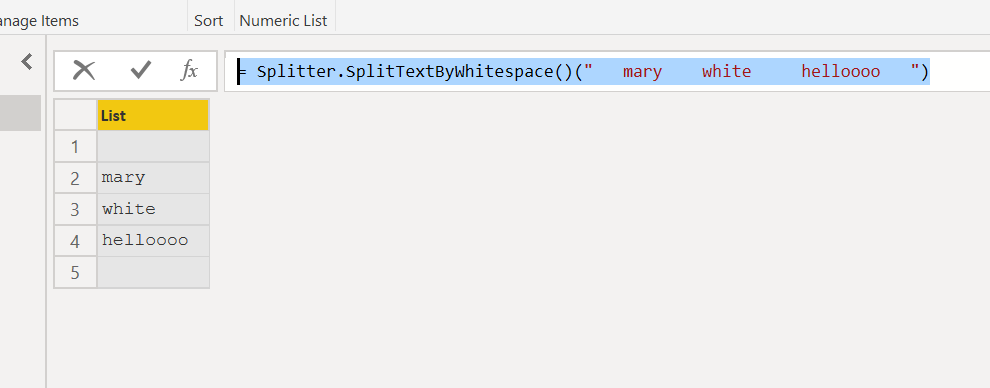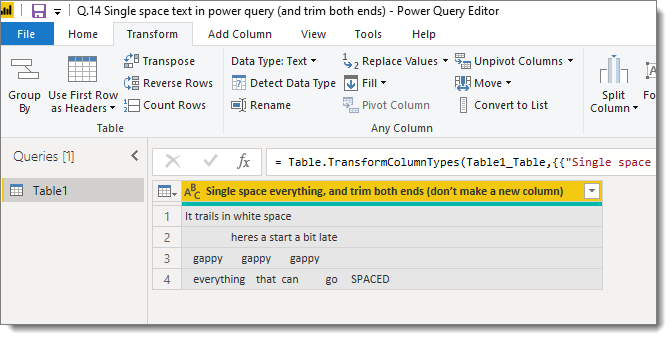FabCon is coming to Atlanta
Join us at FabCon Atlanta from March 16 - 20, 2026, for the ultimate Fabric, Power BI, AI and SQL community-led event. Save $200 with code FABCOMM.
Register now!- Power BI forums
- Get Help with Power BI
- Desktop
- Service
- Report Server
- Power Query
- Mobile Apps
- Developer
- DAX Commands and Tips
- Custom Visuals Development Discussion
- Health and Life Sciences
- Power BI Spanish forums
- Translated Spanish Desktop
- Training and Consulting
- Instructor Led Training
- Dashboard in a Day for Women, by Women
- Galleries
- Data Stories Gallery
- Themes Gallery
- Contests Gallery
- Quick Measures Gallery
- Visual Calculations Gallery
- Notebook Gallery
- Translytical Task Flow Gallery
- TMDL Gallery
- R Script Showcase
- Webinars and Video Gallery
- Ideas
- Custom Visuals Ideas (read-only)
- Issues
- Issues
- Events
- Upcoming Events
Calling all Data Engineers! Fabric Data Engineer (Exam DP-700) live sessions are back! Starting October 16th. Sign up.
- Power BI forums
- Forums
- Get Help with Power BI
- Power Query
- type Text: Clean in-between white space
- Subscribe to RSS Feed
- Mark Topic as New
- Mark Topic as Read
- Float this Topic for Current User
- Bookmark
- Subscribe
- Printer Friendly Page
- Mark as New
- Bookmark
- Subscribe
- Mute
- Subscribe to RSS Feed
- Permalink
- Report Inappropriate Content
type Text: Clean in-between white space
Hi. Is there a way to parse text to single white spaces only?
That is:
"mary white helloooo"
Becomes:
"mary white helloooo"
Solved! Go to Solution.
- Mark as New
- Bookmark
- Subscribe
- Mute
- Subscribe to RSS Feed
- Permalink
- Report Inappropriate Content
try this
let
Source = Excel.Workbook(File.Contents("C:yourpath\Q.14 Data.xlsx"), null, true),
Table1_Table = Source{[Item="Table1",Kind="Table"]}[Data],
#"Changed Type" = Table.TransformColumnTypes(Table1_Table,{{"Single space everything, and trim both ends (don’t make a new column)", type text}}),
tc=Table.TransformColumns( #"Changed Type", {"Single space everything, and trim both ends (don’t make a new column)", each Text.Combine(List.Select(Text.Split(_," "), each _<>""), " ")})
in
tc
- Mark as New
- Bookmark
- Subscribe
- Mute
- Subscribe to RSS Feed
- Permalink
- Report Inappropriate Content
Hi @michellepace ,
Could @Anonymous 's method meet your requirements?
If it could, please accept his reply as a solution so that people who may have the same question can get the solution directly.
If not, please let us know.
Best Regards,
Icey
- Mark as New
- Bookmark
- Subscribe
- Mute
- Subscribe to RSS Feed
- Permalink
- Report Inappropriate Content
Hi, @michellepace
Try this:
= let str="mary white helloooo" in Text.Combine(Splitter.SplitTextByWhitespace()(str), " ")If my code solves your problem, mark it as a solution
- Mark as New
- Bookmark
- Subscribe
- Mute
- Subscribe to RSS Feed
- Permalink
- Report Inappropriate Content
= Splitter.SplitTextByWhitespace()(" mary white helloooo ")
this function, that of which I now know the existence thanks to @ziying35 , for a string with leading or trailing whites spaces, gives this result
where the first and last element are the empty string "".
Why?
what kind of internal logic is applied in your opinion?
- Mark as New
- Bookmark
- Subscribe
- Mute
- Subscribe to RSS Feed
- Permalink
- Report Inappropriate Content
@Anonymous im not sure, but maybe Splitter.SplitTextByWhitespace() considers more spaces in a row (" ") as a single "whitespace"... thats why there is only one empty element at the beginnning and end of the list:
- Mark as New
- Bookmark
- Subscribe
- Mute
- Subscribe to RSS Feed
- Permalink
- Report Inappropriate Content
try to write, for example, in pseudo-code (simulating a low-level language) the various steps that produce that result.
Let's see where the different management of leading and trailing spaces intervenes with respect to those inside the text string.
PS
Un empty element "" is different from blank " "
- Mark as New
- Bookmark
- Subscribe
- Mute
- Subscribe to RSS Feed
- Permalink
- Report Inappropriate Content
@Anonymous
The function does have the problems you describe, and I'm not sure about its internal logic. The scenarios I've used it in before have been without leading and trailing spaces
= let str=" mary white helloooo " in Text. Trim(Text.Combine(Splitter.SplitTextByWhitespace()(str), " "))
- Mark as New
- Bookmark
- Subscribe
- Mute
- Subscribe to RSS Feed
- Permalink
- Report Inappropriate Content
Thank you all for your replies. In truth, I am struggling to use any of the solutions. Looking at my initial post, I did not explain my requirement sufficiently. If you look at the column name below, it is exactly what I need to do. Does anyone have the line of M-Code I can paste into the Advanced Editor to achieve this? I am happy for Format>Trim to be used as the first step if it simplifies the solution.
.pbix and data here: clickme
Many thanks once again.
- Mark as New
- Bookmark
- Subscribe
- Mute
- Subscribe to RSS Feed
- Permalink
- Report Inappropriate Content
try this
let
Source = Excel.Workbook(File.Contents("C:yourpath\Q.14 Data.xlsx"), null, true),
Table1_Table = Source{[Item="Table1",Kind="Table"]}[Data],
#"Changed Type" = Table.TransformColumnTypes(Table1_Table,{{"Single space everything, and trim both ends (don’t make a new column)", type text}}),
tc=Table.TransformColumns( #"Changed Type", {"Single space everything, and trim both ends (don’t make a new column)", each Text.Combine(List.Select(Text.Split(_," "), each _<>""), " ")})
in
tc
- Mark as New
- Bookmark
- Subscribe
- Mute
- Subscribe to RSS Feed
- Permalink
- Report Inappropriate Content
Text.Combine(List.Select(Text.Split("mary white helloooo"," "), each _<>""), " ")
I do not intend to boast this solution, but just as a side observation, I point out that this cuts away the blanks that precede the first word or follow the last word.
This of course can be an advantage or a disadvantage, it depends on what one is looking for.
- Mark as New
- Bookmark
- Subscribe
- Mute
- Subscribe to RSS Feed
- Permalink
- Report Inappropriate Content
Paste this M code in a blank query to see the steps. The recursive function is the relevant one.
let
Source = Table.FromRows(Json.Document(Binary.Decompress(Binary.FromText("i45Wyk0sqlQAgvKMzJJUEEMhIzUnJx8IlGJjAQ==", BinaryEncoding.Base64), Compression.Deflate)), let _t = ((type nullable text) meta [Serialized.Text = true]) in type table [Column1 = _t]),
#"Changed Type" = Table.TransformColumnTypes(Source,{{"Column1", type text}}),
fx = (input as text) => let reduce = Text.Replace(input," "," "), res=if Text.Length(reduce)=Text.Length(input) then input else @fx(reduce) in res,
#"Added Custom" = Table.AddColumn(#"Changed Type", "Custom", each fx([Column1]))
in
#"Added Custom"
Please mark the question solved when done and consider giving kudos if posts are helpful.
Contact me privately for support with any larger-scale BI needs, tutoring, etc.
Cheers
Helpful resources

FabCon Global Hackathon
Join the Fabric FabCon Global Hackathon—running virtually through Nov 3. Open to all skill levels. $10,000 in prizes!

Power BI Monthly Update - October 2025
Check out the October 2025 Power BI update to learn about new features.