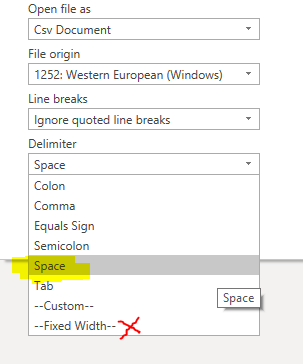FabCon is coming to Atlanta
Join us at FabCon Atlanta from March 16 - 20, 2026, for the ultimate Fabric, Power BI, AI and SQL community-led event. Save $200 with code FABCOMM.
Register now!- Power BI forums
- Get Help with Power BI
- Desktop
- Service
- Report Server
- Power Query
- Mobile Apps
- Developer
- DAX Commands and Tips
- Custom Visuals Development Discussion
- Health and Life Sciences
- Power BI Spanish forums
- Translated Spanish Desktop
- Training and Consulting
- Instructor Led Training
- Dashboard in a Day for Women, by Women
- Galleries
- Data Stories Gallery
- Themes Gallery
- Contests Gallery
- Quick Measures Gallery
- Notebook Gallery
- Translytical Task Flow Gallery
- TMDL Gallery
- R Script Showcase
- Webinars and Video Gallery
- Ideas
- Custom Visuals Ideas (read-only)
- Issues
- Issues
- Events
- Upcoming Events
To celebrate FabCon Vienna, we are offering 50% off select exams. Ends October 3rd. Request your discount now.
- Power BI forums
- Forums
- Get Help with Power BI
- Power Query
- seperating text to coloumn
- Subscribe to RSS Feed
- Mark Topic as New
- Mark Topic as Read
- Float this Topic for Current User
- Bookmark
- Subscribe
- Printer Friendly Page
- Mark as New
- Bookmark
- Subscribe
- Mute
- Subscribe to RSS Feed
- Permalink
- Report Inappropriate Content
seperating text to coloumn
I have data in below format .txt file and the file is in fixed width
10010101 Treasury Account - N 1101.0000.000.10010101.000.784.0000.0000 (3,366,650,063.01) (6,328,498.00) (3,372,978,561.01)
10010101 Treasury Account - N 1101.0000.000.10010101.000.840.0000.0000 (7,268,587.56) 0.00 (7,268,587.56)
I need to connect power bi to the above text file and get the output as below in eight different coloumns
10010101 Treasury Account - N 1101 0000 784 (3,366,650,063.01) (6,328,498.00) (3,372,978,561.01)
Highlighted alternate coloumns in bold
Solved! Go to Solution.
- Mark as New
- Bookmark
- Subscribe
- Mute
- Subscribe to RSS Feed
- Permalink
- Report Inappropriate Content
Hi @Anonymous ,
Please try the following :
1) While loading your text file into Power Query, choose delimiter as "Space" and not fixed width
2) Perform the following steps as given below. You can copy and paste the code in a blank query and replace <file_path> with the file path of your file.
let
Source = Csv.Document(File.Contents(<file_path>),[Delimiter=" ", Encoding=1252, QuoteStyle=QuoteStyle.Csv]),
#"Merged Columns" = Table.CombineColumns(Source,{"Column2", "Column3", "Column4", "Column5"},Combiner.CombineTextByDelimiter(" ", QuoteStyle.None),"Merged"),
#"Inserted First Characters" = Table.AddColumn(#"Merged Columns", "First Characters", each Text.Start([Column6], 9), type text),
#"Inserted Text Between Delimiters" = Table.AddColumn(#"Inserted First Characters", "Text Between Delimiters", each Text.BetweenDelimiters([Column6], ".", ".", 4, 0), type text),
#"Split Column by Delimiter" = Table.SplitColumn(#"Inserted Text Between Delimiters", "First Characters", Splitter.SplitTextByDelimiter(".", QuoteStyle.Csv), {"First Characters.1", "First Characters.2"}),
#"Reordered Columns" = Table.ReorderColumns(#"Split Column by Delimiter",{"Column1", "Merged", "First Characters.1", "First Characters.2", "Text Between Delimiters", "Column6", "Column7", "Column8", "Column9"})
in
#"Reordered Columns"
This will give you the desired output
Kind regards,
Rohit
Please mark this answer as the solution if it resolves your issue.
Appreciate your kudos! 🙂
- Mark as New
- Bookmark
- Subscribe
- Mute
- Subscribe to RSS Feed
- Permalink
- Report Inappropriate Content
Hi @Anonymous ,
Please try the following :
1) While loading your text file into Power Query, choose delimiter as "Space" and not fixed width
2) Perform the following steps as given below. You can copy and paste the code in a blank query and replace <file_path> with the file path of your file.
let
Source = Csv.Document(File.Contents(<file_path>),[Delimiter=" ", Encoding=1252, QuoteStyle=QuoteStyle.Csv]),
#"Merged Columns" = Table.CombineColumns(Source,{"Column2", "Column3", "Column4", "Column5"},Combiner.CombineTextByDelimiter(" ", QuoteStyle.None),"Merged"),
#"Inserted First Characters" = Table.AddColumn(#"Merged Columns", "First Characters", each Text.Start([Column6], 9), type text),
#"Inserted Text Between Delimiters" = Table.AddColumn(#"Inserted First Characters", "Text Between Delimiters", each Text.BetweenDelimiters([Column6], ".", ".", 4, 0), type text),
#"Split Column by Delimiter" = Table.SplitColumn(#"Inserted Text Between Delimiters", "First Characters", Splitter.SplitTextByDelimiter(".", QuoteStyle.Csv), {"First Characters.1", "First Characters.2"}),
#"Reordered Columns" = Table.ReorderColumns(#"Split Column by Delimiter",{"Column1", "Merged", "First Characters.1", "First Characters.2", "Text Between Delimiters", "Column6", "Column7", "Column8", "Column9"})
in
#"Reordered Columns"
This will give you the desired output
Kind regards,
Rohit
Please mark this answer as the solution if it resolves your issue.
Appreciate your kudos! 🙂