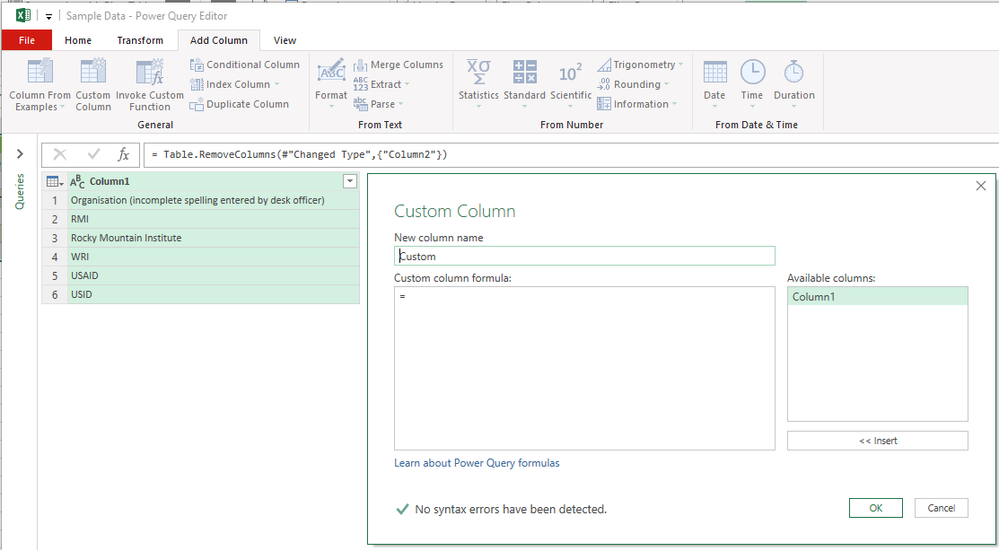New Offer! Become a Certified Fabric Data Engineer
Check your eligibility for this 50% exam voucher offer and join us for free live learning sessions to get prepared for Exam DP-700.
Get Started- Power BI forums
- Get Help with Power BI
- Desktop
- Service
- Report Server
- Power Query
- Mobile Apps
- Developer
- DAX Commands and Tips
- Custom Visuals Development Discussion
- Health and Life Sciences
- Power BI Spanish forums
- Translated Spanish Desktop
- Training and Consulting
- Instructor Led Training
- Dashboard in a Day for Women, by Women
- Galleries
- Community Connections & How-To Videos
- COVID-19 Data Stories Gallery
- Themes Gallery
- Data Stories Gallery
- R Script Showcase
- Webinars and Video Gallery
- Quick Measures Gallery
- 2021 MSBizAppsSummit Gallery
- 2020 MSBizAppsSummit Gallery
- 2019 MSBizAppsSummit Gallery
- Events
- Ideas
- Custom Visuals Ideas
- Issues
- Issues
- Events
- Upcoming Events
Don't miss out! 2025 Microsoft Fabric Community Conference, March 31 - April 2, Las Vegas, Nevada. Use code MSCUST for a $150 discount. Prices go up February 11th. Register now.
- Power BI forums
- Forums
- Get Help with Power BI
- Power Query
- "Translation" of Excel formula into M language for...
- Subscribe to RSS Feed
- Mark Topic as New
- Mark Topic as Read
- Float this Topic for Current User
- Bookmark
- Subscribe
- Printer Friendly Page
- Mark as New
- Bookmark
- Subscribe
- Mute
- Subscribe to RSS Feed
- Permalink
- Report Inappropriate Content
"Translation" of Excel formula into M language for the Power Query Editor
Hi guys,
I am totally new to Power BI, the Power Query Editor and most of all the M language. I wanna try to import data from different Excel documents using the Power Query Editor and then merge different columns from these separate documents using the joins function. Finally, I plan to add another custom column to this merged table with a formula that refers to a sheet in another Excel document. My main difficulty for now is that I am not able to "translate" the following formula into the M language:
=IFNA(VLOOKUP(A2,'Implementing Organisations'!A2:B6, 2,FALSE), "unassignable")
Under the following link you can find a dummy Excel document, which basically shows what I am trying to do with the custom column function in the Power Query Editor (once I have managed to merge the two columns from the other Excel docs): https://drive.google.com/file/d/1lkfFzK7vszkuLBdVcQdG6mNyy0JJv5iP/view?usp=sharing. You can see that the Excel workbook contains two different worksheets: The first one is titled "Sample data" and it contains the above-mentioned formula in column B. The formula compares the spelling of the organisations in column A with a pre-defined list of deviating and obligatory spellings in the worksheet "Implementing Organisations" - if the name of the organisation is incomplete the formula will automatically complete/correct the spelling of the name (provided that the correct name of the organisations is included in the list in the "Implementing Organisations" worksheet). Now here's my actual question: Could someone of you please explain to me how I could add a custom column with the this formula into my table in the Power Query Editor (see screenshot below)? I believe that my main difficulties are that in the M language there does not exist a function such as the IFNA function and that the formula refers to another Excel worksheet ("Implementing Organisations"), which is not part of the current query that I have created...
I look forward to your answers and want to thank you in advance for your help! 🙂
Best,
lasse0hlsen
Solved! Go to Solution.
- Mark as New
- Bookmark
- Subscribe
- Mute
- Subscribe to RSS Feed
- Permalink
- Report Inappropriate Content
Hello @lasse0hlsen
for IFNA and VLOOKUP you can use a Table.NestedJoin and adding a new column checking if its empty. If it's empty "not assignable" is return else the first value found. Here the complete solution
let
SourceA =
let
Source = #table
(
{"ColumnA"},
{
{"A"}, {"B"}, {"A"}, {"A"}, {"A"}, {"C"}
}
)
in
Source,
SourceB =
let
Source = #table
(
{"ColumnA","ColumnB"},
{
{"A","ValueA1"}, {"A","ValueA2"}, {"B","ValueB1"}
}
)
in
Source,
Join = Table.NestedJoin
(
SourceA,
"ColumnA",
SourceB,
"ColumnA",
"SourceB"
),
Final= Table.AddColumn
(
Join,
"ResultJoin", //get first data ColumnB and if empty "unassignable"
each if Table.IsEmpty(_[SourceB]) then "unassignable" else Table.First(_[SourceB])[ColumnB]
),
RemoveColumns = Table.RemoveColumns(Final,{"SourceB"})
in
RemoveColumns
Copy paste this code to the advanced editor in a new blank query to see how the solution works. If this solution fits your need, copy and past a part of it and implement it in your query.
If this post helps or solves your problem, please mark it as solution (to help other users find useful content and to acknowledge the work of users that helped you)
Kudoes are nice too
Have fun
Jimmy
- Mark as New
- Bookmark
- Subscribe
- Mute
- Subscribe to RSS Feed
- Permalink
- Report Inappropriate Content
Hello @lasse0hlsen
have you been able to solve the problem with the replies given?
If so, please mark it as solution (to help other users find useful content and to acknowledge the work of users that helped you)
Kudoes are nice too
All the best
Jimmy
- Mark as New
- Bookmark
- Subscribe
- Mute
- Subscribe to RSS Feed
- Permalink
- Report Inappropriate Content
Hello @lasse0hlsen
for IFNA and VLOOKUP you can use a Table.NestedJoin and adding a new column checking if its empty. If it's empty "not assignable" is return else the first value found. Here the complete solution
let
SourceA =
let
Source = #table
(
{"ColumnA"},
{
{"A"}, {"B"}, {"A"}, {"A"}, {"A"}, {"C"}
}
)
in
Source,
SourceB =
let
Source = #table
(
{"ColumnA","ColumnB"},
{
{"A","ValueA1"}, {"A","ValueA2"}, {"B","ValueB1"}
}
)
in
Source,
Join = Table.NestedJoin
(
SourceA,
"ColumnA",
SourceB,
"ColumnA",
"SourceB"
),
Final= Table.AddColumn
(
Join,
"ResultJoin", //get first data ColumnB and if empty "unassignable"
each if Table.IsEmpty(_[SourceB]) then "unassignable" else Table.First(_[SourceB])[ColumnB]
),
RemoveColumns = Table.RemoveColumns(Final,{"SourceB"})
in
RemoveColumns
Copy paste this code to the advanced editor in a new blank query to see how the solution works. If this solution fits your need, copy and past a part of it and implement it in your query.
If this post helps or solves your problem, please mark it as solution (to help other users find useful content and to acknowledge the work of users that helped you)
Kudoes are nice too
Have fun
Jimmy
- Mark as New
- Bookmark
- Subscribe
- Mute
- Subscribe to RSS Feed
- Permalink
- Report Inappropriate Content
Many thanks, Jimmy! That did the trick! 🙂
Cheers,
Lasse
- Mark as New
- Bookmark
- Subscribe
- Mute
- Subscribe to RSS Feed
- Permalink
- Report Inappropriate Content
A vlookup is pretty similar to the "Merge Queries" button. Give that a go and see if you can join the data.
Unlike a Vlookup, this join will let you bring in multiple columns from your found result.
Helpful resources

Join us at the Microsoft Fabric Community Conference
March 31 - April 2, 2025, in Las Vegas, Nevada. Use code MSCUST for a $150 discount! Prices go up Feb. 11th.

Power BI Monthly Update - January 2025
Check out the January 2025 Power BI update to learn about new features in Reporting, Modeling, and Data Connectivity.

| User | Count |
|---|---|
| 14 | |
| 13 | |
| 12 | |
| 12 | |
| 12 |