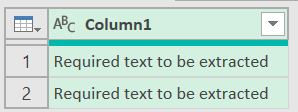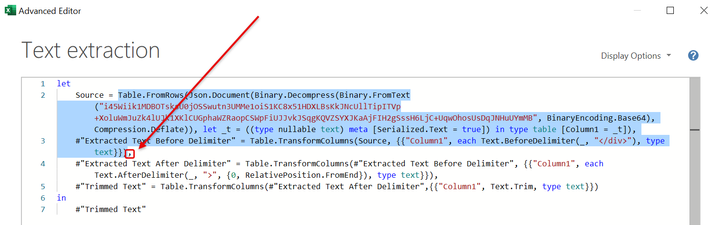Fabric Data Days starts November 4th!
Advance your Data & AI career with 50 days of live learning, dataviz contests, hands-on challenges, study groups & certifications and more!
Get registered- Power BI forums
- Get Help with Power BI
- Desktop
- Service
- Report Server
- Power Query
- Mobile Apps
- Developer
- DAX Commands and Tips
- Custom Visuals Development Discussion
- Health and Life Sciences
- Power BI Spanish forums
- Translated Spanish Desktop
- Training and Consulting
- Instructor Led Training
- Dashboard in a Day for Women, by Women
- Galleries
- Data Stories Gallery
- Themes Gallery
- Contests Gallery
- Quick Measures Gallery
- Visual Calculations Gallery
- Notebook Gallery
- Translytical Task Flow Gallery
- TMDL Gallery
- R Script Showcase
- Webinars and Video Gallery
- Ideas
- Custom Visuals Ideas (read-only)
- Issues
- Issues
- Events
- Upcoming Events
Join us at FabCon Atlanta from March 16 - 20, 2026, for the ultimate Fabric, Power BI, AI and SQL community-led event. Save $200 with code FABCOMM. Register now.
- Power BI forums
- Forums
- Get Help with Power BI
- Power Query
- Text extraction
- Subscribe to RSS Feed
- Mark Topic as New
- Mark Topic as Read
- Float this Topic for Current User
- Bookmark
- Subscribe
- Printer Friendly Page
- Mark as New
- Bookmark
- Subscribe
- Mute
- Subscribe to RSS Feed
- Permalink
- Report Inappropriate Content
Text extraction
I have 2 types of inputs in my column:
1st: <div class=“External”><div style=“font-family”;”> Required text to be extracted</div></Div>
2nd: <div class =“External”> Required text to be extracted</div>
How do I extract the required text when the column has the above kind of rows as inputs
- Mark as New
- Bookmark
- Subscribe
- Mute
- Subscribe to RSS Feed
- Permalink
- Report Inappropriate Content
@Hi @V24, possible via UI
let
Source = Table.FromRows(Json.Document(Binary.Decompress(Binary.FromText("i45Wiik1MDBOTsksU0jOSSwutn3UMMe1oiS1KC8x51HDXLBsKkJNcUllTipITVp+XoluWmJuZk4lUJk1XKlCUGphaWZRaopCSWpFiUJJvkJSqgKQVZSYXJKaAjFIH2gSssH6LjC+UqwOhosUsDqJNHuUYmMB", BinaryEncoding.Base64), Compression.Deflate)), let _t = ((type nullable text) meta [Serialized.Text = true]) in type table [Column1 = _t]),
#"Extracted Text Before Delimiter" = Table.TransformColumns(Source, {{"Column1", each Text.BeforeDelimiter(_, "</div>"), type text}}),
#"Extracted Text After Delimiter" = Table.TransformColumns(#"Extracted Text Before Delimiter", {{"Column1", each Text.AfterDelimiter(_, ">", {0, RelativePosition.FromEnd}), type text}}),
#"Trimmed Text" = Table.TransformColumns(#"Extracted Text After Delimiter",{{"Column1", Text.Trim, type text}})
in
#"Trimmed Text"
- Mark as New
- Bookmark
- Subscribe
- Mute
- Subscribe to RSS Feed
- Permalink
- Report Inappropriate Content
Hi thanks a ton for your solution. I am new to powerBI. Just a quick question: I did not understand the source part. What should I replace here? And can I directly use this code if so can I just paste it in M code and is there any other thing I need to change apart from source and column?
- Mark as New
- Bookmark
- Subscribe
- Mute
- Subscribe to RSS Feed
- Permalink
- Report Inappropriate Content
@V24,
save your query as MyData for example. Create new blank query, open it in Advanced editor. Delete whole code and paste there the one I created. Edit 1st step Source = and delete selected part (see picture below). Replace whole this part with MyData so Source = MyData, (don't forget comma at the end as you see in the picture)
- Mark as New
- Bookmark
- Subscribe
- Mute
- Subscribe to RSS Feed
- Permalink
- Report Inappropriate Content
Add a new step with the above formulas by replacing Your_Source and Your_Column with previous step and column name
Stéphane
- Mark as New
- Bookmark
- Subscribe
- Mute
- Subscribe to RSS Feed
- Permalink
- Report Inappropriate Content
You're on the Power Query forum, not the DAX forum
Stéphane
- Mark as New
- Bookmark
- Subscribe
- Mute
- Subscribe to RSS Feed
- Permalink
- Report Inappropriate Content
Sorry, that is not what I meant. I want to edit it in the power query itself. Is there any M code or something which can help me get the desired output?
thanks Stéphane
- Mark as New
- Bookmark
- Subscribe
- Mute
- Subscribe to RSS Feed
- Permalink
- Report Inappropriate Content
Hi,
= Table.TransformColumns(Your_Source, {{"Your_Column",
each Text.BetweenDelimiters(_, ">", "<", {Text.Length(Text.Select(_,"<"))/2-1, RelativePosition.FromStart}), type text}})
or
= Table.TransformColumns(Your_Source, {{"Your_Column",
each Text.AfterDelimiter(Text.BeforeDelimiter(_, "</"), ">", {0, RelativePosition.FromEnd}), type text}})
Stéphane
- Mark as New
- Bookmark
- Subscribe
- Mute
- Subscribe to RSS Feed
- Permalink
- Report Inappropriate Content
Hi, tried using this syntax to create a new column. It threw an error : A cyclic reference was encountered during evaluation.
Also to be clear: I have both the above types in my column. Want to extract the specific text from both the types using a single dax command. Thank you for your help.
Helpful resources

FabCon Global Hackathon
Join the Fabric FabCon Global Hackathon—running virtually through Nov 3. Open to all skill levels. $10,000 in prizes!

Power BI Monthly Update - October 2025
Check out the October 2025 Power BI update to learn about new features.