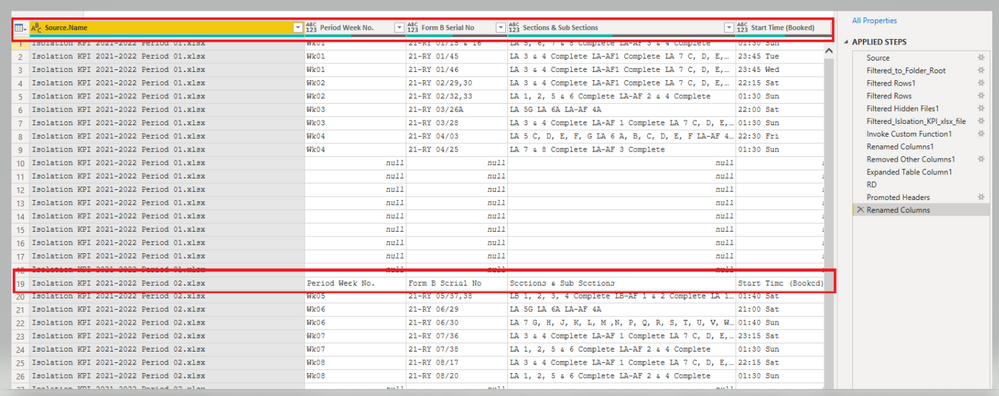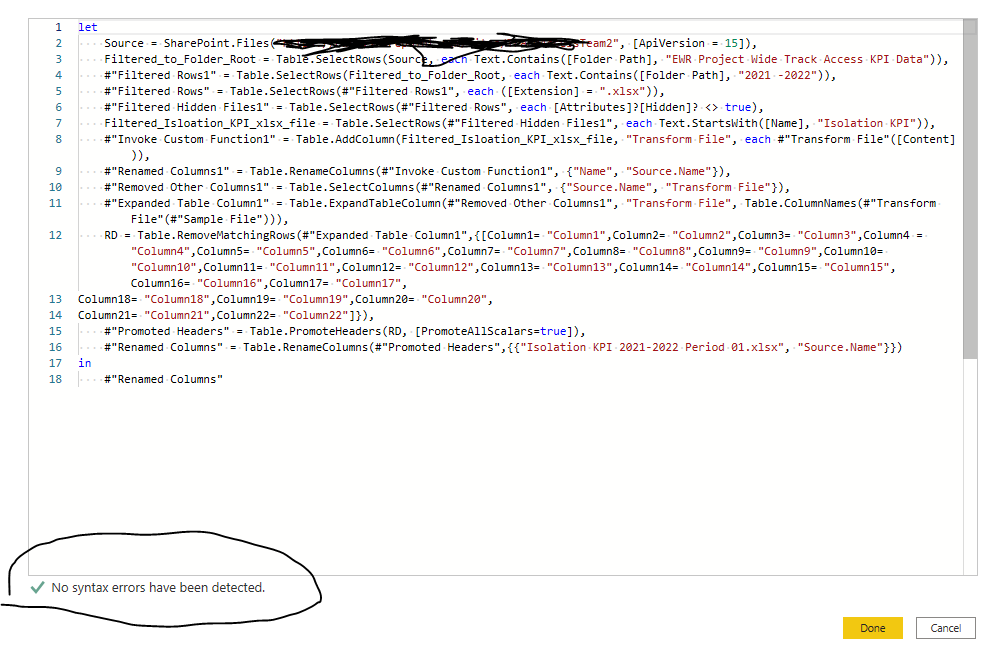FabCon is coming to Atlanta
Join us at FabCon Atlanta from March 16 - 20, 2026, for the ultimate Fabric, Power BI, AI and SQL community-led event. Save $200 with code FABCOMM.
Register now!- Power BI forums
- Get Help with Power BI
- Desktop
- Service
- Report Server
- Power Query
- Mobile Apps
- Developer
- DAX Commands and Tips
- Custom Visuals Development Discussion
- Health and Life Sciences
- Power BI Spanish forums
- Translated Spanish Desktop
- Training and Consulting
- Instructor Led Training
- Dashboard in a Day for Women, by Women
- Galleries
- Data Stories Gallery
- Themes Gallery
- Contests Gallery
- QuickViz Gallery
- Quick Measures Gallery
- Visual Calculations Gallery
- Notebook Gallery
- Translytical Task Flow Gallery
- TMDL Gallery
- R Script Showcase
- Webinars and Video Gallery
- Ideas
- Custom Visuals Ideas (read-only)
- Issues
- Issues
- Events
- Upcoming Events
The Power BI Data Visualization World Championships is back! Get ahead of the game and start preparing now! Learn more
- Power BI forums
- Forums
- Get Help with Power BI
- Power Query
- Table.RemoveMatchingRows function not removing dup...
- Subscribe to RSS Feed
- Mark Topic as New
- Mark Topic as Read
- Float this Topic for Current User
- Bookmark
- Subscribe
- Printer Friendly Page
- Mark as New
- Bookmark
- Subscribe
- Mute
- Subscribe to RSS Feed
- Permalink
- Report Inappropriate Content
Table.RemoveMatchingRows function not removing duplicate headers from multiple excel files
I am using the built in Combine Files (via the GUI) (function in Power Query) to append multiple xlsx. files into 1 single fine, It works and does the job. However, with this method I get duplicate headers in my visual, shown in the snip
Then I used the Table.RemoveMatchingRows (Table Function) to get rid off the duplicated headers, it do not throw any error in Applied step as well as I checked the Advanced Editor and the query compiles successfully, I refreshed the model applied the changes, but still it shows the duplicated header.
How do I get rid off the duplicated headers
RD = Table.RemoveMatchingRows(#"Expanded Table Column1",{[Column1= "Column1",Column2= "Column2",Column3= "Column3",Column4 = "Column4",Column5= "Column5",Column6= "Column6",Column7= "Column7",Column8= "Column8",Column9= "Column9",Column10= "Column10",Column11= "Column11",Column12= "Column12",Column13= "Column13",Column14= "Column14",Column15= "Column15",Column16= "Column16",Column17= "Column17",
Column18= "Column18",Column19= "Column19",Column20= "Column20",
Column21= "Column21",Column22= "Column22"]}),
- Mark as New
- Bookmark
- Subscribe
- Mute
- Subscribe to RSS Feed
- Permalink
- Report Inappropriate Content
You could Promote Headers before combining, or just right click on any of the header values in your table and choose "Does not equal". Problem solved!
--Nate
- Mark as New
- Bookmark
- Subscribe
- Mute
- Subscribe to RSS Feed
- Permalink
- Report Inappropriate Content
Hi @smjzahid
From your M code, I can see the header with all "Column" were removed - "Column1", "Column2"...so you want to combine the tables from different files, do they have the exactly same headers? If yes, try to add a custom column, promote the header then combine. And you need to keep the data source, you can add a custom column in each table before combine them.
Helpful resources

Power BI Dataviz World Championships
The Power BI Data Visualization World Championships is back! Get ahead of the game and start preparing now!

| User | Count |
|---|---|
| 19 | |
| 9 | |
| 8 | |
| 7 | |
| 6 |