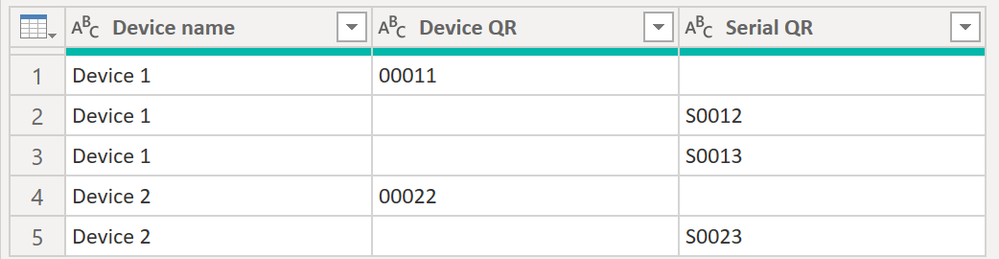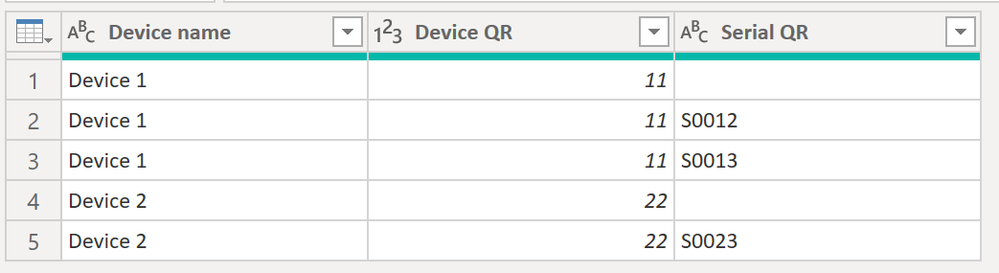FabCon is coming to Atlanta
Join us at FabCon Atlanta from March 16 - 20, 2026, for the ultimate Fabric, Power BI, AI and SQL community-led event. Save $200 with code FABCOMM.
Register now!- Power BI forums
- Get Help with Power BI
- Desktop
- Service
- Report Server
- Power Query
- Mobile Apps
- Developer
- DAX Commands and Tips
- Custom Visuals Development Discussion
- Health and Life Sciences
- Power BI Spanish forums
- Translated Spanish Desktop
- Training and Consulting
- Instructor Led Training
- Dashboard in a Day for Women, by Women
- Galleries
- Data Stories Gallery
- Themes Gallery
- Contests Gallery
- QuickViz Gallery
- Quick Measures Gallery
- Visual Calculations Gallery
- Notebook Gallery
- Translytical Task Flow Gallery
- TMDL Gallery
- R Script Showcase
- Webinars and Video Gallery
- Ideas
- Custom Visuals Ideas (read-only)
- Issues
- Issues
- Events
- Upcoming Events
View all the Fabric Data Days sessions on demand. View schedule
- Power BI forums
- Forums
- Get Help with Power BI
- Power Query
- Row with an empty cell, find another row with the ...
- Subscribe to RSS Feed
- Mark Topic as New
- Mark Topic as Read
- Float this Topic for Current User
- Bookmark
- Subscribe
- Printer Friendly Page
- Mark as New
- Bookmark
- Subscribe
- Mute
- Subscribe to RSS Feed
- Permalink
- Report Inappropriate Content
Row with an empty cell, find another row with the same name but with that cell and copy the value
I am using rows with two types of information: devices and the serial numbers of those devices, both have same name in first column. Here is an example:
| Device name | Device QR | Serial QR |
| Device 1 | 00011 | |
| Device 1 | S0012 | |
| Device 1 | S0013 | |
| Device 2 | 00022 | |
| Device 2 | S0023 |
I need to fill in the empty cells in the Device QR column. In each row I have a name. Now, for each empty cell in that column, I need to find the name of its row, use that name to find another row with the same name but with a value in the cell in the Device QR column and paste that value into the empty cell in the first row.
| Device name | Device QR | Serial QR |
| Device 1 | 00011 | |
| Device 1 | 00011 | S0012 |
| Device 1 | 00011 | S0013 |
| Device 2 | 00022 | |
| Device 2 | 00022 | S0023 |
How can I do it?
- Mark as New
- Bookmark
- Subscribe
- Mute
- Subscribe to RSS Feed
- Permalink
- Report Inappropriate Content
In the Power Query editor, assuming the blank cells in DeviceQR are null, just select that column and "Fill Down". If the blanks are null strings, then replace them with null first.
- Mark as New
- Bookmark
- Subscribe
- Mute
- Subscribe to RSS Feed
- Permalink
- Report Inappropriate Content
Hi @Theiamania ,
How about this:
Before:
After
Here the code in Power Query M that you can paste into the advanced editor (if you do not know, how to exactly do this, please check out this quick walkthrough)
let
Source = Table.FromRows(Json.Document(Binary.Decompress(Binary.FromText("i45Wckkty0xOVTBU0lEyMDAwBNEKSrE6KBIKQBwMlDTCJWGMLGEEMcrICN0oI4QOI6COWAA=", BinaryEncoding.Base64), Compression.Deflate)), let _t = ((type nullable text) meta [Serialized.Text = true]) in type table [#"Device name" = _t, #"Device QR" = _t, #"Serial QR" = _t]),
#"Changed Type" = Table.TransformColumnTypes(Source,{{"Device name", type text}, {"Device QR", Int64.Type}, {"Serial QR", type text}}),
#"Filtered Rows" = Table.SelectRows(#"Changed Type", each ([Device QR] <> null)),
#"Merged Queries" = Table.NestedJoin(#"Changed Type", {"Device name"}, #"Filtered Rows", {"Device name"}, "Filtered Rows", JoinKind.LeftOuter),
#"Removed Columns" = Table.RemoveColumns(#"Merged Queries",{"Device QR"}),
#"Expanded Filtered Rows" = Table.ExpandTableColumn(#"Removed Columns", "Filtered Rows", {"Device QR"}, {"Filtered Rows.Device QR"}),
#"Renamed Columns" = Table.RenameColumns(#"Expanded Filtered Rows",{{"Filtered Rows.Device QR", "Device QR"}}),
#"Reordered Columns" = Table.ReorderColumns(#"Renamed Columns",{"Device name", "Device QR", "Serial QR"})
in
#"Reordered Columns"
I'd suggest you use that code and have a look into the APPLIED STEPS on the right to see what I have done. Essentially, I filered only the rows that do not have NULLs in Device QR. I then joined that table with the original table. From there, it was just some cosmetics like dropping the original column, expanding the Device QR column from the merged table, renaming and finally some reordering.
Let me know if this helps 🙂
/Tom
https://www.tackytech.blog/
https://www.instagram.com/tackytechtom/
| Did I answer your question❓➡️ Please, mark my post as a solution ✔️ |
| Also happily accepting Kudos 🙂 |
| Feel free to connect with me on LinkedIn! | |
| #proudtobeasuperuser |  |
- Mark as New
- Bookmark
- Subscribe
- Mute
- Subscribe to RSS Feed
- Permalink
- Report Inappropriate Content
Thanks @tackytechtom
Your solution works but generates new rows that did not originally exist. These new rows appear to be all Devices but they don't have any other Serial rows with the same 'Device name'.
Sorry, I didn't think that point was relevant and didn't specify it above. I leave an example below of what the table originally looks like.
| Device name | Device QR | Serial QR |
| Device 1 | 00011 | |
| Device 1 | S0012 | |
| Device 1 | S0013 | |
| Device 2 | 00022 | |
| Device 2 | S0023 | |
| Device 3 | 00033 | |
| Device 4 | 00044 | |
| Device 4 | S0045 |
This duplicity is created in the 'Expanded Filtered Rows' step. But, from what you say and as I didn't specify the above detail, I think it makes the whole process approach no longer valid. Is this the case?
I am very grateful for your time.
Helpful resources

Power BI Monthly Update - November 2025
Check out the November 2025 Power BI update to learn about new features.

Fabric Data Days
Advance your Data & AI career with 50 days of live learning, contests, hands-on challenges, study groups & certifications and more!

| User | Count |
|---|---|
| 12 | |
| 7 | |
| 5 | |
| 5 | |
| 3 |