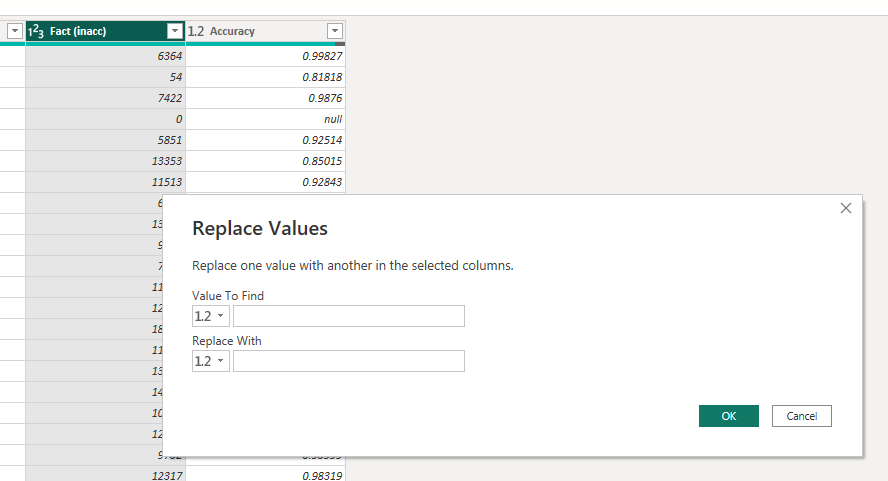Join us at the 2025 Microsoft Fabric Community Conference
Microsoft Fabric Community Conference 2025, March 31 - April 2, Las Vegas, Nevada. Use code FABINSIDER for a $400 discount.
Register now- Power BI forums
- Get Help with Power BI
- Desktop
- Service
- Report Server
- Power Query
- Mobile Apps
- Developer
- DAX Commands and Tips
- Custom Visuals Development Discussion
- Health and Life Sciences
- Power BI Spanish forums
- Translated Spanish Desktop
- Training and Consulting
- Instructor Led Training
- Dashboard in a Day for Women, by Women
- Galleries
- Webinars and Video Gallery
- Data Stories Gallery
- Themes Gallery
- Power BI DataViz World Championships Gallery
- Quick Measures Gallery
- R Script Showcase
- COVID-19 Data Stories Gallery
- Community Connections & How-To Videos
- 2021 MSBizAppsSummit Gallery
- 2020 MSBizAppsSummit Gallery
- 2019 MSBizAppsSummit Gallery
- Events
- Ideas
- Custom Visuals Ideas
- Issues
- Issues
- Events
- Upcoming Events
The Power BI DataViz World Championships are on! With four chances to enter, you could win a spot in the LIVE Grand Finale in Las Vegas. Show off your skills.
- Power BI forums
- Forums
- Get Help with Power BI
- Power Query
- Re: Replace values in table with values from calcu...
- Subscribe to RSS Feed
- Mark Topic as New
- Mark Topic as Read
- Float this Topic for Current User
- Bookmark
- Subscribe
- Printer Friendly Page
- Mark as New
- Bookmark
- Subscribe
- Mute
- Subscribe to RSS Feed
- Permalink
- Report Inappropriate Content
Replace values in table with values from calculated table based on a condition
Dear all,
I'm dealing with store visitation data analysis.
The data is very simple - 3 columns: date, store number (8 in total), number of visitors in.
There are 2 data sources - Dataflow and DirectQuery. Due to the some "features" of data collection there is an error which results in inaccuracy in a Dataflow dataset, where only 6 stores have correct data. So 2 incorrect ones must be replaced with values from DirectQuery, and for me, as a newby, this is not a trivial task. It can't be solved with DAX or simple Data Transform, so I believe it can be done with Power Query M, but have no idea extept using Table.ReplaceValue.
My tables look as following - so lets say number of visitors for stores #3 and #8 must be replaced with values from same shape, but calculated table:
| Data | Store Number | Visitors |
| 01/01/2021 | 1 | 123123 |
| 01/01/2021 | 2 | 123123 |
| 01/01/2021 | 3 | 34234 |
| 01/01/2021 | 4 | 324435 |
| 01/01/2021 | 5 | 545634 |
| 01/01/2021 | 6 | 435345 |
| 01/01/2021 | 7 | 324234 |
| 01/01/2021 | 8 | 123123 |
Thanks in advance!
Regards, Taras
- Mark as New
- Bookmark
- Subscribe
- Mute
- Subscribe to RSS Feed
- Permalink
- Report Inappropriate Content
Hi Taras1!
I don
To replace the values in the "Visitors" column for stores 3 and 8 in your dataset with values from another table, you will probably have to use "Table.ReplaceValue" function in Power Query. This function allows you to replace specific values in a table with new values based on a matching condition.
To use the "Table.ReplaceValue" function, you can follow these steps:
In Power BI, open the dataset that contains the table you want to modify.
In the Power Query editor, select the table that you want to modify.
In the "Transform" tab, click the "Replace Values" button. This will open the "Replace Values" dialog box.
In the "Replace Values" dialog box, select the column that contains the values you want to replace in the "Column" field.
In the "Value to Find" field, enter the values that you want to replace. In your case, these would be the values in the "Visitors" column for stores 3 and 8.
In the "Replacement Value" field, enter the new values that you want to use to replace the old values. In your case, these would be the values from the other table that you want to use to replace the incorrect values in the "Visitors" column.
Click "OK" to apply the replacement.
After you have replaced the values in the "Visitors" column, you can use the modified table in your report just like any other table in the dataset. You can also use the Power Query editor to modify or remove the replacement if necessary.
Hope this helps you in some way...
- Mark as New
- Bookmark
- Subscribe
- Mute
- Subscribe to RSS Feed
- Permalink
- Report Inappropriate Content
Hi Roberts,
thanks for answering, but at step 4 I got stucked - there is just no dialog window, just 2 fields like "Find - Replace with", that's it. Maybe I do something wrong?
And re step 6 - are you sure that it will work with calculated table? It's not even shown in Query Editor mode in the list of tables.
- Mark as New
- Bookmark
- Subscribe
- Mute
- Subscribe to RSS Feed
- Permalink
- Report Inappropriate Content
Hi, i think you have to format the column as text first and then to number again.
- Mark as New
- Bookmark
- Subscribe
- Mute
- Subscribe to RSS Feed
- Permalink
- Report Inappropriate Content
Unfortunatelly it doesn't make sence, you still have the same interface with no selecting options (
Helpful resources

Join us at the Microsoft Fabric Community Conference
March 31 - April 2, 2025, in Las Vegas, Nevada. Use code MSCUST for a $150 discount!

Power BI Monthly Update - February 2025
Check out the February 2025 Power BI update to learn about new features.

Join our Community Sticker Challenge 2025
If you love stickers, then you will definitely want to check out our Community Sticker Challenge!