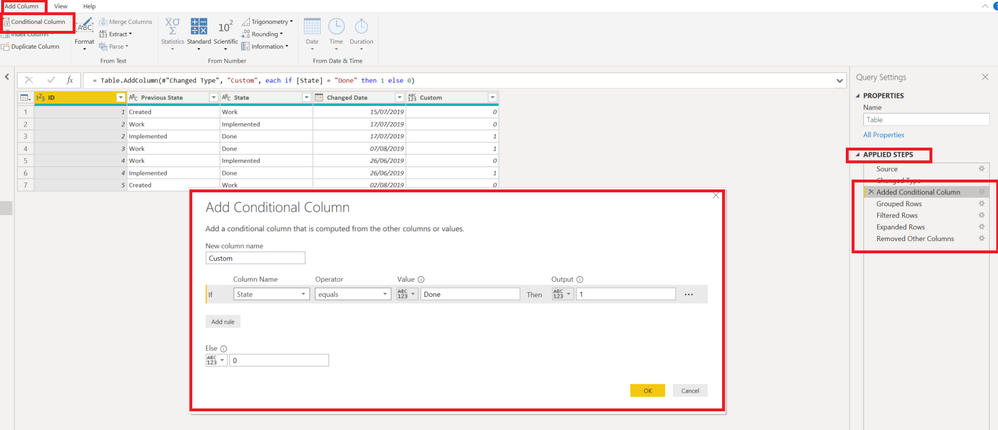New Offer! Become a Certified Fabric Data Engineer
Check your eligibility for this 50% exam voucher offer and join us for free live learning sessions to get prepared for Exam DP-700.
Get Started- Power BI forums
- Get Help with Power BI
- Desktop
- Service
- Report Server
- Power Query
- Mobile Apps
- Developer
- DAX Commands and Tips
- Custom Visuals Development Discussion
- Health and Life Sciences
- Power BI Spanish forums
- Translated Spanish Desktop
- Training and Consulting
- Instructor Led Training
- Dashboard in a Day for Women, by Women
- Galleries
- Community Connections & How-To Videos
- COVID-19 Data Stories Gallery
- Themes Gallery
- Data Stories Gallery
- R Script Showcase
- Webinars and Video Gallery
- Quick Measures Gallery
- 2021 MSBizAppsSummit Gallery
- 2020 MSBizAppsSummit Gallery
- 2019 MSBizAppsSummit Gallery
- Events
- Ideas
- Custom Visuals Ideas
- Issues
- Issues
- Events
- Upcoming Events
Don't miss out! 2025 Microsoft Fabric Community Conference, March 31 - April 2, Las Vegas, Nevada. Use code MSCUST for a $150 discount. Prices go up February 11th. Register now.
- Power BI forums
- Forums
- Get Help with Power BI
- Power Query
- Remove several rows with same id if one value fulf...
- Subscribe to RSS Feed
- Mark Topic as New
- Mark Topic as Read
- Float this Topic for Current User
- Bookmark
- Subscribe
- Printer Friendly Page
- Mark as New
- Bookmark
- Subscribe
- Mute
- Subscribe to RSS Feed
- Permalink
- Report Inappropriate Content
Remove several rows with same id if one value fulfills condition
Hello all,
I am rather new to Power Bi and i have a question someone might be able to answer.
ID Previous State State Changed Date
| 1 | Created | Work | 15.07.2019 |
| 2 | Work | Implemented | 17.07.2019 |
| 2 | Implemented | Done | 17.07.2019 |
| 3 | Work | Done | 07.08.2019 |
| 4 | Work | Implemented | 26.06.2019 |
| 4 | Implemented | Done | 26.06.2019 |
| 5 | Created | Work | 02.08.2019 |
I have a set of data. I want to remove all IDs with the status "Done" (marked as red). This is not really a problem.
Also, if an ID is set to "Done" I want to make sure that all rows with the respective ID are removed (marked as bold).
Something like: If [State] = "Done" then remove all rows which have the same ID as the one with "Done"
The output would be:
ID Previous State State Changed Date
| 1 | Implemented | Work | 15.07.2019 |
| 5 | Created | Work | 02.08.2019 |
Thanks a lot in advance! ![]()
Solved! Go to Solution.
- Mark as New
- Bookmark
- Subscribe
- Mute
- Subscribe to RSS Feed
- Permalink
- Report Inappropriate Content
Hi @Anonymous
Please see the M code below.
let
Source = Table.FromRows(Json.Document(Binary.Decompress(Binary.FromText("i45WMlTSUXIuSk0sSU0BssLzi7KBlKGpnoG5npGBoaVSrE60khFCxjO3ICc1NzUPotzQHEMdqgKX/LxUTHXGCPOgCoCyBhYIBSa4LDQy0zMwQ1WH1UI0dabYPGlghLAzFgA=", BinaryEncoding.Base64), Compression.Deflate)), let _t = ((type text) meta [Serialized.Text = true]) in type table [ID = _t, #"Previous State" = _t, State = _t, #"Changed Date" = _t]),
#"Changed Type" = Table.TransformColumnTypes(Source,{{"ID", Int64.Type}, {"Previous State", type text}, {"State", type text}, {"Changed Date", type date}}),
#"Added Conditional Column" = Table.AddColumn(#"Changed Type", "Custom", each if [State] = "Done" then 1 else 0),
#"Grouped Rows" = Table.Group(#"Added Conditional Column", {"ID"}, {{"Rows", each _, type table [ID=number, Previous State=text, State=text, Changed Date=date, Custom=number]}, {"Count", each List.Sum([Custom]), type number}}),
#"Filtered Rows" = Table.SelectRows(#"Grouped Rows", each ([Count] = 0)),
#"Expanded Rows" = Table.ExpandTableColumn(#"Filtered Rows", "Rows", {"Previous State", "State", "Changed Date"}, {"Previous State", "State", "Changed Date"}),
#"Removed Other Columns" = Table.SelectColumns(#"Expanded Rows",{"ID", "Previous State", "State", "Changed Date"})
in
#"Removed Other Columns"
If you have not done this before, than all you need to do is create a Blank Query in New source and paste the above script into advance editor of a newly created query, from there you should be able to see all the query steps, investigate and replicate for your data set.
Mariusz
If this post helps, then please consider Accepting it as the solution.
Please feel free to connect with me.
- Mark as New
- Bookmark
- Subscribe
- Mute
- Subscribe to RSS Feed
- Permalink
- Report Inappropriate Content
Hi @Anonymous
Please see the M code below.
let
Source = Table.FromRows(Json.Document(Binary.Decompress(Binary.FromText("i45WMlTSUXIuSk0sSU0BssLzi7KBlKGpnoG5npGBoaVSrE60khFCxjO3ICc1NzUPotzQHEMdqgKX/LxUTHXGCPOgCoCyBhYIBSa4LDQy0zMwQ1WH1UI0dabYPGlghLAzFgA=", BinaryEncoding.Base64), Compression.Deflate)), let _t = ((type text) meta [Serialized.Text = true]) in type table [ID = _t, #"Previous State" = _t, State = _t, #"Changed Date" = _t]),
#"Changed Type" = Table.TransformColumnTypes(Source,{{"ID", Int64.Type}, {"Previous State", type text}, {"State", type text}, {"Changed Date", type date}}),
#"Added Conditional Column" = Table.AddColumn(#"Changed Type", "Custom", each if [State] = "Done" then 1 else 0),
#"Grouped Rows" = Table.Group(#"Added Conditional Column", {"ID"}, {{"Rows", each _, type table [ID=number, Previous State=text, State=text, Changed Date=date, Custom=number]}, {"Count", each List.Sum([Custom]), type number}}),
#"Filtered Rows" = Table.SelectRows(#"Grouped Rows", each ([Count] = 0)),
#"Expanded Rows" = Table.ExpandTableColumn(#"Filtered Rows", "Rows", {"Previous State", "State", "Changed Date"}, {"Previous State", "State", "Changed Date"}),
#"Removed Other Columns" = Table.SelectColumns(#"Expanded Rows",{"ID", "Previous State", "State", "Changed Date"})
in
#"Removed Other Columns"
If you have not done this before, than all you need to do is create a Blank Query in New source and paste the above script into advance editor of a newly created query, from there you should be able to see all the query steps, investigate and replicate for your data set.
Mariusz
If this post helps, then please consider Accepting it as the solution.
Please feel free to connect with me.
- Mark as New
- Bookmark
- Subscribe
- Mute
- Subscribe to RSS Feed
- Permalink
- Report Inappropriate Content
Thanky you very much @Mariusz !
Seems to be working perfectly but I would like to use another Query called "Merge1" I've created before as the source for this code.
Any clues on how to add this?
- Mark as New
- Bookmark
- Subscribe
- Mute
- Subscribe to RSS Feed
- Permalink
- Report Inappropriate Content
Hi @Anonymous
Sure, as you can see on the below screenshot I've added 5 steps, this are the ones that you will need to replicate in your Merge1 query, all you need to do is double click on my step to see the logic as on the example.
Let me know if you need any extra guidance.
Mariusz
If this post helps, then please consider Accepting it as the solution.
Please feel free to connect with me.
- Mark as New
- Bookmark
- Subscribe
- Mute
- Subscribe to RSS Feed
- Permalink
- Report Inappropriate Content
Thank you, it works perfectly!
- Mark as New
- Bookmark
- Subscribe
- Mute
- Subscribe to RSS Feed
- Permalink
- Report Inappropriate Content