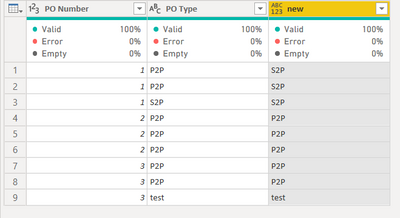- Power BI forums
- Updates
- News & Announcements
- Get Help with Power BI
- Desktop
- Service
- Report Server
- Power Query
- Mobile Apps
- Developer
- DAX Commands and Tips
- Custom Visuals Development Discussion
- Health and Life Sciences
- Power BI Spanish forums
- Translated Spanish Desktop
- Power Platform Integration - Better Together!
- Power Platform Integrations (Read-only)
- Power Platform and Dynamics 365 Integrations (Read-only)
- Training and Consulting
- Instructor Led Training
- Dashboard in a Day for Women, by Women
- Galleries
- Community Connections & How-To Videos
- COVID-19 Data Stories Gallery
- Themes Gallery
- Data Stories Gallery
- R Script Showcase
- Webinars and Video Gallery
- Quick Measures Gallery
- 2021 MSBizAppsSummit Gallery
- 2020 MSBizAppsSummit Gallery
- 2019 MSBizAppsSummit Gallery
- Events
- Ideas
- Custom Visuals Ideas
- Issues
- Issues
- Events
- Upcoming Events
- Community Blog
- Power BI Community Blog
- Custom Visuals Community Blog
- Community Support
- Community Accounts & Registration
- Using the Community
- Community Feedback
Register now to learn Fabric in free live sessions led by the best Microsoft experts. From Apr 16 to May 9, in English and Spanish.
- Power BI forums
- Forums
- Get Help with Power BI
- Power Query
- Re: Put a dax formula in M
- Subscribe to RSS Feed
- Mark Topic as New
- Mark Topic as Read
- Float this Topic for Current User
- Bookmark
- Subscribe
- Printer Friendly Page
- Mark as New
- Bookmark
- Subscribe
- Mute
- Subscribe to RSS Feed
- Permalink
- Report Inappropriate Content
Put a dax formula in M
Hello everyone,
I have created a DAX formule to create a new column but I want to create the column directly in Power Query thanks to M.
But I'm not an expert with M, so I need your help !
Below the formula in DAX:
The formula help me to choose the correct PO Type, for example if I have 3 PO lines, 2 are P2P and 1 is S2P so I want to have the 3 lines in S2P.
Thanks in advance for your help !
Solved! Go to Solution.
- Mark as New
- Bookmark
- Subscribe
- Mute
- Subscribe to RSS Feed
- Permalink
- Report Inappropriate Content
Hi @AxelKAp
There are different ways to do it, but it depends on your data. So it is better you can provide some sample data in a format which people can copy.
For example, the same PO number can contain P2P and S2P, but can it contain some other different values without S2P?
One way to group by PO number, check whether it contains S2P and merge back with the original table
let
Source = Table.FromRows(Json.Document(Binary.Decompress(Binary.FromText("i45WMlTSUQowClCK1cFkB0PZRkjiuNjGeNglqcUlSrGxAA==", BinaryEncoding.Base64), Compression.Deflate)), let _t = ((type nullable text) meta [Serialized.Text = true]) in type table [#"PO Number" = _t, #"PO Type" = _t]),
#"Changed Type" = Table.TransformColumnTypes(Source,{{"PO Number", Int64.Type}, {"PO Type", type text}}),
#"Grouped Rows" = Table.Group(#"Changed Type", {"PO Number"}, {{"new", each if List.Contains(_[PO Type],"S2P") then "S2P" else null }}),
#"Filtered Rows" = Table.SelectRows(#"Grouped Rows", each ([new] = "S2P")),
#"Merged Queries" = Table.NestedJoin(#"Changed Type", {"PO Number"}, #"Filtered Rows", {"PO Number"}, "S2P", JoinKind.LeftOuter),
#"Added Custom" = Table.AddColumn(#"Merged Queries", "new", each try [S2P][new]{0} otherwise [PO Type]),
#"Removed Columns" = Table.RemoveColumns(#"Added Custom",{"S2P"})
in
#"Removed Columns"
- Mark as New
- Bookmark
- Subscribe
- Mute
- Subscribe to RSS Feed
- Permalink
- Report Inappropriate Content
Hi @AxelKAp
There are different ways to do it, but it depends on your data. So it is better you can provide some sample data in a format which people can copy.
For example, the same PO number can contain P2P and S2P, but can it contain some other different values without S2P?
One way to group by PO number, check whether it contains S2P and merge back with the original table
let
Source = Table.FromRows(Json.Document(Binary.Decompress(Binary.FromText("i45WMlTSUQowClCK1cFkB0PZRkjiuNjGeNglqcUlSrGxAA==", BinaryEncoding.Base64), Compression.Deflate)), let _t = ((type nullable text) meta [Serialized.Text = true]) in type table [#"PO Number" = _t, #"PO Type" = _t]),
#"Changed Type" = Table.TransformColumnTypes(Source,{{"PO Number", Int64.Type}, {"PO Type", type text}}),
#"Grouped Rows" = Table.Group(#"Changed Type", {"PO Number"}, {{"new", each if List.Contains(_[PO Type],"S2P") then "S2P" else null }}),
#"Filtered Rows" = Table.SelectRows(#"Grouped Rows", each ([new] = "S2P")),
#"Merged Queries" = Table.NestedJoin(#"Changed Type", {"PO Number"}, #"Filtered Rows", {"PO Number"}, "S2P", JoinKind.LeftOuter),
#"Added Custom" = Table.AddColumn(#"Merged Queries", "new", each try [S2P][new]{0} otherwise [PO Type]),
#"Removed Columns" = Table.RemoveColumns(#"Added Custom",{"S2P"})
in
#"Removed Columns"
Helpful resources

Microsoft Fabric Learn Together
Covering the world! 9:00-10:30 AM Sydney, 4:00-5:30 PM CET (Paris/Berlin), 7:00-8:30 PM Mexico City

Power BI Monthly Update - April 2024
Check out the April 2024 Power BI update to learn about new features.