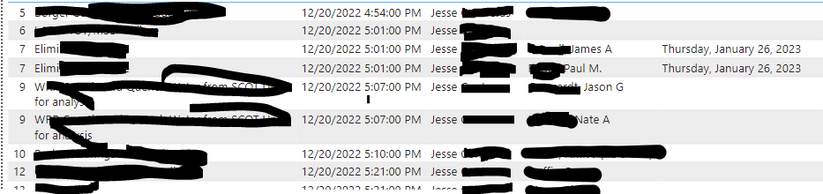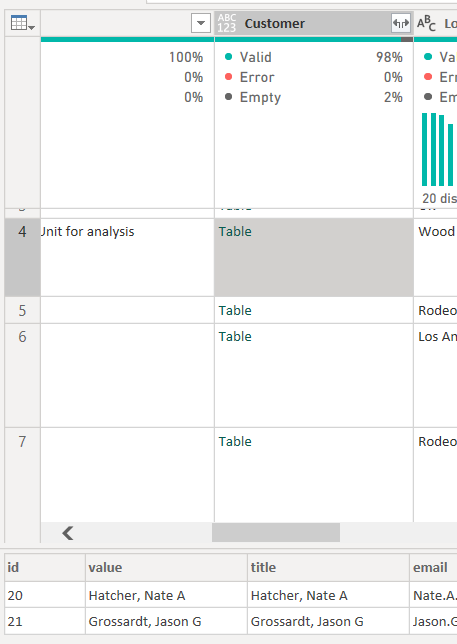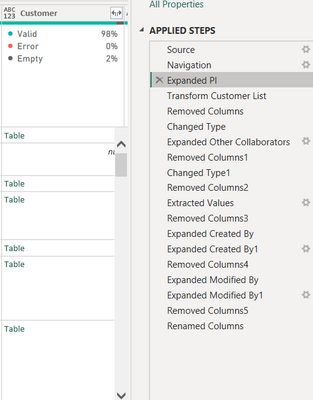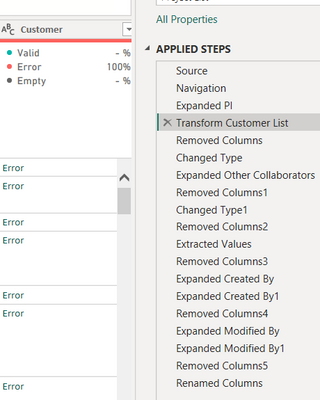FabCon is coming to Atlanta
Join us at FabCon Atlanta from March 16 - 20, 2026, for the ultimate Fabric, Power BI, AI and SQL community-led event. Save $200 with code FABCOMM.
Register now!- Power BI forums
- Get Help with Power BI
- Desktop
- Service
- Report Server
- Power Query
- Mobile Apps
- Developer
- DAX Commands and Tips
- Custom Visuals Development Discussion
- Health and Life Sciences
- Power BI Spanish forums
- Translated Spanish Desktop
- Training and Consulting
- Instructor Led Training
- Dashboard in a Day for Women, by Women
- Galleries
- Data Stories Gallery
- Themes Gallery
- Contests Gallery
- QuickViz Gallery
- Quick Measures Gallery
- Visual Calculations Gallery
- Notebook Gallery
- Translytical Task Flow Gallery
- TMDL Gallery
- R Script Showcase
- Webinars and Video Gallery
- Ideas
- Custom Visuals Ideas (read-only)
- Issues
- Issues
- Events
- Upcoming Events
The Power BI Data Visualization World Championships is back! Get ahead of the game and start preparing now! Learn more
- Power BI forums
- Forums
- Get Help with Power BI
- Power Query
- Re: PowerQuery and Expand Table Columns as Lists
- Subscribe to RSS Feed
- Mark Topic as New
- Mark Topic as Read
- Float this Topic for Current User
- Bookmark
- Subscribe
- Printer Friendly Page
- Mark as New
- Bookmark
- Subscribe
- Mute
- Subscribe to RSS Feed
- Permalink
- Report Inappropriate Content
PowerQuery and Expand Table Columns as Lists
Hi,
I'm Transforming Data in PowerBI that I'm getting from a SharePoint list. Here's the rub: Some of the coIumns in the PowerBI Transform Data operation contain tables, and inside those tables some columns are lists. When expanding the Transform Data column those lists are causing problems. It is expanding and creating separate rows for each item (customer) in the lists, and thus creating multiple rows for a single line item in the SharePoint list.. (one project listed on several rows).
For example, I have a Transform Data "Customer table" that lists customer name, ID, photo, email, etc. When more than one customer is selected in SharePoint I have a list of comma separated names in SharePoint in that single cell. But when the PowerBI Transform Data column is expanded I get many rows representing a single SharePoint List Item's Row. Each Transform Data's row having a different name from the Customer list in said table. Please see in the table below (from the PowerBI report), item 7 (shown far left) is listed twice with the only difference being that the two customers were broken out onto two rows rather than showing them on one row in a comma separated list. The same goes for item 9. Customer first names and middle initials are in the 4th column from the left showing that breakout.
What I need is that when the data is expanded in the Transform Data operation, it keeps only one ROW of data, with those multiple customers being listed as a comma separated LIST in a single cell rather than making it a multi row breakout.
Any help resolving this Data Transformation expansion problem would be greatly appreciated.
Kind regards,
Scott
- Mark as New
- Bookmark
- Subscribe
- Mute
- Subscribe to RSS Feed
- Permalink
- Report Inappropriate Content
Hi @mcgeeks,
Instead of expanding the list column, let's transform it's content.
Table.TransformColumns( PrevStepNameHere,
{
{ "ColumnName", each Text.Combine( _, ", "), type text }
}
)
This is assuming your list values are all of a text type.
When that's not the case or you can't be sure, include list transform, like below
Table.TransformColumns( PrevStepNameHere,
{
{ "ColumnName", each Text.Combine( List.Tansform( _, Text.From ), ", "), type text }
}
)
I hope this is helpful.
- Mark as New
- Bookmark
- Subscribe
- Mute
- Subscribe to RSS Feed
- Permalink
- Report Inappropriate Content
In my case, a bad choice for lack of experience: I had a column set to Table.ExpandListColumn (my data source is a SharePoint list) what gave me some duplicate rows, a bad thing since I'm calculating hours. Just followed the first code and it worked imediately.
Thank you very much!
- Mark as New
- Bookmark
- Subscribe
- Mute
- Subscribe to RSS Feed
- Permalink
- Report Inappropriate Content
When I get in transform, and select the cell in question prior to expanding or transforming it, I see this...
- Mark as New
- Bookmark
- Subscribe
- Mute
- Subscribe to RSS Feed
- Permalink
- Report Inappropriate Content
Hi @mcgeeks,
Okay so you have a column with nested tables not lists...
You can still use this approach it just needs a little tweek, for example
if you need a single column from that table, it would look like this:
Table.TransformColumns( PrevStepNameHere, {{"Customer", each Text.Combine( _[value], ", "), type text }})
or if you want to extract many columns, it can look like this
Table.TransformColumns( PrevStepNameHere,
{
{"Customer", each
Record.FromList(
List.Transform( Table.ToColumns(_), (x)=> Text.Combine( List.Transform( x, Text.From ), ", ")),
Table.ColumnNames(_)
)
}
}
)
This will return a record, from which you can select fields.
Hope this is helpful
- Mark as New
- Bookmark
- Subscribe
- Mute
- Subscribe to RSS Feed
- Permalink
- Report Inappropriate Content
I tried both.
Using this:
= Table.TransformColumns( #"Expanded PI",
{
{ "Customer", each Text.Combine( _, ", "), type text }
}
)
I went from this:
to this:
- Mark as New
- Bookmark
- Subscribe
- Mute
- Subscribe to RSS Feed
- Permalink
- Report Inappropriate Content
I'll see what I can do with that and reply back. Thanks.
Helpful resources

Power BI Dataviz World Championships
The Power BI Data Visualization World Championships is back! Get ahead of the game and start preparing now!

| User | Count |
|---|---|
| 19 | |
| 10 | |
| 9 | |
| 7 | |
| 6 |