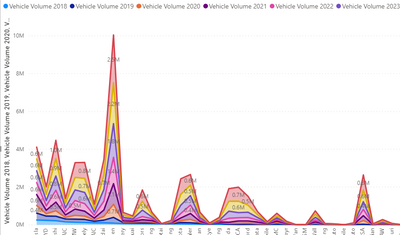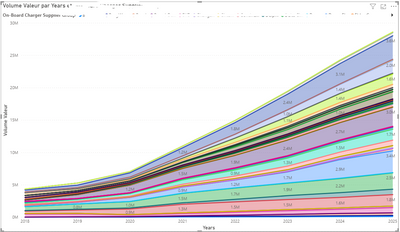Fabric Data Days starts November 4th!
Advance your Data & AI career with 50 days of live learning, dataviz contests, hands-on challenges, study groups & certifications and more!
Get registered- Power BI forums
- Get Help with Power BI
- Desktop
- Service
- Report Server
- Power Query
- Mobile Apps
- Developer
- DAX Commands and Tips
- Custom Visuals Development Discussion
- Health and Life Sciences
- Power BI Spanish forums
- Translated Spanish Desktop
- Training and Consulting
- Instructor Led Training
- Dashboard in a Day for Women, by Women
- Galleries
- Data Stories Gallery
- Themes Gallery
- Contests Gallery
- QuickViz Gallery
- Quick Measures Gallery
- Visual Calculations Gallery
- Notebook Gallery
- Translytical Task Flow Gallery
- TMDL Gallery
- R Script Showcase
- Webinars and Video Gallery
- Ideas
- Custom Visuals Ideas (read-only)
- Issues
- Issues
- Events
- Upcoming Events
Get Fabric Certified for FREE during Fabric Data Days. Don't miss your chance! Request now
- Power BI forums
- Forums
- Get Help with Power BI
- Power Query
- Power query : Column header with Volume & Year
- Subscribe to RSS Feed
- Mark Topic as New
- Mark Topic as Read
- Float this Topic for Current User
- Bookmark
- Subscribe
- Printer Friendly Page
- Mark as New
- Bookmark
- Subscribe
- Mute
- Subscribe to RSS Feed
- Permalink
- Report Inappropriate Content
Power query : Column header with Volume & Year
Hello Power BI community,
Beginner in Power BI and former user of Pivot table in excel, I am having a file with component yearly volume and vehicle yearly volume column (please see picture). Power BI recognize volumes numbers but not the yearly date of component / vehicle.
I would like to create a chart with X axis years, Y axis Volumes of vehicle and series for the car nameplates.
I would also need to have component volume Y axis on a second chart.
Below you can see Series & X axis are revert as date is not recognize by Power BI :
In Excel I was usually switching date X& Y but here I imagine there is a smarter way to do it via Power query ?
Any pro tips to make this more smart and easy ?
Thanks a lot for reading and your precious help !
Clement
Solved! Go to Solution.
- Mark as New
- Bookmark
- Subscribe
- Mute
- Subscribe to RSS Feed
- Permalink
- Report Inappropriate Content
Hi @ClementA ,
You could refer to my sample for details
let
Source = Table.FromRows(Json.Document(Binary.Decompress(Binary.FromText("i45WMlTSUTIGYjMgNoJicygNkktUitWJhsuYArEJFJtCdYFUJYFVwURh5plBVVpCVSUrxcYCAA==", BinaryEncoding.Base64), Compression.Deflate)), let _t = ((type text) meta [Serialized.Text = true]) in type table [#"C Volumn 2012" = _t, #"C Volumn 2013" = _t, #"C Volumn 2014" = _t, #"C Volumn 2015" = _t, #"R Volumn 2012" = _t, #"R Volumn 2013" = _t, #"R Volumn 2014" = _t, #"R Volumn 2015" = _t, name = _t]),
#"Unpivoted Other Columns" = Table.UnpivotOtherColumns(Source, {"name"}, "Attribute", "Value"),
#"Split Column by Delimiter" = Table.SplitColumn(#"Unpivoted Other Columns", "Attribute", Splitter.SplitTextByDelimiter(" ", QuoteStyle.Csv), {"Attribute.1", "Attribute.2", "Attribute.3"}),
#"Removed Columns" = Table.RemoveColumns(#"Split Column by Delimiter",{"Attribute.2"}),
#"Renamed Columns" = Table.RenameColumns(#"Removed Columns",{{"Attribute.1", "type"}, {"Attribute.3", "date"}})
in
#"Renamed Columns"Best Regards,
Zoe Zhi
If this post helps, then please consider Accept it as the solution to help the other members find it more quickly.
- Mark as New
- Bookmark
- Subscribe
- Mute
- Subscribe to RSS Feed
- Permalink
- Report Inappropriate Content
Hi @ClementA ,
You could refer to my sample for details
let
Source = Table.FromRows(Json.Document(Binary.Decompress(Binary.FromText("i45WMlTSUTIGYjMgNoJicygNkktUitWJhsuYArEJFJtCdYFUJYFVwURh5plBVVpCVSUrxcYCAA==", BinaryEncoding.Base64), Compression.Deflate)), let _t = ((type text) meta [Serialized.Text = true]) in type table [#"C Volumn 2012" = _t, #"C Volumn 2013" = _t, #"C Volumn 2014" = _t, #"C Volumn 2015" = _t, #"R Volumn 2012" = _t, #"R Volumn 2013" = _t, #"R Volumn 2014" = _t, #"R Volumn 2015" = _t, name = _t]),
#"Unpivoted Other Columns" = Table.UnpivotOtherColumns(Source, {"name"}, "Attribute", "Value"),
#"Split Column by Delimiter" = Table.SplitColumn(#"Unpivoted Other Columns", "Attribute", Splitter.SplitTextByDelimiter(" ", QuoteStyle.Csv), {"Attribute.1", "Attribute.2", "Attribute.3"}),
#"Removed Columns" = Table.RemoveColumns(#"Split Column by Delimiter",{"Attribute.2"}),
#"Renamed Columns" = Table.RenameColumns(#"Removed Columns",{{"Attribute.1", "type"}, {"Attribute.3", "date"}})
in
#"Renamed Columns"Best Regards,
Zoe Zhi
If this post helps, then please consider Accept it as the solution to help the other members find it more quickly.
- Mark as New
- Bookmark
- Subscribe
- Mute
- Subscribe to RSS Feed
- Permalink
- Report Inappropriate Content
Hi Zoe,
Awesome, looking at your example file, I managed to get the steps, unpivoting then fractioning
Thanks a lot works exactly how I was looking for...:) !
- Mark as New
- Bookmark
- Subscribe
- Mute
- Subscribe to RSS Feed
- Permalink
- Report Inappropriate Content
@ClementA , you might to unpivot twice and split column to get year
https://kohera.be/blog/power-bi/how-to-unpivot-twice/
- Mark as New
- Bookmark
- Subscribe
- Mute
- Subscribe to RSS Feed
- Permalink
- Report Inappropriate Content
Hi @amitchandak,
Unpivot only the yearly volume column to lines ? and then split the title ?
Tried unpivot vehicle & component volume once where I hand up with this :
Should I then re unpivot it ?
Thank you,
Clément
- Mark as New
- Bookmark
- Subscribe
- Mute
- Subscribe to RSS Feed
- Permalink
- Report Inappropriate Content
Hi @amitchandak !
Thanks a lot for your proposal, I was trying single unpivot, let met work on it and confirm you 🙂 !
Helpful resources

Fabric Data Days
Advance your Data & AI career with 50 days of live learning, contests, hands-on challenges, study groups & certifications and more!

Power BI Monthly Update - October 2025
Check out the October 2025 Power BI update to learn about new features.

| User | Count |
|---|---|
| 8 | |
| 7 | |
| 7 | |
| 4 | |
| 3 |