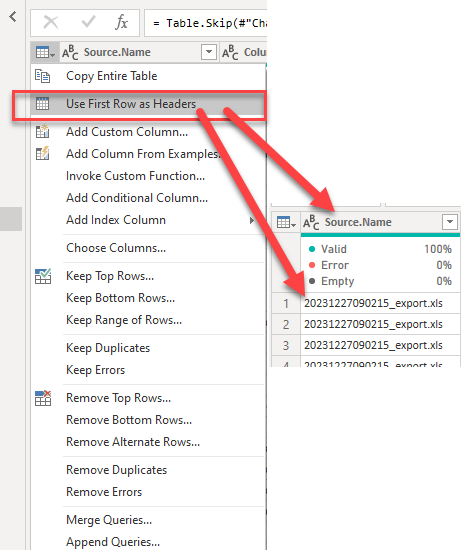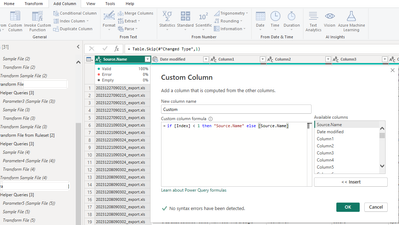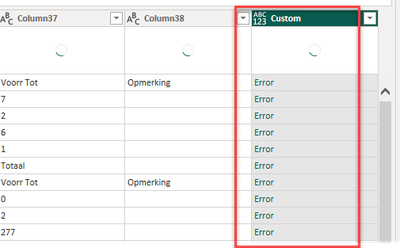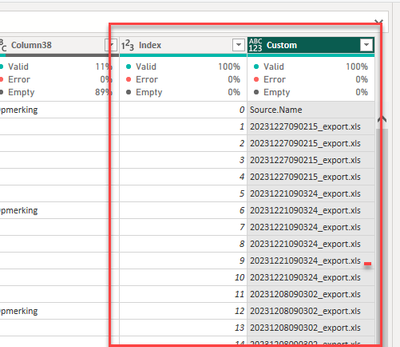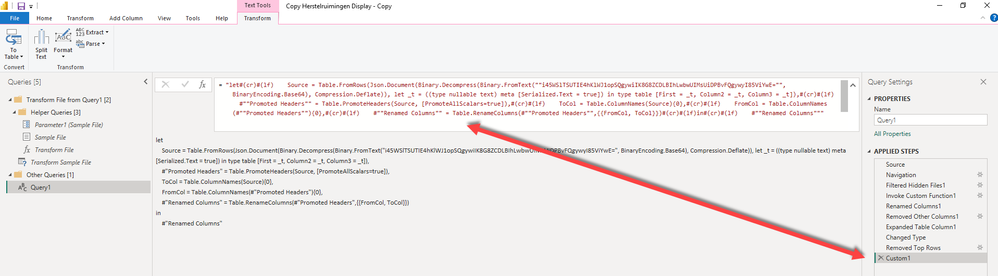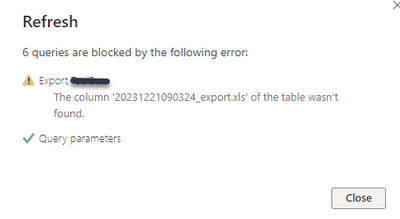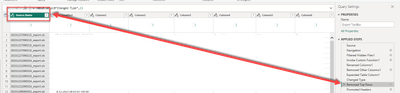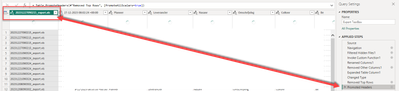- Power BI forums
- Updates
- News & Announcements
- Get Help with Power BI
- Desktop
- Service
- Report Server
- Power Query
- Mobile Apps
- Developer
- DAX Commands and Tips
- Custom Visuals Development Discussion
- Health and Life Sciences
- Power BI Spanish forums
- Translated Spanish Desktop
- Power Platform Integration - Better Together!
- Power Platform Integrations (Read-only)
- Power Platform and Dynamics 365 Integrations (Read-only)
- Training and Consulting
- Instructor Led Training
- Dashboard in a Day for Women, by Women
- Galleries
- Community Connections & How-To Videos
- COVID-19 Data Stories Gallery
- Themes Gallery
- Data Stories Gallery
- R Script Showcase
- Webinars and Video Gallery
- Quick Measures Gallery
- 2021 MSBizAppsSummit Gallery
- 2020 MSBizAppsSummit Gallery
- 2019 MSBizAppsSummit Gallery
- Events
- Ideas
- Custom Visuals Ideas
- Issues
- Issues
- Events
- Upcoming Events
- Community Blog
- Power BI Community Blog
- Custom Visuals Community Blog
- Community Support
- Community Accounts & Registration
- Using the Community
- Community Feedback
Register now to learn Fabric in free live sessions led by the best Microsoft experts. From Apr 16 to May 9, in English and Spanish.
- Power BI forums
- Forums
- Get Help with Power BI
- Power Query
- Re: Not all colomns 'use the first line as a heade...
- Subscribe to RSS Feed
- Mark Topic as New
- Mark Topic as Read
- Float this Topic for Current User
- Bookmark
- Subscribe
- Printer Friendly Page
- Mark as New
- Bookmark
- Subscribe
- Mute
- Subscribe to RSS Feed
- Permalink
- Report Inappropriate Content
Not all colomns 'use the first line as a header' possible?
Hi all,
If I choose the option to use the first line as a header, that is fine for columns 2 to 10.
But column 1 is the Source.name column and I want to keep it that way.
If I choose the option to use the first line as a header, the header of column 1 becomes something like '20231227090215_export.xls'
Is there a way to not change the first column?
Solved! Go to Solution.
- Mark as New
- Bookmark
- Subscribe
- Mute
- Subscribe to RSS Feed
- Permalink
- Report Inappropriate Content
You are finished now. Remove any unwanted columns (the index column and the old source.name column) and THEN use first row as headers.
- Mark as New
- Bookmark
- Subscribe
- Mute
- Subscribe to RSS Feed
- Permalink
- Report Inappropriate Content
1. Simplest way is probably to Add Index Column.
2. Now add a Custom Column with formula
if [Index] < 1 then "Source.Name" else [Source.Name]
3. Change from <1 to <2 or however many rows you need.
4. Remove index and old Source.Name column.
5. Promote headers and reorder as necessary.
Full Example Below. Copy and Paste into a blank query and follow the applied steps to see how it is done.
let
Source = Table.FromRows(Json.Document(Binary.Decompress(Binary.FromText("i45WSkxKVtJRcs7PKc3N80vMTTVE4RkpxerA1IBkTJD4RkBsisQ3BmIzpdhYAA==", BinaryEncoding.Base64), Compression.Deflate)), let _t = ((type nullable text) meta [Serialized.Text = true]) in type table [Source.Name = _t, Column1 = _t, Column2 = _t]),
#"Added Index" = Table.AddIndexColumn(Source, "Index", 0, 1, Int64.Type),
#"Added Custom" = Table.AddColumn(#"Added Index", "Custom", each if [Index] < 1 then "Source.Name" else [Source.Name]),
#"Reordered Columns" = Table.ReorderColumns(#"Added Custom",{"Source.Name", "Custom", "Column1", "Column2", "Index"}),
#"Promoted Headers" = Table.PromoteHeaders(#"Reordered Columns", [PromoteAllScalars=true]),
#"Changed Type" = Table.TransformColumnTypes(#"Promoted Headers",{{"abc", type text}, {"Source.Name", type text}, {"ColumnName1", Int64.Type}, {"ColumnName2", Int64.Type}, {"0", Int64.Type}}),
#"Removed Columns" = Table.RemoveColumns(#"Changed Type",{"abc", "0"})
in
#"Removed Columns"
- Mark as New
- Bookmark
- Subscribe
- Mute
- Subscribe to RSS Feed
- Permalink
- Report Inappropriate Content
- Mark as New
- Bookmark
- Subscribe
- Mute
- Subscribe to RSS Feed
- Permalink
- Report Inappropriate Content
Did you add the index column before the custom column?
- Mark as New
- Bookmark
- Subscribe
- Mute
- Subscribe to RSS Feed
- Permalink
- Report Inappropriate Content
Now i do that yes 👍 and i have this for now
And the second step, wher do i do that?
- Mark as New
- Bookmark
- Subscribe
- Mute
- Subscribe to RSS Feed
- Permalink
- Report Inappropriate Content
You are finished now. Remove any unwanted columns (the index column and the old source.name column) and THEN use first row as headers.
- Mark as New
- Bookmark
- Subscribe
- Mute
- Subscribe to RSS Feed
- Permalink
- Report Inappropriate Content
@Frixel
Please check the attached file. You can add a rename of the first column and automate it
let
Source = Table.FromRows(Json.Document(Binary.Decompress(Binary.FromText("i45WSlTSUTIE4hKlWJ1opSQgywiIK8G8ZCDLBIhLwbwUIMsUiDPBvFQgywyI85ViYwE=", BinaryEncoding.Base64), Compression.Deflate)), let _t = ((type nullable text) meta [Serialized.Text = true]) in type table [First = _t, Column2 = _t, Column3 = _t]),
#"Promoted Headers" = Table.PromoteHeaders(Source, [PromoteAllScalars=true]),
ToCol = Table.ColumnNames(Source){0},
FromCol = Table.ColumnNames(#"Promoted Headers"){0},
#"Renamed Columns" = Table.RenameColumns(#"Promoted Headers",{{FromCol, ToCol}})
in
#"Renamed Columns"
⭕ Subscribe and learn Power BI from these videos
⚪ Website ⚪ LinkedIn ⚪ PBI User Group
- Mark as New
- Bookmark
- Subscribe
- Mute
- Subscribe to RSS Feed
- Permalink
- Report Inappropriate Content
I don`t know how to add this into my model.
When i insert it at the query settings then this error.
- Mark as New
- Bookmark
- Subscribe
- Mute
- Subscribe to RSS Feed
- Permalink
- Report Inappropriate Content
@Frixel
First, promote the header as it is then add the following steps
// Replace Source with the step before Promote Headers operation
ToCol = Table.ColumnNames(Source){0},
FromCol = Table.ColumnNames(#"Promoted Headers"){0},
#"Renamed Columns" = Table.RenameColumns(#"Promoted Headers",{{FromCol, ToCol}})
⭕ Subscribe and learn Power BI from these videos
⚪ Website ⚪ LinkedIn ⚪ PBI User Group
- Mark as New
- Bookmark
- Subscribe
- Mute
- Subscribe to RSS Feed
- Permalink
- Report Inappropriate Content
This is what i can do.
Row 2 must be the headers for colomn 2 etc
- Mark as New
- Bookmark
- Subscribe
- Mute
- Subscribe to RSS Feed
- Permalink
- Report Inappropriate Content
Hi @Frixel
As your data, column1 to column6, 1st row is blank
You can use "1st row as header"
Then you can double-click on each header and rename the column header.
If a dataset schema is static, it will solve your requirement.
Please let me know
- Mark as New
- Bookmark
- Subscribe
- Mute
- Subscribe to RSS Feed
- Permalink
- Report Inappropriate Content
Yes that is what i have to do but after a few day`s and i will refresh the model then there is this error
- Mark as New
- Bookmark
- Subscribe
- Mute
- Subscribe to RSS Feed
- Permalink
- Report Inappropriate Content
@PijushRoy
if you see that when i mean with the option ' use the first line as a header'
Here is the name what i want
But when i do ' use the first line as a header'
Then the name from this colomn is changed
- Mark as New
- Bookmark
- Subscribe
- Mute
- Subscribe to RSS Feed
- Permalink
- Report Inappropriate Content
Helpful resources

Microsoft Fabric Learn Together
Covering the world! 9:00-10:30 AM Sydney, 4:00-5:30 PM CET (Paris/Berlin), 7:00-8:30 PM Mexico City

Power BI Monthly Update - April 2024
Check out the April 2024 Power BI update to learn about new features.