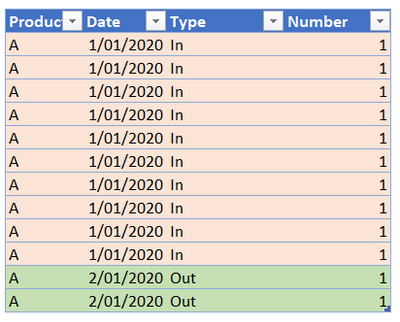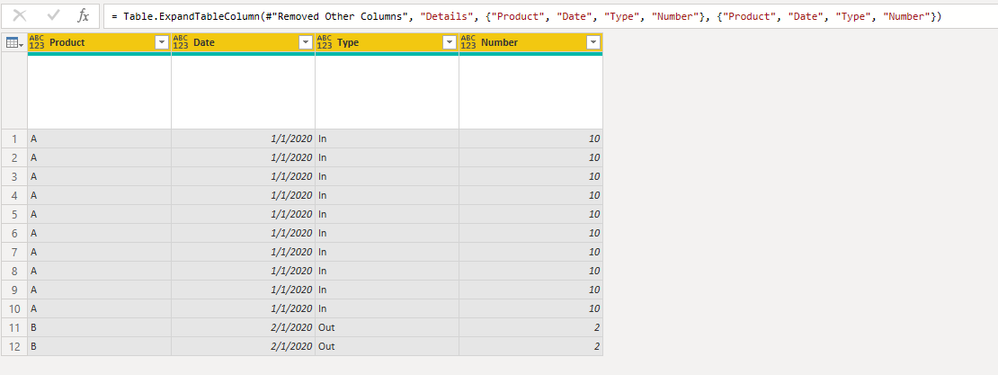Party with Power BI’s own Guy in a Cube
Power BI is turning 10! Tune in for a special live episode on July 24 with behind-the-scenes stories, product evolution highlights, and a sneak peek at what’s in store for the future.
Save the date- Power BI forums
- Get Help with Power BI
- Desktop
- Service
- Report Server
- Power Query
- Mobile Apps
- Developer
- DAX Commands and Tips
- Custom Visuals Development Discussion
- Health and Life Sciences
- Power BI Spanish forums
- Translated Spanish Desktop
- Training and Consulting
- Instructor Led Training
- Dashboard in a Day for Women, by Women
- Galleries
- Data Stories Gallery
- Themes Gallery
- Contests Gallery
- Quick Measures Gallery
- Notebook Gallery
- Translytical Task Flow Gallery
- TMDL Gallery
- R Script Showcase
- Webinars and Video Gallery
- Ideas
- Custom Visuals Ideas (read-only)
- Issues
- Issues
- Events
- Upcoming Events
Enhance your career with this limited time 50% discount on Fabric and Power BI exams. Ends August 31st. Request your voucher.
- Power BI forums
- Forums
- Get Help with Power BI
- Power Query
- Multiply each single row with a number of specific...
- Subscribe to RSS Feed
- Mark Topic as New
- Mark Topic as Read
- Float this Topic for Current User
- Bookmark
- Subscribe
- Printer Friendly Page
- Mark as New
- Bookmark
- Subscribe
- Mute
- Subscribe to RSS Feed
- Permalink
- Report Inappropriate Content
Multiply each single row with a number of specific cell of that row
Hi everyone
I am trying to convert a table in the following way :
Every row needs to be multiplied "x" times, and "x" equals a value in a cell of that row.
The example belows will help I guess
The starting table is the following :
The result needs to a table in which the first row of the initial tabel appears 10 times; and the second line of the inital table appears 2 times
Thanks for your help / input
Regards
Bjorn
Solved! Go to Solution.
- Mark as New
- Bookmark
- Subscribe
- Mute
- Subscribe to RSS Feed
- Permalink
- Report Inappropriate Content
Here's one way to do it in the query editor, by adding a simple List column using the Number column. To see how it works, just create a blank query, open the Advanced Editor and replace the text there with the M code below.
let
Source = Table.FromRows(Json.Document(Binary.Decompress(Binary.FromText("i45WclTSUTLUN9Q3MjAyBDI980B8A6VYHYiUEULKv7QEJKAUGwsA", BinaryEncoding.Base64), Compression.Deflate)), let _t = ((type nullable text) meta [Serialized.Text = true]) in type table [Product = _t, Date = _t, Type = _t, Number = _t]),
#"Changed Type" = Table.TransformColumnTypes(Source,{{"Number", Int64.Type}, {"Date", type date}}),
#"Added Custom" = Table.AddColumn(#"Changed Type", "Custom", each {1..[Number]}),
#"Expanded Custom" = Table.ExpandListColumn(#"Added Custom", "Custom"),
#"Removed Columns" = Table.RemoveColumns(#"Expanded Custom",{"Custom"}),
#"Rounded Up" = Table.TransformColumns(#"Removed Columns",{{"Number", each 1, Int64.Type}})
in
#"Rounded Up"
Pat
Did I answer your question? Mark my post as a solution! Kudos are also appreciated!
To learn more about Power BI, follow me on Twitter or subscribe on YouTube.
@mahoneypa HoosierBI on YouTube
- Mark as New
- Bookmark
- Subscribe
- Mute
- Subscribe to RSS Feed
- Permalink
- Report Inappropriate Content
Here's one way to do it in the query editor, by adding a simple List column using the Number column. To see how it works, just create a blank query, open the Advanced Editor and replace the text there with the M code below.
let
Source = Table.FromRows(Json.Document(Binary.Decompress(Binary.FromText("i45WclTSUTLUN9Q3MjAyBDI980B8A6VYHYiUEULKv7QEJKAUGwsA", BinaryEncoding.Base64), Compression.Deflate)), let _t = ((type nullable text) meta [Serialized.Text = true]) in type table [Product = _t, Date = _t, Type = _t, Number = _t]),
#"Changed Type" = Table.TransformColumnTypes(Source,{{"Number", Int64.Type}, {"Date", type date}}),
#"Added Custom" = Table.AddColumn(#"Changed Type", "Custom", each {1..[Number]}),
#"Expanded Custom" = Table.ExpandListColumn(#"Added Custom", "Custom"),
#"Removed Columns" = Table.RemoveColumns(#"Expanded Custom",{"Custom"}),
#"Rounded Up" = Table.TransformColumns(#"Removed Columns",{{"Number", each 1, Int64.Type}})
in
#"Rounded Up"
Pat
Did I answer your question? Mark my post as a solution! Kudos are also appreciated!
To learn more about Power BI, follow me on Twitter or subscribe on YouTube.
@mahoneypa HoosierBI on YouTube
- Mark as New
- Bookmark
- Subscribe
- Mute
- Subscribe to RSS Feed
- Permalink
- Report Inappropriate Content
Here is another aproach. Try this in blank query and adjust accordingly.
let
Source = Table.FromRows(Json.Document(Binary.Decompress(Binary.FromText("i45WclTSUaqoABJGSrE60UpOQFZlJZAwVYqNBQA=", BinaryEncoding.Base64), Compression.Deflate)), let _t = ((type nullable text) meta [Serialized.Text = true]) in type table [Column1 = _t, Column2 = _t, Number = _t]),
Cols = Table.ColumnNames(Source),
Tables = Table.ExpandTableColumn(Table.SelectColumns(Table.AddColumn(Source, "x", each Table.FromRows(List.Repeat({List.RemoveLastN(Record.ToList(_),1)&{1}}, Number.From([Number])), Cols)), "x"), "x", Cols)
in
Tables- Mark as New
- Bookmark
- Subscribe
- Mute
- Subscribe to RSS Feed
- Permalink
- Report Inappropriate Content
This was actually a pretty good idea you came up with. Here's how I would implement it:
let
Source = Table.FromRows(Json.Document(Binary.Decompress(Binary.FromText("i45WclTSUTLUN9Q3MjAyADI980B8A6VYnWglJyDTCCHlX1oCElCKjQUA", BinaryEncoding.Base64), Compression.Deflate)), let _t = ((type nullable text) meta [Serialized.Text = true]) in type table [Column1 = _t, Column2 = _t, Column3 = _t, Column4 = _t]),
#"Renamed Columns" = Table.RenameColumns(Source,{{"Column1", "Product"}, {"Column2", "Date"}, {"Column3", "Type"}, {"Column4", "Number"}}),
#"Changed Type" = Table.TransformColumnTypes(#"Renamed Columns",{{"Date", type date}, {"Number", Int64.Type}}),
#"Grouped Rows" = Table.Group(#"Changed Type", {"Product", "Date", "Type"}, {{"Rows", each List.Max([Number]), type nullable number}, {"Details", each _, type table [Product=nullable text, Date=nullable date, Type=nullable text, Number=nullable number]}}),
Custom1 = Table.TransformColumns(#"Grouped Rows", {{"Details", each Table.Repeat(_, [Number]{0})}}),
#"Removed Other Columns" = Table.SelectColumns(Custom1,{"Details"}),
#"Expanded Details" = Table.ExpandTableColumn(#"Removed Other Columns", "Details", {"Product", "Date", "Type", "Number"}, {"Product", "Date", "Type", "Number"})
in
#"Expanded Details"
The key is the Table.Repeat function on the column of tables, via Table.Transform Columns, and to use the nested "Number"Column as the parameter, or number to repeat [Number]{0}, or Number column, first row.
Using Table.TransformColumns instead of always using Table.AddColumns all the time. And the "each" keyword works in that context as well!
--Nate