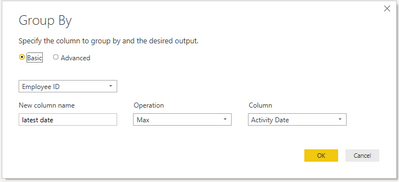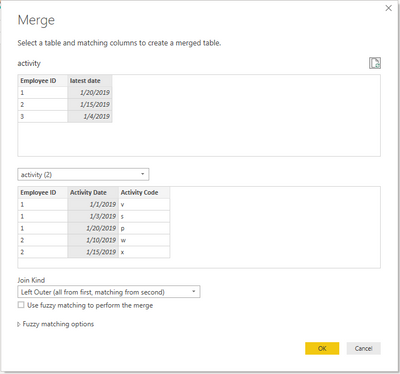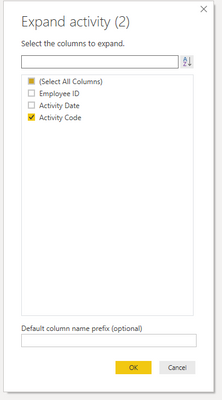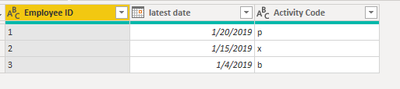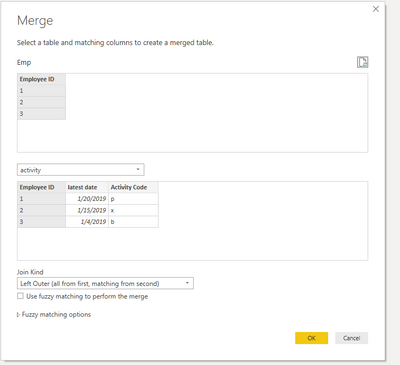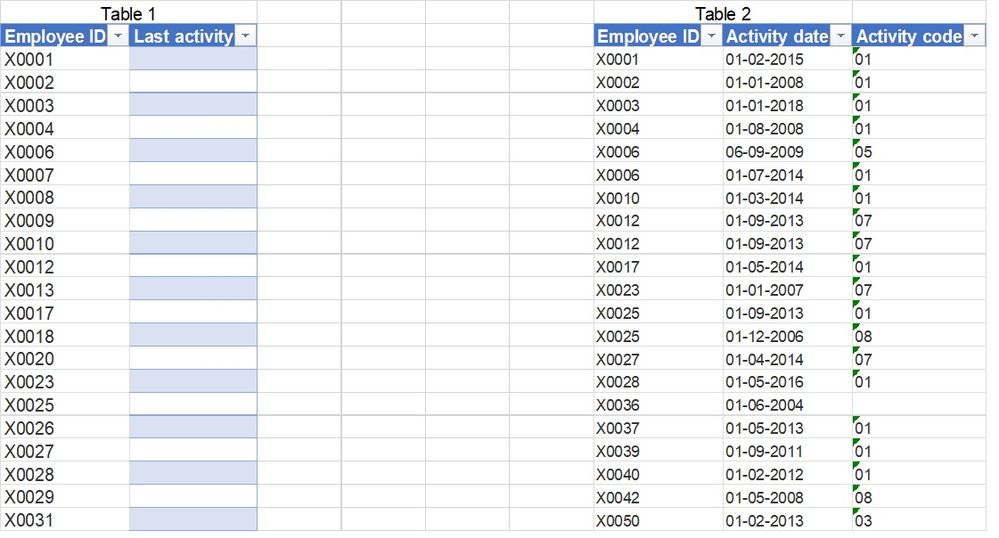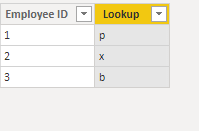FabCon is coming to Atlanta
Join us at FabCon Atlanta from March 16 - 20, 2026, for the ultimate Fabric, Power BI, AI and SQL community-led event. Save $200 with code FABCOMM.
Register now!- Power BI forums
- Get Help with Power BI
- Desktop
- Service
- Report Server
- Power Query
- Mobile Apps
- Developer
- DAX Commands and Tips
- Custom Visuals Development Discussion
- Health and Life Sciences
- Power BI Spanish forums
- Translated Spanish Desktop
- Training and Consulting
- Instructor Led Training
- Dashboard in a Day for Women, by Women
- Galleries
- Data Stories Gallery
- Themes Gallery
- Contests Gallery
- QuickViz Gallery
- Quick Measures Gallery
- Visual Calculations Gallery
- Notebook Gallery
- Translytical Task Flow Gallery
- TMDL Gallery
- R Script Showcase
- Webinars and Video Gallery
- Ideas
- Custom Visuals Ideas (read-only)
- Issues
- Issues
- Events
- Upcoming Events
The Power BI Data Visualization World Championships is back! Get ahead of the game and start preparing now! Learn more
- Power BI forums
- Forums
- Get Help with Power BI
- Power Query
- Merge tables based on date
- Subscribe to RSS Feed
- Mark Topic as New
- Mark Topic as Read
- Float this Topic for Current User
- Bookmark
- Subscribe
- Printer Friendly Page
- Mark as New
- Bookmark
- Subscribe
- Mute
- Subscribe to RSS Feed
- Permalink
- Report Inappropriate Content
Merge tables based on date
Hi all,
I am new to Power Query, so this might be a basic question.
I am looking to merge to tables, one containing employee information, and the other a log employee activity. I want to merge only the latest activity in to my employee information table based one date. But how do I do this?
When I do a normal merge Power Query creates new rows for each activity the employee has had.
Solved! Go to Solution.
- Mark as New
- Bookmark
- Subscribe
- Mute
- Subscribe to RSS Feed
- Permalink
- Report Inappropriate Content
Figured out how do it in Power Query.
Do you work in Power BI at all?
If so, here is the PBIX. Merging tables
Let me know if you have any questions.
If this solves your issues, please mark it as the solution, so that others can find it easily. Kudos are nice too.
Nathaniel
Here is first table.
ee date Column1 1 1/1/2019 v 1 1/3/2019 s 1 1/20/2019 p 2 1/10/2019 w 2 1/15/2019 x 3 1/1/2019 a 3 1/4/2019 b
Column1 Column2 1 2 3
Above is second table but you only need Column 1
Then make a duplicate of first table.
Next group by on first table.
This gives only the latest dates for each emp.
Then merge the the table back into itself.
You will see the table with some double headed arrows. Click on them, and you will see this dialogue.
Now you should have the table you need to combine with your employee table.
Then merge
And Expand again.
and you have it.
Did I answer your question? Mark my post as a solution!
Proud to be a Super User!
- Mark as New
- Bookmark
- Subscribe
- Mute
- Subscribe to RSS Feed
- Permalink
- Report Inappropriate Content
You can try union and summarize
Sheet = union(SUMMARIZE(Sales,Sales[Brand],"Col1",sum(Sales[Sales]),"Col2",sum(Sales[COGS]),"sort",COUNTROWS(Sales)) ,SUMMARIZE(Sales1,Sales1[Brand],"Col1",sum(Sales1[Sales]),"Col2",sum(Sales1[COGS]),"sort",COUNTROWS(Sales1)) )
Appreciate your Kudos. In case, this is the solution you are looking for, mark it as the Solution. In case it does not help, please provide additional information and mark me with @
Thanks.
- Mark as New
- Bookmark
- Subscribe
- Mute
- Subscribe to RSS Feed
- Permalink
- Report Inappropriate Content
Hi @Miles1987 ,
Would you be able to provide us with a couple of sample tables, and what you would expect. It is easy to dummy up in Excel, and post here. Short as you can make them, but with enough info to show us where you want to go.
Thanks,
Nathaniel
Did I answer your question? Mark my post as a solution!
Proud to be a Super User!
- Mark as New
- Bookmark
- Subscribe
- Mute
- Subscribe to RSS Feed
- Permalink
- Report Inappropriate Content
Sure
What I am trying to do is that I in Table 1, is to find my employees last activity code from Table 2, based on Activity Date.
When I do a normal merge Power Query creates new rows for each activity the employee has had, but I am only interested in their last one. If that makes sense 😊
- Mark as New
- Bookmark
- Subscribe
- Mute
- Subscribe to RSS Feed
- Permalink
- Report Inappropriate Content
This was done in Power BI, although I am sure there is a way to do it in Power Query. Used a column to collect the code from the last date for each client, and then used a column using lookup value to get that to the employee table.
Let me know if you have any questions.
If this solves your issues, please mark it as the solution, so that others can find it easily. Kudos are nice too.
Nathaniel
Latest Code = //Add column to Activity table
VAR _maxDate =
CALCULATE (
MAX ( activity[Activity Date] ),
ALLEXCEPT ( activity, activity[Employee ID] )
)
VAR calc =
CALCULATE (
MAX ( activity[Activity Code] ),
ALLEXCEPT ( activity, activity[Employee ID] ),
activity[Activity Date] = _maxDate
)
RETURN
calcLookup = LOOKUPVALUE(activity[Latest Code],activity[Employee ID],Emp[Employee ID]) //add to emp table
Did I answer your question? Mark my post as a solution!
Proud to be a Super User!
- Mark as New
- Bookmark
- Subscribe
- Mute
- Subscribe to RSS Feed
- Permalink
- Report Inappropriate Content
Figured out how do it in Power Query.
Do you work in Power BI at all?
If so, here is the PBIX. Merging tables
Let me know if you have any questions.
If this solves your issues, please mark it as the solution, so that others can find it easily. Kudos are nice too.
Nathaniel
Here is first table.
ee date Column1 1 1/1/2019 v 1 1/3/2019 s 1 1/20/2019 p 2 1/10/2019 w 2 1/15/2019 x 3 1/1/2019 a 3 1/4/2019 b
Column1 Column2 1 2 3
Above is second table but you only need Column 1
Then make a duplicate of first table.
Next group by on first table.
This gives only the latest dates for each emp.
Then merge the the table back into itself.
You will see the table with some double headed arrows. Click on them, and you will see this dialogue.
Now you should have the table you need to combine with your employee table.
Then merge
And Expand again.
and you have it.
Did I answer your question? Mark my post as a solution!
Proud to be a Super User!
Helpful resources

Power BI Dataviz World Championships
The Power BI Data Visualization World Championships is back! Get ahead of the game and start preparing now!

| User | Count |
|---|---|
| 19 | |
| 10 | |
| 9 | |
| 7 | |
| 6 |