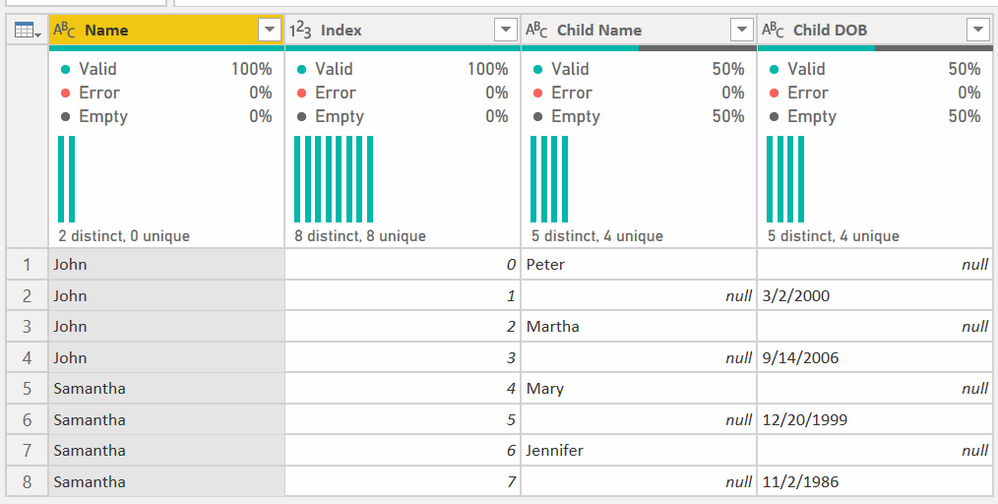Join us at FabCon Vienna from September 15-18, 2025
The ultimate Fabric, Power BI, SQL, and AI community-led learning event. Save €200 with code FABCOMM.
Get registered- Power BI forums
- Get Help with Power BI
- Desktop
- Service
- Report Server
- Power Query
- Mobile Apps
- Developer
- DAX Commands and Tips
- Custom Visuals Development Discussion
- Health and Life Sciences
- Power BI Spanish forums
- Translated Spanish Desktop
- Training and Consulting
- Instructor Led Training
- Dashboard in a Day for Women, by Women
- Galleries
- Data Stories Gallery
- Themes Gallery
- Contests Gallery
- Quick Measures Gallery
- Notebook Gallery
- Translytical Task Flow Gallery
- TMDL Gallery
- R Script Showcase
- Webinars and Video Gallery
- Ideas
- Custom Visuals Ideas (read-only)
- Issues
- Issues
- Events
- Upcoming Events
Enhance your career with this limited time 50% discount on Fabric and Power BI exams. Ends August 31st. Request your voucher.
- Power BI forums
- Forums
- Get Help with Power BI
- Power Query
- Making a new row for each set of columns that are ...
- Subscribe to RSS Feed
- Mark Topic as New
- Mark Topic as Read
- Float this Topic for Current User
- Bookmark
- Subscribe
- Printer Friendly Page
- Mark as New
- Bookmark
- Subscribe
- Mute
- Subscribe to RSS Feed
- Permalink
- Report Inappropriate Content
Making a new row for each set of columns that are the same data
Hello, I have a large table where "child" records exist in a single row and I am trying to make them into their own rows. See the example below:
I want to take this:
| Name | Child Name | Child DOB | Child Name 2 | Child DOB 2 |
| John | Peter | 3/2/2000 | Martha | 9/14/2006 |
| Samantha | Mary | 12/20/1999 | Jennifer | 11/2/1986 |
And turn it into this:
| Name | Child Name | Child DOB |
John | Peter | 3/2/2000 |
| John | Martha | 9/14/2006 |
| Samantha | Mary | 12/20/1999 |
| Samantha | Jennifer | 11/2/1986 |
I know how to do it in a long frustrating way, by extracting each set into its own table and then append them, but I am sure there is a much easier way to do this. I have 6 sets of "Child" columns in total so figuring out a function to make it a quick process would be helpful.
Thanks!
Solved! Go to Solution.
- Mark as New
- Bookmark
- Subscribe
- Mute
- Subscribe to RSS Feed
- Permalink
- Report Inappropriate Content
@cah2035 , you might want to try the following methods, one of which is merely clicks on functionalities at UI, while another one is to use functions by yourself.
UI solution,
let
Source = Table.FromRows(Json.Document(Binary.Decompress(Binary.FromText("i45W8srPyFPSUQpILUktAtLG+kb6RgYGBkCmb2JRSUYikGGpb2gCEjRTitWJVgpOzE3Mg0gAVVQCKUOQFn1DS0tLIMcrNS8vMw1slqEh0DBDSwugvlgA", BinaryEncoding.Base64), Compression.Deflate)), let _t = ((type nullable text) meta [Serialized.Text = true]) in type table [Name = _t, #"Child Name" = _t, #"Child DOB" = _t, #"Child Name 2" = _t, #"Child DOB 2" = _t]),
#"Unpivoted Other Columns" = Table.UnpivotOtherColumns(Source, {"Name"}, "Attribute", "Value"),
#"Extracted Text Before Delimiter" = Table.TransformColumns(#"Unpivoted Other Columns", {{"Attribute", each Text.BeforeDelimiter(_, " ", 1), type text}}),
#"Added Index" = Table.AddIndexColumn(#"Extracted Text Before Delimiter", "Index", 0, 1, Int64.Type),
#"Pivoted Column" = Table.Pivot(#"Added Index", List.Distinct(#"Added Index"[Attribute]), "Attribute", "Value"),
#"Removed Columns" = Table.RemoveColumns(#"Pivoted Column",{"Index"}),
#"Filled Down" = Table.FillDown(#"Removed Columns",{"Child Name"}),
#"Filtered Rows" = Table.SelectRows(#"Filled Down", each ([Child DOB] <> null))
in
#"Filtered Rows"
Self-defined steps,
let
Source = Table.FromRows(Json.Document(Binary.Decompress(Binary.FromText("i45W8srPyFPSUQpILUktAtLG+kb6RgYGBkCmb2JRSUYikGGpb2gCEjRTitWJVgpOzE3Mg0gAVVQCKUOQFn1DS0tLIMcrNS8vMw1slqEh0DBDSwugvlgA", BinaryEncoding.Base64), Compression.Deflate)), let _t = ((type nullable text) meta [Serialized.Text = true]) in type table [Name = _t, #"Child Name" = _t, #"Child DOB" = _t, #"Child Name 2" = _t, #"Child DOB 2" = _t]),
Custom1 = Table.ToRows(Source),
Custom2 = List.Transform(
Custom1,
each
let
p = _{0}, l = List.Skip(_),
m = List.Split(l,2),
n = List.Transform(m, each {p}&_)
in
Table.FromRows(n, {"Name","Child Name","DOB"})
),
Custom3 = Table.Combine(Custom2)
in
Custom3| Thanks to the great efforts by MS engineers to simplify syntax of DAX! Most beginners are SUCCESSFULLY MISLED to think that they could easily master DAX; but it turns out that the intricacy of the most frequently used RANKX() is still way beyond their comprehension! |
DAX is simple, but NOT EASY! |
- Mark as New
- Bookmark
- Subscribe
- Mute
- Subscribe to RSS Feed
- Permalink
- Report Inappropriate Content
Hi @cah2035 - you can try this. It does an unpivot operation, then fills the dates up for the DOB, then filters out the NULLs in the child's name. Partway through it looks like this:
Then just do the fill up operation on the DOB, Filter nulls, and remove the index column. You are left with this.
The temporary INDEX column is needed for the pivot operation. You can see the code here.
let
Source = Table.FromRows(Json.Document(Binary.Decompress(Binary.FromText("i45W8srPyFPSUQpILUktAtLG+kb6RgYGBkCmb2JRSUYikGGpb2gCEjRTitWJVgpOzE3Mg0gAVVQCKUOQFn1DS0tLIMcrNS8vMw1slqEh0DBDSwugvlgA", BinaryEncoding.Base64), Compression.Deflate)), let _t = ((type nullable text) meta [Serialized.Text = true]) in type table [Name = _t, #"Child Name" = _t, #"Child DOB" = _t, #"Child Name 2" = _t, #"Child DOB 2" = _t]),
#"Unpivoted Other Columns" = Table.UnpivotOtherColumns(Source, {"Name"}, "Attribute", "Value"),
#"Extracted Text Before Delimiter" = Table.TransformColumns(#"Unpivoted Other Columns", {{"Attribute", each Text.BeforeDelimiter(_, " ", 1), type text}}),
#"Added Index" = Table.AddIndexColumn(#"Extracted Text Before Delimiter", "Index", 0, 1, Int64.Type),
#"Pivoted Column" = Table.Pivot(#"Added Index", List.Distinct(#"Added Index"[Attribute]), "Attribute", "Value"),
#"Filled Up" = Table.FillUp(#"Pivoted Column",{"Child DOB"}),
#"Filtered Rows" = Table.SelectRows(#"Filled Up", each ([Child Name] <> null)),
#"Removed Other Columns" = Table.SelectColumns(#"Filtered Rows",{"Name", "Child Name", "Child DOB"}),
#"Changed Type" = Table.TransformColumnTypes(#"Removed Other Columns",{{"Child DOB", type date}})
in
#"Changed Type"
How to use M code provided in a blank query:
1) In Power Query, select New Source, then Blank Query
2) On the Home ribbon, select "Advanced Editor" button
3) Remove everything you see, then paste the M code I've given you in that box.
4) Press Done
5) See this article if you need help using this M code in your model.
Did I answer your question? Mark my post as a solution!
Did my answers help arrive at a solution? Give it a kudos by clicking the Thumbs Up!
DAX is for Analysis. Power Query is for Data Modeling
Proud to be a Super User!
MCSA: BI Reporting- Mark as New
- Bookmark
- Subscribe
- Mute
- Subscribe to RSS Feed
- Permalink
- Report Inappropriate Content
Hi @cah2035 - you can try this. It does an unpivot operation, then fills the dates up for the DOB, then filters out the NULLs in the child's name. Partway through it looks like this:
Then just do the fill up operation on the DOB, Filter nulls, and remove the index column. You are left with this.
The temporary INDEX column is needed for the pivot operation. You can see the code here.
let
Source = Table.FromRows(Json.Document(Binary.Decompress(Binary.FromText("i45W8srPyFPSUQpILUktAtLG+kb6RgYGBkCmb2JRSUYikGGpb2gCEjRTitWJVgpOzE3Mg0gAVVQCKUOQFn1DS0tLIMcrNS8vMw1slqEh0DBDSwugvlgA", BinaryEncoding.Base64), Compression.Deflate)), let _t = ((type nullable text) meta [Serialized.Text = true]) in type table [Name = _t, #"Child Name" = _t, #"Child DOB" = _t, #"Child Name 2" = _t, #"Child DOB 2" = _t]),
#"Unpivoted Other Columns" = Table.UnpivotOtherColumns(Source, {"Name"}, "Attribute", "Value"),
#"Extracted Text Before Delimiter" = Table.TransformColumns(#"Unpivoted Other Columns", {{"Attribute", each Text.BeforeDelimiter(_, " ", 1), type text}}),
#"Added Index" = Table.AddIndexColumn(#"Extracted Text Before Delimiter", "Index", 0, 1, Int64.Type),
#"Pivoted Column" = Table.Pivot(#"Added Index", List.Distinct(#"Added Index"[Attribute]), "Attribute", "Value"),
#"Filled Up" = Table.FillUp(#"Pivoted Column",{"Child DOB"}),
#"Filtered Rows" = Table.SelectRows(#"Filled Up", each ([Child Name] <> null)),
#"Removed Other Columns" = Table.SelectColumns(#"Filtered Rows",{"Name", "Child Name", "Child DOB"}),
#"Changed Type" = Table.TransformColumnTypes(#"Removed Other Columns",{{"Child DOB", type date}})
in
#"Changed Type"
How to use M code provided in a blank query:
1) In Power Query, select New Source, then Blank Query
2) On the Home ribbon, select "Advanced Editor" button
3) Remove everything you see, then paste the M code I've given you in that box.
4) Press Done
5) See this article if you need help using this M code in your model.
Did I answer your question? Mark my post as a solution!
Did my answers help arrive at a solution? Give it a kudos by clicking the Thumbs Up!
DAX is for Analysis. Power Query is for Data Modeling
Proud to be a Super User!
MCSA: BI Reporting- Mark as New
- Bookmark
- Subscribe
- Mute
- Subscribe to RSS Feed
- Permalink
- Report Inappropriate Content
@cah2035 , you might want to try the following methods, one of which is merely clicks on functionalities at UI, while another one is to use functions by yourself.
UI solution,
let
Source = Table.FromRows(Json.Document(Binary.Decompress(Binary.FromText("i45W8srPyFPSUQpILUktAtLG+kb6RgYGBkCmb2JRSUYikGGpb2gCEjRTitWJVgpOzE3Mg0gAVVQCKUOQFn1DS0tLIMcrNS8vMw1slqEh0DBDSwugvlgA", BinaryEncoding.Base64), Compression.Deflate)), let _t = ((type nullable text) meta [Serialized.Text = true]) in type table [Name = _t, #"Child Name" = _t, #"Child DOB" = _t, #"Child Name 2" = _t, #"Child DOB 2" = _t]),
#"Unpivoted Other Columns" = Table.UnpivotOtherColumns(Source, {"Name"}, "Attribute", "Value"),
#"Extracted Text Before Delimiter" = Table.TransformColumns(#"Unpivoted Other Columns", {{"Attribute", each Text.BeforeDelimiter(_, " ", 1), type text}}),
#"Added Index" = Table.AddIndexColumn(#"Extracted Text Before Delimiter", "Index", 0, 1, Int64.Type),
#"Pivoted Column" = Table.Pivot(#"Added Index", List.Distinct(#"Added Index"[Attribute]), "Attribute", "Value"),
#"Removed Columns" = Table.RemoveColumns(#"Pivoted Column",{"Index"}),
#"Filled Down" = Table.FillDown(#"Removed Columns",{"Child Name"}),
#"Filtered Rows" = Table.SelectRows(#"Filled Down", each ([Child DOB] <> null))
in
#"Filtered Rows"
Self-defined steps,
let
Source = Table.FromRows(Json.Document(Binary.Decompress(Binary.FromText("i45W8srPyFPSUQpILUktAtLG+kb6RgYGBkCmb2JRSUYikGGpb2gCEjRTitWJVgpOzE3Mg0gAVVQCKUOQFn1DS0tLIMcrNS8vMw1slqEh0DBDSwugvlgA", BinaryEncoding.Base64), Compression.Deflate)), let _t = ((type nullable text) meta [Serialized.Text = true]) in type table [Name = _t, #"Child Name" = _t, #"Child DOB" = _t, #"Child Name 2" = _t, #"Child DOB 2" = _t]),
Custom1 = Table.ToRows(Source),
Custom2 = List.Transform(
Custom1,
each
let
p = _{0}, l = List.Skip(_),
m = List.Split(l,2),
n = List.Transform(m, each {p}&_)
in
Table.FromRows(n, {"Name","Child Name","DOB"})
),
Custom3 = Table.Combine(Custom2)
in
Custom3| Thanks to the great efforts by MS engineers to simplify syntax of DAX! Most beginners are SUCCESSFULLY MISLED to think that they could easily master DAX; but it turns out that the intricacy of the most frequently used RANKX() is still way beyond their comprehension! |
DAX is simple, but NOT EASY! |
- Mark as New
- Bookmark
- Subscribe
- Mute
- Subscribe to RSS Feed
- Permalink
- Report Inappropriate Content
Select the Name column.
Choose 'Unpivot other columns'.
Select the Attribute column.
Split the column by delimiter (from non-digit to digit).
Select the attribute1 column and do a 'Clean' and probably 'Trim' too. This makes sure all spaces are removed.
Pivot the attribute1 column-> Use value in the Values, and choose 'Don't aggregate' from advanced section.
Good luck