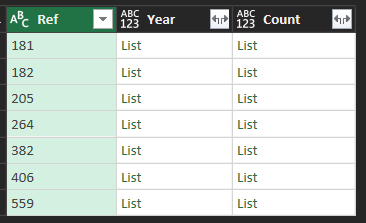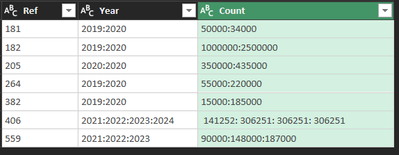FabCon is coming to Atlanta
Join us at FabCon Atlanta from March 16 - 20, 2026, for the ultimate Fabric, Power BI, AI and SQL community-led event. Save $200 with code FABCOMM.
Register now!- Power BI forums
- Get Help with Power BI
- Desktop
- Service
- Report Server
- Power Query
- Mobile Apps
- Developer
- DAX Commands and Tips
- Custom Visuals Development Discussion
- Health and Life Sciences
- Power BI Spanish forums
- Translated Spanish Desktop
- Training and Consulting
- Instructor Led Training
- Dashboard in a Day for Women, by Women
- Galleries
- Data Stories Gallery
- Themes Gallery
- Contests Gallery
- Quick Measures Gallery
- Notebook Gallery
- Translytical Task Flow Gallery
- TMDL Gallery
- R Script Showcase
- Webinars and Video Gallery
- Ideas
- Custom Visuals Ideas (read-only)
- Issues
- Issues
- Events
- Upcoming Events
To celebrate FabCon Vienna, we are offering 50% off select exams. Ends October 3rd. Request your discount now.
- Power BI forums
- Forums
- Get Help with Power BI
- Power Query
- Re: List columns simultaneous expansion
- Subscribe to RSS Feed
- Mark Topic as New
- Mark Topic as Read
- Float this Topic for Current User
- Bookmark
- Subscribe
- Printer Friendly Page
- Mark as New
- Bookmark
- Subscribe
- Mute
- Subscribe to RSS Feed
- Permalink
- Report Inappropriate Content
List columns simultaneous expansion
Hello Community,
First of all, I hope all of and your families are safe during this period.
I would appreciated it if you could help me with the below task.
I have a table that includes two list columns.
After expanding the Lists, I get the below result.
I want to expand the "Year" column and then, to expand the "Count" column in such a way that it will result in something like the below table (the "Count" column will include the correct value per "Year" per "Ref").
Any help would be hugely appreciated.
Kind regards,
George
Solved! Go to Solution.
- Mark as New
- Bookmark
- Subscribe
- Mute
- Subscribe to RSS Feed
- Permalink
- Report Inappropriate Content
Hello @Anonymous
check out this solution. It adds a new column to your data, creating a table out of your year and count column. After that the list-columns are deleted and the new table expanded
let
Source = #table({"Ref", "Year", "Count"}, {{"181", {"2019", "2020"}, {"50000", "34000"}},{"182", {"2019", "2020"}, {"50000000", "34000000"}}}),
AddTable = Table.AddColumn
(
Source,
"TableYearCount",
each Table.FromColumns({_[Year], _[Count]}, {"Year","Count"}),
type table
),
RemoveYearCount = Table.RemoveColumns(AddTable,{"Year", "Count"}),
ExpandYearCount = Table.ExpandTableColumn(RemoveYearCount, "TableYearCount", {"Year", "Count"}, {"Year", "Count"})
in
ExpandYearCount
Copy paste this code to the advanced editor in a new blank query to see how the solution works.
If this post helps or solves your problem, please mark it as solution (to help other users find useful content and to acknowledge the work of users that helped you)
Kudoes are nice too
Have fun
Jimmy
- Mark as New
- Bookmark
- Subscribe
- Mute
- Subscribe to RSS Feed
- Permalink
- Report Inappropriate Content
Hello @Anonymous
check out this solution. It adds a new column to your data, creating a table out of your year and count column. After that the list-columns are deleted and the new table expanded
let
Source = #table({"Ref", "Year", "Count"}, {{"181", {"2019", "2020"}, {"50000", "34000"}},{"182", {"2019", "2020"}, {"50000000", "34000000"}}}),
AddTable = Table.AddColumn
(
Source,
"TableYearCount",
each Table.FromColumns({_[Year], _[Count]}, {"Year","Count"}),
type table
),
RemoveYearCount = Table.RemoveColumns(AddTable,{"Year", "Count"}),
ExpandYearCount = Table.ExpandTableColumn(RemoveYearCount, "TableYearCount", {"Year", "Count"}, {"Year", "Count"})
in
ExpandYearCount
Copy paste this code to the advanced editor in a new blank query to see how the solution works.
If this post helps or solves your problem, please mark it as solution (to help other users find useful content and to acknowledge the work of users that helped you)
Kudoes are nice too
Have fun
Jimmy
- Mark as New
- Bookmark
- Subscribe
- Mute
- Subscribe to RSS Feed
- Permalink
- Report Inappropriate Content
Thank you Jimmy,
This worked just fine!!!
The code I used is
= Table.AddColumn(#"Renamed Columns", "TableYearCount",each Table.FromColumns({_[Year],_[Count]},{"Year","Count"}),type table)
, where #"Renamed Columns" is the previous applied step.
It also took me a while to figure out that in order for this to work, the lists must not be expanded.
Kind regards,
George
- Mark as New
- Bookmark
- Subscribe
- Mute
- Subscribe to RSS Feed
- Permalink
- Report Inappropriate Content
@Anonymous
Can you share the source data you used in the screenshot?
You can save your files in OneDrive, Google Drive, or any other cloud sharing platforms and share the link here.
____________________________________
How to paste sample data with your question?
How to get your questions answered quickly?
_____________________________________
Did I answer your question? Mark this post as a solution, this will help others!.
Click on the Thumbs-Up icon if you like this reply 🙂
⭕ Subscribe and learn Power BI from these videos
⚪ Website ⚪ LinkedIn ⚪ PBI User Group
- Mark as New
- Bookmark
- Subscribe
- Mute
- Subscribe to RSS Feed
- Permalink
- Report Inappropriate Content
Hello Fowmy,
Please see below.
https://1drv.ms/x/s!Av7SCtwcEG01lDA24NLYjLOY91Ne?e=XVyz8g
IdYearCount
| 181 | 2019:2020 | 50000:34000 |
| 182 | 2019:2020 | 1000000:2500000 |
| 205 | 2020:2020 | 350000:435000 |
| 264 | 2019:2020 | 55000:220000 |
| 382 | 2019:2020 | 15000:185000 |
| 406 | 2021:2022:2023:2024 | 141252: 306251: 306251: 306251 |
| 559 | 2021:2022:2023 | 90000:148000:187000 |
Thank you,
George