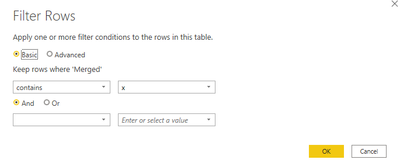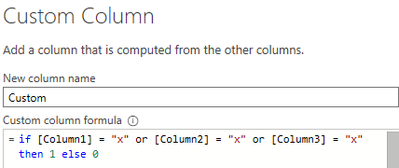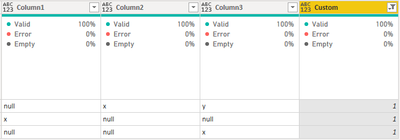FabCon is coming to Atlanta
Join us at FabCon Atlanta from March 16 - 20, 2026, for the ultimate Fabric, Power BI, AI and SQL community-led event. Save $200 with code FABCOMM.
Register now!- Power BI forums
- Get Help with Power BI
- Desktop
- Service
- Report Server
- Power Query
- Mobile Apps
- Developer
- DAX Commands and Tips
- Custom Visuals Development Discussion
- Health and Life Sciences
- Power BI Spanish forums
- Translated Spanish Desktop
- Training and Consulting
- Instructor Led Training
- Dashboard in a Day for Women, by Women
- Galleries
- Data Stories Gallery
- Themes Gallery
- Contests Gallery
- QuickViz Gallery
- Quick Measures Gallery
- Visual Calculations Gallery
- Notebook Gallery
- Translytical Task Flow Gallery
- TMDL Gallery
- R Script Showcase
- Webinars and Video Gallery
- Ideas
- Custom Visuals Ideas (read-only)
- Issues
- Issues
- Events
- Upcoming Events
The Power BI Data Visualization World Championships is back! Get ahead of the game and start preparing now! Learn more
- Power BI forums
- Forums
- Get Help with Power BI
- Power Query
- Keep all rows that contain 'x'
- Subscribe to RSS Feed
- Mark Topic as New
- Mark Topic as Read
- Float this Topic for Current User
- Bookmark
- Subscribe
- Printer Friendly Page
- Mark as New
- Bookmark
- Subscribe
- Mute
- Subscribe to RSS Feed
- Permalink
- Report Inappropriate Content
Keep all rows that contain 'x'
Hi,
I have a table of format:
| null | x | y |
| null | null | z |
| x | null | null |
| null | null | x |
| z | z | y |
I want to keep only those rows which contain 'x'. The Pseudocode which I have in mind is:
If each row contains 'x', keep it else remove from table.
Output format:
| null | x | y |
| x | null | null |
| null | null | x |
Can somebody please advise how to achieve this? Thanks!
Solved! Go to Solution.
- Mark as New
- Bookmark
- Subscribe
- Mute
- Subscribe to RSS Feed
- Permalink
- Report Inappropriate Content
@anshpalash
Select All the columns (CTRL + A) > Under Add Column Tab, Merge Column, Give a Delimiter and merge.
In the New Column (Merged), Filter Rows Contains X
Code: Paste on a blank Query and check the steps
let
Source = Table.FromRows(Json.Document(Binary.Decompress(Binary.FromText("i45WyivNyVHSUaoA4kqlWB24AJSqAotVIATAFKa6CrBYFVgH2KRYAA==", BinaryEncoding.Base64), Compression.Deflate)), let _t = ((type nullable text) meta [Serialized.Text = true]) in type table [Col1 = _t, Col2 = _t, Col3 = _t]),
#"Changed Type" = Table.TransformColumnTypes(Source,{{"Col1", type text}, {"Col2", type text}, {"Col3", type text}}),
#"Inserted Merged Column" = Table.AddColumn(#"Changed Type", "Merged", each Text.Combine({[Col1], [Col2], [Col3]}, "|"), type text),
#"Filtered Rows" = Table.SelectRows(#"Inserted Merged Column", each Text.Contains([Merged], "x")),
#"Removed Columns" = Table.RemoveColumns(#"Filtered Rows",{"Merged"})
in
#"Removed Columns"
⭕ Subscribe and learn Power BI from these videos
⚪ Website ⚪ LinkedIn ⚪ PBI User Group
- Mark as New
- Bookmark
- Subscribe
- Mute
- Subscribe to RSS Feed
- Permalink
- Report Inappropriate Content
One of the ways is to check whether one of the columns contains "x" value via separate column and then by filtering this column. For example:
let
Source = Table.FromRows(Json.Document(Binary.Decompress(Binary.FromText("i45WyivNyVHSgVFVSrE60UoVCAEwBRJDVVcBFqsC69BRqlSKjQUA", BinaryEncoding.Base64), Compression.Deflate)), let _t = ((type nullable text) meta [Serialized.Text = true]) in type table [#"null" = _t, x = _t, y = _t]),
#"Demoted Headers" = Table.DemoteHeaders(Source),
#"Added Custom" = Table.AddColumn(#"Demoted Headers", "Custom", each if [Column1] = "x" or [Column2] = "x" or [Column3] = "x" then 1 else 0),
#"Filtered Rows" = Table.SelectRows(#"Added Custom", each ([Custom] = 1))
in
#"Filtered Rows"
If this post helps, then please consider Accept it as the solution ✔️to help the other members find it more quickly.
If this post helps, then please consider Accept it as the solution to help the other members find it more quickly. Appreciate your Kudos.
Check out my latest demo report in the data story gallery.
Stand with Ukraine!
Here are official ways you can support Ukraine financially (accounts with multiple currencies):
1) Support the Armed Forces of Ukraine: https://bank.gov.ua/ua/about/support-the-armed-forces
2) Come Back Alive foundation: https://www.comebackalive.in.ua/
Thank you!
- Mark as New
- Bookmark
- Subscribe
- Mute
- Subscribe to RSS Feed
- Permalink
- Report Inappropriate Content
One of the ways is to check whether one of the columns contains "x" value via separate column and then by filtering this column. For example:
let
Source = Table.FromRows(Json.Document(Binary.Decompress(Binary.FromText("i45WyivNyVHSgVFVSrE60UoVCAEwBRJDVVcBFqsC69BRqlSKjQUA", BinaryEncoding.Base64), Compression.Deflate)), let _t = ((type nullable text) meta [Serialized.Text = true]) in type table [#"null" = _t, x = _t, y = _t]),
#"Demoted Headers" = Table.DemoteHeaders(Source),
#"Added Custom" = Table.AddColumn(#"Demoted Headers", "Custom", each if [Column1] = "x" or [Column2] = "x" or [Column3] = "x" then 1 else 0),
#"Filtered Rows" = Table.SelectRows(#"Added Custom", each ([Custom] = 1))
in
#"Filtered Rows"
If this post helps, then please consider Accept it as the solution ✔️to help the other members find it more quickly.
If this post helps, then please consider Accept it as the solution to help the other members find it more quickly. Appreciate your Kudos.
Check out my latest demo report in the data story gallery.
Stand with Ukraine!
Here are official ways you can support Ukraine financially (accounts with multiple currencies):
1) Support the Armed Forces of Ukraine: https://bank.gov.ua/ua/about/support-the-armed-forces
2) Come Back Alive foundation: https://www.comebackalive.in.ua/
Thank you!
- Mark as New
- Bookmark
- Subscribe
- Mute
- Subscribe to RSS Feed
- Permalink
- Report Inappropriate Content
- Mark as New
- Bookmark
- Subscribe
- Mute
- Subscribe to RSS Feed
- Permalink
- Report Inappropriate Content
@anshpalash
Select All the columns (CTRL + A) > Under Add Column Tab, Merge Column, Give a Delimiter and merge.
In the New Column (Merged), Filter Rows Contains X
Code: Paste on a blank Query and check the steps
let
Source = Table.FromRows(Json.Document(Binary.Decompress(Binary.FromText("i45WyivNyVHSUaoA4kqlWB24AJSqAotVIATAFKa6CrBYFVgH2KRYAA==", BinaryEncoding.Base64), Compression.Deflate)), let _t = ((type nullable text) meta [Serialized.Text = true]) in type table [Col1 = _t, Col2 = _t, Col3 = _t]),
#"Changed Type" = Table.TransformColumnTypes(Source,{{"Col1", type text}, {"Col2", type text}, {"Col3", type text}}),
#"Inserted Merged Column" = Table.AddColumn(#"Changed Type", "Merged", each Text.Combine({[Col1], [Col2], [Col3]}, "|"), type text),
#"Filtered Rows" = Table.SelectRows(#"Inserted Merged Column", each Text.Contains([Merged], "x")),
#"Removed Columns" = Table.RemoveColumns(#"Filtered Rows",{"Merged"})
in
#"Removed Columns"
⭕ Subscribe and learn Power BI from these videos
⚪ Website ⚪ LinkedIn ⚪ PBI User Group
- Mark as New
- Bookmark
- Subscribe
- Mute
- Subscribe to RSS Feed
- Permalink
- Report Inappropriate Content
Helpful resources

Power BI Dataviz World Championships
The Power BI Data Visualization World Championships is back! Get ahead of the game and start preparing now!

| User | Count |
|---|---|
| 19 | |
| 9 | |
| 8 | |
| 7 | |
| 6 |