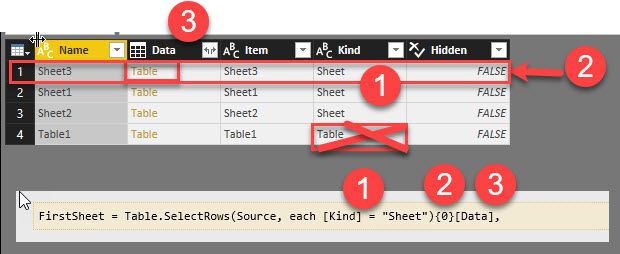FabCon is coming to Atlanta
Join us at FabCon Atlanta from March 16 - 20, 2026, for the ultimate Fabric, Power BI, AI and SQL community-led event. Save $200 with code FABCOMM.
Register now!- Power BI forums
- Get Help with Power BI
- Desktop
- Service
- Report Server
- Power Query
- Mobile Apps
- Developer
- DAX Commands and Tips
- Custom Visuals Development Discussion
- Health and Life Sciences
- Power BI Spanish forums
- Translated Spanish Desktop
- Training and Consulting
- Instructor Led Training
- Dashboard in a Day for Women, by Women
- Galleries
- Data Stories Gallery
- Themes Gallery
- Contests Gallery
- QuickViz Gallery
- Quick Measures Gallery
- Visual Calculations Gallery
- Notebook Gallery
- Translytical Task Flow Gallery
- TMDL Gallery
- R Script Showcase
- Webinars and Video Gallery
- Ideas
- Custom Visuals Ideas (read-only)
- Issues
- Issues
- Events
- Upcoming Events
Get Fabric Certified for FREE during Fabric Data Days. Don't miss your chance! Request now
- Power BI forums
- Forums
- Get Help with Power BI
- Power Query
- Re: Importing dynamic named worksheets
- Subscribe to RSS Feed
- Mark Topic as New
- Mark Topic as Read
- Float this Topic for Current User
- Bookmark
- Subscribe
- Printer Friendly Page
- Mark as New
- Bookmark
- Subscribe
- Mute
- Subscribe to RSS Feed
- Permalink
- Report Inappropriate Content
Importing dynamic named worksheets
I've developed many solutions in Excel with VBA years ago, and recently I've come back to it, but I see I have a lot to catch up on. I hope this is the right venue for my question. Please recommend a better place if this isn't it.
I have a situation where a data source (xlsx) file has a changing sheet name. The data I need to import is always on sheet1 but it's never named the same. Surprisingly this doesn't appear to be a common problem, because I had to search deep for a solution.
FirstSheet = Table.SelectRows(Source, each [Kind] = "Sheet"){0}[Data],
It works, but because the end product's data is used real time, I'm hesitant to use it without first understanding it. My query has this:
DynamicSource = qryParameters("HomeboundPath"),
Source = Excel.Workbook(File.Contents(DynamicSource), null, true),
#"daily count_Sheet" = Source{[Item="111111",Kind="Sheet"]}[Data],I guess it's the "table.selectrows" that concerns me, because I don't understand it's purpose, and I don't know where to go to learn it. I feels like I should be able to combine the "each [Kind] = "Sheet"){0}" into my existing query. No?
Solved! Go to Solution.
- Mark as New
- Bookmark
- Subscribe
- Mute
- Subscribe to RSS Feed
- Permalink
- Report Inappropriate Content
Hi @LoremIpsum,
The query FirstSheet = Table.SelectRows(Source, each [Kind] = "Sheet"){0}[Data], will filter the Source table firstly based on the condition [Kind] column has "Sheet" value, then retrieve data from the first row of [Data] column. You can see below sample:

![Value from Source table first row of Data column when Kind column is (Sheet).PNG Values from Source table first row of [Data] column when [Kind] has "Sheet" value](https://community.fabric.microsoft.com/t5/image/serverpage/image-id/56174iDA3FE60BCD663EEC/image-size/large?v=v2&px=999)
In your scenario, assume there is only one sheet (contains two columns) in the Excel file, and this sheet name is changed dynamically. You can write the Power Query like below:
let
Source = Excel.Workbook(File.Contents("C:\Users\<user name>\Desktop\New Microsoft Excel Worksheet.xlsx"), null, true),
#"Expanded Data" = Table.ExpandTableColumn(Source, "Data", {"Column1", "Column2"}, {"Data.Column1", "Data.Column2"})
in
#"Expanded Data"
As above query doesn't specify sheet name, though the Excel sheet name is changed, the above query can always get data.
Best Regards,
QiuyunYu
If this post helps, then please consider Accept it as the solution to help the other members find it more quickly.
- Mark as New
- Bookmark
- Subscribe
- Mute
- Subscribe to RSS Feed
- Permalink
- Report Inappropriate Content
Hi @LoremIpsum,
The query FirstSheet = Table.SelectRows(Source, each [Kind] = "Sheet"){0}[Data], will filter the Source table firstly based on the condition [Kind] column has "Sheet" value, then retrieve data from the first row of [Data] column. You can see below sample:

![Value from Source table first row of Data column when Kind column is (Sheet).PNG Values from Source table first row of [Data] column when [Kind] has "Sheet" value](https://community.fabric.microsoft.com/t5/image/serverpage/image-id/56174iDA3FE60BCD663EEC/image-size/large?v=v2&px=999)
In your scenario, assume there is only one sheet (contains two columns) in the Excel file, and this sheet name is changed dynamically. You can write the Power Query like below:
let
Source = Excel.Workbook(File.Contents("C:\Users\<user name>\Desktop\New Microsoft Excel Worksheet.xlsx"), null, true),
#"Expanded Data" = Table.ExpandTableColumn(Source, "Data", {"Column1", "Column2"}, {"Data.Column1", "Data.Column2"})
in
#"Expanded Data"
As above query doesn't specify sheet name, though the Excel sheet name is changed, the above query can always get data.
Best Regards,
QiuyunYu
If this post helps, then please consider Accept it as the solution to help the other members find it more quickly.
- Mark as New
- Bookmark
- Subscribe
- Mute
- Subscribe to RSS Feed
- Permalink
- Report Inappropriate Content
Hey @v-qiuyu-msft ,
This is an elegant solution and can be use for a small table wth a few columns as in this example.
But how can I make this work, if my table has over 100 columns? Can the a dynamic of list of columns be supplied where you have supplied the list of columns?
Any help appreciated.
- Mark as New
- Bookmark
- Subscribe
- Mute
- Subscribe to RSS Feed
- Permalink
- Report Inappropriate Content
Thank you for replying. I thought "FirstSheet = Table.SelectRows(Source, each [Kind] = "Sheet"){0}[Data]" was filtering of some sort, but since none of my columns contain the sheet name I was lost how it did that and worked. I still am.
I understand the concept of your solution, but I'm not comfortable enough with the language to fit it into my existing design. I'm completely shocked that my problem isn't a common problem with a solid straight forward solution.
Where is the best source for learning Power Query's language?
- Mark as New
- Bookmark
- Subscribe
- Mute
- Subscribe to RSS Feed
- Permalink
- Report Inappropriate Content
Hi @LoremIpsum,
Is there any concern about the solution posted in my previous reply? Maybe you can share how the Excel workbook looks like and desired data in Power BI, so we can check if there any better solution?
Regarding the resource to learn Power Query, you can refer to this thread. Besides, @ImkeF and @MarcelBeug are good at Power Query, you can keep an eye on their posts in the forum.
Best Regards,
Qiuyun Yu
If this post helps, then please consider Accept it as the solution to help the other members find it more quickly.
- Mark as New
- Bookmark
- Subscribe
- Mute
- Subscribe to RSS Feed
- Permalink
- Report Inappropriate Content
@v-qiuyu-msft My concern is partially my lack of understand of the query language, and another part confusion that action on the data has to take place to "reference" the sheet, when it would make so much sense to be able to simply reference a sheet index (but you apparently can't).
- Mark as New
- Bookmark
- Subscribe
- Mute
- Subscribe to RSS Feed
- Permalink
- Report Inappropriate Content
Hi @LoremIpsum,
let me try a different explanation why your formula works like you want it:
1) Filters the table for those rows, who have "Sheet" in column "Kind". So if you have other object types like tables or named ranges, you assure this way that they won't interfere
2) {0} selects one row from your table and returns it as a record. As M starts to count at zero, this actually fetches the first row.
3) [Data] selects the column "Data" and as you're on the record-level already, you will directly receive the table from that cell.
Imke Feldmann (The BIccountant)
If you liked my solution, please give it a thumbs up. And if I did answer your question, please mark this post as a solution. Thanks!
How to integrate M-code into your solution -- How to get your questions answered quickly -- How to provide sample data -- Check out more PBI- learning resources here -- Performance Tipps for M-queries
- Mark as New
- Bookmark
- Subscribe
- Mute
- Subscribe to RSS Feed
- Permalink
- Report Inappropriate Content
@ImkeF Thank you for the education. The code wasn't executing like I thought it was, and your explanation helped clear that up.
Helpful resources

Power BI Monthly Update - November 2025
Check out the November 2025 Power BI update to learn about new features.

Fabric Data Days
Advance your Data & AI career with 50 days of live learning, contests, hands-on challenges, study groups & certifications and more!

| User | Count |
|---|---|
| 10 | |
| 9 | |
| 6 | |
| 5 | |
| 3 |