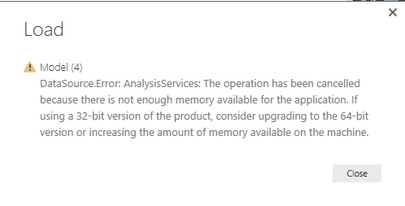FabCon is coming to Atlanta
Join us at FabCon Atlanta from March 16 - 20, 2026, for the ultimate Fabric, Power BI, AI and SQL community-led event. Save $200 with code FABCOMM.
Register now!- Power BI forums
- Get Help with Power BI
- Desktop
- Service
- Report Server
- Power Query
- Mobile Apps
- Developer
- DAX Commands and Tips
- Custom Visuals Development Discussion
- Health and Life Sciences
- Power BI Spanish forums
- Translated Spanish Desktop
- Training and Consulting
- Instructor Led Training
- Dashboard in a Day for Women, by Women
- Galleries
- Data Stories Gallery
- Themes Gallery
- Contests Gallery
- QuickViz Gallery
- Quick Measures Gallery
- Visual Calculations Gallery
- Notebook Gallery
- Translytical Task Flow Gallery
- TMDL Gallery
- R Script Showcase
- Webinars and Video Gallery
- Ideas
- Custom Visuals Ideas (read-only)
- Issues
- Issues
- Events
- Upcoming Events
The Power BI Data Visualization World Championships is back! It's time to submit your entry. Live now!
- Power BI forums
- Forums
- Get Help with Power BI
- Power Query
- Re: Import Data SSAS Memory issue
- Subscribe to RSS Feed
- Mark Topic as New
- Mark Topic as Read
- Float this Topic for Current User
- Bookmark
- Subscribe
- Printer Friendly Page
- Mark as New
- Bookmark
- Subscribe
- Mute
- Subscribe to RSS Feed
- Permalink
- Report Inappropriate Content
Import Data SSAS Memory issue
Hey everyone 🙂
I'm trying to build my reports using SSAS and since i'm very limited with live connection i figured I would try the Import Data option. I imported my dimension tables, but I have a memory issue when I try to upload a view which has around 4M rows. I get this error:
I have installed the 64bit version. Is it because of its size that I can't upload it? And if so, is there any limitation of the size when using Import Data on SSAS.
Thanks 🙂
- Mark as New
- Bookmark
- Subscribe
- Mute
- Subscribe to RSS Feed
- Permalink
- Report Inappropriate Content
I was getting the same issue and after troubleshooting a bit I realized what the import was doing. When you select multiple tables, PowerBI seems to do a cross join on those tables. This leads to a huge data explosion and that is why the server runs out of memory. Try importing only one table at a time.
- Mark as New
- Bookmark
- Subscribe
- Mute
- Subscribe to RSS Feed
- Permalink
- Report Inappropriate Content
I had the same problem. Your comment solved my problem. Thank you!
- Mark as New
- Bookmark
- Subscribe
- Mute
- Subscribe to RSS Feed
- Permalink
- Report Inappropriate Content
Hi @Anonymous,
Power BI Desktop uses much RAM when working on it. When importing large data source with huge number of rows, you will get the above error if the memory is not sufficient. In your scenario, please increaser your RAM and use 64 bit Power BI Desktop to import SSAS data.
In addition, it doesn’t mention any size limitations when connecting to SSAS Multidimensional Models in Power BI Desktop in this article, however, there are other limitations, for example, servers must be running SQL Server 2012 SP1 CU4 or later versions of Analysis Services, please take a look at the “Limitations of SSAS Multidimensional Models in Power BI Desktop” part to get more details.
Thanks,
Lydia Zhang
- Mark as New
- Bookmark
- Subscribe
- Mute
- Subscribe to RSS Feed
- Permalink
- Report Inappropriate Content
Hey @Anonymous
You mentioned above "...servers must be running SQL Server 2012 SP1 CU4 or later versions of Analysis Services...."
Where can I check If my server is running this version of Analysis Services?
Thanks
- Mark as New
- Bookmark
- Subscribe
- Mute
- Subscribe to RSS Feed
- Permalink
- Report Inappropriate Content
Hi @Anonymous,
Please follow the instructions in the blog below to determine SQL Server Analysis Services version.
https://www.mssqltips.com/sqlservertip/3061/find-the-sql-server-analysis-services-and-reporting-services-version-edition-and-service-pack/
Thanks,
Lydia Zhang
Helpful resources

Power BI Dataviz World Championships
The Power BI Data Visualization World Championships is back! It's time to submit your entry.

| User | Count |
|---|---|
| 16 | |
| 9 | |
| 8 | |
| 8 | |
| 7 |