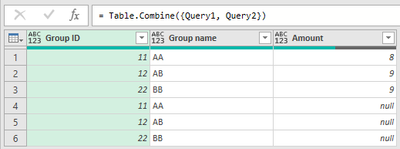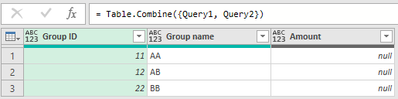FabCon is coming to Atlanta
Join us at FabCon Atlanta from March 16 - 20, 2026, for the ultimate Fabric, Power BI, AI and SQL community-led event. Save $200 with code FABCOMM.
Register now!- Power BI forums
- Get Help with Power BI
- Desktop
- Service
- Report Server
- Power Query
- Mobile Apps
- Developer
- DAX Commands and Tips
- Custom Visuals Development Discussion
- Health and Life Sciences
- Power BI Spanish forums
- Translated Spanish Desktop
- Training and Consulting
- Instructor Led Training
- Dashboard in a Day for Women, by Women
- Galleries
- Data Stories Gallery
- Themes Gallery
- Contests Gallery
- QuickViz Gallery
- Quick Measures Gallery
- Visual Calculations Gallery
- Notebook Gallery
- Translytical Task Flow Gallery
- TMDL Gallery
- R Script Showcase
- Webinars and Video Gallery
- Ideas
- Custom Visuals Ideas (read-only)
- Issues
- Issues
- Events
- Upcoming Events
Get Fabric Certified for FREE during Fabric Data Days. Don't miss your chance! Request now
- Power BI forums
- Forums
- Get Help with Power BI
- Power Query
- Ignore table query with Expression.Error The key d...
- Subscribe to RSS Feed
- Mark Topic as New
- Mark Topic as Read
- Float this Topic for Current User
- Bookmark
- Subscribe
- Printer Friendly Page
- Mark as New
- Bookmark
- Subscribe
- Mute
- Subscribe to RSS Feed
- Permalink
- Report Inappropriate Content
Ignore table query with Expression.Error The key didn't match any rows in the table
Hi pros,
I have two queries need to append.
-- 1st query (Query1): It is picked from folder (C:\group_amount) with many spreadsheets (group_amount_yyyymm.xlsx). Each file contains data of a month, and each sheet (yyyymmdd) contains a day data. I usually take data based on date I am requested by Folder query. My current data is up to 15 May 2023:
Query1:
let
Source = Folder.Files("C:\group_amount"),
#"Filtered Rows" = Table.SelectRows(Source, each Text.StartsWith([Name], "group_amount_202305")),
#"Filtered Hidden Files1" = Table.SelectRows(#"Filtered Rows", each [Attributes]?[Hidden]? <> true),
#"Invoke Custom Function1" = Table.AddColumn(#"Filtered Hidden Files1", "Transform File", each #"Transform File"([Content])),
#"Renamed Columns1" = Table.RenameColumns(#"Invoke Custom Function1", {"Name", "Source.Name"}),
#"Removed Other Columns1" = Table.SelectColumns(#"Renamed Columns1", {"Source.Name", "Transform File"}),
#"Expanded Table Column1" = Table.ExpandTableColumn(#"Removed Other Columns1", "Transform File", Table.ColumnNames(#"Transform File"(#"Sample File"))),
#"Removed Columns" = Table.RemoveColumns(#"Expanded Table Column1",{"Source.Name"})
in
#"Removed Columns"
Transform Sample File:
let
Source = Excel.Workbook(Parameter1, null, true),
#"Sheet" = Source{[Item="20230515",Kind="Sheet"]}[Data],
#"Removed Top Rows" = Table.Skip(#"Sheet",1),
#"Promoted Headers" = Table.PromoteHeaders(#"Removed Top Rows", [PromoteAllScalars=true])
in
#"Promoted Headers"
-- 2nd query (Query2): It just takes a table from my current worksheet to use as a back up table with 2 columns (1 column less than Query1):
| Group ID | Group name |
| 11 | AA |
| 12 | AB |
| 22 | BB |
-- 3rd query (Append): this query is to append my both queries above (Query1 and Query2)
let
Source = Table.Combine({Query1, Query2})
in
Source
in a nice day, append's expectation will be:
Now, the problem occurs, for some days, if the data in Query1 is not available, it will show Expression.Error The key didn't match any row in the table and it will stop my Append query too.
Please help me to ignore Expression.Error of Query1 if data is not available for that day. i.e. Append query will keep running with Query2 only:
*I tried "try Query1 otherwise", but it did not work.
Solved! Go to Solution.
- Mark as New
- Bookmark
- Subscribe
- Mute
- Subscribe to RSS Feed
- Permalink
- Report Inappropriate Content
Hi @navafolk,
Adapt the 'Transform file' query to Method 1 including the HandleMissing condition and set up an EmpyTable query as well. Here's an illustration
Setting up an if-then-else structure in pre- append queries
Ps. If this helps solve your query please mark this post as Solution, thanks!
- Mark as New
- Bookmark
- Subscribe
- Mute
- Subscribe to RSS Feed
- Permalink
- Report Inappropriate Content
Thank you @m_dekorte,
Your way works great now. I just try other way round for the EmptyTable
#table(0,{{}})(Create an empty table with M (microsoft.com))
Transform File function in Power Query looks like:
let
Source = (Parameter1 as binary) => let
Source = Excel.Workbook(Parameter1, null, true),
#"Sheet" = try Source{[Item="20230515",Kind="Sheet"]}[Data] otherwise 1,
IsMissing = if Sheet=1
then #table(0,{{}})
else let
#"Removed Top Rows" = Table.Skip(#"Sheet",1),
#"Promoted Headers" = Table.PromoteHeaders(#"Removed Top Rows", [PromoteAllScalars=true])
in
#"Promoted Headers"
in IsMissing
in
Sourcethen remove null row in Query1 and they are all beautiful now.
- Mark as New
- Bookmark
- Subscribe
- Mute
- Subscribe to RSS Feed
- Permalink
- Report Inappropriate Content
Hi @navafolk
Here you'll find some methods to help you deal with that
Exploring ways to handle missing table(s) in an Append
Ps. If this helps solve your query please mark this post as Solution, thanks!
- Mark as New
- Bookmark
- Subscribe
- Mute
- Subscribe to RSS Feed
- Permalink
- Report Inappropriate Content
Hi @m_dekorte ,
Thank you for your reply but the error still occurs. Please help me with this.
= Table.Combine(Table.ToColumns(Table.RemoveRowsWithErrors(Table.FromColumns({{Query1, Query2}}))){0})
- Mark as New
- Bookmark
- Subscribe
- Mute
- Subscribe to RSS Feed
- Permalink
- Report Inappropriate Content
Hi @navafolk,
Adapt the 'Transform file' query to Method 1 including the HandleMissing condition and set up an EmpyTable query as well. Here's an illustration
Setting up an if-then-else structure in pre- append queries
Ps. If this helps solve your query please mark this post as Solution, thanks!
- Mark as New
- Bookmark
- Subscribe
- Mute
- Subscribe to RSS Feed
- Permalink
- Report Inappropriate Content
Hi @m_dekorte,
It showed error at EmptyTable.
Expression.Error: The name 'EmptyTable' wasn't recognized. Make sure it's spelled correctly.Should it be pre-defined somewhere? Thank you.
- Mark as New
- Bookmark
- Subscribe
- Mute
- Subscribe to RSS Feed
- Permalink
- Report Inappropriate Content
Thank you @m_dekorte,
Your way works great now. I just try other way round for the EmptyTable
#table(0,{{}})(Create an empty table with M (microsoft.com))
Transform File function in Power Query looks like:
let
Source = (Parameter1 as binary) => let
Source = Excel.Workbook(Parameter1, null, true),
#"Sheet" = try Source{[Item="20230515",Kind="Sheet"]}[Data] otherwise 1,
IsMissing = if Sheet=1
then #table(0,{{}})
else let
#"Removed Top Rows" = Table.Skip(#"Sheet",1),
#"Promoted Headers" = Table.PromoteHeaders(#"Removed Top Rows", [PromoteAllScalars=true])
in
#"Promoted Headers"
in IsMissing
in
Sourcethen remove null row in Query1 and they are all beautiful now.
Helpful resources

Power BI Monthly Update - November 2025
Check out the November 2025 Power BI update to learn about new features.

Fabric Data Days
Advance your Data & AI career with 50 days of live learning, contests, hands-on challenges, study groups & certifications and more!

| User | Count |
|---|---|
| 10 | |
| 9 | |
| 6 | |
| 5 | |
| 3 |