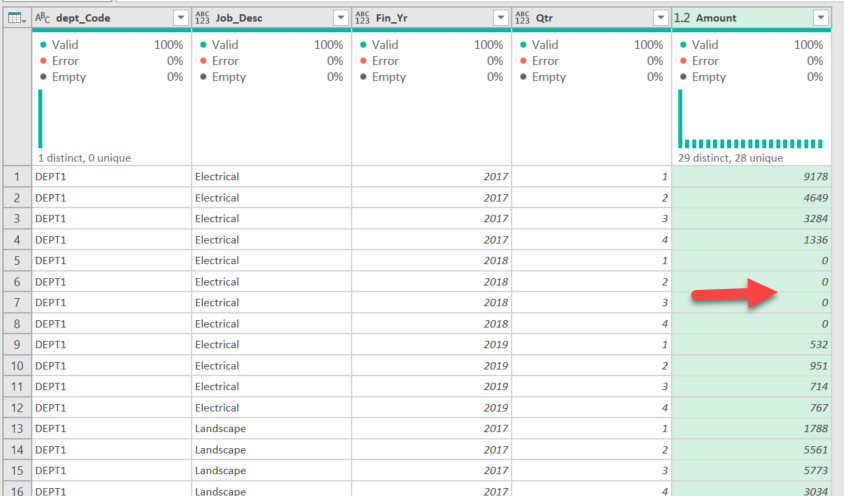FabCon is coming to Atlanta
Join us at FabCon Atlanta from March 16 - 20, 2026, for the ultimate Fabric, Power BI, AI and SQL community-led event. Save $200 with code FABCOMM.
Register now!- Power BI forums
- Get Help with Power BI
- Desktop
- Service
- Report Server
- Power Query
- Mobile Apps
- Developer
- DAX Commands and Tips
- Custom Visuals Development Discussion
- Health and Life Sciences
- Power BI Spanish forums
- Translated Spanish Desktop
- Training and Consulting
- Instructor Led Training
- Dashboard in a Day for Women, by Women
- Galleries
- Data Stories Gallery
- Themes Gallery
- Contests Gallery
- QuickViz Gallery
- Quick Measures Gallery
- Visual Calculations Gallery
- Notebook Gallery
- Translytical Task Flow Gallery
- TMDL Gallery
- R Script Showcase
- Webinars and Video Gallery
- Ideas
- Custom Visuals Ideas (read-only)
- Issues
- Issues
- Events
- Upcoming Events
The Power BI Data Visualization World Championships is back! Get ahead of the game and start preparing now! Learn more
- Power BI forums
- Forums
- Get Help with Power BI
- Power Query
- Identify missing periods and years
- Subscribe to RSS Feed
- Mark Topic as New
- Mark Topic as Read
- Float this Topic for Current User
- Bookmark
- Subscribe
- Printer Friendly Page
- Mark as New
- Bookmark
- Subscribe
- Mute
- Subscribe to RSS Feed
- Permalink
- Report Inappropriate Content
Identify missing periods and years
Hi
Identify missing periods and years from a report, what I mean is I want to still show in my report any missing data but display these results as a zero amount, even if that Fin Year or Fin Period is not present in my source data. I did look at using a table which would act as a list or lookup for every combination; all the depts, all the job_desc's along with all the quarters and years. I then merged this lookup table with my data, using a 'Left Anti' , but the lookup table in the real model would be very large. Just wondering if there is an easier solution, through M Langauge, to active the same result?
This is my sample Input data:
| dept_Code | Job_Desc | Fin_Yr | Qtr | $ |
| DEPT1 | Electrical | 2017 | 1 | 9,178.00 |
| DEPT1 | Landscape | 2017 | 1 | 1,788.00 |
| DEPT1 | Catering | 2018 | 1 | 743.00 |
| DEPT1 | Landscape | 2018 | 1 | 683.00 |
| DEPT1 | Catering | 2019 | 1 | 979.00 |
| DEPT1 | Electrical | 2019 | 1 | 532.00 |
| DEPT1 | Landscape | 2019 | 1 | 769.00 |
| DEPT1 | Electrical | 2017 | 2 | 4,649.00 |
| DEPT1 | Landscape | 2017 | 2 | 5,561.00 |
| DEPT1 | Catering | 2018 | 2 | 523.00 |
| DEPT1 | Landscape | 2018 | 2 | 564.00 |
| DEPT1 | Catering | 2019 | 2 | 986.00 |
| DEPT1 | Electrical | 2019 | 2 | 951.00 |
| DEPT1 | Landscape | 2019 | 2 | 752.00 |
| DEPT1 | Electrical | 2017 | 3 | 3,284.00 |
| DEPT1 | Landscape | 2017 | 3 | 5,773.00 |
| DEPT1 | Catering | 2018 | 3 | 653.00 |
| DEPT1 | Landscape | 2018 | 3 | 845.00 |
| DEPT1 | Catering | 2019 | 3 | 693.00 |
| DEPT1 | Electrical | 2019 | 3 | 714.00 |
| DEPT1 | Landscape | 2019 | 3 | 762.00 |
| DEPT1 | Electrical | 2017 | 4 | 1,336.00 |
| DEPT1 | Landscape | 2017 | 4 | 3,034.00 |
| DEPT1 | Catering | 2018 | 4 | 915.00 |
| DEPT1 | Landscape | 2018 | 4 | 945.00 |
| DEPT1 | Catering | 2019 | 4 | 990.00 |
| DEPT1 | Electrical | 2019 | 4 | 767.00 |
| DEPT1 | Landscape | 2019 | 4 | 500.00 |
The result is to show a zero for any missing combinations, as they do not have a budegt or no ependiture.
This is my output, note the '-' or zero amounts are for any items not present in my orginal dataset.
| dept_Code | Job_Desc | 2017 | 2018 | 2019 |
| DEPT1 | Catering | - | 2,834.00 | 3,648.00 |
| DEPT1 | Electrical | 18,447.00 | - | 2,964.00 |
| DEPT1 | Landscape | 16,156.00 | 3,037.00 | 2,783.00 |
Any thoughts or suggstions, or am I approaching this from the wrong angle maybe?
Many thanks
Chris
Solved! Go to Solution.
- Mark as New
- Bookmark
- Subscribe
- Mute
- Subscribe to RSS Feed
- Permalink
- Report Inappropriate Content
It is probably a bit more involved than you want it to be, but you should check out this article. How to return 0 instead of BLANK in DAX - SQLBI
You can do this in Power Query too @Anonymous . See code below:
let
Source = Table.FromRows(Json.Document(Binary.Decompress(Binary.FromText("pdW9asMwEMDxVwmaRdHX6U5zmq1Dh27Bg3FMCYRQ0jxQn6VPVoeCQyLBSSc8GHv4cUh/y/u9et29f1il1e40T9fLcRpPy4MzFpfb7f3vT/21SdoivRijBn2X38bz4Xsav+YO2GqkDN6O1/lyPH/+uyRwVx+DZ8bu4iNl/OPwqUdPmJ71593s8sE7ZnG6eIzs+LdmXGszQceQyYUYm2HQEC0fY6t7911NjHI+Bj5GsZ4o1sQo9yFb+kKMYh4ha70Uo29txmtH2bIXYmyGQSMyhwsJ3NWPUBOjmKcAfIzy4VM2fClGsY+W29M+PlbFGNr/pt5nX2khxmbYa+OZw4UE7uonm9VSiFHO18Qo15OpiVHsY8SKGMU8mGV8NQx/", BinaryEncoding.Base64), Compression.Deflate)), let _t = ((type nullable text) meta [Serialized.Text = true]) in type table [dept_Code = _t, Job_Desc = _t, Fin_Yr = _t, Qtr = _t, #"$" = _t]),
#"Changed Type" = Table.TransformColumnTypes(Source,{{"$", Currency.Type}, {"Qtr", Int64.Type}, {"Fin_Yr", Int64.Type}}),
JobDesc = Table.Distinct(Table.SelectColumns(#"Changed Type", "Job_Desc")),
Years = Table.Distinct(Table.SelectColumns(#"Changed Type", "Fin_Yr")),
Qtr = Table.Distinct(Table.SelectColumns(#"Changed Type", "Qtr")),
DeptCodes = Table.Distinct(Table.SelectColumns(#"Changed Type", "dept_Code")),
#"Added Custom" = Table.AddColumn(DeptCodes, "Job_Desc", each JobDesc),
#"Expanded Job_Desc" = Table.ExpandTableColumn(#"Added Custom", "Job_Desc", {"Job_Desc"}, {"Job_Desc"}),
#"Added Custom1" = Table.AddColumn(#"Expanded Job_Desc", "Fin_Yr", each Years),
#"Expanded Fin_Yr" = Table.ExpandTableColumn(#"Added Custom1", "Fin_Yr", {"Fin_Yr"}, {"Fin_Yr"}),
#"Added Custom2" = Table.AddColumn(#"Expanded Fin_Yr", "Qtr", each Qtr),
#"Expanded Qtr" = Table.ExpandTableColumn(#"Added Custom2", "Qtr", {"Qtr"}, {"Qtr"}),
#"Added Custom3" = Table.AddColumn(#"Expanded Qtr", "$", each 0),
#"Appended Query" = Table.Combine({#"Added Custom3", #"Changed Type"}),
#"Grouped Rows" = Table.Group(#"Appended Query", {"dept_Code", "Job_Desc", "Fin_Yr", "Qtr"}, {{"Amount", each List.Sum([#"$"]), type number}})
in
#"Grouped Rows"You get this:
It does this by creating a table of all possible combinations of department, job code, year, and quarter with $0, then appends that with the original data. I then group it all to get rid of duplicate combinations and have a final total.
How to use M code provided in a blank query:
1) In Power Query, select New Source, then Blank Query
2) On the Home ribbon, select "Advanced Editor" button
3) Remove everything you see, then paste the M code I've given you in that box.
4) Press Done
5) See this article if you need help using this M code in your model.
Did I answer your question? Mark my post as a solution!
Did my answers help arrive at a solution? Give it a kudos by clicking the Thumbs Up!
DAX is for Analysis. Power Query is for Data Modeling
Proud to be a Super User!
MCSA: BI Reporting- Mark as New
- Bookmark
- Subscribe
- Mute
- Subscribe to RSS Feed
- Permalink
- Report Inappropriate Content
It is probably a bit more involved than you want it to be, but you should check out this article. How to return 0 instead of BLANK in DAX - SQLBI
You can do this in Power Query too @Anonymous . See code below:
let
Source = Table.FromRows(Json.Document(Binary.Decompress(Binary.FromText("pdW9asMwEMDxVwmaRdHX6U5zmq1Dh27Bg3FMCYRQ0jxQn6VPVoeCQyLBSSc8GHv4cUh/y/u9et29f1il1e40T9fLcRpPy4MzFpfb7f3vT/21SdoivRijBn2X38bz4Xsav+YO2GqkDN6O1/lyPH/+uyRwVx+DZ8bu4iNl/OPwqUdPmJ71593s8sE7ZnG6eIzs+LdmXGszQceQyYUYm2HQEC0fY6t7911NjHI+Bj5GsZ4o1sQo9yFb+kKMYh4ha70Uo29txmtH2bIXYmyGQSMyhwsJ3NWPUBOjmKcAfIzy4VM2fClGsY+W29M+PlbFGNr/pt5nX2khxmbYa+OZw4UE7uonm9VSiFHO18Qo15OpiVHsY8SKGMU8mGV8NQx/", BinaryEncoding.Base64), Compression.Deflate)), let _t = ((type nullable text) meta [Serialized.Text = true]) in type table [dept_Code = _t, Job_Desc = _t, Fin_Yr = _t, Qtr = _t, #"$" = _t]),
#"Changed Type" = Table.TransformColumnTypes(Source,{{"$", Currency.Type}, {"Qtr", Int64.Type}, {"Fin_Yr", Int64.Type}}),
JobDesc = Table.Distinct(Table.SelectColumns(#"Changed Type", "Job_Desc")),
Years = Table.Distinct(Table.SelectColumns(#"Changed Type", "Fin_Yr")),
Qtr = Table.Distinct(Table.SelectColumns(#"Changed Type", "Qtr")),
DeptCodes = Table.Distinct(Table.SelectColumns(#"Changed Type", "dept_Code")),
#"Added Custom" = Table.AddColumn(DeptCodes, "Job_Desc", each JobDesc),
#"Expanded Job_Desc" = Table.ExpandTableColumn(#"Added Custom", "Job_Desc", {"Job_Desc"}, {"Job_Desc"}),
#"Added Custom1" = Table.AddColumn(#"Expanded Job_Desc", "Fin_Yr", each Years),
#"Expanded Fin_Yr" = Table.ExpandTableColumn(#"Added Custom1", "Fin_Yr", {"Fin_Yr"}, {"Fin_Yr"}),
#"Added Custom2" = Table.AddColumn(#"Expanded Fin_Yr", "Qtr", each Qtr),
#"Expanded Qtr" = Table.ExpandTableColumn(#"Added Custom2", "Qtr", {"Qtr"}, {"Qtr"}),
#"Added Custom3" = Table.AddColumn(#"Expanded Qtr", "$", each 0),
#"Appended Query" = Table.Combine({#"Added Custom3", #"Changed Type"}),
#"Grouped Rows" = Table.Group(#"Appended Query", {"dept_Code", "Job_Desc", "Fin_Yr", "Qtr"}, {{"Amount", each List.Sum([#"$"]), type number}})
in
#"Grouped Rows"You get this:
It does this by creating a table of all possible combinations of department, job code, year, and quarter with $0, then appends that with the original data. I then group it all to get rid of duplicate combinations and have a final total.
How to use M code provided in a blank query:
1) In Power Query, select New Source, then Blank Query
2) On the Home ribbon, select "Advanced Editor" button
3) Remove everything you see, then paste the M code I've given you in that box.
4) Press Done
5) See this article if you need help using this M code in your model.
Did I answer your question? Mark my post as a solution!
Did my answers help arrive at a solution? Give it a kudos by clicking the Thumbs Up!
DAX is for Analysis. Power Query is for Data Modeling
Proud to be a Super User!
MCSA: BI Reporting- Mark as New
- Bookmark
- Subscribe
- Mute
- Subscribe to RSS Feed
- Permalink
- Report Inappropriate Content
It involves an intrinsic AUTO-EXIST mechanism, I think.
https://www.sqlbi.com/articles/understanding-dax-auto-exist/
| Thanks to the great efforts by MS engineers to simplify syntax of DAX! Most beginners are SUCCESSFULLY MISLED to think that they could easily master DAX; but it turns out that the intricacy of the most frequently used RANKX() is still way beyond their comprehension! |
DAX is simple, but NOT EASY! |
Helpful resources

Power BI Dataviz World Championships
The Power BI Data Visualization World Championships is back! Get ahead of the game and start preparing now!

| User | Count |
|---|---|
| 19 | |
| 9 | |
| 8 | |
| 7 | |
| 6 |