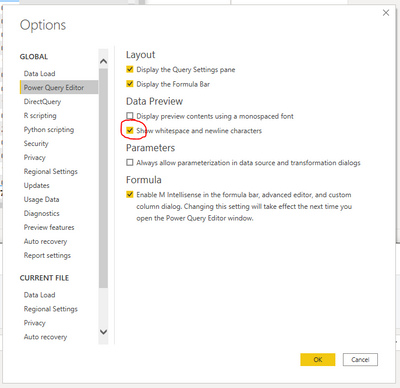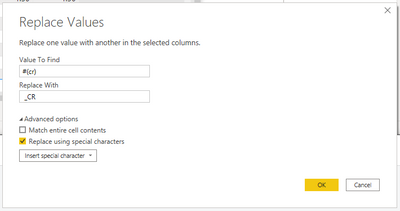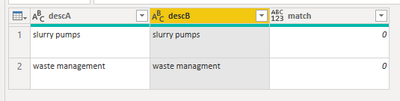- Power BI forums
- Updates
- News & Announcements
- Get Help with Power BI
- Desktop
- Service
- Report Server
- Power Query
- Mobile Apps
- Developer
- DAX Commands and Tips
- Custom Visuals Development Discussion
- Health and Life Sciences
- Power BI Spanish forums
- Translated Spanish Desktop
- Power Platform Integration - Better Together!
- Power Platform Integrations (Read-only)
- Power Platform and Dynamics 365 Integrations (Read-only)
- Training and Consulting
- Instructor Led Training
- Dashboard in a Day for Women, by Women
- Galleries
- Community Connections & How-To Videos
- COVID-19 Data Stories Gallery
- Themes Gallery
- Data Stories Gallery
- R Script Showcase
- Webinars and Video Gallery
- Quick Measures Gallery
- 2021 MSBizAppsSummit Gallery
- 2020 MSBizAppsSummit Gallery
- 2019 MSBizAppsSummit Gallery
- Events
- Ideas
- Custom Visuals Ideas
- Issues
- Issues
- Events
- Upcoming Events
- Community Blog
- Power BI Community Blog
- Custom Visuals Community Blog
- Community Support
- Community Accounts & Registration
- Using the Community
- Community Feedback
Register now to learn Fabric in free live sessions led by the best Microsoft experts. From Apr 16 to May 9, in English and Spanish.
- Power BI forums
- Forums
- Get Help with Power BI
- Power Query
- How do i detect Alt + Enter at the end of the Cell...
- Subscribe to RSS Feed
- Mark Topic as New
- Mark Topic as Read
- Float this Topic for Current User
- Bookmark
- Subscribe
- Printer Friendly Page
- Mark as New
- Bookmark
- Subscribe
- Mute
- Subscribe to RSS Feed
- Permalink
- Report Inappropriate Content
How do i detect Alt + Enter at the end of the Cell?
Hey everyone, a little help here 😅
I need to identify the "Alt+Enter" at the end of each cell, but Power Query automatically removes it whenever i do a Query, i don't want to remove it, i need the data without modifications.
I need it to do a Check of data integrity from 2 different db's, because one of the sources may have sometimes a "Alt +Enter" at the end of the cell...
i need the "Check" column from the example bellow, anywhere, but i need it working, in Power Query or Power Pivot or in a measure etc.
Basically this is an "Transformation" stage from an "ETL", maybe another software could do it better than inside Power BI, but right now i need it inside Power BI.
Example:
| Description (Source A) | Description (Source B) | Check ( 'Source A' = 'Source B') |
| slurry pumps | slurry pumps
| =[Description (Source A)] = [Description (Source B)] |
| waste management | waste management
|
Thanks in advance!
Solved! Go to Solution.
- Mark as New
- Bookmark
- Subscribe
- Mute
- Subscribe to RSS Feed
- Permalink
- Report Inappropriate Content
Hi @KimConcremat ,
I can't replicate your issue - my Power Query identifies that a value with 'Alt+Enter' (carriage return) on the end does not match the same value without it, although this is after I've forced the carriage return into the data.
However, here's some things you can try to assist in your scenario:
Make sure you select the following option to force PQ to display whitespace and newline characters:
If this helps to be able to see the carriage returns, you can then manage them using the #(cr) code to, for example, replace them with something more visible:
Note here I've used the advanced options, checked 'Replace using special characters', and selected 'Carriage Return' from the dropdown to populate the 'Value To Find' field.
The above operation changes this:
to this:
making them far more visible.
Be mindful that you may need to perform the same replace operation for Line Feeds ( #(lf) ) as well, as they will essentially appear the same in PQ, but are, of course, different.
Pete
Now accepting Kudos! If my post helped you, why not give it a thumbs-up?
Proud to be a Datanaut!
- Mark as New
- Bookmark
- Subscribe
- Mute
- Subscribe to RSS Feed
- Permalink
- Report Inappropriate Content
Hi @KimConcremat ,
I can't replicate your issue - my Power Query identifies that a value with 'Alt+Enter' (carriage return) on the end does not match the same value without it, although this is after I've forced the carriage return into the data.
However, here's some things you can try to assist in your scenario:
Make sure you select the following option to force PQ to display whitespace and newline characters:
If this helps to be able to see the carriage returns, you can then manage them using the #(cr) code to, for example, replace them with something more visible:
Note here I've used the advanced options, checked 'Replace using special characters', and selected 'Carriage Return' from the dropdown to populate the 'Value To Find' field.
The above operation changes this:
to this:
making them far more visible.
Be mindful that you may need to perform the same replace operation for Line Feeds ( #(lf) ) as well, as they will essentially appear the same in PQ, but are, of course, different.
Pete
Now accepting Kudos! If my post helped you, why not give it a thumbs-up?
Proud to be a Datanaut!
Helpful resources

Microsoft Fabric Learn Together
Covering the world! 9:00-10:30 AM Sydney, 4:00-5:30 PM CET (Paris/Berlin), 7:00-8:30 PM Mexico City

Power BI Monthly Update - April 2024
Check out the April 2024 Power BI update to learn about new features.